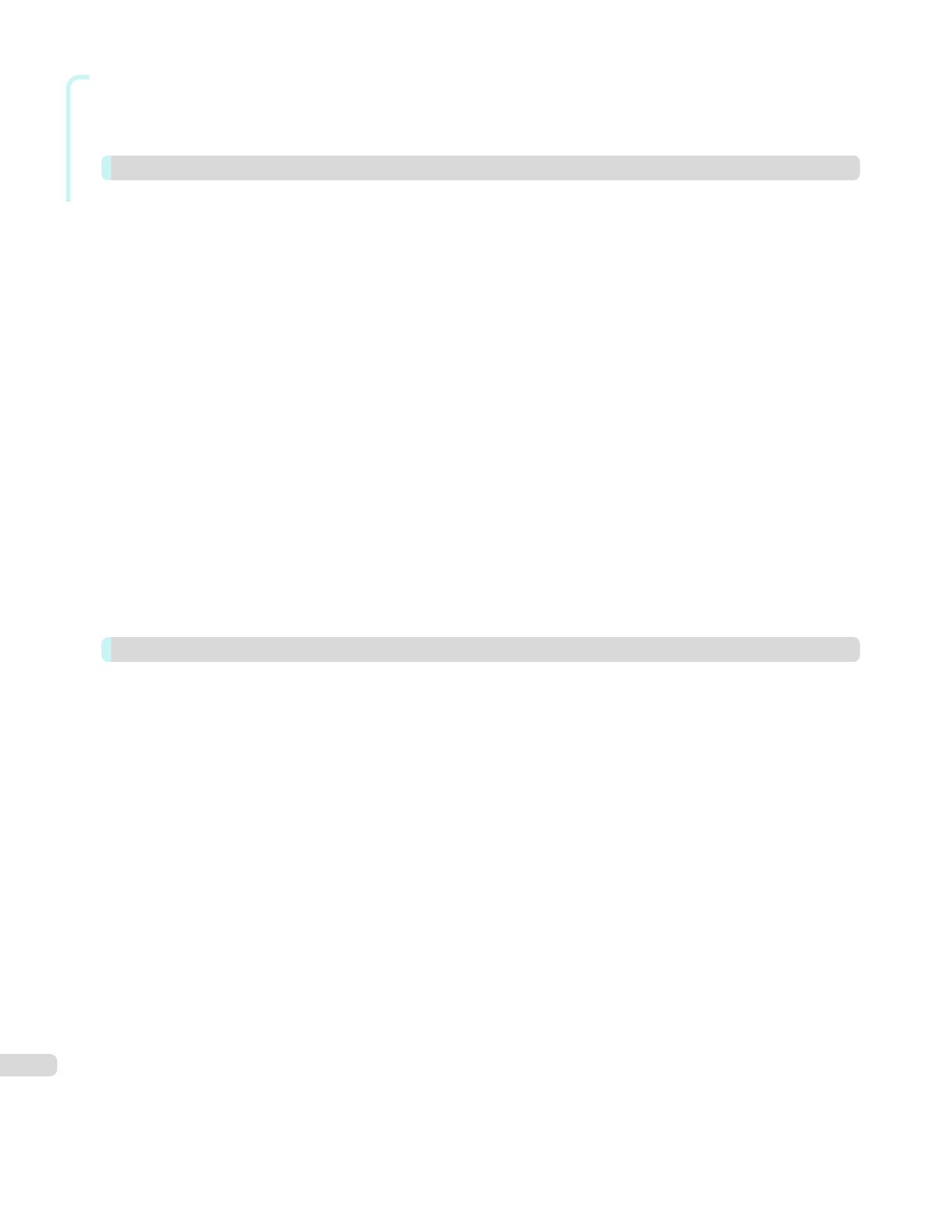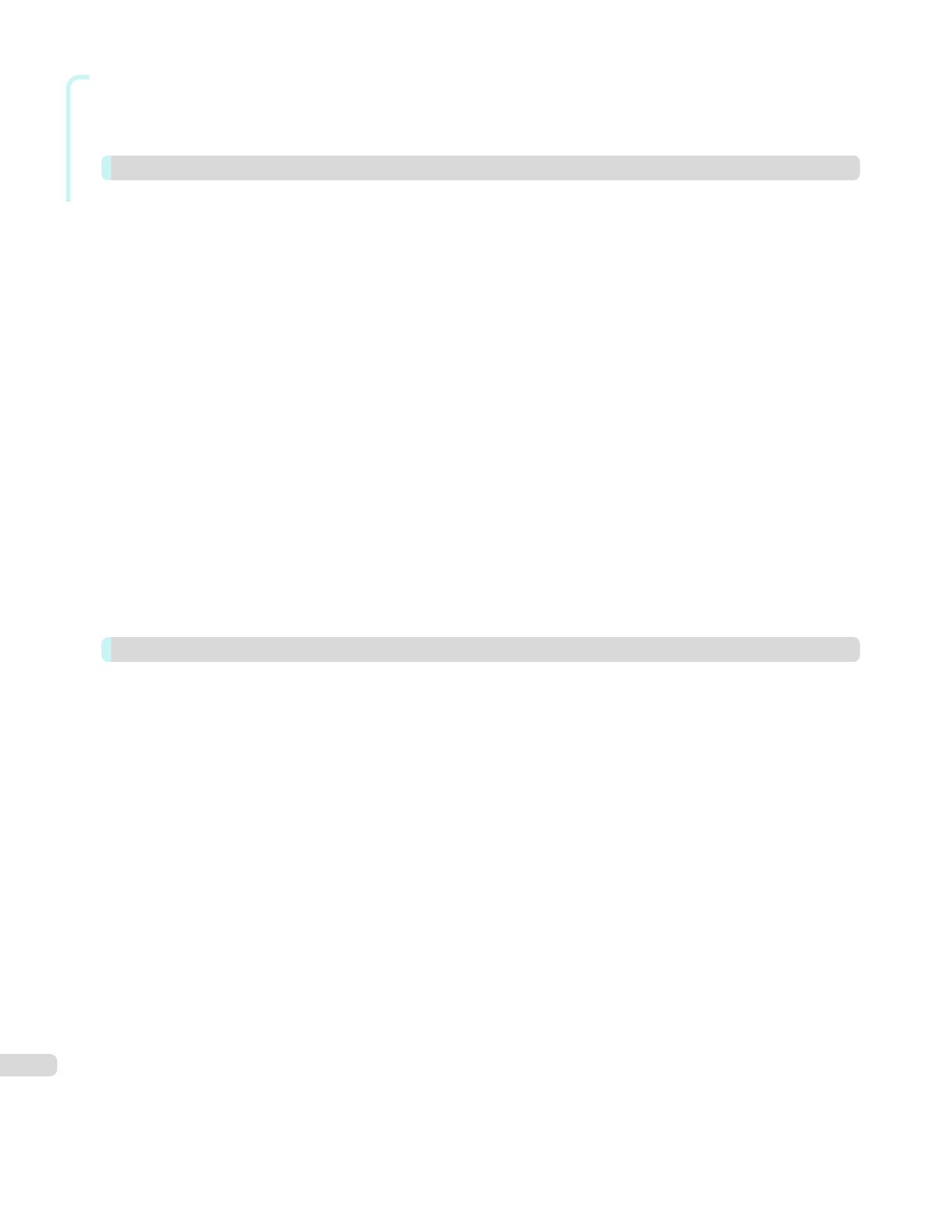
Mac OS Software
Object Adjustment dialog box: Color ................................................................................................................ 283
Color Settings Pane: Monochrome .................................................................................................................. 283
Object Adjustment dialog box: Monochrome .................................................................................................... 284
Page Setup Pane .................................................................................................................................................. 285
Preview 287
The Features of Preview ......................................................................................................................................... 287
Starting Preview ..................................................................................................................................................... 287
Preview Main Window ............................................................................................................................................ 289
Paper Settings Panel .............................................................................................................................................. 291
Easy Settings ................................................................................................................................................... 293
Advanced Settings ........................................................................................................................................... 294
Output Settings Panel ............................................................................................................................................ 295
Color Settings Panel ............................................................................................................................................... 297
Color Adjustment .............................................................................................................................................. 298
Matching .......................................................................................................................................................... 300
Driver Matching Mode ................................................................................................................................. 302
ICC Matching Mode .................................................................................................................................... 303
ColorSync ................................................................................................................................................... 304
Preferences Dialog Box .......................................................................................................................................... 304
Zoom Dialog Box ................................................................................................................................................... 304
Go to Page Dialog Box ........................................................................................................................................... 305
Print with No Borders ............................................................................................................................................. 305
Print on the Center ................................................................................................................................................. 306
Not Print Spaces at the Top/Bottom ....................................................................................................................... 306
Print Page Rotated 90 Degrees .............................................................................................................................. 307
Display with Fitting to the Width of the Paper ......................................................................................................... 307
Display with All ....................................................................................................................................................... 308
Display with Actual Size .......................................................................................................................................... 308
Moving a Page ....................................................................................................................................................... 309
Free Layout 310
The Features of Free Layout ................................................................................................................................... 310
Starting Free Layout ............................................................................................................................................... 310
Free Layout Main Window ...................................................................................................................................... 312
Paper Settings Panel .............................................................................................................................................. 314
Easy Settings ................................................................................................................................................... 315
Advanced Settings ........................................................................................................................................... 317
Color Settings Panel ............................................................................................................................................... 318
Color Adjustment .............................................................................................................................................. 319
Matching .......................................................................................................................................................... 321
Driver Matching Mode ................................................................................................................................. 323
ICC Matching Mode .................................................................................................................................... 324
ColorSync ................................................................................................................................................... 325
Preferences Dialog Box .......................................................................................................................................... 325
Page Setup Dialog Box .......................................................................................................................................... 326
Zoom Dialog Box ................................................................................................................................................... 327
Format Dialog Box ................................................................................................................................................. 328
Laying out a Multiple-File Document on One Page ................................................................................................. 328
Laying out a Document Created with Multiple Application Programs on One Page ................................................. 329
Selecting an Object ................................................................................................................................................ 329
Changing the Object Size ....................................................................................................................................... 330
Moving an Object ................................................................................................................................................... 330
Rotating an Object ................................................................................................................................................. 331
Laying out Objects Automatically ............................................................................................................................ 331
Aligning Objects ..................................................................................................................................................... 331
Changing the Object Overlapping Order ................................................................................................................. 333
Pasting a Copied or Cut Object .............................................................................................................................. 334
6