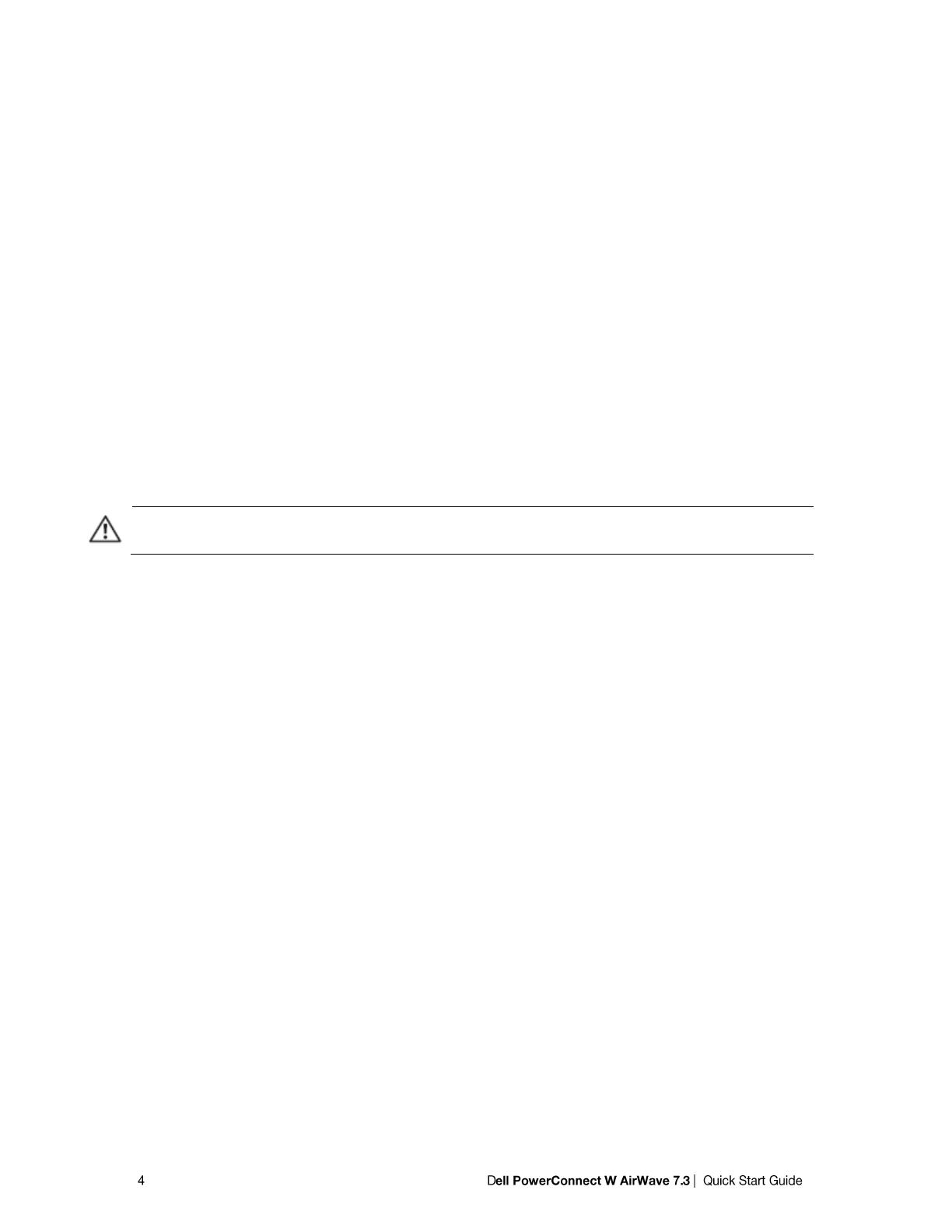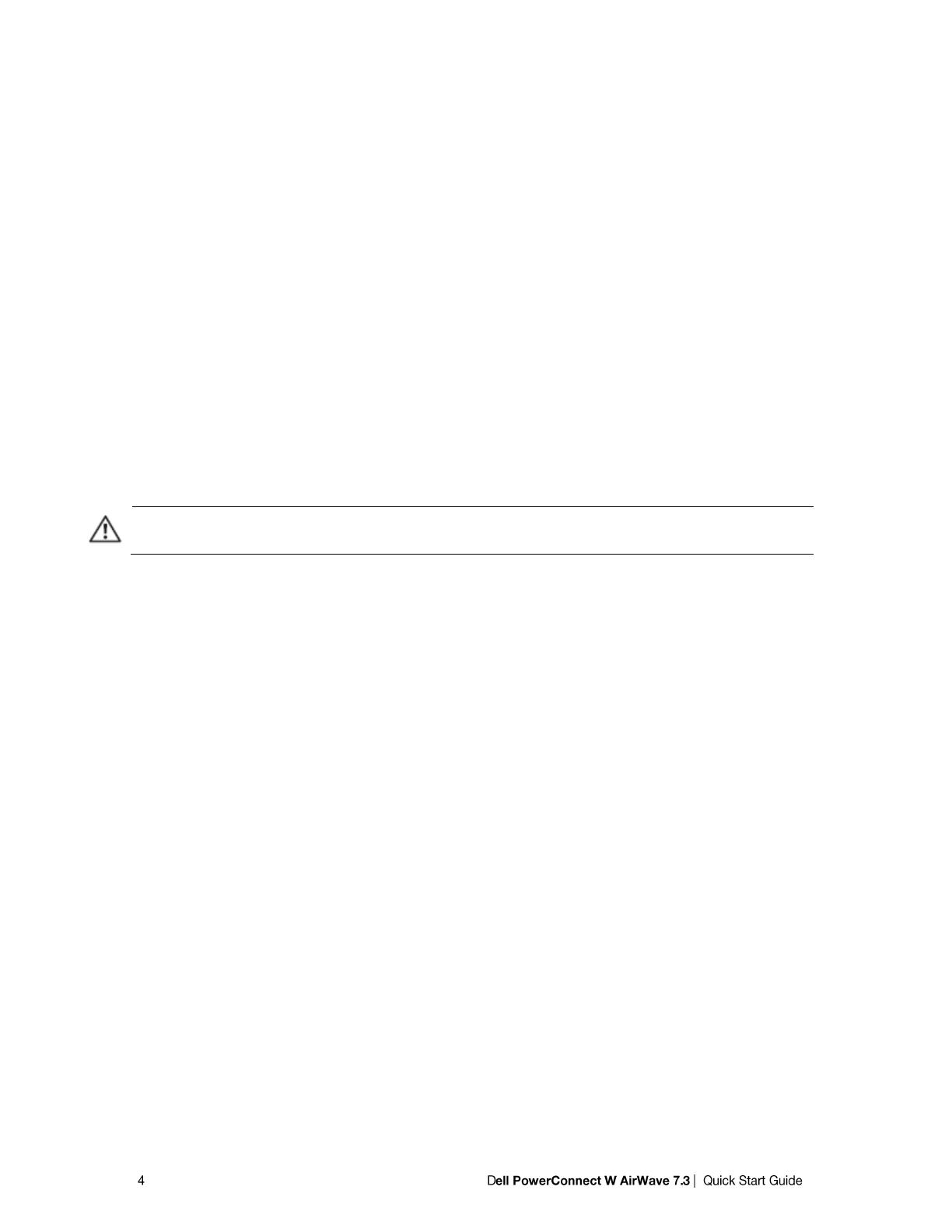
4. Right-click on the AirWave Installation CD .iso disc image file and select “burnatonce”.
When the burnatonce program opens, click the Write button. If burnatonce has not automatically
associated to the .iso disc image, run burnatonce manually and select the AirWave install image from
the Load menu.
For help with CD burning software other than burnatonce, please refer to the user guide for that product and
reference the option to create a CD from .iso disc image. With Nero, for instance, this option may be found
under File > Burn Image or Recorder > Burn Image.
Server Requirements
AirWave runs on a dedicated system and is compatible with most standard PC or rack-mount server hardware.
The AirWave Installation CD will format the hard disk, install the CentOS operating system, and install the
AirWave software.
For minimum hardware requirements, refer to the Dell PowerConnect W-Airwave Sizing Guide in
support.dell.com/manuals, or contact Dell support at support.dell.com.
The hardware must support Red Hat Enterprise 5.0.
Installing the Dell PowerConnect W-AirWave
Warning : This will format system hard disk drive(s) and destroy existing data.
Phase 1: Installation of Cent OS
Insert the Dell PowerConnect W-AirWave Installation CD into the CD-ROM drive and boot the server from
this CD. When prompted at the Dell PowerConnect W AirWave splash screen, type “install” to begin
installation of the Cent OS operating system.
This process will later prompt for the selection of appropriate keyboard layout and time zone for your location.
When the Cent OS installation is complete, the system will reboot and the installation CD will be ejected.
Remove the CD from the CD-ROM drive.
Phase 2: Installation and configuration of AirWave software
The system will proceed through the Cent OS Linux boot process and a login prompt will be displayed. Use the
following credentials to log in to the system which will display the message included below.
username: root
password: admin
#################################################################
Welcome to Dell PowerConnect W-AirWave.
Please run "./amp-install" to complete the installation.
#################################################################
To continue with the installation of AirWave, enter this command at the prompt:
./amp-install
The installation will proceed through eight steps. Steps 2-4 require no user input.
Step 1: configuring date and time