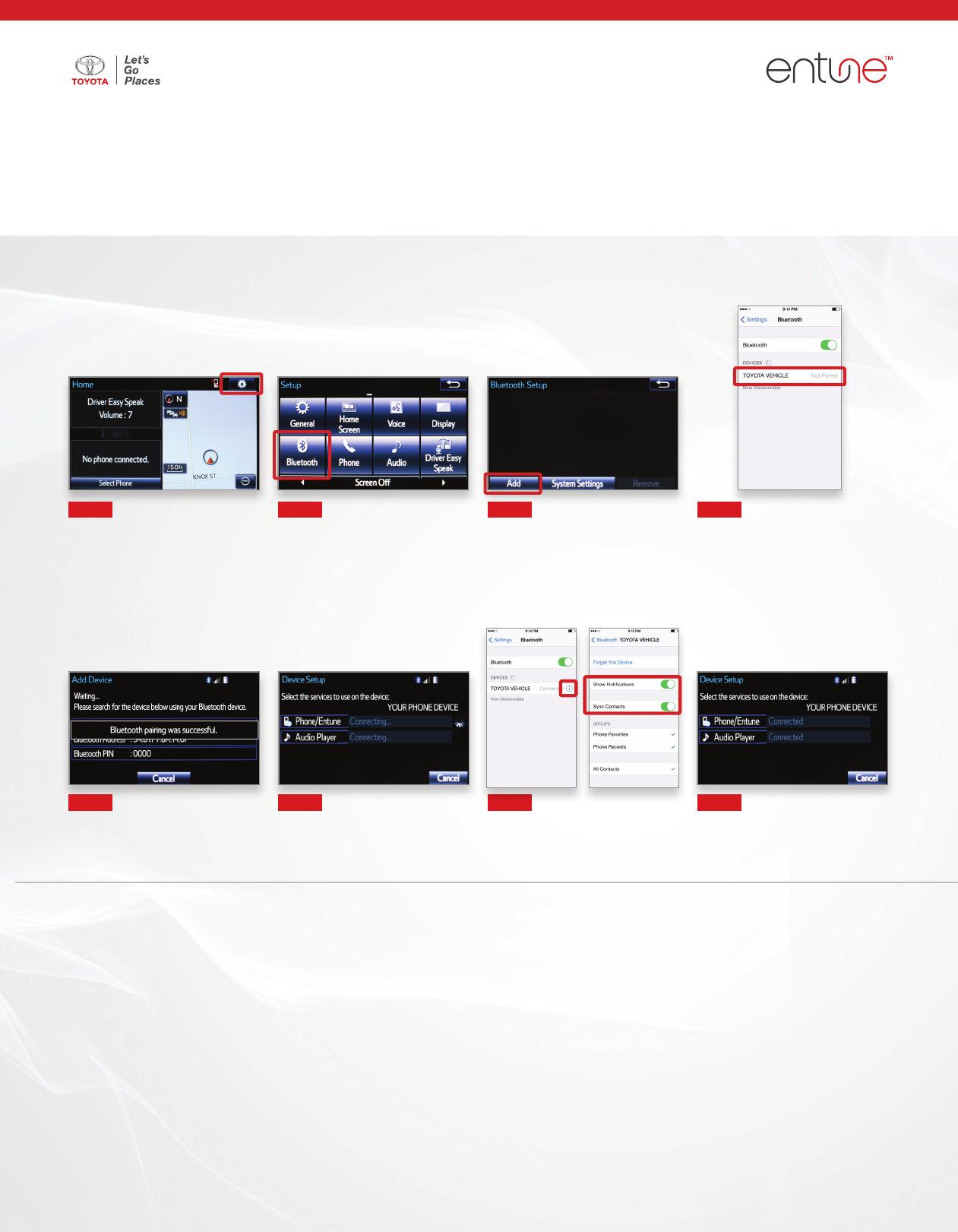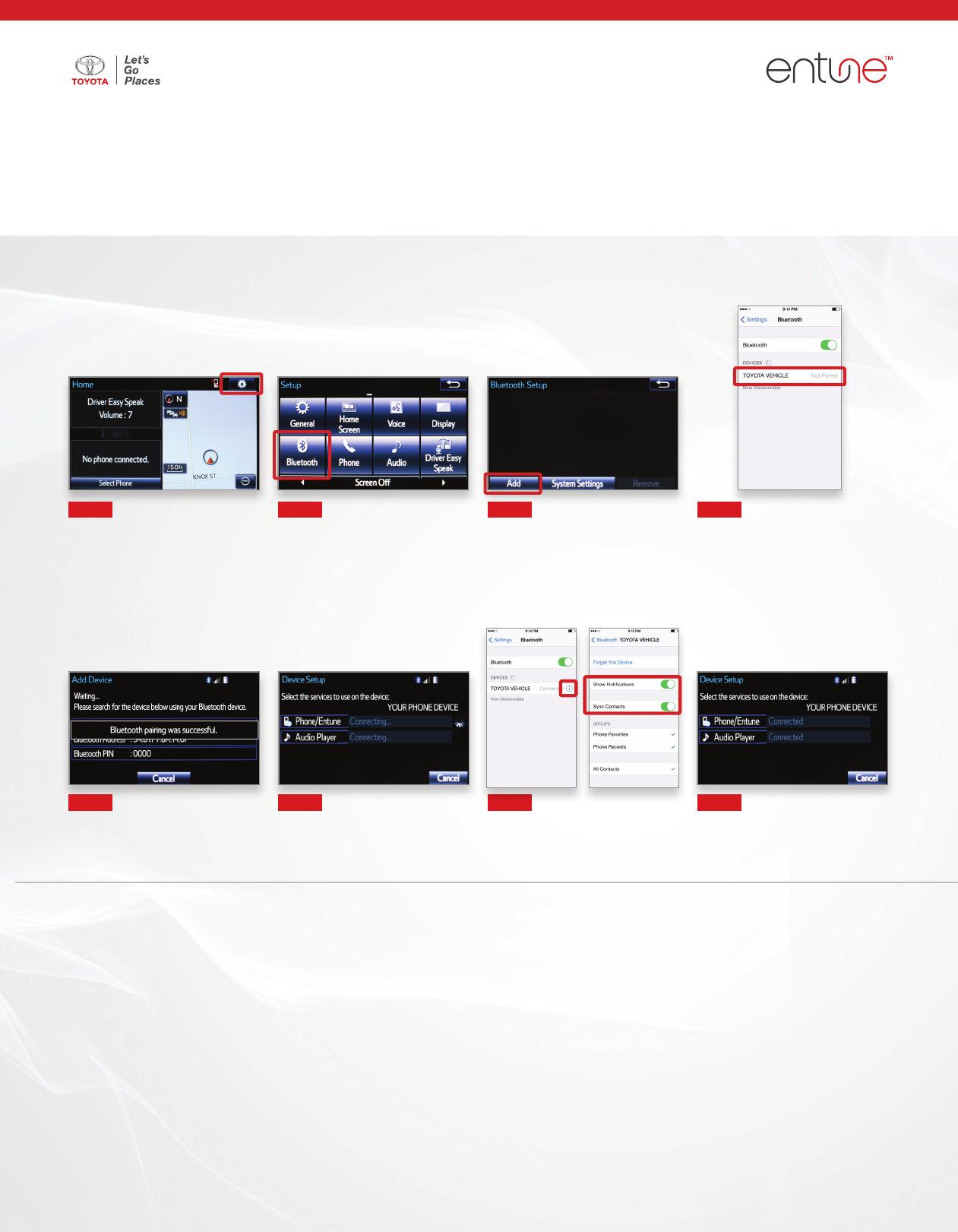
Select the SETUP BUTTON on the
Home Screen
Select BLUETOOTH Select ADD, to add your phone device
Back on your smartphone, you can now select
your TOYOTA VEHICLE in Bluetooth Settings.
You may need to enter the provided Bluetooth
PIN on your phone.
Your smartphone is now paired with Entune
4
. Once paired, Entune will attempt to connect
audio and contacts on your phone
Using your smartphone, you may need to allow
Entune access to your messaging and contacts
by turning on SHOW NOTIFICATIONS and
SYNC CONTACTS
A conrmation will appear that your phone has
been paired and connected.
STEP 6
STEP 10
STEP 8
STEP 12
STEP 7
STEP 11
STEP 9
STEP 13
05.07.2014
Once you have Bluetooth
®
enabled on your phone and ready to pair,
you will need to initiate Bluetooth
®
on your Entune head unit.
Please follow the instructions below to pair your Bluetooth enabled
phone to your Entune system.
Additional Resources
If you’re having trouble pairing your phone, Toyota has you covered.
You can get more information from the following sources:
Online Pairing Guide:
www.toyota.com/connect
Your Toyota Owner’s Manual
Located in the vehicle glovebox
Toyota Customer Experience Center
(800) 331-4331
Disclosures
This brochure is accurate at the time of print; content subject to change based on periodic
multimedia software updates.
1. Concentrating on the road should always be your rst priority while driving. Do not use the
hands-free phone system if it will distract you.
2. The Bluetooth word mark and logos are registered trademarks owned by Bluetooth SIG, Inc.
and any use of such marks by Toyota is under license. A compatible Bluetooth enabled phone
must rst be paired. Phone performance depends on software, coverage & carrier.
3. iPhone is a registered trademark of Apple, Inc. All rights reserved. Apple is not a participant in
or sponsor of this promotion.
4. Apps/services vary by phone/carrier; functionality depends on many factors. Select apps use
large amounts of data; you are responsible for charges. Apps & services subject to change.
See Toyota.com/entune for details.
5. Bluetooth Pairing Guide for select 2014 models.
Initiate Bluetooth
®
on your Entune Multimedia Head Unit