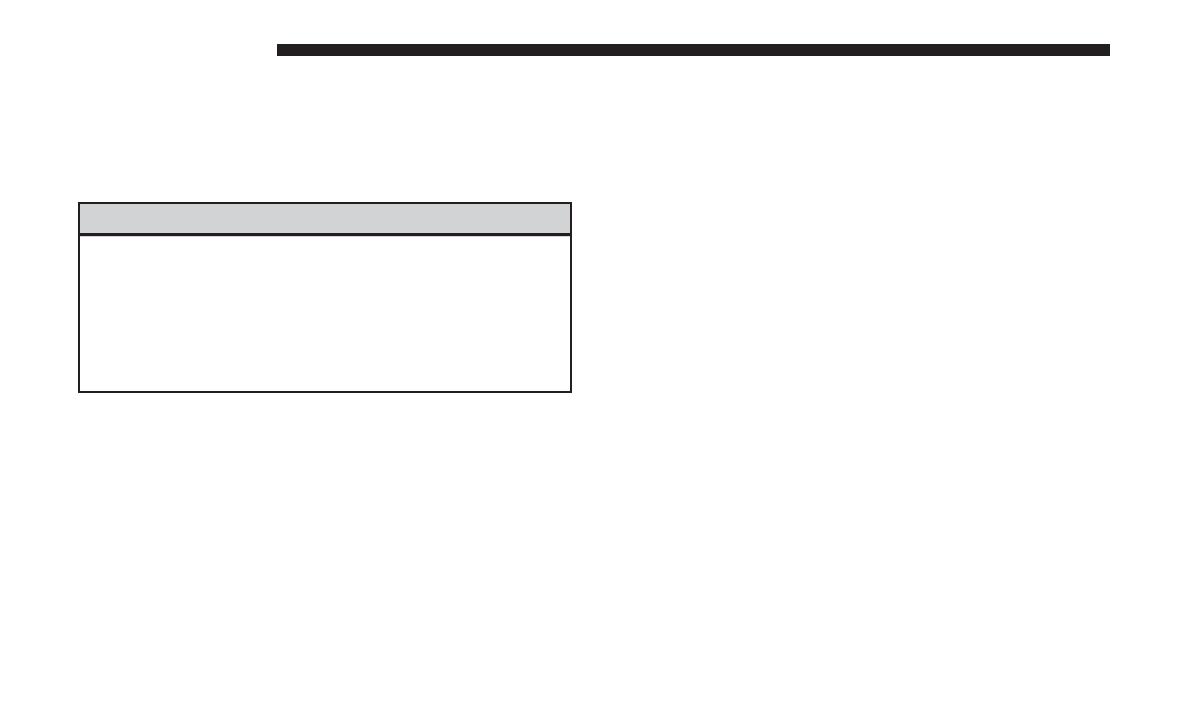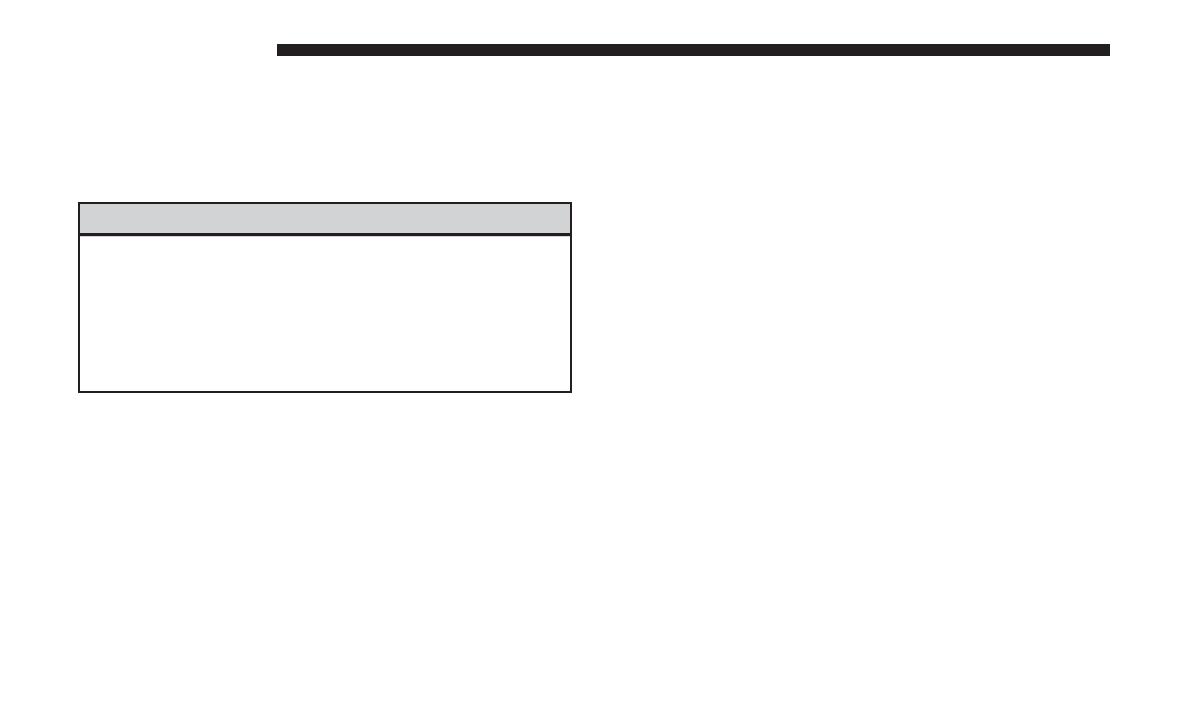
SAFETY GUIDELINES
Ensure that all persons read this manual carefully before
using the radio system. It contains instructions on how to
use the system in a safe and effective manner.
WARNING!
ALWAYS drive safely with your hands on the steer-
ing wheel. You have full responsibility and assume
all risks related to the use of the Uconnect features
and applications in this vehicle. Only use Uconnect
when it is safe to do so. Failure to do so may result
in an accident involving serious injury or death.
• Use these features only when safe to do so. If prolonged
viewing of the screen is required, park in a safe location
and set the parking brake.
• Stop use immediately if a problem occurs. Failure to do
so may cause injury or damage to the product. Return it
to your authorized dealer to repair.
• Make certain the volume level of the system is set to a
level that still allows you to hear outside traffic and
emergency vehicles.
• The law in some states prohibits the Front Seat DVD
Viewer. As a result, it may be disabled prior to delivery
to you. If you move to another state, you should consult
your dealer for the proper enable/disable setting for
your new state. Currently all states prohibit front seat
video viewers except for: Arkansas, Delaware, Georgia,
Hawaii, Idaho, Iowa, Kentucky, Mississippi, Missouri,
Montana, North Dakota and Ohio.
CYBERSECURITY
Your vehicle may be a connected vehicle and may be
equipped with both wired and wireless networks. These
networks allow your vehicle to send and receive informa-
tion. This information allows systems and features in your
vehicle to function properly.
Your vehicle may be equipped with certain security fea-
tures to reduce the risk of unauthorized and unlawful
access to vehicle systems and wireless communications.
Vehicle software technology continues to evolve over time
and FCA US LLC, working with its suppliers, evaluates
and takes appropriate steps as needed. Similar to a com-
puter or other devices, your vehicle may require software
updates to improve the usability and performance of your
systems or to reduce the potential risk of unauthorized and
unlawful access to your vehicle systems.
4 SAFETY GUIDELINES