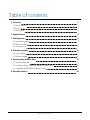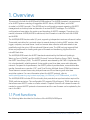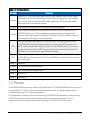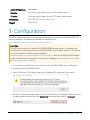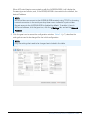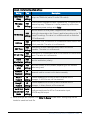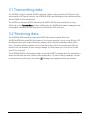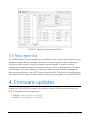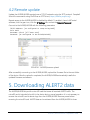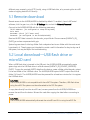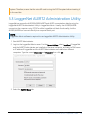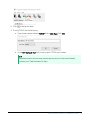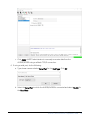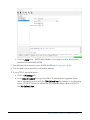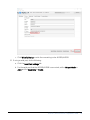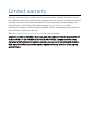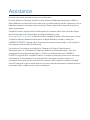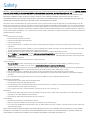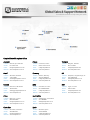Campbell AL205R/AL205B ALERT2 Repeater/Base Owner's manual
- Category
- Networking
- Type
- Owner's manual
This manual is also suitable for

09/2020
Copyright © 2020
Campbell Scientific, Inc.

Table of contents
1. Overview 1
1.1 Port functions 1
1.2 Power 2
1.3 Status LEDs 3
2. Specifications 4
3. Configuration 5
3.1 Transmitting data 9
3.2 Receiving data 9
3.3 Pass reject list 10
4. Firmware updates 10
4.1 Local update 11
4.2 Remote update 12
5. Downloading ALERT2 data 12
5.1 Remote download 13
5.2 Local download—USB flash drive or microSD card 13
5.3 LoggerNet ALERT2 Administration Utility 14
6. Port descriptions 19
Table of Contents - i

1. Overview
This manual is for both the AL205R and AL205B modems. The AL205R (repeater) is a component
of an ALERT2 system consisting of LoggerNet ALERT2 Admin, AL205B (base), and AL200
(encoder) or AL205E (encoder). The AL205R can be configured to support repeating of ALERT2
messages and as a backup base and decoder of received ALERT2 messages. The AL205B is
configured as a base station for receiving and decoding of ALERT2 messages. Throughout this
manual, whenever AL205R/AL205B is mentioned, the information is valid for both the AL205R
and AL205B.
The AL205R/AL205B has two radio I/O ports, supporting independent receive and transmit radios.
Three serial ports allow for input and output to several devices including ALERT receiver, data
logger, computer, and serial server. Local and remote data collection and administration are
possible through the micro-USB console and Ethernet ports. The USB host port supports flash
drives and peripherals for loading settings and firmware and transferring log files from the
microSD flash drive.
The AL205R/AL205B meets the ALERT2 standards maintained by the National Hydrologic
Warning Council (NHWC) and the ALERT2 Protocol Technical Working Group (TWG), formally
the ALERT Users Group (AUG). The ALERT2 protocol was released by the TWG in September 2010.
It is a low bandwidth, reliable protocol for transmitting real-time data over a radio telemetry
network. Compared to its predecessor, the ALERT2 protocol provides faster, more reliable data
transfer, forward error correction (FEC), and Time Division Multiple Access (TDMA) architecture.
These features increase the accuracy and performance of flood warning and other data
acquisition systems. For more information about the ALERT2 protocol, refer to:
www.hydrologicwarning.org/content.aspx?page_id=22&club_id=617218&module_id=83216.
The AL205R/AL205B includes GPS functionality that provides time-synchronization required for
TDMA radio transmissions. The configurable FEC supports 250 millisecond, TDMA time slotting
that allows more ALERT2 nodes on a radio network. Campbell Scientific will release firmware as
needed to support ALERT2 protocol enhancements and the new firmware can be updated by the
user in the field.
1.1 Port functions
The following table describes the functions of the AL205R/AL205B ports.
AL205R / AL205B ALERT2 Repeater / Base 1

Table 1-1: Port descriptions
Portlabel Function
Ethernet
Enables TCP/IP connections to the AL205R/AL205B. Possible uses include: remote
configuration of the AL205R/AL205B using the A2Control graphical user interface
(GUI), pulling logs of collected ALERT2 data, streaming ALERT2 decoded data to
other endpoints, and firmware updates.
SD card Stores logs of all received ALERT2 traffic and decoder operation.
Console
Micro USB port intended for use with the A2Control GUI, but is available as an
ALERT2 Binary API port. This port appears as a serial port when plugged into a
computer. Serial port settings are fixed at 115200 8,N,1. When the device is starting,
some diagnostic information may be displayed.
USB
USB host port supports plugging in a USB flash drive for copying logs from the
AL205R/AL205B, as well as firmware updates. To copy the ALERT2 logs from the
device, create a folder called decoder_output on the USB flash drive. If, and only if,
the device finds this folder, ALERT2 output will be synchronized to the folder. The
USB flash drive is also used to install a firmware update.
GPS
GPS antenna must be connected for proper time sync. GPS is required for the
AL205R. NTP can be used instead of GPS in a AL205B, but time will be less accurate
due to NTP jitter.
Serial 1 Serial port 1
RXRadio 4-pin connection for receive radio
TXRadio 5-pin connection for transmit radio
Serial 2 Serial port 2
Serial 3 Serial port 3
1.2 Power
The AL205R/AL205B requires an external DC power source. The AL205R/AL205B can accept inputs
ranging from 9 to 17 VDC, and includes reverse-polarity protection. Typical installations will
provide power using 12 VDC lead-acid batteries.
Once deployed in the field, the current drawn by the AL205R/AL205B depends on the frequency
of GPS clock synchronization cycles and the number of message transmissions. Typical
applications have an average current draw of less than 4 mA at 12 VDC, making the
AL205R / AL205B ALERT2 Repeater / Base 2

AL205R/AL205B suitable for use with a small (5 W or 10 W) solar panel. The AL205R/AL205B can
monitor the input voltage level and include it in its regular status reports.
1.3 Status LEDs
The following table describes the LED functions.
Table 1-2: Status LEDs
LED label Description
TxRadioOn Lights up to indicate power is being supplied to the TX radio.
Transmit Lights up while the AL205R/AL205B is transmitting
Clock Sync
A solid light indicates that the AL205R/AL205B has a reliable clock source, and will
transmit in TDMA mode. The clock can maintain synchronization for up to 4 hours
without the GPS being on. A slow flashing light indicates that the AL205R/AL205B
is configured to use network time protocol (NTP) as its clock source and it has
obtained an appropriate time from the NTP server. The AL205R/AL205B will not
transmit using TDMA with an NTP time source.
GPS On
Lights up to indicate the GPS is currently powered up. The GPS may require several
minutes to initially get a fix, but after that will only require turning on for a brief
time to maintain accurate time.
Serial 1 Flashes to indicate input or output serial data is on serial port 1.
Serial 2 Flashes to indicate input or output serial data is on serial port 2.
Serial 3 Flashes to indicate input or output serial data is on serial port 3.
Bit Sync
Lights up to indicate a valid ALERT2 Bit Sync pattern has been found in the data
stream from the RX radio. The light will remain lit until the message is fully
received or until it has been determined that no message was present.
Frame Sync
Lights up to indicate a valid ALERT2 frame sync has been found. It remains lit while
the AL205R/AL205B decodes the message.
Power Lights up while the device is connected to power.
AL205R / AL205B ALERT2 Repeater / Base 3

2. Specifications
Temperature range:
–40 to 80 °C
Power supply:
9 to 17 VDC, reverse polarity protected
Current drain at 12 VDC: 96 mA (normal operation, no external connections)
~1 mA (each serial port)
~25 mA (Ethernet port)
~20 mA (GPS on)
144 mA (all serial ports, USB console, Ethernet connected, GPS on)
RX radio voltage
(data out level):
300 to 1200 mV peak-to-peak
TX radio voltage
(data in level):
100 to 1200 mV peak-to-peak,
configurable in 0.5 dB steps
Clock Synchronization:
GPS or NTP
Clock drift:
2 ppm (0 to 40 °C); 3.5 ppm (-40 to +80 °C)
ALERT2: Compatible with NHWC ALERT2 AirLink v1.1, MANT v1.1, API v1.0
Supports ALERT2 API input, and ALERT2 API and ASCII output
Implements proposed protocol extension for Configurable
Forward Error Correction, Encryption and Authorization,
and End-to-End Reliable Datagram Service
Complete address list support: maintain pass or reject lists,
based on source or destination address
Interfaces
Power:
2 pin, screw terminal, polarity protected
RS-232:
3 ports, line-level, custom 3-pin cable, 1200 to 115200 bps
Ethernet:
10/100 MB (fixed or dynamic (DHCP) addresses)
Storage:
microSD expandable storage that records all ALERT2 traffic in
ASCII format (N, P, S, C messages); ships with at least 8 GB USD card
LEDs:
Power, Bit Sync, Frame Sync, GPS On, Clock Sync, Tx Radio Power,
Transmit, Serial 1, Serial 2, Serial 3
AL205R / AL205B ALERT2 Repeater / Base 4

Active GPS antenna:
SMA female
RX radio:
4-pin spring clip (power, ground, data, channel select)
TX radio:
5-pin spring clip (power, ground, PTT, data, channel select)
Dimensions:
19.0 x 10.0 x 3.2 cm (7.5 x 4 x 1.25 in)
Weight:
600 g (1.3 lb)
3. Configuration
A2Control software allows users to view received messages, configure the AL205R/AL205B, and
transmit messages. The software is available for download from
www.campbellsci.com/downloads?term=A2Control&b=4.
CAUTION:
The A2Control version must match the AL205R/AL205B firmware version. For example, use
the A2Control-1.4.0.exe version with an AL205R/AL205B using firmware version 1.4.0. Previous
and current versions of A2Control are available at
www.campbellsci.com/downloads?term=A2Control&b=4. Both the AL205R/AL205B firmware
update and A2Control are provided on the product webpages (www.campbellsci.com/al205r
or www.campbellsci.com/al205b).
1. Connect your computer to the console port on the AL205R/AL205B using a USB cable.
2. Apply power to the AL205R/AL205B.
3. Launch A2Control. The following warning is displayed if the versions do not match.
4. If there is only one attached serial port, A2Control will select it by default. Otherwise, select
the appropriate serial port from the Serial Port drop down menu and click Connect.
AL205R / AL205B ALERT2 Repeater / Base 5

When A2Control begins communicating with the AL205R/AL205B, it will display the
firmware type and version, and, if the AL205R/AL205B is connected to the network, the
device IP address.
NOTE:
A2Control also can connect to the AL205R/AL205B remotely using TCP/IP by choosing
network connection in the serial port drop down menu instead of a port number.
Remote access to the AL205R/AL205B is disabled by default. To enable it, launch
A2Control software, click the gear icon, click the IP Settings tab, and set the Network
Password.
5. Click the gear icon to access the configuration window. Table 3-1 (p. 7) describes the
settings that need to be changed for the initial configuration.
NOTE:
Only the settings that need to be changed are included in the table.
AL205R / AL205B ALERT2 Repeater / Base 6

Table 3-1: Initial configuration settings
Setting Tab Description
Agency ID
IND
Settings
Unique string describing your agency (for example CSI for
Campbell Scientific).
Source
Address
IND
Settings
Unique address of this device. Addresses may be managed
through the source address management system (SAMS) at
http://alert2.org.
Destination
Address
IND
Settings
Source address of the remote device in which the ALERT2 packet
are directed.
Status
Interval
IND
Settings
Sets when (in minutes) the device sends a status message.
TDMA Frame
Length
IND
Settings
Sets the TDMA frame length (in milliseconds) for the ALERT2
network. The frame needs to be long enough to accommodate all
remote stations, repeaters, and possible future stations
transmitting on the same frequency.
TDMA Slot
Length
IND
Settings
Sets the TDMA slot length (in milliseconds). The slot length must
be able to accommodate all the values included in a transmission.
Shorter slot lengths allow more slots in a given frame. However,
short slots contain fewer values.
TDMA Slot
Offset
IND
Settings
Sets the amount of time (in milliseconds) into the TDMA frame
that the station-transmission slot will begin. Each station in the
network must have a unique slot offset to prevent multiple
stations from transmitting at the same time. Range is 0 to length
of the frame minus the slot length. Default is 0.
AL205R / AL205B ALERT2 Repeater / Base 7

Table 3-1: Initial configuration settings
Setting Tab Description
Transmission
Delay
IND
Settings
Delay into TDMA slot (set to 12 ms for 250 ms slot).
TX Always
On
IND
Settings
Controls when the attached radio is powered up. The radio can be
powered up every TX frame or it can be powered up all the time.
For maximum power savings set to False.
TX Warmup
IND
Settings
Sets the amount of time power is applied to the radio before
starting the transmission slot. Power is applied according to the TX
Always On settings. The value is in milliseconds with a resolution
of 10 milliseconds.
CO Time
IND
Settings
Carrier Only Time. The amount of unmodulated carrier used in the
Airlink preamble. The value is in milliseconds.
AGC Time
IND
Settings
The amount of tone-modulate carrier used in the Airlink
preamble. The value is in milliseconds.
RF Tail Time
IND
Settings
The amount of unmodulated carrier to follow after the transmitted
frame. The value is in milliseconds.
Invert
Modulation
IND
Settings
Sets the modulation polarity.
TX Voltage
(p2p)
IND
Settings
Set to 400 (Ritron) or 425 (Maxon) depending on the transmit
radio being used.
Network
Password
IP
Settings
Password used to connect to this device remotely.
ASCII IP
Forward
IP
Settings
Comma separated list of hosts to which received ALERT2
messages, in ASCII format, will be streamed.
BinaryIP
Forward
IP
Settings
Comma separated list of hosts to which received ALERT2
messages, in binary format, will be streamed.
Serial Port
Input/Output
Mode
Serial
Port
Settings
Configure serial ports for API or Concentration input,
ASCII/Binary/No output.
6. When changes are complete, click Write To Device to save them. Settings may also be
loaded or saved to a local file.
AL205R / AL205B ALERT2 Repeater / Base 8

3.1 Transmitting data
The AL205R is a fully-functional ALERT2 transmitter. When configured with the GPS as its clock
source and the GPS signal is strong, the AL205R/AL205B uses the assigned time-division multiple
access (TDMA) slot for transmission.
The AL205R can transmit ALERT2 data using the ALERT2 IND API over a serial port or using
A2Control on the Transmit Data window. Additionally, the AL205R sends status messages at user-
configurable intervals and upon acquisition and loss of the GPS clock sync.
3.2 Receiving data
The AL205R/AL205B receives and decodes ALERT2 data when powered. When the
AL205R/AL205B finds a valid Bit Sync pattern in the incoming audio, it turns on the Bit Sync LED
and begins listening for a valid Frame Sync pattern (which should immediately follow the Bit
Sync). If a valid Frame Sync pattern is found, the Frame Sync LED is turned and both LEDs will
remain lit for the duration of the incoming message. If a valid frame sync is not found, the Bit
Sync LED is turned off.
The AL205R/AL205B is a full-duplex modem. It decodes ALERT2 messages while the transmitter is
active and the radio has a full-duplex radio configuration. To view incoming messages, connect
to the device using A2Control, then select . Messages are displayed as they are received.
AL205R / AL205B ALERT2 Repeater / Base 9

FIGURE 3-1. Messages displayed on A2Control
3.3 Pass reject list
The AL205R repeater firmware supports up to two different pass or reject lists for determining the
messages to repeat. Before a message is repeated, it is checked against all active address lists.
Lists can be either a pass list, where only listed entries are repeated, or a reject list where
messages are repeated by default, but dropped if they are in the list. Messages can be filtered by
Source Address, Destination Address, or the path list added by other repeaters. Messages can
either be reported locally in the ALERT2 logs or dropped silently. These lists can be configured on
the address lists tab in the A2Control software, or they can be configured via the ALERT2 IND API.
4. Firmware updates
Update the AL205R/AL205B firmware either locally by using a USB drive or remotely by using
SFTP. Download the latest firmware from:
l AL205R—www.campbellsci.com/al205r
l AL205B—www.campbellsci.com/al205b
AL205R / AL205B ALERT2 Repeater / Base 10

CAUTION:
The AL205B and AL205R use different firmware; the AL205B must use
a2x-ind-update-*.tar.gpg and the AL205R must use a2x-rpt-update-*.tar.gpg.
CAUTION:
The AL205R/AL205B firmware files end in a double extension (.tar.gpg). When downloading,
some browsers rename the files with one extension (.tar). If this happens, the user must
rename the file to restore both extension or the AL205R/AL205B will not read the files.
CAUTION:
Do not unzip the firmware files on your computer. They need to remain intact to be uploaded
to the device.
4.1 Local update
To perform a firmware upgrade using this method, the user must have physical access to the
AL205R/AL205B and have a USB thumb drive.
1. Copy the new firmware to the root directory of the USB thumb drive.
2. Connect the AL205R/AL205B to power.
3. Insert the USB thumb drive into the USB port of the AL205R/AL205B.
4. Wait more than two minutes for the AL205R/AL205B to recognize the USB thumb drive and
start the firmware update.
The Bit Sync LED flashes rapidly while the system logs are copied from the AL205R/AL205B (see
Downloading ALERT2 data (p. 12)). When that process is complete, the AL205R/AL205B searches
the USB thumb drive for firmware updates. When the update is found, the status LEDs, starting
with Clock Sync, slowly flashes indicating the firmware is updating. After the update is complete,
the LEDs remain on for a few seconds then the AL205R/AL205B automatically reboots.
If the Serial 1 LED blinks quickly, the update has failed. Redo the upgrade process . If the update
process continues to fail, contact Campbell Scientific for support.
CAUTION:
The USB Thumb drive must be format using the FAT file system format. The AL205R/AL205B is
unable to read USB thumb drives that are formatted using other file system formats.
AL205R / AL205B ALERT2 Repeater / Base 11

4.2 Remote update
Update the AL205R/AL205B remotely over a TCP/IP networks using the SFTP protocol. Campbell
Scientific recommends using FileZilla as an SFTP client (https://filezilla-project.org).
Remote access to the AL205R/AL205B is disabled by default. To enable it, launch A2Control
software, click the gear icon, click the IP Settings tab, and set the Network Password.
Connect to the AL205R/AL205B with the following parameters:
TCP/IP Address: [as configured or setup using DHCP]
Port: 4422
Username: alert2 [all lower case]
Password: [as configured in the AL205R/AL205B]
FIGURE 4-1. AL205B firmware upload
After successfully connecting to the AL205R/AL205B, upload the firmware file to the root folder
of the device. After the upload is completed, the AL205R/AL205B automatically installs the
updated firmware and reboots.
5. Downloading ALERT2 data
The AL205R/AL205B ships with a microSD card that stores all received ALERT2 traffic. The
microSD card is intended to be left in the device during normal operation. It is not necessary to
remove the microSD card to obtain logs from the AL205R/AL205B. Remove power before
removing the microSD card. ALERT2 data can be retrieved from the AL205R/AL205B in three
AL205R / AL205B ALERT2 Repeater / Base 12

different ways: remotely, using SFTP; locally, using a USB flash drive, or by removing the microSD
card and copying data off of it directly.
5.1 Remote download
Remote access to the AL205R/AL205B is disabled by default. To enable it, launch A2Control
software, click the gear icon, click the IP Settings tab, and set the Network Password.
Connect to the AL205R/AL205B with the following parameters:
TCP/IP Address: [as configured or setup using DHCP]
Port: 4422
Username: alert2 [all lower case]
Password: [as configured in the AL205R/AL205B]
Received ALERT2 data is stored in the decoder_output folder. Files are named [AGENCY_ID]_
[DATE].gz and are compressed with gzip.
System logs are stored in the logs folder. Each subsystem has its own folder with the most recent
logs stored in it. These logs are not intended to contain useful information for day-to-day use of
the system, but may be helpful for troubleshooting.
5.2 Local download—USB flash drive or
microSD card
When a USB flash drive is inserted in the USB port, the AL205R/AL205B automatically copies
system logs onto the USB flash drive in a folder named [AGENCY_ID]-[SOURCE_ADDRESS]-
[DATE]. To copy the received ALERT2 data from the device, create a folder called decoder_output
in the root folder of the USB flash drive. The AL205R/AL205B copies ALERT2 output files to that
folder if it fined it. The AL205R/AL205B must be powered for at least two minutes for it to register
the USB flash drive.
CAUTION:
The AL205R/AL205B is not compatible with the exFAT file system. Therefore, USB flash drives
using the exFAT file system must be reformatted to the FAT file system.
To copy data directly from the microSD card, remove power from the AL205R/AL205B then
remove the card from the device. Reinsert the card after copying the data before connecting to
power.
CAUTION:
The AL205R/AL205B automatically reformats the microSD card if it is using the exFAT file
AL205R / AL205B ALERT2 Repeater / Base 13

system. Therefore, ensure that the microSD card is using the FAT file system before inserting it
in the card slot.
5.3 LoggerNet ALERT2 Administration Utility
LoggerNet can access the AL205R/AL205B ALERT2 and ALERT concentration data by using the
LoggerNet ALERT2 Administration Utility in LoggerNet Admin. Usually, the AL205R/AL205B
connects to the computer using TCP/IP and the LoggerNet call-back functionality, but the
AL205R/AL205B can connect directly to a computer serial port.
NOTE:
LoggerNet Admin software is required to use LoggerNet ALERT2 Administration Utility.
1. Start ALERT2 Administrator.
2. Log into the LoggerNet Admin server. For the Server Address, select localhost if LoggerNet
and the ALERT2 Administrator are installed on the same computer, and select a DNS name
or IP address if LoggerNet and the ALERT2 Administrator are installed on different
computers. Type the correct Username and Password, then click Ok.
3. Select the ALERT2 Bases tab.
AL205R / AL205B ALERT2 Repeater / Base 14

4.
Click to add a new base.
5. If using TCP/IP, do the following:
a. Type a base name and select TCP/IP for the Link Type. Click OK.
b. In the TCP Callback Port field, enter an open TCP/IP port number.
TIP:
Remote access to this port may require opening a port in the server firewall.
Contact your IT administrator for help.
AL205R / AL205B ALERT2 Repeater / Base 15

c. Click Apply. ALERT2 administrator is now ready to receive data from the
AL205R/AL205B using a callback TCP/IP connection.
6. If using a serial port, do the following:
a. Type a base name and select Serial Port for the Link Type. Click OK.
b. Select the Serial Port to which the AL205R/AL205B is connected and select 115,200 for
the Baud Rate.
AL205R / AL205B ALERT2 Repeater / Base 16

c. Click the Applybutton. ALERT2 administrator is now ready to receive data from the
serial port of the AL205R/AL205B.
7. Start A2Control and connect to your AL205R/AL205B (see Configuration (p. 5)).
8. Click the gear icon to access the configuration settings.
9. If using TCP/IP, do the following:
a. Click the IP Settings tab.
b. In the ASCII IP Forward field, type the DNS or IP address of the LoggerNet Admin
server, followed by a colon, then the TCP Callback Port. For example, in the following
screen, 192.168.91.130 is the IP address for the LoggerNet Admin server and 62531 is
the TCP Callback Port.
AL205R / AL205B ALERT2 Repeater / Base 17

c. Click Write To Device to write the new setting to the AL205R/AL205B
10. If using a serial port, do the following:
a. Click the Serial Port Settings tab.
b. For the serial port that the AL205R/AL205B is connected, set the Output Mode to
ASCII and the Baud Rate to 115200.
AL205R / AL205B ALERT2 Repeater / Base 18
Page is loading ...
Page is loading ...
Page is loading ...
Page is loading ...
Page is loading ...
Page is loading ...
Page is loading ...
-
 1
1
-
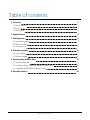 2
2
-
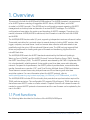 3
3
-
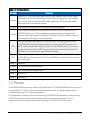 4
4
-
 5
5
-
 6
6
-
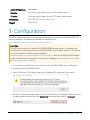 7
7
-
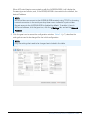 8
8
-
 9
9
-
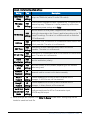 10
10
-
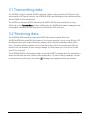 11
11
-
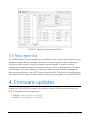 12
12
-
 13
13
-
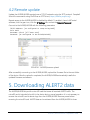 14
14
-
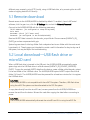 15
15
-
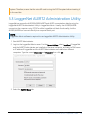 16
16
-
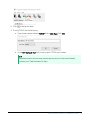 17
17
-
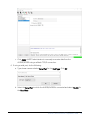 18
18
-
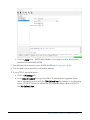 19
19
-
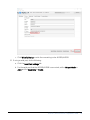 20
20
-
 21
21
-
 22
22
-
 23
23
-
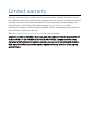 24
24
-
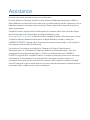 25
25
-
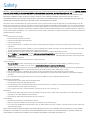 26
26
-
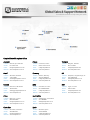 27
27
Campbell AL205R/AL205B ALERT2 Repeater/Base Owner's manual
- Category
- Networking
- Type
- Owner's manual
- This manual is also suitable for
Ask a question and I''ll find the answer in the document
Finding information in a document is now easier with AI
Related papers
Other documents
-
Campbell Scientific LoggerNet Owner's manual
-
Campbell Scientific al200 Owner's manual
-
Campbell Scientific al200 Owner's manual
-
Mircom QDV-1000 User manual
-
Campbell Scientific AL200 Encoder Modulator and Sensor Owner's manual
-
Campbell Scientific ALERT205 Owner's manual
-
Elgen Manufacturing RC5302 Installation guide
-
Mircom LT-616 QX-5000 Operating instructions
-
ELPRO ERRTS ALERT2 Flood Warning System Installation guide
-
Campbell Scientific TX325 Owner's manual