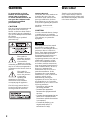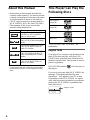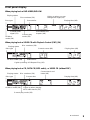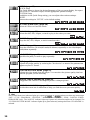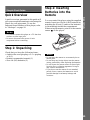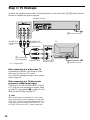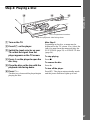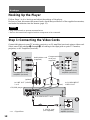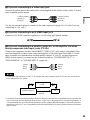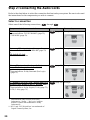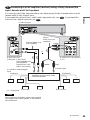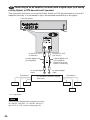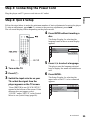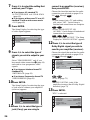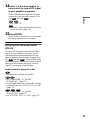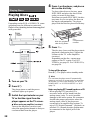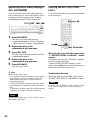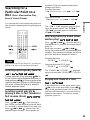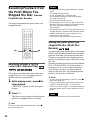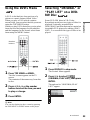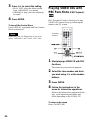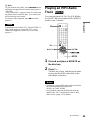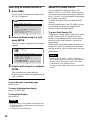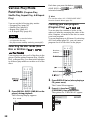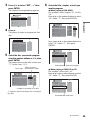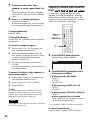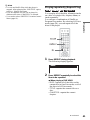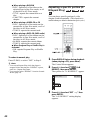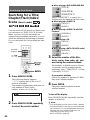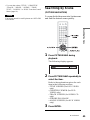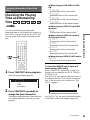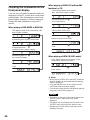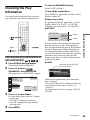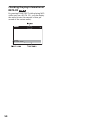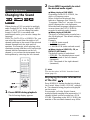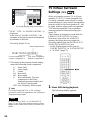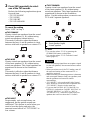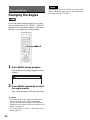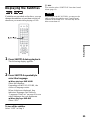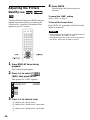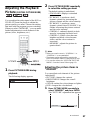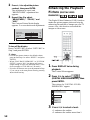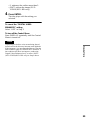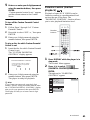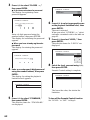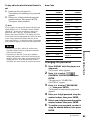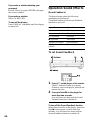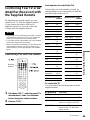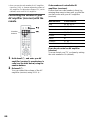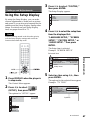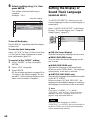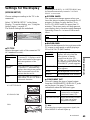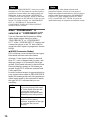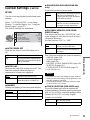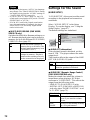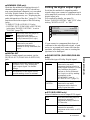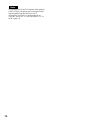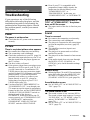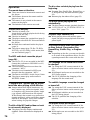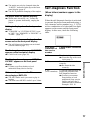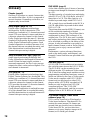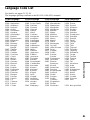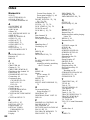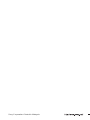Sony DVP-NC655P/S User manual
- Category
- DVD players
- Type
- User manual
This manual is also suitable for

3-074-253-11(1)
Operating Instructions
© 2002 Sony Corporation
DVP-NC655P
CD/DVD
Player

2
WARNING
To prevent fire or shock
hazard, do not expose the
unit to rain or moisture.
To avoid electrical shock, do
not open the cabinet. Refer
servicing to qualified
personnel only.
CAUTION
The use of optical instruments with
this product will increase eye
hazard. As the laser beam used in
this CD/DVD player is harmful to
eyes, do not attempt to disassemble
the cabinet.
Refer servicing to qualified
personnel only.
This symbol is
intended to alert the
user to the presence
of uninsulated
“dangerous voltage”
within the product’s enclosure that
may be of sufficient magnitude to
constitute a risk of electric shock to
persons.
This symbol is
intended to alert the
user to the presence
of important
operating and
maintenance (servicing)
instructions in the literature
accompanying the appliance.
The following caution label is
located on the laser protective
housing inside the enclosure.
Owner’s Record
The model and serial numbers are
located at the rear of the unit.
Record the serial number in the
space provided below. Refer to
them whenever you call upon your
Sony dealer regarding this product.
Model No. DVP-NC655P
Serial No.______________
CAUTION
You are cautioned that any change
or modifications not expressly
approved in this manual could void
your authority to operate this
equipment.
Note
This equipment has been tested
and found to comply with the
limits for a Class B digital device,
pursuant to Part 15 of the FCC
Rules. These limits are designed to
provide reasonable protection
against harmful interference in a
residential installation. This
equipment generates, uses, and can
radiate radio frequency energy
and, if not installed and used in
accordance with the instructions,
may cause harmful interference to
radio communications. However,
there is no guarantee that
interference will not occur in a
particular installation. If this
equipment does cause harmful
interference to radio or television
reception, which can be
determined by turning the
equipment off and on, the user is
encouraged to try to correct the
interference by one or more of the
following measures:
– Reorient or relocate the
receiving antenna.
– Increase the separation
between the equipment and
receiver.
– Connect the equipment into an
outlet on a circuit different
from that to which the receiver
is connected.
– Consult the dealer or an
experienced radio/TV
technician for help.
Welcome!
Thank you for purchasing this
Sony CD/DVD Player. Before
operating this player, please read
this manual thoroughly and retain
it for future reference.

3
Precautions
On safety
• Caution – The use of optical instruments
with this product will increase eye hazard.
• To prevent fire or shock hazard, do not
place objects filled with liquids, such as
vases, on the apparatus.
• Should any solid object or liquid fall into
the cabinet, unplug the player and have it
checked by qualified personnel before
operating it any further.
On power sources
• The player is not disconnected from the AC
power source as long as it is connected to
the wall outlet, even if the player itself has
been turned off.
• If you are not going to use the player for a
long time, be sure to disconnect the player
from the wall outlet. To disconnect the AC
power cord, grasp the plug itself; never pull
the cord.
On placement
• Place the player in a location with adequate
ventilation to prevent heat build-up in the
player.
• Do not place the player on a soft surface
such as a rug that might block the
ventilation holes.
• Do not place the player in a location near
heat sources, or in a place subject to direct
sunlight, excessive dust, or mechanical
shock.
• Do not install the player in an inclined
position. It is designed to be operated in a
horizontal position only.
• Keep the player and discs away from
equipment with strong magnets, such as
microwave ovens, or large loudspeakers.
On operation
• If the player is brought directly from a cold
to a warm location, or is placed in a very
damp room, moisture may condense on the
lenses inside the player. Should this occur,
the player may not operate properly. In this
case, remove the disc and leave the player
turned on for about half an hour until the
moisture evaporates.
• When you move the player, take out any
discs. If you don’t, the disc may be
damaged.
On adjusting volume
Do not turn up the volume while listening to
a section with very low level inputs or no
audio signals. If you do, the speakers may be
damaged when a peak level section is played.
On cleaning
Clean the cabinet, panel, and controls with a
soft cloth slightly moistened with a mild
detergent solution. Do not use any type of
abrasive pad, scouring powder or solvent
such as alcohol or benzine.
On cleaning discs
Do not use a commercially available cleaning
disc. It may cause a malfunction.
On transporting the player
Before transporting the player, follow the
procedure below to return the internal
mechanisms to their original positions.
1 Remove all the discs from the disc tray.
2 Press Z to close the disc tray.
Make sure that “NO DISC” appears on
the front panel display.
3 Press ?/1 to turn off the player.
The player enters standby mode and the
power indicator lights up in red.
4 Disconnect the AC power cord.
If you have any questions or problems
concerning your player, please consult your
nearest Sony dealer.
IMPORTANT NOTICE
Caution: This player is capable of holding a
still video image or on-screen display image
on your television screen indefinitely. If
you leave the still video image or on-screen
display image displayed on your TV for an
extended period of time you risk permanent
damage to your television screen.
Projection televisions are especially
susceptible to this.

4
Table of Contents
WARNING . . . . . . . . . . . . . . . . . . . . . . . . . . . . . . . . . . . . . . . . . . . . . . . . . . . . 2
Welcome!. . . . . . . . . . . . . . . . . . . . . . . . . . . . . . . . . . . . . . . . . . . . . . . . . . . . . 2
Precautions . . . . . . . . . . . . . . . . . . . . . . . . . . . . . . . . . . . . . . . . . . . . . . . . . . . 3
About this Manual . . . . . . . . . . . . . . . . . . . . . . . . . . . . . . . . . . . . . . . . . . . . . . 6
This Player Can Play the Following Discs. . . . . . . . . . . . . . . . . . . . . . . . . . . . 6
Notes about the Discs . . . . . . . . . . . . . . . . . . . . . . . . . . . . . . . . . . . . . . . . . . . 7
Index to Parts and Controls . . . . . . . . . . . . . . . . . . . . . . . . . . . . . . . . . . . . . . 8
Guide to the Control Menu Display . . . . . . . . . . . . . . . . . . . . . . . . . . . . . . . . 12
Simple Start Guide . . . . . . . . . . . . . . . . . . . . . . . . . . . . . . . . . . 15
Quick Overview . . . . . . . . . . . . . . . . . . . . . . . . . . . . . . . . . . . . . . . . . . . . . . . 15
Step 1: Unpacking . . . . . . . . . . . . . . . . . . . . . . . . . . . . . . . . . . . . . . . . . . . . . 15
Step 2: Inserting Batteries into the Remote. . . . . . . . . . . . . . . . . . . . . . . . . . 15
Step 3: TV Hookups . . . . . . . . . . . . . . . . . . . . . . . . . . . . . . . . . . . . . . . . . . . 16
Step 4: Playing a Disc . . . . . . . . . . . . . . . . . . . . . . . . . . . . . . . . . . . . . . . . . . 17
Hookups . . . . . . . . . . . . . . . . . . . . . . . . . . . . . . . . . . . . . . . . . 18
Hooking Up the Player . . . . . . . . . . . . . . . . . . . . . . . . . . . . . . . . . . . . . . . . . 18
Step 1: Connecting the Video Cords . . . . . . . . . . . . . . . . . . . . . . . . . . . . . . . 18
Step 2: Connecting the Audio Cords . . . . . . . . . . . . . . . . . . . . . . . . . . . . . . . 20
Step 3: Connecting the Power Cord . . . . . . . . . . . . . . . . . . . . . . . . . . . . . . . 25
Step 4: Quick Setup . . . . . . . . . . . . . . . . . . . . . . . . . . . . . . . . . . . . . . . . . . . 25
Playing Discs . . . . . . . . . . . . . . . . . . . . . . . . . . . . . . . . . . . . . . 28
Playing Discs . . . . . . . . . . . . . . . . . . . . . . . . . . . . . . . . . . . . . . . . . . . . . . 28
Searching for a Particular Point on a Disc (Scan, Slow-motion Play, Search,
Freeze Frame). . . . . . . . . . . . . . . . . . . . . . . . . . . . . . . . . . . . . . . . . . . . . 31
Resuming Playback from the Point Where You Stopped the Disc
(Resume Play/Multi-disc Resume). . . . . . . . . . . . . . . . . . . . . . . . . . . . . . 32
Using the DVD’s Menu . . . . . . . . . . . . . . . . . . . . . . . . . . . . . . . . . . . . . . . . . 33
Selecting “ORIGINAL” or “PLAY LIST” on a DVD-RW Disc . . . . . . . . . . . . . 33
Playing VIDEO CDs with PBC Functions (PBC Playback) . . . . . . . . . . . . . . 34
Playing an MP3 Audio Track . . . . . . . . . . . . . . . . . . . . . . . . . . . . . . . . . . . . . 35
Various Play Mode Functions (Program Play, Shuffle Play, Repeat Play,
A-B Repeat Play). . . . . . . . . . . . . . . . . . . . . . . . . . . . . . . . . . . . . . . . . . . 38
Searching for a Scene . . . . . . . . . . . . . . . . . . . . . . . . . . . . . . . . 44
Searching for a Title/Chapter/Track/Index/Scene (Search mode) . . . . . . . . 44
Searching by Scene (PICTURE NAVIGATION) . . . . . . . . . . . . . . . . . . . . . . 45
Viewing Information About the Disc . . . . . . . . . . . . . . . . . . . . . . . 47
Checking the Playing Time and Remaining Time . . . . . . . . . . . . . . . . . . . . . 47
Checking the Play Information. . . . . . . . . . . . . . . . . . . . . . . . . . . . . . . . . . . . 49
Sound Adjustments . . . . . . . . . . . . . . . . . . . . . . . . . . . . . . . . . . 51
Changing the Sound . . . . . . . . . . . . . . . . . . . . . . . . . . . . . . . . . . . . . . . . . . . 51
TV Virtual Surround Settings (TVS) . . . . . . . . . . . . . . . . . . . . . . . . . . . . . . . 52

5
Enjoying Movies . . . . . . . . . . . . . . . . . . . . . . . . . . . . . . . . . . . . 54
Changing the Angles . . . . . . . . . . . . . . . . . . . . . . . . . . . . . . . . . . . . . . . . . . . 54
Displaying the Subtitles . . . . . . . . . . . . . . . . . . . . . . . . . . . . . . . . . . . . . . . . 55
Adjusting the Picture Quality (BNR) . . . . . . . . . . . . . . . . . . . . . . . . . . . . . . 56
Adjusting the Playback Picture (CUSTOM PICTURE MODE) . . . . . . . . . . 57
Enhancing the Playback Picture (DIGITAL VIDEO ENHANCER) . . . . . . . 58
Using Various Additional Functions . . . . . . . . . . . . . . . . . . . . . . . 60
Locking Discs (CUSTOM PARENTAL CONTROL, PARENTAL CONTROL) 60
Operation Sound Effects (Sound Feedback). . . . . . . . . . . . . . . . . . . . . . . . . 64
Controlling Your TV or AV Amplifier (Receiver) with the Supplied Remote. . 65
Settings and Adjustments . . . . . . . . . . . . . . . . . . . . . . . . . . . . . . 67
Using the Setup Display. . . . . . . . . . . . . . . . . . . . . . . . . . . . . . . . . . . . . . . . . 67
Setting the Display or Sound Track Language (LANGUAGE SETUP) . . . . . 68
Settings for the Display (SCREEN SETUP). . . . . . . . . . . . . . . . . . . . . . . . . . 69
Custom Settings (CUSTOM SETUP). . . . . . . . . . . . . . . . . . . . . . . . . . . . . . . 71
Settings for the Sound (AUDIO SETUP) . . . . . . . . . . . . . . . . . . . . . . . . . . . . 72
Additional Information . . . . . . . . . . . . . . . . . . . . . . . . . . . . . . . . 75
Troubleshooting. . . . . . . . . . . . . . . . . . . . . . . . . . . . . . . . . . . . . . . . . . . . . . . 75
Self-diagnosis Function (When letters/numbers appear in the display). . . . . 77
Glossary. . . . . . . . . . . . . . . . . . . . . . . . . . . . . . . . . . . . . . . . . . . . . . . . . . . . . 78
Specifications . . . . . . . . . . . . . . . . . . . . . . . . . . . . . . . . . . . . . . . . . . . . . . . . 80
Language Code List . . . . . . . . . . . . . . . . . . . . . . . . . . . . . . . . . . . . . . . . . . . 81
Index . . . . . . . . . . . . . . . . . . . . . . . . . . . . . . . . . . . . . . . . . . . . . . . . . . . . . . . 82

6
About this Manual
• Instructions in this manual describe the
controls on the remote. You can also use the
controls on the player if they have the same
or similar names as those on the remote.
• “DVD” may be used as a general term for
DVD VIDEOs, DVD-Rs, and DVD-RWs.
• The meaning of the icons used in this
manual is described below:
* MP3 (MPEG1 Audio Layer 3) is a standard
format defined by ISO (International Standard
Organization)/MPEG which compresses audio
data.
This Player Can Play the
Following Discs
“DVD VIDEO” and “DVD-RW” are
trademarks.
Region code
Your player has a region code printed on the
back of the unit and only will play DVD
VIDEO discs (playback only) labeled with
identical region codes. This system is used to
protect copyrights.
DVD VIDEOs labeled will also play on
this player.
If you try to play any other DVD VIDEO, the
message “Playback prohibited by area
limitations.” will appear on the TV screen.
Depending on the DVD VIDEO, no region
code indication may be labeled even though
playing the DVD VIDEO is prohibited by
area restrictions.
Icon Meaning
Functions available for DVD
VIDEOs or DVD-Rs/DVD-
RWs in video mode
Functions available for DVD-
RWs in VR (Video Recording)
mode
Functions available for VIDEO
CDs or CD-Rs/CD-RWs in
video CD format
Functions available for DATA
CDs (CD-ROMs/CD-Rs/CD-
RWs containing MP3* audio
tracks)
Functions available for music
CDs or CD-Rs/CD-RWs in
music CD format
Format of discs
DVD VIDEO
(page 78)
DVD-RW
(page 78)
VIDEO CD
Music CD
ALL
DVP–XXXX
00V 00Hz
00W
NO.
0-000-000-00
X
Region code

7
Example of discs that the player
cannot play
The player cannot play the following discs:
• All CD-ROMs (including PHOTO CDs)/
CD-Rs/CD-RWs other than those recorded
in the following formats:
–music CD format
–video CD format
–MP3 format that conforms to ISO9660*
Level 1/Level 2, or its extended format,
Joliet
• Data part of CD-Extras
• DVD-ROMs
• DVD Audio discs
• HD layer on Super Audio CDs
* A logical format of files and folders on CD-
ROMs defined by ISO (International Standard
Organization).
Also, the player cannot play the following
discs:
• A DVD VIDEO with a different region
code.
• A disc recorded in a color system other than
NTSC, such as PAL or SECAM (this player
conforms to the NTSC color system).
• A disc that has a non-standard shape (e.g.,
card, heart).
• A disc with paper or stickers on it.
• A disc that has the adhesive of cellophane
tape or a sticker still left on it.
Note
Some DVD-Rs, DVD-RWs, CD-Rs, or CD-RWs
cannot be played on this player due to the recording
quality or physical condition of the disc, or the
characteristics of the recording device. Also,
images in DVD-RW discs with CPRM* protection
may not be played if they contain a copy protection
signal. “Copyright lock” appears on the screen.
For more information, see the operating instructions
for the recording device.
Note that discs created in the Packet Write format
cannot be played.
* CPRM (Content Protection for Recordable
Media) is a coding technology that protects
copyright for images.
Note on playback operations of
DVDs and VIDEO CDs
Some playback operations of DVDs and
VIDEO CDs may be intentionally set by
software producers. Since this player plays
DVDs and VIDEO CDs according to the disc
contents the software producers designed,
some playback features may not be available.
Also, refer to the instructions supplied with
the DVDs or VIDEO CDs.
Copyrights
This product incorporates copyright
protection technology that is protected by
method claims of certain U.S. patents, other
intellectual property rights owned by
Macrovision Corporation, and other rights
owners. Use of this copyright protection
technology must be authorized by
Macrovision Corporation, and is intended for
home and other limited viewing uses only
unless otherwise authorized by Macrovision
Corporation. Reverse engineering or
disassembly is prohibited.
Notes about the Discs
• To keep the disc clean, handle the disc by its
edge. Do not touch the surface.
• Do not expose the disc to direct sunlight or
heat sources such as hot air ducts, or leave it
in a car parked in direct sunlight as the
temperature may rise considerably inside
the car.
• After playing, store the disc in its case.
• Clean the disc with a cleaning cloth.
Wipe the disc from the center out.
• Do not use solvents such as benzine,
thinner, commercially available cleaners, or
anti-static spray intended for vinyl LPs.

8
Index to Parts and Controls
For more information, refer to the pages indicated in parentheses.
Front panel
A [/1 (on/standby) button/indicator (28)
Lights up in green when the power is on
and lights up in red when the player is in
standby mode.
B DISC SELECT 1 – 5 buttons/
indicators (29)
The number lights up in amber when
there is a disc. When a disc is selected,
the indicator lights up in green.
C (remote sensor) (15)
D Front panel display (9)
E H (playback) button (28)
The H button has a tactile dot.*
F X (pause) button (29)
G x (stop) button (29)
H ./> (previous/next) buttons (29)
I EXCHANGE button (30)
J A (open/close) button (28)
K DISC SKIP button (28)
L MENU button (35)
M RETURN button (30)
N DISPLAY button (12)
O C/X/x/c/ENTER buttons (33)
P TOP MENU button (33)
Q Disc tray (28)
R PROGRESSIVE indicator (69)
S PICTURE MODE button (57)
T SURROUND button (52)
U ONE/ALL button (38)
V LOAD button (29)
* Use the tactile dot as a reference when operating
the player.

9
Front panel display
When playing back a DVD VIDEO/DVD-RW
When playing back a VIDEO CD with Playback Control (PBC) (34)
When playing back a CD, DATA CD (MP3 audio), or VIDEO CD (without PBC)
Playing time (48)
Disc type
Current audio
signal (51)
Lights up when you can
change the angle (54)
Current play
mode (38)
Playing status
Current title and
chapter (48)
Current disc
All discs
mode (38)
Disc numbers (29)
Disc type
Playing time (48)
Playing status
Lights up during A-B Repeat Play (42)
All discs mode (38)
Current disc
Current scene (48)
Disc numbers (29)
Playing time (48)
Disc type
Current track and
index (48)
Lights up when playing
MP3 audio tracks (35)
Playing status
Current disc
Current play mode (38)
All discs mode (38)
Disc numbers (29)
c continued

11
Remote
A TV [/1 (on/standby) button (65)
B
Z OPEN/CLOSE button (28)
C Number buttons (33)
The number 5 button has a tactile dot.*
D CLEAR button (38)
E ONE/ALL DISCS button (38)
F SHUFFLE button (40)
G SUBTITLE button (55)
H AUDIO button (51)
I TIME/TEXT button (47)
J REPEAT button (41)
K ./> PREV (previous) /NEXT
buttons (29)
L c / C SEARCH/STEP
buttons (31)
M H PLAY button (28)
The H button has a tactile dot.*
N X PAUSE button (29)
O C/X/x/c buttons (33)
P DISPLAY button (12)
Q TOP MENU button (33)
R [/1 (on/standby) button (28)
S VOL (volume) +/– buttons (65)
The + button has a tactile dot.*
T TV/VIDEO button (65)
U ENTER button (performs the same
function as ed)
V WIDE MODE button (65)
W LOAD button (29)
X DISC SKIP button (28)
Y ANGLE button (54)
Z PICTURE NAVI (picture navigation)
button (45)
wj PICTURE MODE button (57)
wk SUR (surround) button (52)
wl REPLAY button (29)
e; SEARCH MODE button (44)
ea m/M SCAN/SLOW
buttons (31)
es x STOP button (29)
ed ENTER button (25)
ef O RETURN button (30)
eg MENU button (33) (35)
* Use the tactile dot as a reference when operating
the player.

12
Guide to the Control Menu Display
Use the Control Menu to select a function and to view related information. Press DISPLAY
repeatedly to turn on or change the Control Menu display as follows:
Control Menu display 1
m
Control Menu display 2 (DVD/VIDEO CD only)
m
ADVANCED display (DVD only, see page 49.)
m
Control Menu display off
z Hint
You can skip the ADVANCED display by setting “OFF” under “ADVANCED” in the Control Menu (page
49).
Control Menu
The Control Menu display 1 and 2 will show different items depending on the disc type. For
details, please refer to the pages in parentheses.
Example: Control Menu display 1 when playing a DVD VIDEO
* Displays the scene number for VIDEO CDs (PBC is on), track number for VIDEO CDs/CDs, album
number for DATA CDs.
**Displays the index number for VIDEO CDs/CDs, MP3 audio track number for DATA CDs.
,
OFF
1: ENGLISH
2: FRENCH
3: SPANISH
OFF
1 8
(
3 4
)
1 2
(
2 7
)
T
1 : 3 2 : 5 5
1
DVD VIDEO
PLAY
Select: Cancel:
SUBTITLE
ENTER RETURN
Currently playing chapter number**
Playing time
Total number of
chapters**
Currently playing title number*
Options
Current setting
Total number of titles*
Playback status
(N Playback, X
Pause, x Stop, etc.)
Function name of
selected Control
Menu item
Operation
message
Selected item
Control Menu items
Type of disc being
played back
Currently playing disc number

13
List of Control Menu Items
Item Item Name, Function, Relevant Disc Type
DISC (page 44)
Selects the disc to be played.
TITLE (page 44)/SCENE (page 44)/TRACK (page 44)
Selects the title, scene, or track to be played.
CHAPTER (page 44)/INDEX (page 44)
Selects the chapter or index to be played.
ALBUM (page 44)
Selects the album to be played.
TRACK (page 44)
Selects the track to be played.
INDEX (page 44)
Selects the index to be played.
ORIGINAL/PLAY LIST (page 33)
Selects the type of titles (DVD-RW) to be played, the ORIGINAL one, or an edited
PLAY LIST.
TIME/TEXT (page 44)
Checks the elapsed time and the remaining playback time.
Input the time code for picture and music searching.
Displays the DVD/CD text or the DATA CD’s track name.
AUDIO (page 51)
Changes the audio setting.
SUBTITLE (page 55)
Displays the subtitles.
Changes the subtitle language.
ANGLE (page 54)
Changes the angle.
TVS (page 52)
Selects the surround functions.
ADVANCED (page 49)
Displays the information (bit rate or layer) of the disc currently playing.
PARENTAL CONTROL (page 60)
Set to prohibit playback on this player.
c continued

14
z Hint
The Control Menu icon indicator lights up in green when you select any item except
“OFF.” (“TVS,” “PROGRAM,” “SHUFFLE,” “REPEAT,” “A-B REPEAT,” “BNR,” “DIGITAL VIDEO
ENHANCER” only). The “ANGLE” indicator lights up in green only when the angles can be changed. The
“CUSTOM PICTURE MODE” indicator lights up in green when any setting other than “STANDARD” is
selected.
SETUP (page 67)
QUICK Setup
Use Quick Setup to choose the desired language of the on-screen display, the aspect
ratio of the TV, the audio output, and the appropriate speaker settings.
CUSTOM Setup
In addition to the Quick Setup setting, you can adjust other various settings.
RESET
Returns the settings in “SETUP” to the default setting.
ALL DISCS/ONE DISC (page 38)
Selects All Discs or One Disc mode.
PROGRAM (page 38)
Selects the disc, title, chapter, or track to play in the order you want.
SHUFFLE (page 40)
Plays the disc, title, chapter, or track in random order.
REPEAT (page 41)
Plays the entire disc (all titles/all tracks/all albums) repeatedly or one title/chapter/
track/album repeatedly.
A-B REPEAT (page 42)
Specifies the parts you want to play repeatedly.
BNR (page 56)
Adjusts the picture quality by reducing the “block noise” or mosaic like patterns that
appear on your TV screen.
CUSTOM PICTURE MODE (page 57)
Adjusts the video signal from the player. You can select the picture quality that best
suits the program you are watching.
DIGITAL VIDEO ENHANCER (page 58)
Exaggerates the outline of the image to produce a sharper picture.
PICTURE NAVIGATION (page 45)
Divides the screen into 9 subscreens to help you find the scene you want quickly.
t

15
Simple Start Guide
Simple Start Guide
Quick Overview
A quick overview presented in this guide will
give you enough information to start using the
player for your enjoyment. To use the
surround sound features of this player, refer
to “Hookups” on page 18.
Notes
• You cannot connect this player to a TV that does
not have a video input jack.
• Be sure to disconnect the power of each
component before connecting.
Step 1: Unpacking
Check that you have the following items:
• Audio/video cord (pinplug × 3 y pinplug
× 3) (1)
• Remote commander (remote) (1)
• Size AA (R6) batteries (2)
Step 2: Inserting
Batteries into the
Remote
You can control the player using the supplied
remote. Insert two Size AA (R6) batteries by
matching the 3 and # ends on the batteries
to the markings inside the compartment.
When using the remote, point it at the remote
sensor on the player.
Notes
• Do not leave the remote in an extremely hot or
humid place.
• Do not drop any foreign object into the remote
casing, particularly when replacing the batteries.
• Do not expose the remote sensor to direct light
from the sun or a lighting apparatus. Doing so
may cause a malfunction.
• If you do not use the remote for an extended
period of time, remove the batteries to avoid
possible damage from battery leakage and
corrosion.

16
Step 3: TV Hookups
Connect the supplied audio/video cord and the power cord in the order (1 ~3) shown below.
Be sure to connect the power cord last.
When connecting to a wide screen TV
Depending on the disc, the image of some
discs may not fit your TV screen.
If you want to change the aspect ratio, please
refer to page 69.
When connecting to a TV that accepts
progressive (480p) format signal
You need to use the COMPONENT VIDEO
OUT jacks to view progressive signals. Hook
up your TV using pattern C on page 18, and
then run Quick Setup on page 25.
z Hint
When connecting to a monaural TV, use a stereo-
mono conversion cord (not supplied). Connect the
LINE OUT (VIDEO) jack on the player to the TV’s
video input jack, and connect the LINE OUT L/R
(AUDIO) 1/2 jacks to the TV’s audio input jack.
1 Audio/video
cord (supplied)
2 Power source
CD/DVD Player
to video input
to audio input
TV
to LINE OUT
(VIDEO) 1 or 2
to LINE OUT
L/R (AUDIO)
1 or 2
3 Power source
l : Signal flow

17
Simple Start Guide
Step 4: Playing a Disc
A Turn on the TV.
B Press [/1 on the player.
C Switch the input selector on your
TV so that the signal from the
player appears on the TV screen.
D Press A on the player to open the
disc tray.
E Place the disc on the tray with the
playback side facing down.
F Press H.
The disc tray closes and the player begins
playing the disc.
After Step 6
Depending on the disc, a menu may be
displayed on the TV screen. If so, select the
item you want from the menu and play the
DVD VIDEO (page 33) or VIDEO CD disc
(page 34).
To stop playing
Press x.
To remove the disc
Press A.
To turn off the player
Press [/1. The player enters standby mode
and the power indicator lights up in red.
With the playback side facing down
Disc compartment number

18
Hookups
Hooking Up the Player
Follow Steps 1 to 4 to hook up and adjust the settings of the player.
Before you start, disconnect the power cords, check that you have all of the supplied accessories,
and insert the batteries into the remote (page 15).
Notes
• Plug cords securely to prevent unwanted noise.
• Refer to the instructions supplied with the components to be connected.
Step 1: Connecting the Video Cords
Connect this player to your TV monitor, projector, or AV amplifier (receiver) using a video cord.
Select one of the patterns A through C, according to the input jack on your TV monitor,
projector, or AV amplifier (receiver).
l : Signal flow
Component video
cord (not
supplied)
(yellow)
Audio/video cord
(supplied)
TV, projector or AV
amplifier (receiver)
CD/DVD player
TV, projector or AV
amplifier (receiver)
(green)
S VIDEO cord
(not supplied)
TV, projector or AV
amplifier (receiver)
(red)(blue)
(yellow)
(green)
(blue)
(red)
to LINE OUT (VIDEO)
1 or 2
to S VIDEO OUT 1 or 2
to COMPONENT
VIDEO OUT

19
Hookups
A If you are connecting to a video input jack
Connect the yellow plug of the audio/video cord (supplied) to the yellow (video) jacks. You will
enjoy standard quality images.
Use the red and white plugs to connect to the audio input jacks (page 21). (Do this if you are
connecting to a TV only.)
B If you are connecting to an S VIDEO input jack
Connect an S VIDEO cord (not supplied). You will enjoy high quality images.
C If you are connecting to a monitor, projector, or AV amplifier (receiver)
having component video input jacks (Y/P
B/PR)
Connect the component via the COMPONENT VIDEO OUT jacks using a component video
cord (not supplied) or three video cords (not supplied) of the same kind and length. You will
enjoy accurate color reproduction and high quality images. If your TV accepts progressive
(480p) format signals, you must use this connection and set “COMPONENT OUT” to
“PROGRESSIVE” in “SCREEN SETUP” (page 69).
Notes
• Connect the player directly to the TV. If you pass the player signals via the VCR, you may not receive a
clear image on the TV screen.
• Consumers should note that not all high definition television sets are fully compatible with this product and
may cause artifacts to be displayed in the picture. In the case of 480 progressive scan picture problems, it
is recommended that you switches the connection to the standard definition output. If there are questions
regarding your Sony TV set’s compatibility with this model 480p DVD player, please contact our customer
service center.
Yellow (Video)
White (L)
Red (R)
Yellow (Video)
White (L)
Red (R)
Green
Blue
Red
Green
Blue
Red
VCR
CD/DVD player
TV
Connect
directly

20
Step 2: Connecting the Audio Cords
Refer to the chart below to select the connection that best suits your system. Be sure to also read
the instructions for the components you wish to connect.
Select a connection
Select one of the following connections, through .
* Manufactured under license from Dolby
Laboratories. “Dolby,” “Pro Logic,” and the
double-D symbol are trademarks of Dolby
Laboratories.
**“DTS” and “DTS Digital Out” are trademarks of
Digital Theater Systems, Inc.
Components to be connected Connection Your setup
TV
• Surround effects: TVS DYNAMIC (page 53),
TVS WIDE (page 53)
(page 21) Example
Stereo amplifier (receiver)
and two speakers
• Surround effects: TVS STANDARD (page 53)
or
MD deck/DAT deck
• Surround effects: none
(page 22) Example
AV amplifier (receiver) having a Dolby*
Surround (Pro Logic) decoder and 3 to 6
speakers
• Surround effects: Dolby Surround (Pro Logic)
(page 73)
(page 23) Example
AV amplifier (receiver) with a digital input jack
having a Dolby Digital or DTS** decoder and 6
speakers
• Surround effects: Dolby Digital (5.1ch) (page 73),
DTS (5.1ch) (page 73)
(page 24) Example
A D
A
B
C
D
Page is loading ...
Page is loading ...
Page is loading ...
Page is loading ...
Page is loading ...
Page is loading ...
Page is loading ...
Page is loading ...
Page is loading ...
Page is loading ...
Page is loading ...
Page is loading ...
Page is loading ...
Page is loading ...
Page is loading ...
Page is loading ...
Page is loading ...
Page is loading ...
Page is loading ...
Page is loading ...
Page is loading ...
Page is loading ...
Page is loading ...
Page is loading ...
Page is loading ...
Page is loading ...
Page is loading ...
Page is loading ...
Page is loading ...
Page is loading ...
Page is loading ...
Page is loading ...
Page is loading ...
Page is loading ...
Page is loading ...
Page is loading ...
Page is loading ...
Page is loading ...
Page is loading ...
Page is loading ...
Page is loading ...
Page is loading ...
Page is loading ...
Page is loading ...
Page is loading ...
Page is loading ...
Page is loading ...
Page is loading ...
Page is loading ...
Page is loading ...
Page is loading ...
Page is loading ...
Page is loading ...
Page is loading ...
Page is loading ...
Page is loading ...
Page is loading ...
Page is loading ...
Page is loading ...
Page is loading ...
Page is loading ...
Page is loading ...
Page is loading ...
Page is loading ...
-
 1
1
-
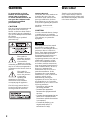 2
2
-
 3
3
-
 4
4
-
 5
5
-
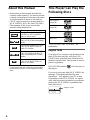 6
6
-
 7
7
-
 8
8
-
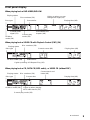 9
9
-
 10
10
-
 11
11
-
 12
12
-
 13
13
-
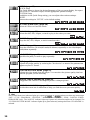 14
14
-
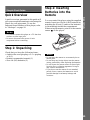 15
15
-
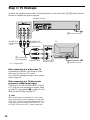 16
16
-
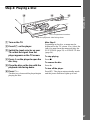 17
17
-
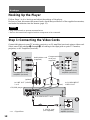 18
18
-
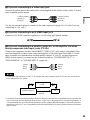 19
19
-
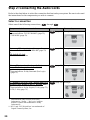 20
20
-
 21
21
-
 22
22
-
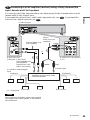 23
23
-
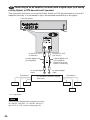 24
24
-
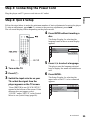 25
25
-
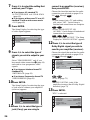 26
26
-
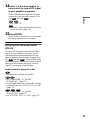 27
27
-
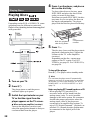 28
28
-
 29
29
-
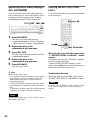 30
30
-
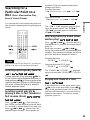 31
31
-
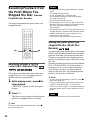 32
32
-
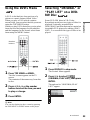 33
33
-
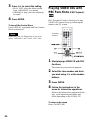 34
34
-
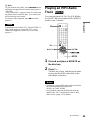 35
35
-
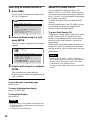 36
36
-
 37
37
-
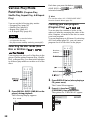 38
38
-
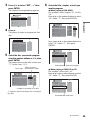 39
39
-
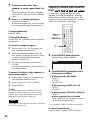 40
40
-
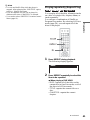 41
41
-
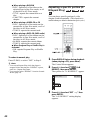 42
42
-
 43
43
-
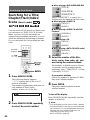 44
44
-
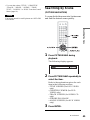 45
45
-
 46
46
-
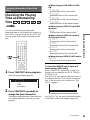 47
47
-
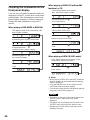 48
48
-
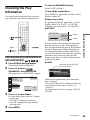 49
49
-
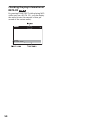 50
50
-
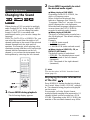 51
51
-
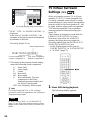 52
52
-
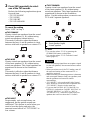 53
53
-
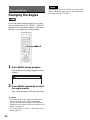 54
54
-
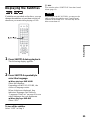 55
55
-
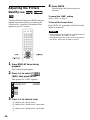 56
56
-
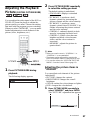 57
57
-
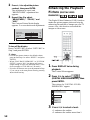 58
58
-
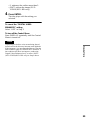 59
59
-
 60
60
-
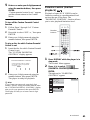 61
61
-
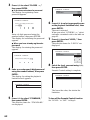 62
62
-
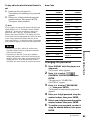 63
63
-
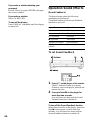 64
64
-
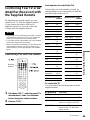 65
65
-
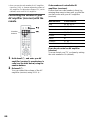 66
66
-
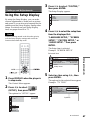 67
67
-
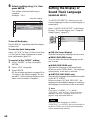 68
68
-
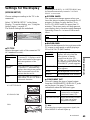 69
69
-
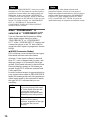 70
70
-
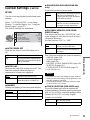 71
71
-
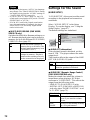 72
72
-
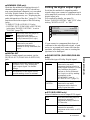 73
73
-
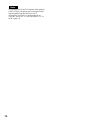 74
74
-
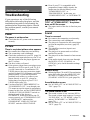 75
75
-
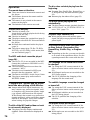 76
76
-
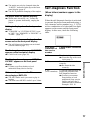 77
77
-
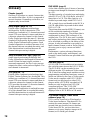 78
78
-
 79
79
-
 80
80
-
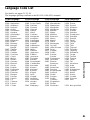 81
81
-
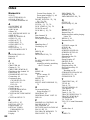 82
82
-
 83
83
-
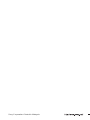 84
84
Sony DVP-NC655P/S User manual
- Category
- DVD players
- Type
- User manual
- This manual is also suitable for
Ask a question and I''ll find the answer in the document
Finding information in a document is now easier with AI
Related papers
-
Sony DVP-K380 Operating instructions
-
Sony DVP-S330 User manual
-
Sony DVP-NS425P User manual
-
Sony DVP-NS300 Operating instructions
-
Sony DVPNS300 User manual
-
Sony DVP-NC655P Owner's manual
-
Sony DVP-NS700P User manual
-
Sony DVP-NC600 Operating instructions
-
Sony DVP-NS400D User manual
-
Sony DVP-NS433 User manual