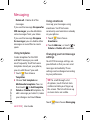ELECTRONICS INC.
KC910 User Guide
KC910
User Guide
ENGLISH
P/N : MMBB0307104 (1.1) G
General Inquiries
<LG Customer Information Center>
0844-847-5847
* Make sure the number is correct before making a call.
KC910_TMO_Cover_UK_1.1.indd 1KC910_TMO_Cover_UK_1.1.indd 1 11/7/08 9:38:28 AM11/7/08 9:38:28 AM

Bluetooth QD ID B014448
KC910_TMO_Cover_UK_1.1.indd 2KC910_TMO_Cover_UK_1.1.indd 2 11/7/08 9:38:30 AM11/7/08 9:38:30 AM

KC910
KC910 User Guide
Some of the contents in this
manual may differ from your phone
depending on the software of the
phone or your service provider.

Congratulations on your purchase of the
advanced and compact KC910 phone by LG,
designed to operate with the latest digital mobile
communication technology.
Disposal of your old appliance
1
When this crossed-out wheeled bin symbol is attached to
a product it means the product is covered by the European
Directive 2002/96/EC.
2 All electrical and electronic products should be disposed of
separately from the municipal waste stream via designated
collection facilities appointed by the government or the local
authorities.
3 The correct disposal of your old appliance will help prevent
potential negative consequences for the environment and
human health.
4 For more detailed information about disposal of your old
appliance, please contact your city office, waste disposal service
or the shop where you purchased the product.

Set up
Your home screen
The basics
Get creative
Get organised
The web
Settings
Accessories
01
02
03
04
05
06
07
08

4
LG KC910 | User Guide
Contents
Guidelines
Guidelines for safe and e cient use . 8
Set up
Getting to know your phone .............14
Open view .................................................16
Installing the SIM and battery ...........17
Memory card ............................................20
Menu map .................................................22
Your home screen
Touch screen tips .....................................24
The basics
Calls .............................................................28
Making a call or video call ....................28
Making a call from your contacts ......28
Answering and rejecting a call ...........29
In-call options ...........................................30
Adjusting the call volume ....................31
Speed dialling ..........................................31
Making a second call ..............................31
Turning o DTMF .....................................32
Viewing your call logs ............................32
Using call divert .......................................33
Using call barring ....................................33
Changing the common call settings 34
Changing your video call settings .....35
Contacts ..................................................... 36
Searching for a contact .........................36
Adding a new contact ...........................36
Contact options .......................................37
Creating a group ......................................38
Changing your contact settings.........39
Viewing information ..............................40
MyFaves ......................................................40
Adding MyFaves Contacts ....................41
Using MyFaves Contacts .......................41
To Hide and Unhide MyFaves..............42
Messaging ................................................. 43
Sending a message .................................43
Entering text..............................................44
T9 predictive .............................................44
Abc manual ...............................................45
Keyboard ....................................................45
Handwriting recognition ......................46
Setting up your email ............................49
Retrieving your email .............................51
Sending an email using your new
account .......................................................51
Changing your email settings .............51
Message folders .......................................52
Managing your messages ....................53
Using templates .......................................54
Using emoticons ......................................54
Changing your text message

5
settings ........................................................54
Changing your multimedia message
settings ........................................................55
Changing your other settings .............56
Get creative
Camera .......................................................57
Taking a quick photo .............................57
After you’ve taken your photo ............58
Getting to know the view nder .........59
Using the ash ..........................................60
Choosing a shot type .............................60
Taking a continuous shot .....................61
Taking a panoramic shot ......................62
Adjusting the exposure .........................62
Using the advanced settings ...............62
Changing the image size ......................65
Choosing a colour e ect .......................65
Using the inner camera .........................66
Viewing your saved photos .................66
Video camera ...........................................67
Shooting a quick video .........................67
After you’ve shot your video ...............68
Getting to know the view nder .........69
Adjusting the Exposure .........................70
Using the advanced settings ...............70
Changing the video image size ..........72
Choosing a colour tone .........................73
Using the inner video camera .............73
Watching your saved videos ...............74
Watching your videos on your TV .....74
Your photos and videos .......................75
Viewing your photos and videos .......75
Using zoom when viewing a photo ..76
Adjusting the volume when viewing a
video ............................................................76
Capturing an image from a video .....76
Viewing your photos as a slide
show .............................................................77
Setting a photo as wallpaper ..............78
Editing your photos ................................78
Adding text to a photo ..........................80
Adding an e ect to a photo ................80
Crop a photo ............................................81
Morphing a photo ...................................82
Adding a colour accent to a photo ...82
Swapping the colours in a photo ......83
Editing your videos .................................83
Trimming the length of your video ...83
Merging two videos together .............84
Merging a photo with a video ............84
Adding text to a video ...........................85
Overlaying a photo .................................85
Adding a voice recording .....................86
Adding a soundtrack to your video ..87
Changing the speed of your video ...87

6
LG KC910 | User Guide
Contents
Adding a dimming e ect .....................87
Multimedia................................................88
My images .................................................88
My images option menus .....................88
Sending a photo ......................................89
Using an image ........................................89
Marking up your images .......................90
Printing an image ....................................90
Moving or copying an image ..............90
Creating a slide show .............................90
Checking your memory status ...........91
Sounds ........................................................91
Using a sound ...........................................91
Videos .........................................................91
Watching a video .....................................91
Using options while video is paused 92
Sending a video clip ...............................92
Downloading sounds.............................92
Games and Applications ......................92
Download games ...................................93
Playing a game .........................................93
Flash contents...........................................93
Viewing an SWF le ................................93
Using options viewing the SWF le ..94
Documents ................................................94
Viewing a le .............................................94
Transferring a le to your phone .......94
Others ..........................................................94
Music ............................................................95
Transferring music onto your
phone ..........................................................96
Playing a song ..........................................96
Using options while playing music ...97
Creating a playlist ....................................97
Editing a playlist .......................................98
Deleting a playlist ....................................98
Using the radio .........................................99
Searching for stations ............................99
Resetting channels .................................99
Listening to the radio .......................... 100
Get organised
Utilities .................................................... 101
Adding an event to your calendar .101
Internet .................................................... 102
Access to Google Maps ...................... 102
Changing your default calendar
view ........................................................... 103
Adding an item to your Task list ...... 103
Sharing a Task ........................................ 103
Adding a memo .................................... 104
Using date nder .................................. 104
Setting your alarm ...............................104
Voice recorder ........................................ 105
Recording a sound or voice .............. 106
Sending the voice recording ............ 106

7
Using your calculator .......................... 107
Converting a unit.................................. 107
Adding a city to your world time .... 108
Using the stopwatch ........................... 108
Jogging Buddy ...................................... 109
PC Sync .................................................... 110
Installing LG PC Suite on your
computer .................................................110
Connecting your phone and PC......110
Backing up and restoring your phone’s
information .............................................111
Viewing your phone les on
your PC ..................................................... 111
Synchronising your contacts ............ 111
Synchronising your messages ......... 112
Using your phone as a mass storage
device .......................................................112
DivX Converter ...................................... 113
The web
web’n’walk ..............................................114
Mobile TV ................................................ 114
T-Mobile Jukebox ................................. 114
Using your phone as a modem ....... 115
Settings
Personalising your pro les ................ 116
Changing your screen settings ........ 116
Changing your phone settings........117
Changing your touch settings ........118
Changing your connectivity settings
..................................................................... 118
Using memory manager .................... 120
Using ight mode.................................121
Sending and receiving your les using
Bluetooth.................................................121
Pairing with another Bluetooth device
..................................................................... 123
Using a Bluetooth headset................123
Wi ........................................................... 124
Accessories ................................ 125
Network service ....................... 126
Technical data ........................... 126
Trouble Shooting ..................... 128

8
LG KC910 | User Guide
Guidelines for safe and e cient use
Please read these simple guidelines.
Not following these guidelines may
be dangerous or illegal.
Exposure to radio frequency
energy
Radio wave exposure and Specific
Absorption Rate (SAR) information
This mobile phone model KC910
has been designed to comply with
applicable safety requirements for
exposure to radio waves. These
requirements are based on scientific
guidelines that include safety
margins designed to assure the
safety of all persons, regardless of
age and health.
• The radio wave exposure
guidelines employ a unit of
measurement known as the
Speci c Absorption Rate, or SAR.
Tests for SAR are conducted using
standardised methods with the
phone transmitting at its highest
certi ed power level in all used
frequency bands.
• While there may be di erences
between the SAR levels of various
LG phone models, they are all
designed to meet the relevant
guidelines for exposure to radio
waves.
• The SAR limit recommended by
the International Commission on
Non-Ionizing Radiation Protection
(ICNIRP) is 2W/kg averaged over
10g of tissue.
• The highest SAR value for this
model phone tested by DASY4 for
use at the ear is
0.590
W/kg (10g)
and when worn on the body is
0.492 W/Kg(10g).
• SAR data information for
residents in countries/regions
that have adopted the SAR limit
recommended by the Institute
of Electrical and Electronics
Engineers (IEEE), which is
1.6 W/kg
averaged over 1g of tissue.
Guidelines

9
Guidelines
Product care and
maintenance
WARNING
Only use batteries, chargers and
accessories approved for use
with this particular phone model.
The use of any other types
may invalidate any approval or
warranty applying to the phone,
and may be dangerous.
• Do not disassemble this unit. Take
it to a quali ed service technician
when repair work is required.
• Keep away from electrical
appliances such as TVs, radios,
and personal computers.
• The unit should be kept away
from heat sources such as
radiators or cookers.
• Do not drop.
• Do not subject this unit to
mechanical vibration or shock.
• Switch o the phone in any area
where you are required by special
regulations. For example, do not
use your phone in hospitals as
it may a ect sensitive medical
equipment.
• Do not handle the phone with
wet hands while it is being
charged. It may cause an electric
shock and can seriously damage
your phone.
• Do not to charge a handset
near ammable material as the
handset can become hot and
create a re hazard.
• Use a dry cloth to clean the
exterior of the unit (do not use
solvents such as benzene, thinner
or alcohol).
• Do not charge the phone when it
is on soft furnishings.
• The phone should be charged in a
well ventilated area.

10
LG KC910 | User Guide
Guidelines
• Do not subject this unit to
excessive smoke or dust.
• Do not keep the phone next to
credit cards or transport tickets; it
can a ect the information on the
magnetic strips.
• Do not tap the screen with a
sharp object as it may damage
the phone.
• Do not expose the phone to
liquid or moisture.
• Use the accessories like
earphones cautiously. Do not
touch the antenna unnecessarily.
Efficient phone operation
Electronics devices
All mobile phones may get
interference, which could affect
performance.
• Do not use your mobile phone
near medical equipment
without requesting permission.
Avoid placing the phone over
pacemakers, for example, in your
breast pocket.
• Some hearing aids might be
disturbed by mobile phones.
• Minor interference may a ect TVs,
radios, PCs, etc.
Road safety
Check the laws and regulations on
the use of mobile phones in the
area when you drive.
• Do not use a hand-held phone
while driving.
• Give full attention to driving.
• Use a hands-free kit, if available.
• Pull o the road and park before
making or answering a call if
driving conditions so require.
Guidelines for safe and e cient use

11
Guidelines
• RF energy may a ect some
electronic systems in your vehicle
such as car stereos and safety
equipment.
• When your vehicle is equipped
with an air bag, do not obstruct
with installed or portable wireless
equipment. It can cause the air
bag to fail or cause serious injury
due to improper performance.
• If you are listening to music whilst
out and about, please ensure that
the volume is at a reasonable
level so that you are aware of your
surroundings. This is particularly
imperative when near roads.
Avoid damage to your
hearing
Damage to your hearing can occur
if you are exposed to loud sound for
long periods of time. We therefore
recommend that you do not turn on
or off the handset close to your ear.
We also recommend that music and
call volumes are set to a reasonable
level.
Glass Parts
Some parts of your mobile device
are made of glass. This glass
could break if your mobile device
is dropped on a hard surface or
receives a substantial impact. If
the glass breaks, do not touch or
attempt to remove. Stop using your
mobile device until the glass is
replaced by an authorized service
provider.

12
LG KC910 | User Guide
Guidelines
Blasting area
Do not use the phone where
blasting is in progress. Observe
restrictions, and follow any
regulations or rules.
Potentially explosive
atmospheres
• Do not use the phone at a
refueling point.
• Do not use near fuel or chemicals.
• Do not transport or store
ammable gas, liquid, or
explosives in the same
compartment of your vehicle
as your mobile phone and
accessories.
In aircraft
Wireless devices can cause
interference in aircraft.
• Turn your mobile phone o
before boarding any aircraft.
• Do not use it on the ground
without permission from the crew.
Children
Keep the phone in a safe place
out of the reach of small children.
It includes small parts which may
cause a choking hazard if detached.
Emergency calls
Emergency calls may not be
available under all mobile networks.
Therefore, you should never depend
solely on the phone for emergency
calls. Check with your local service
provider.
Guidelines for safe and e cient use

13
Guidelines
Battery information and care
• You do not need to completely
discharge the battery before
recharging. Unlike other battery
systems, there is no memory
e ect that could compromise the
battery’s performance.
• Use only LG batteries and
chargers. LG chargers are
designed to maximize the battery
life.
• Do not disassemble or short-
circuit the battery pack.
• Keep the metal contacts of the
battery pack clean.
• Replace the battery when it
no longer provides acceptable
performance. The battery pack
maybe recharged hundreds of
times until it needs replacing.
• Recharge the battery if it has
not been used for a long time to
maximize usability.
• Do not expose the battery
charger to direct sunlight or use
it in high humidity, such as in the
bathroom.
• Do not leave the battery in hot or
cold places, this may deteriorate
the battery performance.
• There is risk of explosion if the
battery is replaced by an incorrect
type.
• Dispose of used batteries
according to the manufacturer’s
instructions. Please recycle when
possible. Do not dispose as
household waste.
• If you need to replace the battery,
take it to the nearest authorized
LG Electronics service point or
dealer for assistance.
• Always unplug the charger from
the wall socket after the phone is
fully charged to save unnecessary
power consumption of the
charger.

14
LG KC910 | User Guide
Getting to know your phone
Inner camera lens
Call key
Dials a phone number and
answers incoming calls.
Multitasking key
End/Power key
Ends or rejects a call.
Turns the phone on/off.
Press once to return to
the home screen.
WARNING: Placing a heavy object on the phone or
sitting on it while it is in your pocket can damage the
phone’s LCD and touch screen functionality.
Set up
Proximity Sensor

15
01
02
03
04
05
06
07
08
Set up
Charger, Cable,
Handsfree connector
TIP: To connect
the USB cable, wait
until the phone has
powered up and
has registered to
the network.
Micro SD memory card
socket
Side keys
• When the screen is idle:
volume of key tone and
ring tone.
• During a call: volume of
the earpiece.
• When playing MP3
music tracks in
background: controls
volume continuously.
Lock/ Unlock key (image
stabilization key in
camera)
Capture button

16
LG KC910 | User Guide
Set up
Open view
Battery
cover
Battery
SIM Card
Socket
Flash
Light sensor
Camera lens

17
01
02
03
04
05
06
07
08
Set up
Installing the SIM and battery
1 Remove the battery cover
Press and hold down the battery
release button at the top of the
phone and lift off the battery
cover.
2 Remove the battery
Hold the bottom edge of the
battery and lift it from the battery
compartment.
WARNING: Do not use your
ngernail when removing the
battery.
WARNING: Do not remove
the battery when the phone
is switched on, as this may
damage the phone.

18
LG KC910 | User Guide
Set up
Installing the SIM and battery
3 Install the SIM card
Slide the SIM card into the SIM
card holder. Make sure that the
gold contact area on the card is
facing downwards. To remove
the SIM card, pull it gently in the
opposite direction.
4 Install the battery
Insert the top of the battery first
into the top edge of the battery
compartment. Ensure that the
battery contacts align with the
terminals on the phone. Press
down on the bottom edge of the
battery until it clips into place.
Page is loading ...
Page is loading ...
Page is loading ...
Page is loading ...
Page is loading ...
Page is loading ...
Page is loading ...
Page is loading ...
Page is loading ...
Page is loading ...
Page is loading ...
Page is loading ...
Page is loading ...
Page is loading ...
Page is loading ...
Page is loading ...
Page is loading ...
Page is loading ...
Page is loading ...
Page is loading ...
Page is loading ...
Page is loading ...
Page is loading ...
Page is loading ...
Page is loading ...
Page is loading ...
Page is loading ...
Page is loading ...
Page is loading ...
Page is loading ...
Page is loading ...
Page is loading ...
Page is loading ...
Page is loading ...
Page is loading ...
Page is loading ...
Page is loading ...
Page is loading ...
Page is loading ...
Page is loading ...
Page is loading ...
Page is loading ...
Page is loading ...
Page is loading ...
Page is loading ...
Page is loading ...
Page is loading ...
Page is loading ...
Page is loading ...
Page is loading ...
Page is loading ...
Page is loading ...
Page is loading ...
Page is loading ...
Page is loading ...
Page is loading ...
Page is loading ...
Page is loading ...
Page is loading ...
Page is loading ...
Page is loading ...
Page is loading ...
Page is loading ...
Page is loading ...
Page is loading ...
Page is loading ...
Page is loading ...
Page is loading ...
Page is loading ...
Page is loading ...
Page is loading ...
Page is loading ...
Page is loading ...
Page is loading ...
Page is loading ...
Page is loading ...
Page is loading ...
Page is loading ...
Page is loading ...
Page is loading ...
Page is loading ...
Page is loading ...
Page is loading ...
Page is loading ...
Page is loading ...
Page is loading ...
Page is loading ...
Page is loading ...
Page is loading ...
Page is loading ...
Page is loading ...
Page is loading ...
Page is loading ...
Page is loading ...
Page is loading ...
Page is loading ...
Page is loading ...
Page is loading ...
Page is loading ...
Page is loading ...
Page is loading ...
Page is loading ...
Page is loading ...
Page is loading ...
Page is loading ...
Page is loading ...
Page is loading ...
Page is loading ...
Page is loading ...
Page is loading ...
Page is loading ...
Page is loading ...
Page is loading ...
Page is loading ...
Page is loading ...
Page is loading ...
Page is loading ...
Page is loading ...
-
 1
1
-
 2
2
-
 3
3
-
 4
4
-
 5
5
-
 6
6
-
 7
7
-
 8
8
-
 9
9
-
 10
10
-
 11
11
-
 12
12
-
 13
13
-
 14
14
-
 15
15
-
 16
16
-
 17
17
-
 18
18
-
 19
19
-
 20
20
-
 21
21
-
 22
22
-
 23
23
-
 24
24
-
 25
25
-
 26
26
-
 27
27
-
 28
28
-
 29
29
-
 30
30
-
 31
31
-
 32
32
-
 33
33
-
 34
34
-
 35
35
-
 36
36
-
 37
37
-
 38
38
-
 39
39
-
 40
40
-
 41
41
-
 42
42
-
 43
43
-
 44
44
-
 45
45
-
 46
46
-
 47
47
-
 48
48
-
 49
49
-
 50
50
-
 51
51
-
 52
52
-
 53
53
-
 54
54
-
 55
55
-
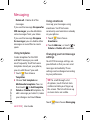 56
56
-
 57
57
-
 58
58
-
 59
59
-
 60
60
-
 61
61
-
 62
62
-
 63
63
-
 64
64
-
 65
65
-
 66
66
-
 67
67
-
 68
68
-
 69
69
-
 70
70
-
 71
71
-
 72
72
-
 73
73
-
 74
74
-
 75
75
-
 76
76
-
 77
77
-
 78
78
-
 79
79
-
 80
80
-
 81
81
-
 82
82
-
 83
83
-
 84
84
-
 85
85
-
 86
86
-
 87
87
-
 88
88
-
 89
89
-
 90
90
-
 91
91
-
 92
92
-
 93
93
-
 94
94
-
 95
95
-
 96
96
-
 97
97
-
 98
98
-
 99
99
-
 100
100
-
 101
101
-
 102
102
-
 103
103
-
 104
104
-
 105
105
-
 106
106
-
 107
107
-
 108
108
-
 109
109
-
 110
110
-
 111
111
-
 112
112
-
 113
113
-
 114
114
-
 115
115
-
 116
116
-
 117
117
-
 118
118
-
 119
119
-
 120
120
-
 121
121
-
 122
122
-
 123
123
-
 124
124
-
 125
125
-
 126
126
-
 127
127
-
 128
128
-
 129
129
-
 130
130
-
 131
131
-
 132
132
-
 133
133
-
 134
134
-
 135
135
-
 136
136
-
 137
137
-
 138
138
Ask a question and I''ll find the answer in the document
Finding information in a document is now easier with AI
Related papers
Other documents
-
Motorola MOTORAZR V3t User manual
-
ZTE Lisbon Orange Owner's manual
-
Motorola MOTOKRZR K1 User manual
-
Motorola V3t User guide
-
Motorola Moto Zine ZN5 User manual
-
Motorola RIZR Z3 Operating instructions
-
Motorola MOTORAZR V3t Motomanual
-
Motorola MOTOROKR E8 Getting Started
-
HTC T-Mobile Dash 3G User manual
-
Sony Ericsson TM1515 User manual