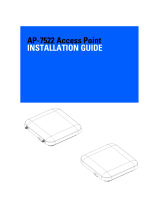Page is loading ...

AP-0621 Series Access Point
Installation Guide

Zebra and the Zebra head graphic are registered trademarks of ZIH Corp. The Symbol logo is a
registered trademark of Symbol Technologies, Inc., a Zebra Technologies company.
© 2015 Symbol Technologies, Inc.

1.0 Introduction . . . . . . . . . . . . . . . . . . . . . . . . . . . . . . . . . . . . . . . . . 1
1.1 Document Conventions . . . . . . . . . . . . . . . . . . . . . . . . . . . . . . . . . 2
1.2 Warnings . . . . . . . . . . . . . . . . . . . . . . . . . . . . . . . . . . . . . . . . . . . . 2
1.3 Site Preparation . . . . . . . . . . . . . . . . . . . . . . . . . . . . . . . . . . . . . . . 3
1.4 Package Contents . . . . . . . . . . . . . . . . . . . . . . . . . . . . . . . . . . . . . . 3
1.5 Features. . . . . . . . . . . . . . . . . . . . . . . . . . . . . . . . . . . . . . . . . . . . . . 3
2.0 Hardware Installation. . . . . . . . . . . . . . . . . . . . . . . . . . . . . . . . . 4
2.1 Installation Instructions . . . . . . . . . . . . . . . . . . . . . . . . . . . . . . . . . 4
2.2 Precautions . . . . . . . . . . . . . . . . . . . . . . . . . . . . . . . . . . . . . . . . . . . 4
2.3 Access Point Placement . . . . . . . . . . . . . . . . . . . . . . . . . . . . . . . . . 5
2.4 Wall Mount Installation . . . . . . . . . . . . . . . . . . . . . . . . . . . . . . . . . 9
2.5 Suspended Ceiling T-Bar Installation . . . . . . . . . . . . . . . . . . . . . . 11
2.6 Above the Ceiling (Plenum) Installation . . . . . . . . . . . . . . . . . . . . 13
2.7 LED Indicator . . . . . . . . . . . . . . . . . . . . . . . . . . . . . . . . . . . . . . . . . 15
3.0 Defining a Basic Configuration . . . . . . . . . . . . . . . . . . . . . . . 17
4.0 Specifications . . . . . . . . . . . . . . . . . . . . . . . . . . . . . . . . . . . . . . 18
4.1 Electrical Characteristics . . . . . . . . . . . . . . . . . . . . . . . . . . . . . . . 18
4.2 Physical Characteristics . . . . . . . . . . . . . . . . . . . . . . . . . . . . . . . . 18
4.3 Radio Characteristics . . . . . . . . . . . . . . . . . . . . . . . . . . . . . . . . . . 19
Table of Contents

5.0 Regulatory Information. . . . . . . . . . . . . . . . . . . . . . . . . . . . . . . .20
6.0 Support . . . . . . . . . . . . . . . . . . . . . . . . . . . . . . . . . . . . . . . . . . . . .30

Introduction
1
1 Introduction
The AP-0621 Series access point links wireless 802.11a/b/g/n devices to the RFS Series controller or
NX Series service platform, enabling the growth of your wireless network with a cost-effective
alternative to standard access points. The AP-0621 Series is an enterprise class 802.11n access point,
installed in minutes anywhere a CAT-5e (or better) cable is located.
An AP-0621 Series access point operates in dependent mode only, and requires adoption and
management by a RFS Series controller or NX Series service platform to receive its configuration.
An AP-0621 Series access point ships with a single dual-band radio supporting the
802.11a/b/g/n radio bands. For more information on available SKUs, refer to the following:
The AP-0621 Series access point is approved under MODEL: NCAP-500.
Its recommended the access point receive power and transfer data through the same CAT-5e (or
better) Ethernet cable using a Power Injector. The Power Injector (Part No. AP-PSBIAS-2P2-AFR) is an
802.3af PoE injector. For information, see “
Power Injector System” on page 7.
A separate power supply (Part No. PWRS-147376-01R) is also available if you do not wish to use a
Power Injector. This standard power supply just supplies power to the access point’s power connector
and does not converge power and Ethernet within a single cable connection.
The AP-0621 Series access point requires adoption by a FS Series controller or NX Series service
platform to receive its configurations. For information, see “
Defining a Basic Configuration” on
page 17.
Part Number Description
AP-0621-60010-US 802.11a/b/g/n single radio, integrated antenna, standard
power, United States model
AP-0621-60020-US 802.11a/b/g/n single radio, external antenna, standard
power, United States model
AP-0621-60010-WR 802.11a/b/g/n single radio, integrated antenna, standard
power, World Wide model
AP-0621-60020-WR 802.11a/b/g/n single radio, external antenna, standard
power, World Wide model

AP-621 Series Access Point Installation Guide
2
1.1 Document Conventions
The following graphical alerts are used in this guide to indicate notable situations:
1.2 Warnings
• Read all installation instructions and site survey reports, and verify correct equipment
installation before connecting the access point.
• Verify any device connected to this unit is properly wired and grounded.
• Verify there is adequate ventilation around the device, and ambient temperatures meet
equipment operation specifications.
NOTE Tips, hints, or special requirements that you should take note of.
CAUTION Care is required. Disregarding a caution can result in data loss or
equipment malfunction.
WARNING! Indicates a condition or procedure that could result in personal injury or
equipment damage.
!

Introduction
3
1.3 Site Preparation
• Consult your site survey and network analysis to determine specific equipment placement,
power drops etc.
• Assign installation responsibility to the appropriate personnel.
• Identify and document where all installed components are located.
• Ensure adequate, dust-free ventilation to all installed equipment.
• Prepare Ethernet port connections.
• Verify cabling is within the maximum 100 meter allowable length.
1.4 Package Contents
The access point ships with the following:
• One AP-0621 Series access point
• Installation Guide (This Guide)
• Rubber Wall Mount Spacers (4)
• LED light pipe and badge
• Wall mount screw and anchor kit
1.5 Features
• One RJ-45 console connector
• One RJ-45 Ethernet connector
• LED Indicators
• Safety wire tie point
• Wall mount slots
• Clips for suspended T-Bar mounting
• DC power connector
An AP-0621 Series access point has one RJ-45 connector supporting an 10/100/1000 Ethernet port
connection and requires 802.3af compliant power from an external source.
The access point contains runtime firmware which enables the unit to boot after either a power up
or a watchdog reset. The runtime firmware on the access point can be updated via the Ethernet
interface.

AP-621 Series Access Point Installation Guide
4
2 Hardware Installation
2.1 Installation Instructions
An AP-0621 Series access point can attach to a wall, mount under a suspended T-Bar or mount above
a ceiling. Selecting a mounting option based on the physical environment of the coverage area. Do
not mount the access point in a location that has not been approved in a site survey.
To prepare for an installation, perform the following:
1. Verify the contents of the box includes the intended access point and accessory hardware.
2. Review site survey and network analysis reports to determine the location and mounting
position for the access point.
3. Connect a CAT-5e or better Ethernet cable to a PoE compatible device and run the cable to
the installation site. Ensure there is sufficient cable slack to perform the installation steps.
4. Determine whether the access point is powered using a Power Injector system, combining
data and power to the access point’s GE1/PoE port or is powered from a conventional power
adapter providing power only to the access point’s DC-48V connector.
2.2 Precautions
Before installing an access point:
• Verify the intended deployment location is not prone to moisture or dust.
• Verify the environment has a continuous temperature range between 0° C to 40° C.

Hardware Installation
5
2.3 Access Point Placement
For optimal performance, install the access point away from transformers, heavy-duty motors,
fluorescent lights, microwave ovens, refrigerators and other industrial equipment. Signal loss can
occur when metal, concrete, walls or floors block transmission. Install the access point in an open
area or add access points as needed to improve coverage.
Antenna coverage is analogous to lighting. Users might find an area lit from far away to be not bright
enough. An area lit sharply might minimize coverage and create dark areas. Uniform antenna
placement in an area (like even placement of a light bulb) provides even, efficient coverage.
Place the access point using the following guidelines:
• Install the access point at an ideal height of 10 feet from the ground.
• Orient the access point antennas vertically for best reception.
• Point the access point antennas downward if attaching to the ceiling (external antenna
models only).
To maximize the access point’s radio coverage area, conduct a site survey to define and document
radio interference obstacles before installing the access point.
2.3.1 Antenna Options
Two antenna suites are supported for the single radio, dual-band, AP-0621 Series access point. One
antenna suite supporting the 2.4 GHz band, and another antenna suite supporting the 5 GHz band.
Select an antenna best suited to the intended operational environment of your access point.

AP-621 Series Access Point Installation Guide
6
The 2.4 GHz antenna suite includes the following models:
Part Number Antenna Type Approximate Gain (dBi)
ML-2452-APA2-01 Dipole 3
ML-2452-HPA5-036 Dipole 2.9
ML-2499-HPA3-01R Dipole 4.6
ML-2499-APA2-01R Dipole 2
ML-2452-APA2GA1-01 Dipole 2
ML-2452-PNA5-01R Panel 4.5
ML-2452-PTA3M3-36 Patch 5
ML-2499-SD3-01R Patch 4.8
Internal Antenna PIFA 2.4

Hardware Installation
7
The 5 GHz antenna suite includes the following models:
For a more exhaustive overview of the antennas and associated components supported, refer to the
Enterprise Wireless LAN Antenna Specification Guide available at www.zebra.com/support
2.3.2 Power Injector System
The access point can receive power via an Ethernet cable connected to the GE1/PoE port.
When users purchase a WLAN solution, they often need to place access points in obscure locations.
In the past, a dedicated power source was required for each access point in addition to the Ethernet
infrastructure. This often required an electrical contractor to install power drops at each access point
location. The Power Injector merges power and Ethernet into one cable, reducing the burden of
installation and allowing optimal access point placement in respect to the intended coverage area.
The Power Injector (Part No. AP-PSBIAS-2P2-AFR) is an 802.3af PoE injector. The access point can
only use a Power Injector when connecting to the access point’s GE1/PoE port. The Power Injector is
separately ordered and not shipped with the access point. A separate Power Injector is required for
each access point comprising the network.
The Power Injector has no On/Off power switch. The Injector receives power and is ready for device
connection and operation as soon as AC power is applied. Refer to the guide shipped with the Power
Injector for a description of the device’s LEDs. The Power Injector can be installed free standing, on
an even horizontal surface or wall mounted using the Power Injector’s wall mounting key holes.
Part Number Antenna Type Approximate Gain (dBi)
ML-2452-APA2-01 Dipole 5
ML-2452-HPA5-036 Dipole 4.9
ML-5299-APA1-01R Dipole 2
ML-5299-HPA1-01R Dipole 5
ML-2452-APA2GA1-01 Dipole 1
ML-2452-PNA5-01R Panel 5
ML-2452-PTA3M3-36 Patch 3
ML-5299-PTA1-0R Patch 5
Internal Antenna PIFA 5.3

AP-621 Series Access Point Installation Guide
8
The following guidelines should be adhered to before cabling the Power Injector to an Ethernet source
and an access point:
• Do not block or cover airflow to the Power Injector.
• Keep the Power Injector away from excessive heat, humidity, vibration and dust.
• The Power Injector isn’t a repeater, and does not amplify the Ethernet signal. For optimal
performance, ensure the Power Injector is placed as close as possible to the Ethernet
switch. This allows the access point to be deployed away from power drops.
• Ensure the cable length from the Ethernet source (host) to the Power Injector and access
point does not exceed 100 meters (333 ft).

Hardware Installation
9
2.4 Wall Mount Installation
To support wall mount installations, the access point is fastened directly to a flat wall surface. The
wall should be of gypsum board, plaster, wood or concrete in composition.
To install the access point to a wall:
1. Orient the access point by either its width or length.
2. Mark the mounting surface at the target screw insertion points.
3. At each point, drill a hole in the wall, insert an anchor, screw into the anchor the wall
mounting screw and stop when there is 1mm between the screw head and the wall.
If pre-drilling a hole, the recommended hole size is 2.8mm (0.11in.) if the screws are going
directly into the wall and 6mm (0.23in.) if wall anchors are being used.
4. If required, install and attach a security cable to the access point lock port.
CAUTION To avoid problematic performance and restarts, disable PoE from a
wired controller port connected to an access point if mid-span power
sourcing equipment (PSE) is used between the two, regardless of the
manufacturer.
CAUTION Ensure AC power is supplied to the Power Injector using an AC cable
with an appropriate ground connection approved for the country of
operation.
NOTE If not using the Power Injector to power the access point, the only other
approved power solution is the standard power supply (Part Number
PWRS-147376-01R). The standard power supply does not converge data
and power in one cable, and requires a separate data Ethernet
connection in addition to a power connection. This product is intended to
be supplied by a listed power adapter marked “Class 2” or “L.P.S” (or
“Limited Power Source”) and rated from 48Vdc, 0.27A minimum.
CAUTION An access point should be wall mounted to concrete or plaster-
wall-board (dry wall) only. Do not wall mount the access point to
combustible surfaces.
!
!
!

AP-621 Series Access Point Installation Guide
10
5. Attach the antennas to their correct connectors.
For information on available antennas, see “
Antenna Options” on page 5.
6. Place the large center opening of each of the mount slots over the screw heads.
7. Slide the access point down along the mounting surface to hang the mount slots on the
screw heads
8. Cable the access point using either the Power Injector or an approved line cord and power
supply.
For Power Injector installations:
a. Connect a RJ-45 CAT5e (or CAT6) Ethernet cable between the network data supply (host)
and the Power Injector Data In connector.
b. Connect a RJ-45 CAT5e (or CAT6) Ethernet cable between the Power Injector Data &
Power Out connector and the access point GE1/PoE port.
c. Ensure the cable length from the Ethernet source (host) to the Power Injector and
access point does not exceed 100 meters (333 ft). The Power Injector has no On/Off
power switch. The Power Injector receives power as soon as AC power is applied. For
more information on using the Power Injector, see “
LED Indicator” on page 15.
For power adapter (Part Number PWRS-147376-01R) and line cord installations:
a. Connect a RJ-45 CAT5e (or CAT6) Ethernet cable between the network data supply (host)
and the access point’s GE1/PoE.
b. Verify the power adapter is correctly rated according the country of operation.
c. Connect the power supply line cord to the power adapter.
d. Attach the power adapter cable to the DC-48V power connector on the access point.
e. Attach the power supply line cord to a power supply.
9. Verify the behavior of the LEDs. For more information, see “
LED Indicator” on page 15.
CAUTION Do not connect to the power source until the cabling of the access
point is complete. Ensure PoE is not connected to the access point’s
console connector or risk rendering the console connector
permanently inoperable.
!

Hardware Installation
11
10. The access point is ready to configure. For information on basic access point device
configuration, see “
Defining a Basic Configuration” on page 17.
2.5 Suspended Ceiling T-Bar Installation
A suspended ceiling mount requires holding the access point up against the T-bar of a suspended
ceiling grid and twisting the access point chassis onto the T-bar.
To install the access point on a ceiling T-bar:
1. If desired, install and attach a security cable to the access point lock port.
2. If using an external antenna model, attach the antennas to their correct connectors.
3. For more information on the antenna options available to the access point, see “
Antenna
Options
” on page 11.
4. Cable the access point using either the Power Injector solution or an approved line cord and
power supply.
For Power Injector installations:
a. Connect a RJ-45 CAT5e (or CAT6) Ethernet cable between the network data supply (host)
and the Power Injector Data In connector.
b. Connect a RJ-45 CAT5e (or CAT6) Ethernet cable between the Power Injector Data &
Power Out connector and the access point’s GE1/PoE port.
c. Ensure the cable length from the Ethernet source (host) to the Power Injector and
access point does not exceed 100 meters (333 ft). The Power Injector has no On/Off
power switch. The Power Injector receives power as soon as AC power is applied. For
more information on using the Power Injector, see “
Power Injector System” on page 7.
For power adapter (Part Number PWRS-147376-01R) and line cord installations:
a. Connect a RJ-45 Ethernet cable between the network data supply (host) and the access
point’s GE1/PoE port.
b. Verify the power adapter is correctly rated according the country of operation.
CAUTION Do not connect to the power source until the cabling of the access
point is complete. Ensure PoE is not connected to the access point’s
console connector or risk rendering the console connector
permanently inoperable.
!

AP-621 Series Access Point Installation Guide
12
c. Connect the power supply line cord to the power adapter.
d. Attach the power adapter cable to the DC-48V power connector on the access point.
e. Attach the power supply line cord to a power supply.
5. Verify the behavior of the access point LEDs. For more information, see “
LED Indicator” on
page 15.
6. Align the bottom of the ceiling T-bar with the back of the access point.
7. Orient the access point chassis by its length and the length of the ceiling T-bar.
8. Rotate the access point chassis 45 degrees clockwise.
9. Push the back of the access point chassis on to the bottom of the ceiling T-bar.
10. Rotate the access point chassis 45 degrees counter-clockwise. The clips click as they fasten
to the T-bar.
11. Verify the behavior of the LEDs. For more information, see “
LED Indicator” on page 15.
12. The access point is ready to configure. For information on basic access point device
configuration, see “
Defining a Basic Configuration” on page 17.

Hardware Installation
13
2.6 Above the Ceiling (Plenum) Installation
An above the ceiling installation requires placing the access point above a suspended ceiling and
installing the provided light pipe under the ceiling tile for viewing the status LED of the unit. An above
the ceiling installation enables installations compliant with drop ceilings, suspended ceilings and
industry standard tiles from .625 to .75 inches thick.
The mounting hardware required to install the access point above a ceiling consists of:
• Light pipe
• Badge for light pipe
• Decal for badge
To install the access point above a ceiling:
1. If possible, remove the adjacent ceiling tile from its frame and place it aside.
2. If required, install and attach a security cable to the access point’s lock port.
3. Mark a point on the finished side of the tile where the light pipe is to be located.
4. Create a light pipe path hole in the target position on the ceiling tile.
5. Use a drill to make a hole in the tile the approximate size of the access point LED light pipe.
NOTE The access point is Plenum rated to UL2043 and NEC1999 to support
above the ceiling installations. To ensure UL compliance and proper
access point operation within the Air Handling Plenum, the access point
must be installed with the bottom surface of the unit in contact with the
un-finished surface of the ceiling tile. Placing the product on the ceiling
tile will facilitate the positioning of the light pipe. Placement of the
product in the Air Handling Plenum off of, or away from, the unfinished
surface of the ceiling tile is not UL approved and certification of UL2043
compliance would be void in that case.
CAUTION Do not mount the access point directly to suspended ceiling tile with a
thickness less than 12.7mm (0.5in.) or a suspended ceiling tile with an
unsupported span greater than 660mm (26in.).
CAUTION Be careful not to damage the finished surface of the ceiling tile when
creating the light pipe hole and installing the light pipe.
!
!

AP-621 Series Access Point Installation Guide
14
6. Remove the light pipe’s rubber stopper (from the access point) before installing the light
pipe.
7. Connect the light pipe to the bottom of the access point. Align the tabs and rotate
approximately 90 degrees. Do not over tighten.
8. Fit the light pipe into hole in the tile from its unfinished side.
9. Place the decal on the back of the badge and slide the badge onto the light pipe from the
finished side of the tile.
10. Attach the antennas to their correct connectors.
For information on the antennas available to the access point, see “
Antenna Options” on
page 5.
11. Align the ceiling tile into its former ceiling space.
13. Cable the access point using either the Power Injector solution or an approved line cord and
power supply.
For Power Injector installations:
a. Connect a RJ-45 CAT5e (or CAT6) Ethernet cable between the network data supply (host)
and the Power Injector Data In connector.
b. Connect a RJ-45 CAT5e (or CAT6) Ethernet cable between the Power Injector Data &
Power Out connector and the access point’s GE1/PoE port.
c. Ensure the cable length from the Ethernet source (host) to the Power Injector and
access point does not exceed 100 meters (333 ft). The Power Injector has no On/Off
power switch. The Power Injector receives power as soon as AC power is applied. For
more information on using the Power Injector, see “
Power Injector System” on page 7.
For power adapter (Part Number PWRS-147376-01R) and line cord installations:
a. Connect a RJ-45 Ethernet cable between the network data supply (host) and the access
point’s GE1/PoE port.
b. Verify the power adapter is correctly rated according the country of operation.
c. Connect the power supply line cord to the power adapter.
d. Attach the power adapter cable to the DC-48V power connector on the access point.
CAUTION Do not connect to the power source until the cabling of the access
point is complete. Ensure PoE is not connected to the access point’s
console connector or risk rendering the console connector
permanently inoperable
!

Hardware Installation
15
e. Attach the power supply line cord to a power supply.
12. Verify the behavior of the access point LED light pipe. For more information, see
“
LED Indicator” on page 15.
13. Place the ceiling tile back in its frame and verify it is secure.
14. The access point is ready to configure. For information on basic access point device
configuration, see “
Using the Initial Setup Wizard” on page 17.
2.7 LED Indicator
An AP-0621 Series access point has a single LED activity indicator on the front of the access point.
The LED provides a status display indicating error conditions, transmission, and network activity for
the 5 GHz 802.11a/n (amber) radio or the 2.4 GHz 802.11b/g/n (green) radio.

AP-621 Series Access Point Installation Guide
16
Task 5 GHz Activity LED (Amber) 2.4 GHz Activity LED (Green)
Unadopted Off Blinking 5 times per second
Normal
Operation
• If this radio band is enabled:
Blink at 5 second interval
• If this radio band is disabled:
Off
• If there is activity on this band:
Blink at a 1Hz
• If this radio band is enabled:
Blink at 5 second interval
• If this radio band is disabled:
Off
• If there is activity on this band:
Blink at a 1Hz
Firmware
Update
On Off
Locate AP
Mode
Blink at 5Hz Blink at 5Hz
/