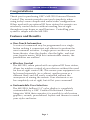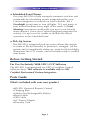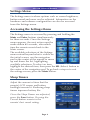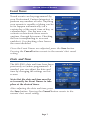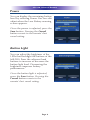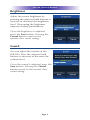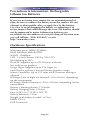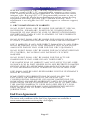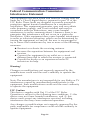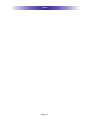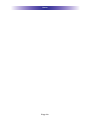Ohsung Electronics MX-990 User manual
- Category
- Remote controls
- Type
- User manual
This manual is also suitable for

Owner’s Manual
MX-990
Universal Remote Control

For questions about your Custom Programming call:
Custom Programming of a complex home theater and/or a
multi-room system is one of the most challenging tasks within an
audio/video installation. It involves an intimate knowledge of how
the components interact and exact details on the proper
sequences of control.
Only a Complete Control dealer has the requisite experience and
training to quickly and effectively customize a remote control for
true automated operation.
Congratulations on your choice!
MX-990 Owner's Manual © 2015 Universal Remote Control, Inc.
The information in this manual is copyright protected. No part of this manual may be
copied or reproduced in any form without prior written consent from Universal
Remote Control, Inc.
UNIVERSAL REMOTE CONTROL, INC. SHALL NOT BE LIABLE FOR OPERATIONAL,
TECHNICAL OR EDITORIAL ERRORS/OMISSIONS MADE IN THIS MANUAL.
The information in this manual may be subject to change without prior notice.
URC - Control the Experience is a registered trademark of Universal Remote Control, Inc.
Complete Control is a registered trademark of Universal Remote Control, Inc.
All other brand or product names are trademarks or registered trademarks of their
respective companies or organizations.
500 Mamaroneck Avenue, Harrison, NY 10528
Phone: (914) 835-4484 Fax: (914) 835-4532

Congratulations 1
Features and Benefits 1
Before Getting Started 2
Parts Guide 2
Installing The Battery Pack 3
Using The Charging Base 3
Button Layout 4
Using The MX-990 5
Settings Menu 6
Accessing the Settings Menu 6
Sleep Timers 6
Event Timers 7
Date and Time 7
Power 8
Button Light 8
Brightness 9
Sound 9
Pickup 10
System 10
Factory Default 11
Exit 11
Precautions & Information: Rechargeable Lithium Ion
Batteries 12
Hardware Specifications 12
Limited Warranty Statement 13
End User Agreement 15
FCC Conformity Statement 16
Table of Contents

Congratulations
Thank you for purchasing URC’s MX-990 Universal Remote
Control. This remote provides one-touch simplicity when
using today’s more complicated audio/video configurations.
When used with an optional RF base station this remote can
wirelessly control devices without needing line-of-sight
throughout your home or small business. Controlling your
system is simple with the MX-990.
Features and Benefits
● One-Touch Automation
A series of commands may be programmed on a single
button making it convenient and efficient to perform the
most common activities. A single press can turn on your
home theater, close the shades, dim the lights, and start
your favorite movie. With this customizable remote, the
possibilities are endless!
● Wireless Control
The MX-990, when paired with an optional RF base station,
allows for wireless control of your devices without the need
for line-of-sight control (IR). This means your equipment can
be housed separately (in a cabinet, another room or a
different floor) and still easily controlled without the
annoyance of aiming the remote. Your electronics can
be completely out of sight, but still at your command!
● Customizable User Interface
The MX-990’s brilliant 2.4” color display is completely
customizable by a URC Certified Professional Custom
Integrator. With their expertise it is possible to add custom
graphics, sounds, personalized layouts and themes to match
your styles and tastes.
Page 1
MX-990 Universal Remote

● Scheduled Event Timers
Use your MX-990 to help automate common activities and
commands by scheduling events (programmed by your
Custom Integrator) to execute on your schedule. Set a
Goodnight event timer to turn off lights, TV’s and music at
your normal bedtime every night of the week. A Good
Morning event timer could wake you up to your favorite
news channel. Once your Custom Integrator programs the
activity, it is up to you to enable or disable the event’s
execution at the scheduled time.
● Pick-Up Sensor
The MX-990’s integrated pick-up sensor allows the remote
to come to life the moment its position is changed. Lift the
remote and it immediately wakes up, turns on the backlight,
illuminates the LCD screen, and is instantly ready to control
your home.
Before Getting Started
For Use Exclusively With URC’s CCP Software
The MX-990 is programmed via URC’s Complete Control
Software Suite. This software is available only to URC
Certified Professional Custom Integrators.
Parts Guide
What’s included with your new product
•MX-990 Universal Remote Control
•Charging Base
•Lithium Ion Rechargeable Battery
•Room Labels
•USB Cable
•A/C Power Adapter
•Warranty Card
Page 2
MX-990 Universal Remote

Installing The Battery Pack
•Press the spring lock down to
unlock and remove the battery
cover
The battery is included in the box when
shipped from the factory
•Place the battery into the battery
compartment, making sure to
align the contacts on the battery
to the contacts on the TRC-820.
The battery snaps into place when
aligned properly.
•Replace the cover.
Using The Charging Base
•Plug the 5V AC adapter into a
power receptacle
•Insert the adapter’s mini
connector into the bottom of the
charging base
•Gently place the MX-990 into
the cradle of the charging base.
The remote automatically aligns itself with
the contacts on the charging base. The
status indicator lights Red, indicating the
battery is charging. The indicator then
turns Blue, indicating a full charge.
Page 3
MX-990 Universal Remote

Button Layout
Page 4
MX-990 Universal Remote
Power buttons Page Title,
Battery Level
and IR/RF
Output Indicator
LCD buttons
(Correspond to
their adjacent
icons)
Navigation Pad
and Select
button
Color Convenience
buttons
Enter button
(Necessary to
enter the
Setup Menu)
Main button
Volume, Mute
and Channel
buttons
Playback Control
buttons
Numeric Keypad
Page Flip buttons

Using The MX-990
The MX-990 incorporates a custom user interface which may
be modified (by your Professional Custom Integrator) to look
many different ways. The use of this remote, in its basic
configuration is described below.
The MX-990’s Main pages display the
activities and devices in your system.
Press the Main button to view the
activities and devices available in the
system. Large systems may have more
than one page. Press either of the Page
buttons to view additional options.
Press any LCD button to select that
activity or device.
Once an activity is selected the
on-screen icons change to display the
commands available for the activity
chosen. The Page buttons reveal even
more buttons for most devices amd
activities.
To control a different device (or select a
new activity) press the Main button and
select a new activity or device from the
Main page.
Page 5
MX-990 Universal Remote

Settings Menu
The Settings menu is where options such as screen brightness,
button sound and more can be adjusted. Information on the
hardware and software configuration can also be accessed
from this Settings menu.
Accessing the Settings Menu
The Settings menu is accessed by pressing and holding the
Main and Enter buttons simultaneously
for three seconds. Once the Settings
menu appears, the next action must be
made within 60 seconds, after which
time the remote reverts back to the
Main screen.
The available selections of the Settings
menu extend beyond what is visible on
the initial screen; use the navigation
pad in the center of the remote to move
up and down the list, highlighting
available selections. To select an item,
highlight the desired item, then press the SEL (Select) button in
the center of the navigation pad. To go back a step or to exit
the settings screen, press the Main button.
Sleep Timers
Adjust the amount of time that the
remote’s LCD screen and button
backlight remain lit. Reducing sleep
timers improves battery life.
Once the Sleep Timers are adjusted,
press the Save button. Pressing the
Cancel button reverts to the
remote’s last saved setting.
Page 6
MX-990 Universal Remote

Event Timer
Timed events can be programmed (by
your Professional Custom Integrator) to
perform any number of tasks. Anything
your remote is capable of doing can be
set to happen automatically (on a
certain day of the week, time of day, or
calendar date). You the user can
activate or deactivate these events
anytime, through this menu. Checking
the box corresponding to an event
enables it. Un-checking a box leaves
the event disabled.
Once the Event Timers are adjusted, press the Save button.
Pressing the Cancel button reverts to the remote’s last saved
setting.
Date and Time
The MX-990’s date and time have been
previously set (when programmed). If
needed, you can adjust the date and
time by changing the settings on this
screen.
Note that the date and time must be
set correctly for Event Timers to take
place at the desired times.
After adjusting the date and time, press
the Save button. Pressing the Cancel button reverts to the
remote’s last saved setting.
Page 7
MX-990 Universal Remote

Page 8
MX-990 Universal Remote
Power
You can display the remaining battery
level by selecting Power. You can also
adjust when the Low Battery warning
screen appears.
Once the power is adjusted, press the
Save button. Pressing the Cancel
button reverts to the remote’s last
saved setting.
Button Light
You can adjust the brightness of the
LEDs that backlight the buttons of the
MX-990. Press the adjacent hard
buttons to increase or decrease the
button light level. Decreasing the
brightness improves battery
performance.
Once the button light is adjusted,
press the Save button. Pressing the
Cancel button reverts to the
remote’s last saved setting.

Page 9
Brightness
Adjust the screen brightness by
pressing the adjacent hard buttons to
increase or decrease the brightness
level. Decreasing the brightness
improves battery performance.
Once the brightness is adjusted,
press the Save button. Pressing the
Cancel button reverts to the
remote’s last saved setting.
Sound
You can adjust the volume of the
MX-990. Press the adjacent hard
buttons to increase or decrease the
volume level.
Once the sound is adjusted, press the
Save button. Pressing the Cancel
button reverts to the remote’s last
saved setting.
MX-990 Universal Remote

Pickup
You can set your MX-990 to turn on
when the remote is picked up. Select
a level of sensitivity between 0 and 3
(0 being off and 3 being the most
sensitive). The more sensitive the
setting, the less movement is needed
to wake the remote.
Once the pickup is adjusted, press
the Save button. Pressing the Cancel
button reverts to the remote’s last
saved setting.
System
The System Information screen displays data about your
MX-990's Operating System, Memory etc.
When finished viewing this section
press the OK button to return to the
Settings Menu or the Main button to
exit to the Main Menu.
Page 10
MX-990 Universal Remote

Factory Default
WARNING! Only use this
button when instructed by
Technical Support. It resets the
memory of the MX-990 to the
factory settings.
All your programming will
be lost!
Exit
When you have finished adjusting Settings, press the Exit
button to return to normal operation.
Page 11
MX-990 Universal Remote

Precautions & Information: Rechargeable
Lithium Ion Batteries
If you are not using your remote for an extended period of
time, be sure to remove the battery from the remote. Do not
attempt to disassemble, alter, or apply heat to the battery.
Use care to avoid dropping the battery or subjecting it to
severe impact that could damage the case. The battery should
not be immersed in water. Lithium Ion batteries are
recyclable; for the address of a recycle drop-off location near
you call toll free: (800) 822-8837 or visit
http://www.rbrc.com
Hardware Specifications
Microprocessor: ARM9 454MHz
RAM: 64Mbyte Mobile DDR
NAND: 128Mbyte
LCD: 2.4 Inch Screen (240 by 320) LCD
Backlighting by LED
Devices: Supports up to 255 Devices with text,
less with heavy graphics
Usage Pages: Supports up to 255 Pages on
each Device with text, less with heavy graphics usage
Macro Capability: Up to 255 steps each, however nesting is
allowed
IR Range (Line of Sight via Infrared): 30 to 50 feet, depending
on the environment
RF Range (Radio Frequency): 50 to 100 feet, depending on the
environment
Battery: Lithium polymer, 1330mAh
Battery Charging Time: 5 Hours
Size: 8.98”H x 2.32”W x .874”D
Battery Warranty: 1 Year
Weight (with battery loaded): 6.21oz
SMPS: 5V/1A
USB Connector
Page 12
MX-990 Universal Remote

MX-990 Universal Remote
Page 13
Limited Warranty Statement
1. LIMITED WARRANTY AND DISCLAIMERS
Universal Remote Control, Inc. (“URC”) warrants that URC
equipment purchased directly from URC or from an authorized
URC dealer or distributor shall be free from defects in material and
workmanship under normal usage for a period of one (1) year from
the date of purchase of the product by the end-user, but no longer
than thirty-six (36) months from the date of shipment of the URC
equipment by URC to an authorized URC dealer or distributor,
except that with respect to Total Control® whole-house products,
the warranty extends for two (2) years from the date of purchase by
the end-user, but no longer than forty-eight (48) months from the
date of shipment of the URC equipment by URC to an authorized
URC dealer or distributor.
This limited warranty is valid only in the United States of America.
URC equipment purchased from other than an authorized URC
dealer or distributor is without warranty.
URC warrants that the software will substantially conform in any
material respect to its functional specifications at the time of
delivery. URC SHALL NOT BE LIABLE FOR OPERATIONAL,
TECHNICAL OR EDITORIAL ERRORS AND/OR OMISSIONS MADE
IN THE URC DOCUMENTATION. URC DOES NOT WARRANT
THAT THE URC SOFTWARE IS BUG-FREE OR ERROR FREE OR
THAT THERE ARE NO ERRORS/BUGS IN THE URC SOFTWARE.
URC warrants that at the time of purchase the URC equipment and
the URC software complied with all applicable regulations and
policies of the Federal Communications Commission ("FCC")
regarding electromagnetic interference caused by
electronic/computing devices and to the extent that the URC
equipment and/or the URC software fails to so comply, URC shall,
at its own expense, take all reasonable measures to promptly cause
such to comply.
THIS LIMITED WARRANTY DOES NOT COVER TECHNICAL
ASSISTANCE FOR HARDWARE OR SOFTWARE USAGE EXCEPT AS
EXPRESSLY PROVIDED FOR HEREIN.
CERTAIN IMPLIED WARRANTIES, INCLUDING AN IMPLIED
WARRANTY OF MERCHANTABILITY AND FITNESS FOR A
PARTICULAR PURPOSE, MAY BE AVAILABLE WITH RESPECT TO
URC EQUIPMENT. IMPLIED WARRANTIES VARY FROM STATE TO
STATE. URC EXPRESSLY LIMITS THESE IMPLIED WARRANTIES, TO
THE EXTENT ALLOWABLE BY LAW, TO THE TIME PERIODS
COVERED BY THE EXPRESS WRITTEN WARRANTIES PROVIDED
HEREIN. OTHERWISE AND EXCEPT AS PROVIDED FOR HEREIN,
URC EXPRESSLY DISCLAIMS ALL WARRANTIES, EXPRESS,
STATUTORY OR IMPLIED, AND MAKES NO REPRESENTATIONS
REGARDING THE USE OF, OR THE RESULTS OF THE USE OF, THE
EQUIPMENT, SOFTWARE OR DOCUMENTATION IN TERMS OF
CORRECTNESS, ACCURACY, RELIABILITY OR OTHERWISE.

MX-990 Universal Remote
Page 14
EXCEPT AS EXPRESSLY PROVIDED FOR HEREIN, TECHNICAL
SERVICES ARE SUPPLIED "AS IS", WITHOUT ANY WARRANTY,
EXPRESS, STATUTORY OR IMPLIED, OF ANY KIND. TO THE
MAXIMUM EXTENT PERMITTED BY APPLICABLE LAW, URC
EXPRESSLY DISCLAIMS ALL WARRANTIES RELATING TO
TECHNICAL SERVICES, EXPRESS, STATUTORY OR IMPLIED,
INCLUDING BUT NOT LIMITED TO THE WARRANTIES OF
QUALITY OR REASONABLE SKILL AND CARE, OR OUTCOME OR
RESULTS.
WITHOUT IN ANY WAY LIMITING THE GENERALITY OF THE
OTHER PROVISIONS HEREIN, THIS LIMITED WARRANTY DOES
NOT COVER: (I) DAMAGE FROM MISUSE, NEGLECT OR ACTS OF
NATURE, (II) MODIFICATIONS, (III) INTEGRATION WITH THIRD
PARTY CONTENT, OR (IV) BEYOND THE WARRANTY PERIOD
AND/ OR FAILURE TO FOLLOW URC WARRANTY CLAIM
PROCEDURE.
The warranty limitations and warranty disclaimers may not apply to
end user in whole or in part, where such are restricted or excluded
by applicable law, and such shall apply to the maximum extent
permitted by applicable law.
In the event of any warranty claim, URC will, at its sole option,
repair the URC equipment using new or comparable rebuilt parts,
or exchange the URC equipment for new or rebuilt equipment. In
the event of a defect, these are the end user's exclusive remedies.
All the URC equipment returned for service, exchange or repair
require an RGA number. To obtain an RGA number, you must
complete a Return Request Form which you may obtain by calling
(914) 835-4484 or contacting URC at
returnrequest@universalremote.com. To obtain warranty service, end
user must deliver the URC equipment, freight prepaid, in its original
packaging or packaging affording adequate protection to URC at
420 Columbus Avenue, Valhalla, NY 10595. It is end user's
responsibility to backup any macro programming, artwork, software
or other materials that may have been programmed into the unit. It
is likely that such data, software, or other materials will be lost
during service and URC will not be responsible for any such
damage or loss. A dated purchase receipt, bill of sale, installation
contract or other verifiable proof of purchase is required. For the
URC equipment support and other important information, please
visit URC's website available at www.universalremote.com or call
the Customer Service Center at (914) 835-4484.
This limited warranty only covers the URC equipment issues caused
by defects in material or workmanship during ordinary consumer
use. It does not cover product issues caused by any other reason,
including but not limited to product issues due to commercial use,
acts of God, third-party installation, misuse, limitations of
technology, or modification of or to any part of the URC equipment.
This limited warranty does not cover the URC equipment sold as
used, as is, refurbished, so called "B stock" or consumables (such as
batteries). This limited warranty is invalid if the factory applied serial
number has been altered or removed from the URC equipment. This
limited warranty specifically excludes the URC equipment sold by
unauthorized resellers.

MX-990 Universal Remote
Page 15
With the exception of URC's IR-only, broad-based consumer
remotes, none of URC's PC programmable remotes or any of our
Total Control® whole-house equipment are authorized for online
internet sales. Buying URC's PC programmable remotes or any of
our Total Control® whole-house equipment online means buying
equipment that does not have URC's limited warranty. Such
equipment is not eligible for URC tech support or software support,
either.
2. URC'S LIMITATIONS OF LIABILITY
IN NO EVENT SHALL URC BE LIABLE FOR INDIRECT, SPECIAL,
INCIDENTAL, EXEMPLARY, PUNITIVE OR CONSEQUENTIAL
DAMAGES OF ANY KIND OR LOSS OF PROFITS OR BUSINESS
OPPORTUNITY, EVEN IF URC IS ADVISED OF THE POSSIBILITY
OF SUCH DAMAGES.
IN NO EVENT SHALL URC BE LIABLE FOR LOSS OF OR DAMAGE
TO DATA, COMPUTER SYSTEMS OR COMPUTER PROGRAMS.
URC'S LIABILITY, IF ANY, FOR DIRECT DAMAGES OF ANY FORM
SHALL BE LIMITED TO ACTUAL DAMAGES, NOT IN EXCESS OF
AMOUNTS PAID BY END USER FOR THE URC EQUIPMENT.
IN NO EVENT SHALL URC BE LIABLE FOR ANY EVENTS BEYOND
ITS CONTROL, INCLUDING ANY INSTANCE OF FORCE
MAJEURE.
IN NO EVENT SHALL URC BE LIABLE FOR THE ACTS OR
OMISSIONS OF END USER OR ANY THIRD PARTY.
THE LIMITATIONS OF LIABILITY MAY NOT APPLY TO END USER
IN WHOLE OR IN PART, WHERE SUCH ARE RESTRICTED LIMITED
OR EXCLUDED BY APPLICABLE LAW AND SUCH SHALL APPLY
TO THE MAXIMUM EXTENT PERMITTED BY APPLICABLE LAW.
URC SHALL NOT BE HELD RESPONSIBLE FOR THE STATEMENTS
MADE BY OTHERS.
SOME STATES OR JURISDICTIONS DO NOT ALLOW THE
EXCLUSION OR LIMITATION OF INCIDENTAL OR
CONSEQUENTIAL DAMAGES, OR ALLOW LIMITATIONS ON
HOW LONG AN IMPLIED WARRANTY LASTS, SO THE ABOVE
LIMITATIONS OR EXCLUSIONS MAY NOT APPLY TO END USER.
THIS LIMITED WARRANTY GIVES END USER SPECIFIC LEGAL
RIGHTS AND END USER MAY HAVE OTHER RIGHTS WHICH
VARY FROM STATE TO STATE OR JURISDICTION TO
JURISDICTION.
End User Agreement
The terms and conditions of the End User Agreement are available at
www.universalremote.com/eua.php shall apply.

MX-990 Universal Remote
Page 16
Federal Communication Commission
Interference Statement
This equipment has been tested and found to comply with the
limits for a Class B digital device, pursuant to part 15 of the
FCC Rules. These limits are designed to provide reasonable
protection against harmful interference in a residential
installation. This equipment generates, uses and can radiate
radio frequency energy, and if not installed and used in
accordance with the instructions, may cause harmful
interference to radio communications. However, there is no
guarantee that interference will not occur in a particular
installation. If this equipment does cause harmful interference
to radio or television reception, which can be determined by
turning the equipment on and off, the user is encouraged to
try to correct the interference by one or more of the following
measures:
Reorient or relocate the receiving antenna.
Increase the separation between the equipment and
receiver
Connect the equipment to an outlet on a circuit
different from that to which the receiver is connected.
Consult the dealer or an experienced radio/TV
technician for help.
Warning!
Changes or modifications not expressly approved by the
manufacturer could void the user’s authority to operate the
equipment.
Note: The manufacturer is not responsible for any Radio or TV
interference caused by unauthorized modifications to this
equipment. Such modifications could void the user’s authority
to operate the equipment.
FCC Caution
This device complies with Part 15 of the FCC Rules.
Operation is subject to the following two conditions: (1) this
device may not cause harmful interference, and (2) this
device must accept any interference received, including
interference that may cause undesired operation.
Any changes or modifications not expressly approved by the
party responsible for compliance could void the authority to
operate equipment.

Notes
Page 17
Page is loading ...
Page is loading ...
-
 1
1
-
 2
2
-
 3
3
-
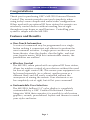 4
4
-
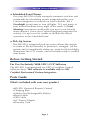 5
5
-
 6
6
-
 7
7
-
 8
8
-
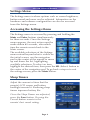 9
9
-
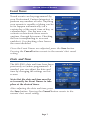 10
10
-
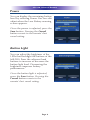 11
11
-
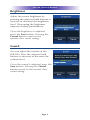 12
12
-
 13
13
-
 14
14
-
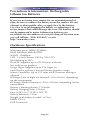 15
15
-
 16
16
-
 17
17
-
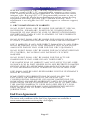 18
18
-
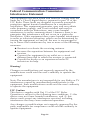 19
19
-
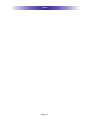 20
20
-
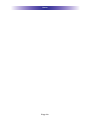 21
21
-
 22
22
Ohsung Electronics MX-990 User manual
- Category
- Remote controls
- Type
- User manual
- This manual is also suitable for
Ask a question and I''ll find the answer in the document
Finding information in a document is now easier with AI
Related papers
Other documents
-
URC TRC-1080 Owner's manual
-
URC MX-780 Owner's manual
-
 Universal MX-450 Owner's manual
Universal MX-450 Owner's manual
-
URC MRX-15 Advance System Controller Owner's manual
-
URC MRX-15 Owner's manual
-
URC MRX-30 Owner's manual
-
URC TRC-820 Owner's manual
-
URC MX-890 Owner's manual
-
URC MX-900 Owner's manual
-
 Universal MX-850 Operating Instructions Manual
Universal MX-850 Operating Instructions Manual