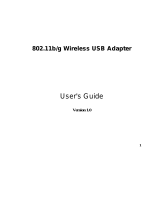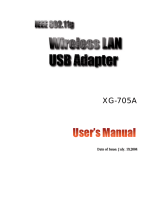Page is loading ...


108Mbps 802.11g High Power Wireless USB 2.0 Adapter
2
Table of Contents
1 INTRODUCTION................................................................................................................... 3
1.1 FEATURES & BENEFITS............................................................................................................. 3
1.2 PACKAGE CONTENTS................................................................................................................ 4
1.3 USB ADAPTER DESCRIPTION.................................................................................................... 4
1.4 SYSTEM REQUIREMENTS.......................................................................................................... 4
1.5 APPLICATIONS.......................................................................................................................... 5
1.6 NETWORK CONFIGURATION ...................................................................................................... 6
a) Ad hoc (peer-to-peer) Mode.................................................................................................... 6
b) Infrastructure Mode................................................................................................................. 7
2 INSTALL DRIVERS & CLIENT UTILITY.................................................................................. 8
2.1 BEFORE YOU BEGIN................................................................................................................. 8
2.2 INSTALLING THE DRIVERS ......................................................................................................... 8
3 USING THE CLIENT UTILITY................................................................................................ 20
3.1 CURRENT STATUS .................................................................................................................. 20
3.2 PROFILE MANAGEMENT.......................................................................................................... 21
3.2.1 Scan for available networks..................................................................................... 22
3.2.2 Create a New Profile................................................................................................ 23
3.2.3 Security.................................................................................................................... 24
3.2.3.1 Security Disabled..........................................................................................................24
3.2.3.2 WPA / WPA2– TLS, TTLS.............................................................................................25
3.2.3.3 WPA/WPA2 – PEAP (EAP-GTC)..................................................................................27
3.2.3.4 WPA/WPA2 – PEAP (EAP-MSCHAP-V2).....................................................................29
3.2.3.5 WPA/WPA2 – LEAP......................................................................................................31
3.2.3.6 WPA/WPA2 – EAP-FAST..............................................................................................32
3.2.3.7 WPA/WPA2 – Passphrase............................................................................................34
3.2.3.8 802.1x – TLS, TTLS......................................................................................................34
3.2.3.9 802.1x – PEAP (EAP-GTC)..........................................................................................36
3.2.3.10 802.1x – PEAP (EAP-MSCHAP-V2).............................................................................38
3.2.3.11 802.1x – LEAP..............................................................................................................40
3.2.3.12 802.1x – EAP-FAST......................................................................................................42
3.2.3.13 Pre-Shared Key (Static WEP).......................................................................................44
3.2.4 Advanced Settings................................................................................................... 46
3.2.4.1 Infrastructure Settings...................................................................................................46
3.2.4.2 Ad Hoc Settings............................................................................................................47
3.3 DIAGNOSTICS......................................................................................................................... 48
3.4 ENABLE / DISABLE RADIO ....................................................................................................... 50
3.5 DISABLE TRAY ICON ............................................................................................................... 52
3.6 DISPLAY SETTINGS................................................................................................................. 52
4 UNINSTALL THE DRIVERS & CLIENT UTILITY .................................................................. 54
APPENDIX A – SPECIFICATIONS............................................................................................... 56
APPENDIX B – FCC INTERFERENCE STATEMENT ................................................................. 57

108Mbps 802.11g High Power Wireless USB 2.0 Adapter
3
1 Introduction
This 108Mbps 802.11g High-Gain Wireless USB Adapter supports the IEEE
802.11b/g (2.4GHz) protocol. It provides a high-speed wireless connection with data
rates up to 108Mbps.
To protect your wireless connectivity, the high-speed wireless USB adapter supports
64/128/152-bit WEP data encryption and WPA. Dynamic Frequency Selection (DFS)
puts your network on the clearest channel in your location. With this high-speed
wireless USB adapter, you will experience the best wireless connectivity available.
This chapter describes the features & benefits, package contents, applications, and
network configuration.
1.1 Features & Benefits
Features Benefits
High Speed Data Rate up to 108 Mbps in
Super G mode
Capable of handling heavy data payloads
such as MPEG video streaming.
High Output Power up to 23 dBm A higher power output can increase the range.
Advanced Encryption Standard (AES),
Temporal Key Integrity Protocol (TKIP) and
Wired Equivalent Privacy (WEP)
Powerful data security.
IEEE 802.1x Client Support Enhances authentication and security.
Support for 802.11e standard
Wireless Multimedia Enhancements Quality of
Service support (QoS)
Advanced Power Management
Low power consumption in power saving
mode up to 98%.
Support eXtended Range technology
eXtended Range technology provides Wi-Fi
products twice the range of existing designs

108Mbps 802.11g High Power Wireless USB 2.0 Adapter
4
1.2 Package Contents
Open the package carefully, and make sure that none of the items listed below are
missing. Do not discard the packing materials, in case you need to return the product
return. The unit must be returned in its original package.
h One Wireless LAN USB Adapter
h One USB Cable (Type A to Mini B)
h One 2dBi Detachable Antenna
h One Driver and Utility CD-ROM with User’s Manual Included
h One Quick Installation Guide
1.3 USB Adapter Description
This wireless USB adapter fits into your computer’s USB 1.1 or 2.0 port. The USB
adapter has a LED indicator and an external high-sensitivity dipole antenna.
1.4 System Requirements
The following are the minimum system requirements in order to use the USB
adapter.
h PC/AT compatible computer with a USB 1.1 or 2.0 interface.
h Windows 2000/XP operating system.
h 20 MB of free disk space for installing the USB adapter driver and utility
program.
h CD-ROM Drive
h CPU: 300MHz or above
h Memory: 32MB or above
USB port
High-sensitivity Dipole Antenna
LED Indicator:
Ad hoc Mode: Solid Green, whether the
wireless is connected or not.
Infrastructure Mode: Solid green while
connected, and blinking during activity.

108Mbps 802.11g High Power Wireless USB 2.0 Adapter
5
1.5 Applications
. The following list describes some of the many applications made possible through
the power and flexibility of wireless LANs:
a) Difficult-to-wire environments
There are many situations where wires cannot be easily installed. Historic
buildings, older buildings, open areas and across busy streets make the
installation of LANs either impossible or very expensive.
b) Temporary workgroups
Consider situations in parks, athletic arenas, exhibition centers, disaster-
recovery, temporary offices and construction sites where one wants a
temporary WLAN established and removed.
c) The ability to access real-time information
Doctors/nurses, point-of-sale employees, and warehouse workers can
access real-time information while dealing with patients, serving
customers and processing information.
d) Dynamic environments
Show rooms, meeting rooms, retail stores, and manufacturing sites where
the workplace is frequently rearranged.
e) Small Office and Home Office (SOHO) networks
SOHO users need a cost-effective, easy–to-install network.
f) Wireless extensions to Ethernet networks
Network managers in dynamic environments can minimize the overhead
caused by moves, extensions to networks, and other changes with
wireless LANs.
g) Wired LAN backup
Network managers implement wireless LANs to provide backup for
mission-critical applications running on wired networks.

108Mbps 802.11g High Power Wireless USB 2.0 Adapter
6
1.6 Network Configuration
To better understand how wireless devices work together to create a wireless
network, it might be helpful to depict a few of the possible wireless network
configurations. Wireless devices can be configured as:
a) Ad hoc (or peer-to-peer)
b) Infrastructure
a) Ad hoc (peer-to-peer) Mode
In ad hoc mode, each client is peer-to-peer. The client would only have
access to the resources of the other client. Ad hoc mode does not
require an access point. This is the easiest and least expensive way for
the SOHO to set up a wireless network. The image above depicts a
network in Ad hoc mode.

108Mbps 802.11g High Power Wireless USB 2.0 Adapter
7
b) Infrastructure Mode
Infrastructure mode requires the use of an access point (AP). In this
mode, all wireless communication between clients passes through an AP.
It doesn’t matter if the AP is stand-alone or wired to an Ethernet network.
If used in stand-alone, the AP can extend the range of independent
wireless LANs by acting as a repeater. The image below depicts a
network in infrastructure mode.

108Mbps 802.11g High Power Wireless USB 2.0 Adapter
8
2 Install Drivers & Client Utility
2.1 Before You Begin
Before installing your wireless USB adapter, you need to remove all Wireless LAN
drivers that you have previously installed.
During the installation, Windows XP/2K/ME/98 may need to copy systems files from
its installation CD. Therefore, you may need a copy of the Windows installation CD at
hand before installing the drivers. On many systems, instead of a CD, the necessary
installation files are archived on the hard disk in C:\WINDOWS \OPTIONS\CABS
directory.
2.2 Installing the Drivers
Windows XP/2000
Follow the steps below in order to install the USB adapter drivers:
1. Insert the provided CD-ROM into your CD-ROM drive. The autorun screen
will appear.
2. Click Install Utility & Driver and then click Windows 2000/XP.

108Mbps 802.11g High Power Wireless USB 2.0 Adapter
9
3. Click Run.
4. Click Run.
5. Click Next to continue.

108Mbps 802.11g High Power Wireless USB 2.0 Adapter
10
6. Select Install Client Utilities and Driver and then click Next.
7. This message informs you that the system must be restarted after the
installation is complete. Click Yes to continue.

108Mbps 802.11g High Power Wireless USB 2.0 Adapter
11
8. Click on the Browse button to select another drive or folder to install the
drivers, and then click Next. If you would like to use the default destination
folder, click Next.
9. Select a program folder for the Start menu, or use the default setting: WLAN.
Click Next to continue.

108Mbps 802.11g High Power Wireless USB 2.0 Adapter
12
10. The message below informs you about configuring this device through the
802.11 Client Utility (ACU) or a third party supplicant. If you choose to use a
third party supplicant, some of the ACU features will not be available. Click
Next to continue.

108Mbps 802.11g High Power Wireless USB 2.0 Adapter
13
11. Select one of the options. It is recommended that you select the first option:
WLAN Client Utility (ACU) and Supplicant. Click Next to continue.
12. When you reach the screen below, plug in the provided USB cable into the
TEW-445UB and into an available USB plug on your computer. Cancel the
Found New Hardware Wizard and then click OK.
13. If you are using Windows XP, you will see a message regarding Windows
Logo Testing, click on the Continue Anyway button to continue.

108Mbps 802.11g High Power Wireless USB 2.0 Adapter
14
14. If you are using Windows 2000, a Digital Signature Not Found window
appears. Click Yes to continue the installation.
15. Select Yes, I want to restart my computer now and then click Finish.

108Mbps 802.11g High Power Wireless USB 2.0 Adapter
15
Windows ME/98SE
Follow the steps below in order to install the USB adapter drivers:
1. Insert the provided CD-ROM into your CD-ROM drive. The autorun screen
will appear.
2. Click Install Utility & Driver and then click Windows 98/ME.
3. Select Run this program from its current location and then click OK.

108Mbps 802.11g High Power Wireless USB 2.0 Adapter
16
4. Click Yes.
5. Remove the USB adapter from the USB port if it is inserted and then click OK.
6. Click Next to continue.

108Mbps 802.11g High Power Wireless USB 2.0 Adapter
17
7. Select Install Client Utilities and Driver and then click Next.

108Mbps 802.11g High Power Wireless USB 2.0 Adapter
18
8. This message informs you that the system must be restarted after the
installation is complete. Click Yes to continue.
9. Click on the Browse button to select another drive or folder to install the
drivers, and then click Next. If you would like to use the default destination
folder, click Next.
10. . Click Next to continue.

108Mbps 802.11g High Power Wireless USB 2.0 Adapter
19
11. When you reach the screen below, plug in the provided USB cable into the
TEW-445UB and into an available USB port on your computer. Cancel the
Found New Hardware Wizard and then click OK.
12. Click OK to reboot the computer.

108Mbps 802.11g High Power Wireless USB 2.0 Adapter
20
3 Using the Client Utility
You will see the Wireless Client Utility icon on your desktop. Double click this
icon to open up the utility program.
3.1 Current Status
The Current Status tab displays the current status of the wireless radio. The
following information is included in this tab:
h Profile Name: Displays the name of this profile. One device can have
many profiles, but only one profile can be loaded at a time.
Note: The profile name and network name (SSID) are not the same.
h Link Status: This indicates the state of the client; associated or not
associated.
h Wireless Mode: Displays the 802.11 mode (e.g. “2.4GHz 11 Mbps”,
“2.4GHz 54 Mbps”, “2.4GHz 108Mbps”).
h Network Type: Displays the type of network (e.g. “Infrastructure” or “Ad
hoc”).
h Server Based Authentication: Displays information about the
authentication method.
h IP address: Displays the IP address assigned to this device.
h Current Channel: Displays the channel of the access point the device is
/