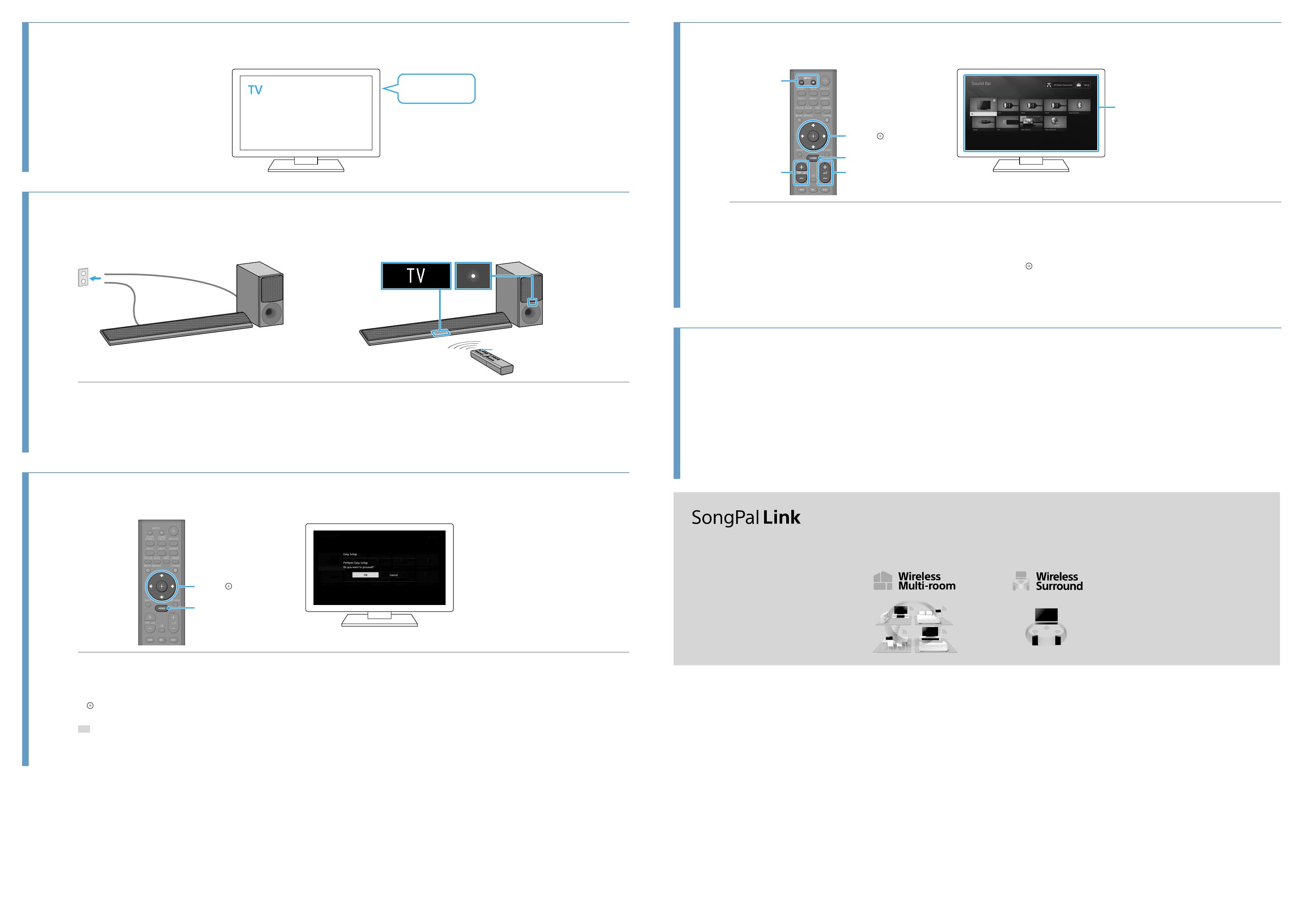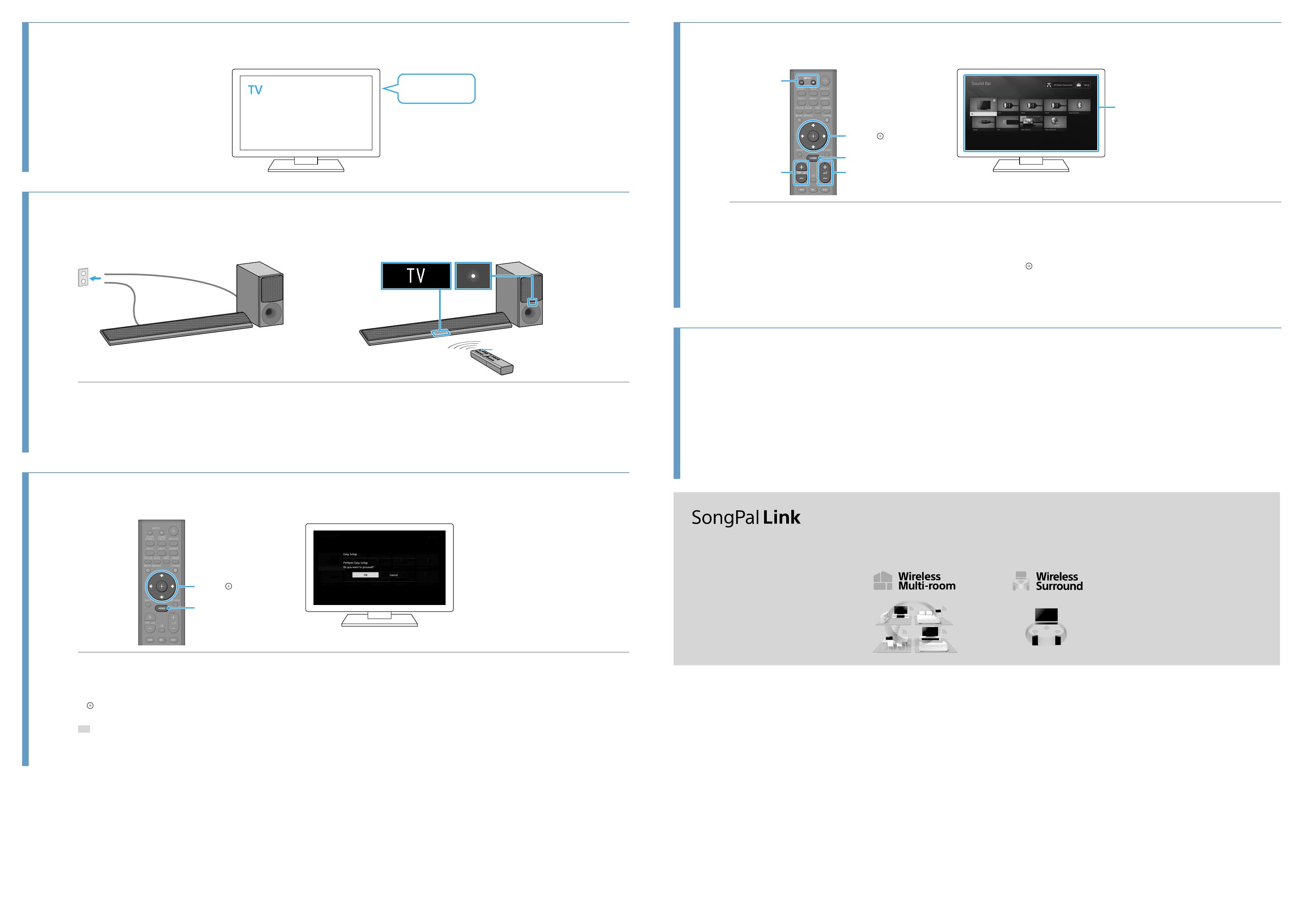
4 Turning on the TV
Power
5 Turning on the system
Power indicator
(green)Front Panel
/
Connect the AC power cords (mains leads) of the Bar Speaker and subwoofer.
Press (power) on the remote control of the system.
The front panel display lights up.
Confirm that the power indicator of the subwoofer is lit in green.
If not, refer to “Subwoofer” of “Troubleshooting” in the Operating Instructions (separate
document).
Turn on the connected device.
6 Performing Easy Setup
////
HOME
Press HOME on the remote control of the system.
The Easy Setup screen is displayed on the TV screen.
If the Easy Setup screen does not appear, use the remote control of the TV to switch the TV
input setting to the HDMI IN jack that connects the TV to the system.
Press /// to select an item as instructed on the TV screen, and then press
to perform Easy Setup.
Once [Easy Initial Settings are complete.] appears, select [Finish].
Tip
•On-screen instructions are displayed in the language you selected in this step.
•For details on the network connection, refer to “Listening to Music/Sound Using the Network Function” in
the Operating Instructions (separate document).
•For details on Chromecast built-in, refer to "Using Chromecast built-in" in the Operating Instructions
(separate document).
7 Listening to the sound
INPUT +/–
+/–
HOME
////
SW +/–
Home menu
To listen to the audio of the TV
Select the desired program using the remote control of the TV.
The screen switches to the television broadcast screen and the TV audio is output from
the system.
If the sound of the TV does not output from the system, press INPUT +/− on the remote
control of the system until “TV” appears in the front panel.
Adjust the volume.
Adjust the volume by pressing +/− on the remote control of the system.
Adjust the volume of the subwoofer by pressing SW +/− on the remote control of the
system.
For details on the sound quality adjustment, refer to “Selecting the Sound Effect” in the
Operating Instructions (separate document).
To enjoy an input device other than the TV
Press HOME.
The home menu appears on the TV screen.
If the home menu does not appear, use the remote control of the TV to switch the TV
input setting to the HDMI IN jack that connects the TV to the system.
Press /// to select the desired input on the home menu, and then press
.
For details, refer to “About the Home Menu” in the Operating Instructions (separate
document).
Troubleshooting
No TV sound is output from the system, or no picture is displayed on the TV.
•Press INPUT +/− on the remote control of the system repeatedly until “TV” appears in the front panel display on the system.
•Make sure that the input and output of the HDMI jacks on the system are correct.
•Disconnect the cables that are connected between the TV and the system, then connect them firmly again. Disconnect the AC power cords of the TV and the system from the AC outlets (mains), then connect them again.
•Depending on the order in which you turn on the TV and the system, the system may enter muting mode and “Muting” may appear in the front panel display. In this case, turn on the TV first, then the system.
•When the TV and the system are connected via an HDMI cable, enable the control for HDMI function on the TV. For details on the TV’s settings, refer to the operating instructions supplied with the TV. For more information about the control
for HDMI function, refer to the Operating Instructions (separate document).
•Check the sound setting of the TV. When the TV is set to output the sound from the TV speakers, change the setting to output the sound from the external speakers.
No picture or sound from the device connected to the system is output.
•Press INPUT +/− on the remote control of the system repeatedly until the input connecting the desired device appears on the front panel display of the system.
•Make sure that the input and output of the HDMI jacks on the system are correct.
•Disconnect the cables connected to the system, and then connect them again. Make sure that the cables are firmly inserted.
No sound or only a very low-level sound is heard from the subwoofer.
•Press SW +/− on the remote control of the system to increase the volume of the subwoofer.
If the problem is not solved even though you have tried the measures above, refer to “Troubleshooting” in the Operating Instructions (separate document).
Have more fun with additional Sony wireless speakers (not supplied). Please refer to the Operating Instructions (separate document) for SongPal Link
features.