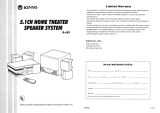Page is loading ...

AVR 12.0Audio/Video Receiver
OWNER'SMANUAL
harman/kardon AVR120
ezel
,u,,ou.o • 5CH_P_ : SU_OFF Bl E_D EZIPLI003_ osPVM_NFLOGI[7CM • VID4 AM
• I_LI P_ •
I-I_1-1
ToneMode v SormundModeA v Tunrng A Band _ Preset _ _ Source _ FMMode
Power Phones DigitalInput
0pticel3 Comdel3
I I
harman/kardon °
Power for the Digital Revolution:"

AVR 120 Audio/Video Receiver
3 Introduction
4 SafetyInformation
4 Unpacking
5 FrontPanelControls
7 FrontPanelInformationDisplay
9 RearPanelConnections
11 RemoteControlFunctions
14 InstallationandConnections
14 SystemInstallation
14 AudioEquipmentConnections
14 VideoEquipmentConnections
15 PowerConnections
16 SystemConfiguration
16 SpeakerSelectionand Placement
17 SystemSetup
17 SpeakerSetup
18 OutputLevelAdjustment
19 DelaySettings
20 AdditionalInputAdjustments
21 Operation
21 BasicOperation
21 SourceSelection
21 VolumeControl
22 SurroundModeChart
23 SurroundModeSelection
23 DigitalAudioPlayback
23 Selectinga Digital Source
24 Digital StatusIndicators
24 Night Mode
25 MP3Audio Playback
25 TunerOperation
26 TapeRecording
26 OutputLevelTrimAdjustment
26 DisplayBrightness
27 Programmingthe Remote
27 DirectCodeEntry
27 AutoSearchMethod
27 CodeReadout
28 MacroProgramming
28 ProgrammedDeviceFunctions
29 Punch-ThroughProgramming
29 VolumePunch-Through
29 ChannelControlPunch-Through
30 TransportControlPunch-Through
30 ReassigningDeviceControl
Selectors
30 Resettingthe RemoteMemory
31 FunctionList
33 SetupCodeTables
42 TroubleshootingGuide
42 ProcessorReset
43 TechnicalSpecifications
2 TABLEOFCONTENTS
Typographical Conventions
norderto helpyouusethis manualwith the remotecontrol,front panelcontrolsand rearpanel
connections,certainconventionshavebeenused.
EXAMPLE - (bold type) indicates a specific remote control or front panel button, or rear panel
connection jack
EXAMPLE - (OCR type) indicates a message that is visible on the front panel information display
[] - (number in a square) indicates a specific front panel control
_]I - (number in a circle) indicates a rear panel connection
_1_ - (number in an ova ) indicates a button or indicator on the remote
[] - (letter in a square) indicates an indicator in the front 3anel display

Introduction
Thankyoufor choosingHarman Kardon! Inadditionto 3rovidingawiderangeof listen- • Onboard Dolby Digital and DTS
With thepurchaseof a HarmanKardon ingoptions,theAVR120 iseasyto configure DecodingUsingCrystal®Chip
AVR120you areaboutto beginmanyyearsof sothat it providesthe bestresultswith your Technology
listeningenjoyment.TheAVR120 hasbeen ................... listening-room • Harman Kardon'sExclusiveLogic 7 and
custom-designedto provideall theexcitement environment VMAx Modes
anddetailof moviesoundtracksandevery
nuanceof musicalselections.With onboard Forthe ultimatein flexibility,theAVR120fea- • Dolby Laboratories' LatestPro Logic II
3olby* DigitalandDTSc_decoding,theAVR120 turesconnectionsfor five videodevices,all with DecodingTechnology
deliverssixdiscretechannelsofaudiothattake bothcompositeand S-Videoinputs,including • MP3 Decoding for UseWith Computers
advantageofthe digital soundtracksfrom the thefront panelinputs.Twoadditionalaudio and Digital Audio Players
latest DVDand LDreleasesand Digital inputsareavailable,and atotal of sixdigital • Front Panel Digital Inputs for Easy
Televisionbroadcasts, inputsmaketheAVR120capableof handling Connection to Portable Digital Devices
all thelatestdigital audiosources.Coaxand and the LatestVideo Game Consoles
Whilecomplexdigital systemsarehard opticaldigital outputsarealsoavailablefor
• Multiple Digital Inputs and Outputs
at work within theAVR 120to makeall ofthis directconnectionto digital recorders.The
happen,hookupandoperationaresimple. AVR120'spowerfulamplifier usestraditional • Color-Coded Input, Output and
Color-keyedconnectionsand a programmable HarmanKardonhigh-currentdesigntechnolo- Speaker Terminals Comply With the
remotecontrolmakethe AVR120easyto use. giesto meetthe widedynamicrangeofany Latest CEAStandards for Easy
Toobtainthe maximumenjoymentfrom your programselection. Installation
new receiver,we urgeyouto take afew min-
utesto readthrough this manual.Thiswi
ensurethat connectionsto speakers,source
playbackunitsandother externaldevicesare
madeproperly.Inaddition, afew minutes
spentlearningthe functionsofthe variouscon-
trois will enableyouto takeadvantageof all
HarmanKardoninventedthe high-fidelity
receivermorethanforty-sevenyearsago.With
state-of-the-artcircuitryandtime-honoredcir-
cuitdesigns,theAVR120isoneof the finest
receiverseverofferecbyHarmanKardon.
the power the AVR 120 is able to deliver,
f youhaveanyquestionsaboutthis product,
its installationor itsoperation,pleasecontact
yourretaileror custominstaller.Theyareyour
bestlocalsourcesof information.
Description and Features
TheAVR120isamongthe mostversatileand
multifeaturedA/Vreceiversavailable,incorpo-
ratinga widerangeof listeningoptions.In
additionto DolbyDigitaland DTSdecodingfor
digital sources,a broadchoiceof analogsur-
roundmodesareavailablefor usewith sources
suchasCD,VCR,TV broadcastsand the
AVR120'sown FMIAMtuner.Along with the
latest DolbyProLogic* IIdecodingtechnology,
3olby3 StereoandcustomHallandTheater
modes,only HarmanKardonreceiversoffer
_ogic7®to createawider,moreenveloping
fieldenvironmentand moredefinedfly-overs
andpans.Another HarmanKardonexclusiveis
VMAx%which usesproprietaryprocessingto
createan open,spacioussoundfieldeven
whenonlytwo front speakersareavailable.
-inally,the AVR120 isamongthe veryfewA/V
receiversthat offer decodingof MP3data,so
thatyou maylistento the latest musicselec-
tionsdirectlyfromcompatiblecomputersor
playbackdeviceswith the 3owerandfidelity
youexpectfrom HarmanKardon.
CAUTION
CAUTION: To prevent electric shock.
do not usethis(polarized)
plugwith an extensioncord.
receptacleor otheroutlet
unlessthe bladescan
befully insertedto
preventbladeexposure.
The lightning flash with arrowhead symbol,
within an equilateral triangie is in[enoeo [o
alert the user to the 3resence of uninsulated
"dangerous voltage" within the product's
enclosure real ma_ be of sufficient rnagnl[uoe [o cons[l[u[e a
risk of electric shock to 3ersons
triangle m intended to alert the user to the
presence of important operating and
(servicing) nstructlons in tile
iterature accompanying the app ance
3 INTRODUCTION

Safety Information
Important Safety Information
Verify LineVoltage Before Use
YourAVR120hasbeendesignedfor usewith
120-voltACcurrent.Connectionto a linevolt-
ageother thanthatfor whichit isintended
cancreateasafetyand fire hazardand may
damagethe unit.
Ifyouhaveanyquestionsaboutthevoltage
requirementsforyourspecificmodel,orabout
the linevoltage_nyourarea,contactyourselling
dealerbeforepluggingtheunit intoa walloutlet.
Do Not Use Extension Cords
propergroundingand,in particular,specifies not occurma particularinstallation, f this
thatthe cablegroundshallbeconnectedto the equipmentdoescauseharmfulinterferenceto
groundingsystemofthe building,ascloseto radioor televisionreception,whichcan be
the point of cableentryaspossible, determinecbyturningthe equipmentoff and
on, the userisencouragedto try to correctthe
Installation Location interferencebyoneor moreofthe following
• To ensureproperoperationand to avoidthe measures:
potentialfor safetyhazards,placethe unit
on afirmandlevelsurface.Whenplacingthe • Reorientor relocatethe receivingantenna.
unit on ashelf,be certainthatthe shelfanc
• Increasetheseparationbetweentheequip-
anymountinghardwarecansupportthe mentandreceiver.
weight of the product.
• Makecertainthat properspaceis provided • Connectthe equipmentinto anoutlet ona
circuitdifferentfromthat to whichthe
bothaboveand 3elowthe unitfor ventila-
receiverisconnected.
Toavoidsafetyhazards,useonlythe power tion. Ifthis productwill beinstalledin a
cabinetor otherenclosedarea,makecertain
cordattachedto yourunit.Wedo not recom- that thereissufficientair movementwithin
mendthat extensioncordsbe usedwith this
product.Aswith all electricaldevices,do not the cabinet.Undersomecircumstancesa fan
maybe recuired.
runpowercordsunderrugsor carpetsor place
heavyobjectson them. Damagedpowercords • Donot placethe unitdirectlyon acarpeted
shouldbe replacedimmediatelyby an author- surface.
izedservicedepotwith a cordmeetingfactory
specifications.
Handle the ACPower Cord Gently
Whendisconnectingthe powercordfrom an
ACoutlet,alwayspullthe plug, neverpull the
cord.Ifyoudo not intendto usethe unitfor
anyconsiderablelengthoftime, disconnectthe
plugfrom theAC outlet.
Do Not Open the Cabinet
Thereareno user-serviceablecomponents
insidethis product.Openingthe cabinetmay
presentashockhazard,and anymodification
to the productwill voidyourguarantee.Ifwater
or anymetalobjectsuchasa aaperclip,wire
• Consult the dealer or an experienced
radio/TV technician for help.
Thisdevicecomplieswith Part15ofthe FCC
Rules.Operationis subjectto the followingtwo
conditions:(1)thisdevicemaynot causeharm-
fu, interference,andI2)thisdevicemustaccept
• Avoid installationin extremelyhot or cold interferencereceived,includinginterference
locations,or an areathat isexposedto direct that maycauseundesiredoperation.
sunlightor heatingequipment. NOTE:Changesor modificationsmaycause
• Avoid moistor humidlocations, thisunit to failto complywith Part15of the
• Donot obstructthe ventilation slotson the FCCRulesandmayvoidthe user'sauthorityto
top of the unit, orplaceobjectsdirectly operatethe equipment
overthem.
Cleaning
Whenthe unitgetsdirty,wipeit with aclean,
soft,drycloth, f necessary,wipeit witha soft
clothdampenedwith mildsoapywater,thena
freshclothwith cleanwater.Wipedryimmedi-
Unpacking
Thecartonandshippingmaterialsusedto 3ro-
tect yournewreceiverduringshipmentwere
speciallydesignedto cushionit from shockand
vibration.Wesuggestthatyousavethe carton
atelywith a drycloth.NEVERusebenzene, andpacking'naterialsfor usein shippingif you
aerosolcleaners,thinner,alcoholor anyother move,or shouldthe unit everneedrepair.
CAW or Antenna Grounding
If an outside antenna or cable system is con-
nected to this product, be certainthat it is
grounded so as to provide some protection
against voltage surges and static charges,
or astapleaccidentallyfallsinsidethe unit,dis- volatilecleaningagent._)onot useabrasive
Tominimizethe sizeof the cartonin storac,e,
connectit from theAC powersourceimmedi- cleaners,astheymaydamagethe finishof metal
ately,andconsultanauthorizedservicestation, parts.Avoidsprayinginsecticidenearthe unit. youmaywishto flatten it. Thisisdonebycare-
fully slittingthe tapeseamsonthe bottomand
Moving the Unit collapsingthe carton.Othercardboardinserts
Beforemovingthe unit, becertainto discon- maybestoredin the samemanner.Packing
nectanyinterconnectioncordswith other corn- materialsthat cannotbecollapsedshouldbe
ponents,andmakecertainthat you disconnect savedalongwith the carton in aplasticbag.
the unit fromthe ACoutlet.
Section810 ofthe NationalElectricalCode,
ANSI/NFPANo.70-1984,providesinformation Important Information for the User
with respectto propergroundingofthe mast Thisequipmenthasbeentestedandfound to
andsupportingstructure,groundingofthe lead- complywith the limitsfor a Class-Bdigital
device,pursuantto Part15ofthe FCCRules.
in wireto an antennadischargeunit,sizeof
groundingconductors,locationof antennadis- Thelimits aredesignedto providereasonable
chargeunit, connectionto groundingelectrodes protectionagainstharmfulinterferencein a
andrequirementsof the groundingelectrode, residentialinstallation.Thisequipmentgener-
ates,usesandcanradiateradio-frequencyenergy
NOTETOCAW SYSTEMINSTALLER:This and,if not installedand usedin accordance
reminderisprovidedto call the CATV(Cable with the instructions,maycauseharmfulinter-
TV)systeminstaller'sattentionto article820- ferenceto radiocommunication.However,there
40 of the NECthat providesguidelinesfor isqoguaranteethat harmfulinterferencewill
Ifyou do notwish to savethe packagingmate-
rials,pleasenotethat the cartonand othersec-
tionsof the shippingprotectionarerecyclable.
Pleaserespectthe environmentand discard
thosematerialsata localrecyclingcenter.
At this time youshouldremovethe protective
plasticfilm fromthe front-panellens.Leaving
the film in placemayaffectthe performanceof
your remotecontrol.
4 SAFETYINFORMATION

Front Panel Controls
E!
!
I 11 i
[] Main Power Switch [] Input Source Selector [] Set Button
[] System Power Control [] FM Mode Selector [] Input Indicators
[] Power Indicator [] Digital Optical 3 Input [] Delay
[] Headphone Jack [] Digital Coax 3 Input [] Digital Input Selector
[] Selector Buttons [] Video 4 Video Input Jacks [] Main Information Display
[] Tone Mode [] Video 4 Audio Input Jacks [] Channel Select Button
[] Surround Mode Selector [] Bass Control [] Speaker Select Button
[] Tuning Selector [] Balance Control [] TestTone Selector
[] Tuner Band Selector [] Treble Control [] Surround Mode Indicators
[] Preset Stations Selector [] Volume Control [] Remote SensorWindow
[] Main Power Switch: Pressthis button to [] Power Indicator:ThisLEDwill beillumi-
applypowerto theAVR120.Whenthe switch natedin amberwhenthe unitis in the Standb'y
ispressedin, the unit is olacedin a Standby modeto signalthat the unitis readyto be
mode,asindicatedbythe amberLED[] sur- turnedon.Whenthe unit isin operation,the
roundingthe System Power Control []. indicatorwill turn green.Shouldthe indicator
Thisbutton MUSTbe pressedin to operatethe turn red,turn the unit off usingthe Main
unit.Toturn the unit off andpreventthe use Power Switch[] and checkthe speakerwire
ofthe remotecontrol,this switch shouldbe connectionsto makecertainthat thereareno
presseduntil it popsout from the front 3anel shortcircuits.
sothat the word "OFF"maybe readat the
top of the switch
NOTE:Thisswitchis normallyleft in the "ON"
position.
[] HeadphoneJack:Thisjack may3eusedto
listento theAVR120'soutputthrougha pair of
heac3hones.Becertainthat the headphones
haveastandard1/4"stereophoneplug.Note
[] SystemPower Control:Whenthe Main
Power Switch[] is"ON," pressthis button
to turn on theAVR120;pressit againto turn
the unitoff. Notethatthe Power Indicator ingtheAVR120'sconfigurationsettings,use
[] surroundingthe switchwill turn green thesebuttonstoselectfromthe choicesavailable,
when the unit ison. asshowninthe Main Information Display[,[_1.
[] ToneMode: Pressingthisbutton enables
or disablesthe BassandTrebletonecontrols.
Whenthe button s pressedsothat the words
TONEIN appearinthe Main Information
Display[], the settingsof the Bass[] and
Treble[] controlsmaybeusedto adjustthe
output signals.Whenthe button is pressedso
that thewordsTONEOUTappearin the Main
Information DisplayI_], theoutput signal
will be"flat,"without anybassor treblealter-
ation,no matterhowthe actua Bassand
TrebleControls[]i"[_ areadjusted
[] SurroundMode Selector: Pressthis but-
thatthe mainroomspeakerswill automatically ton to changethe surroundmodebyscrolling
beturnedoffwhenthe headphonejackisin use. throughthe listof availablemodes.Notethat
dependingonthe typeof input,somemodes
[] SelectorButtons:Whenyouareestablish- arenot alwaysavailable.(Seepage22for more
informationaboutsurroundmodes.)
5 FRONTPANELCONTROLS

Front Panel Controls
[] TuningSelector: Pressthe left sideof the
button to tunelower-frequencystationsand the
rightsideofthe buttonto tune higher-frequency
stations.Whena stationwith a strongsignal
isreached,the TUNEDIndicator [] will be
illuminatedinthe Main Information
Display[]
Totunemanually,tap thebutton lightly and
notethat thetuner will stepuponefrequency
incrementperbuttonpress.Whenthe button is
heldforafew secondsyouwill notethatthe
unit will quicby searchthefrequencyband.
Releaseit oncethe fasttuningstarts;thetuner
will automaticallyscanfor the nextstationwith
anacceptablesignalandthenstop.
[] Digital Coax 3 Input: Thisjack isusedfor [] Digital Input Selector:Whenplayinga
connectionto the outputof portableaudio sourcethat hasadigital output,pressthis
devices,videogameconsolesor other products button to selectbetweentheOptical i"l_J_
that havea coaxdigitaljack. andCoaxial[]_t Digital inputs.(Seepages
[] Video 4 Video Input Jacks:Thesejacks
maybeusedfor temporaryconnectionto the
compositeor S-Videooutput of videogames,
camcordersor otherportablevideo products.
[] Video 4 Audio Input Jacks:Theseaudio
jacksmay3eusedfor temporaryconnectionto
videogamesor portableaudio/videoaroducts
suchascamcordersanc portableaudio players.
[] Tuner BandSelector: Pressingthisbutton
will automaticallyswitchtheAVR120to the
Tunermode.Pressingit againwill switch
betweentheAM andFMfrequencybands.(See
page25for moreinformationon thetuner.) [] BalanceControl:Turnthis controlto
changetherelativevolumefor the front
[] BassControl:Turnthiscontrolto modify
the low-frequencyoutputof theleft/rightchan-
nelsbyas muchas_+10dB,whenthe unitisin
the "SurroundOff" mode.Setthiscontrolto a
suitable3ositionfor yourtasteor roomacoustics.
left/rightchannels.
[] Preset Stations Selector: _ressthis
button to scroll up or down throuch the list or
stations that have been entered nto the preset
memory. (Seepage 26 for more information on
tuner presets.)
[] Input SourceSelector: Pressthis button
NOTE:Forproperoperationof the surround
modesthiscontrolshouldbeat the midpoint
or "12 o'clock" position.
[] TrebleControl:Turnthiscontrolto modify
the highfrequencyoutputofthe left/rightchan-
to changethe input byscrollingupor down
nelsbyas muchas_+10dB,whenthe unitisin
throughthe list of inputsources.
[] FM Mode Selector:Pressthisbuttonto
selectAutoor Manualtuning.Whenthe button
ispressedsothattheAUTOIndicator []
lights,thetunerwill searchforthe nextstation
with an acceptablesignalwhentheTuning
the "SurroundOff" mode.Setthiscontrolto a
suitable3ositionfo[ yourtasteor roomacoustics.
[] Volume Control:Turnthis knobclockwise
to increasethe volume,counterclockwiseto
decreasethe volume.Ifthe AVR120 ismuted,
23-25 for moreinformationon digitalaudio.)
[] Main Information Display:Thisdisplay
deliversmessagesand statusindicationsto
helpyouoperatethe receiver.(Seepages7-8
fora completeexplanationof the Information
Display.)
[] Channel Select Button: Pressthis button
to begin the processof trimming the channel
output levels usinc an external audio source.
(For more information on output level trim
adjustment, see page 26,)
[] Speaker Select Button: Pressthis button
to beginthe processof configuringthe unitto
matchthe typeof speakersusedinyourlisten-
inc room.(Seepages16119for moreinforma-
tion on speakersetupandconfiguration.)
[] TestToneSelector: Pressthisbuttonto
beginthe processof adjustingthe channelout-
put levelsusingthe internaltest toneas aref-
erence.(Formoreinformationon outputlevel
adjustment,seepage18.)
[] Surround Mode Indicators: A greenLED
will light in front of the surroundmodethat is
currentlyin use.
[] Remote SensorWindow: Thesensor
behindthis windowreceivesinfraredsignals
from the remotecontrol.Aimthe remoteatthis
areaanddo not blockor coverit.
Selector[]_ ispressed.Whenthe buttonis
pressedsothat theAUTOIndicator [] isnot
lit, eachpressofthe Tuning Selector[]_
will increasethe frequency.Thisbuttonmayalso
beusedto switchbetweenStereoandMono
modesfor FMradioreception.Whenweak
receptionisencountered,pressthe button until
theSTEREOIndicator [] goesoutto switch
to Monoreception.Pressandholdagainto
switchbackto STEREOmode.(Seepage25for
adjustingthe Volume Control [] _ will
automaticallyreleasethe unitfrom thesilenced
condition.
[] Set Button: Whenmakingchoicesduring
thesetupand configurationprocess,pressthis
buttonto enterthedesiredsettingasshown
nthe Main Information Display[] into the
AVR120'smemory.Thesetbuttonmayalso
beusedto changethe displaybrightness.
(Seepage26.)
moreinformationon usingthe tuner,)
• [] Input Indicators:AgreenLEDwi light in
[] Digital Optical 3 Input: Connectthe opt1- front of the in3utthat iscurrentlybeingusedas
caldigitaloutput ofanaudioorvideo 3roductto the sourcefor theAVR120.
thisjack.Whenthe inputisnot in use,becertain
to keeptheplasticcapinstalledto avoiddust [] Delay: Pressthisbutton to beginthe
contaminationthatmightdegradefuture sequenceof stepsrequiredto enter delaytime
performance, settings.(Seepage19for moreinformationon
delaytimes.)
6 FRONTPANELCONTROLS

Front Panel Information Display
0PT123 COAX123ANALOG
o o o o o o
0 0°
ogo.ngo.
Dt"ID DrlPLII Drl3ST
AUTO TUNED
o o o o o o
DSP VMAxNF
ST MEM
KHz
MHz
[] BitstreamIndicators
[] DTSModeIndicator
[] DolbyDigital Indicator
[] DolbyProLogicII Indicator
[] Dolby3 StereoIndicator
[] MainInformationDisplay
[] DSPModeIndicator
[] VMAxModeIndicators
[] Logic7 ModeIndicators
[] PresetNumberlSleepTimer
[] NightModeIndicator
[] SpeakerlChannelInput Indicators
[] PresetIndicator
[] SleepIndicator
[] MemoryIndicator
[] StereoIndicator
[] TunedIndicator
[] Auto Indicator
[] AnalogInput Indicator
[] CoaxialDigitalInput Indicators
[] OpticalDigitalInput Indicators
[] BitstreamIndicators:Whentheinputisa
c gitalsource,oneoftheseindicatorswill lion to
displaythespecifictypeofdatasignalin use. DigitalSignalProcessing,or DSParein use.
ThesemodesincludeHallI, Hall2,Theaterand
[] DTSMode Indicator: Thisindicatorlights 5-ChannelStereo.
whena 3TS-encodedsourceisplaying.
[] Dolby Digital Indicator: Thisindicator
lightswhen aDolbyDigitalsourceisbeing
playec
[] Dolby Pro Logic II Indicator: Thisindica-
tor lightswhen the DolbyProLogicIImodehas
beenselected.
NOTE: t ispossibleto seethe Dolby
[] DSPMode Indicator: Thisindicatorlights incomingdata-signalconfiguration.Theleft,
when anyof the surroundmodescreatedby center,right,rightsurroundand leftsurround
[] VMAx Mode Indicators: Thisindicator
lightswhentheVMAxmodeisin use.V11Ax F
appearswhenthe FarFieldVMAxmodeis
selected;V11Ax N a3pearswhenthe Near
FieldVMAxmodeis selected.(Seepage22 for
adescriptionoftheVMAx modes.)
[] Logic7 Mode Indicators: Theseindica-
torslightwhen the Logic7 _nodeisin use.
speakerindicatorsarecomposedofthree boxes,
whilethe subwooferisa singlebox.Thecenter
boxlightswhena "small" speakerisselected,
andthe two outerboxeslightwhen "large"
speakersareselected.Whennoneofthe boxes
arelit forthe center,surroundorsubwoofer
channels,nospeakerhasbeenassignedto one
of those3ositions.(See3age17for moreinfor-
mationonconfiguringspeakers.)Theletters
insideeachof thecenterboxesdisplayactive
inputchannels.Forstandardanaloginputs,only
the Lanc Rwill light,indicatinga stereoinput.
_roLogicIIindicatorlit simultaneouslywiththe LOI$TC ? C appearsfor the Cinemaversio_ Whenadigital sourceisplaying,the indicators
3olbyDigital indicator,eventhough the Dolby of Logic7; LOGTC ?11appearsfor the will lightto displaythechannelsbeingreceived
3igital surroundmodehasbeenselected.Thisis Musicversionof Logic7.(Seepage22 fora at thedigital input.Whenthe lettersflash,the
dueto the specificationsfor DolbyDigital pro- descriptionof the Logic7modes.) digitalinput hasbeeninterrupted.(Seepages
cessing,whichrequirethat the DolbyProLogicII 18-19 for moreinformationonthe Channel
modeapplyanytime a 2-channelDolbysignal [] Preset NumberlSleep Timer: Whenthe Indicators.)
isdetected.Ifyou desire5.l-channel audio, tuner isin use,thesenumbersindicatethe spe-
cificpresetmemoryocationin use.(Seepage [] PresetIndicator: Thisindicatorlights
checkthe audiosettingsinthe menusfor both
yourDVDplayerandyourDVDdiscto make 26 for moreinformationon presetstations.) whenthe tuneris in useto showthat the
surethat a5.l-channel DolbyDigitalsound Whenthe Sleepfunction s in use,thesenum- Preset NumberlSleep Timer [] isshowing
trackisavailableand hasbeenselected, betsshowhow manyminutesremainbefore the station'spresetmemorynumber.(Seepage
the unit goesinto the Standbymode. 26 for moreinformationontuner presets.)
[] Dolby 3 Stereo Indicator: Thisindicator
lightswhenthe Dolby3 Stereomodehasbeen
selected.
[] Main Information Display:Thisdisplay
showsmessagesrelatingto the status,input
source,surroundmode,tuner,volumelevelor
otheraspectsof theAVR120'so3eratio_
[] Night Mode Indicator: Thisindicator [] Sleep Indicator: Thisindicatorlightswhen
lightswhenthe AVR120isinthe Night mode, the Sleepfunctionisin use.Thenumbersin the
whichpreservesthe dynamicrangeof digita .........................................
programmaterialat low volumelevels, the minutesremainingbeforethe AVR120
goesinto the Standbymode.(Seepage21for
[] SpeakerlChannel Input Indicators: These more informationon the Sleepfunction.)
indicatorsaremultipurpose,indicatingeitherthe
speakertypeselectedfor eachchannelorthe
7 FRONTPANELINFORMATION DISPLAY

Front Panel Information Display
[] Memory Indicator: Thisindicatorflashes
when enteringpresetsandother information
intothe tuner'smemory.
[] Stereo Indicator: Thisindicatorlightswhen
an -M stationisbeingtunedinstereo.
[] Tuned Indicator: This indicator lights when a
station is being received with sufficient signal
strength to provide acceptable listening quality.
[] Auto Indicator: Thisindicatorlightswhen
the tuner'sAuto modeisin use.
[] Analog Input Indicator:Thisindicator
lightswhenan analoginputsourcehasbeen
selected.
[] Coaxial Digital Input Indicators: These
indicators light to show when a Coaxial Digital
Input hasbeen selected.
[] Optical Digital Input Indicators: These
indicatorslightto showwhenan OpticalDigital
Inputhasbeenselected.
8 FRONTPANELINFORMATION DISPLAY

Rear Panel Connections
0
0
O
0
O
0 TapeInputs
TapeOutputs
I_} Video1Audio Inputs
O AM Antenna
Video1Audio Outputs
I_ ::)VDAudio Inputs
:M Antenna
t_ CDInputs
1_ OpticalDigital Output
i_) CoaxialDigitalOutput
li_ DVDVideo Inputs
_I Video MonitorOutputs
i_) SubwooferOutput
_) FrontSpeakerOutputs
SurroundSpeakerOutputs
ti_ SwitchedACAccessoryOutlet
i_ UnswitchedACAccessoryOutlet
i_) AC PowerCord
I_) Video1VideoOutputs
Video 1VideoInputs
_) Video 2VideoInputs
Video3VideoInputs
i_ OpticalDigita Inputs
_t CoaxialDigitalInputs
_:_Video3Audio Inputs
Video2Audio Inputs
9 REARPANELCONNECTIONS

Rear Panel Connections
_01TapeInputs: Connectthesejacksto the _) FrontSpeaker Outputs: Connectthese v_ Video 1Video Inputs:Connectthese
PLAY/OUTjacksof an audiorecorder, outputsto the matching+ or- terminalson jacksto the PLAY/OUTcompositeor S-Video
yourfront speakers.Whenmakingspeaker jacksonaVCRor othervideosource.
O TapeOutputs: Connectthesejacksto the connections,alwaysmakecertainto maintain
RECORD/INPUTjacksof an audiorecorder, correctpolaritybyconnectingthe blacktermi- _) Video 2 Video Inputs: Connectthese
nalto the negative(-) terminalon the speak- jacksto the PI.AY/OUTcompositeor S-Video
I_) Video 1 Audio Inputs: Connectthese
ers.Connectthewhite terminalto the positive jacksonaTV,VCRor othervideosource.
jacksto the PLAY/OUTaudiojacksonaVCR (+) terminal onthe leftfront speaker,the red
or othervideo source, terminalto the positive(+) terminalon the _ Video 3 Video Inputs:Connectthese
jacksto the PLAY/OUTcompositeor S-Video
O AM Antenna:ConnecttheAM loopantenna rightfront speakerandthe greenterminalto jacksona cabletelevisionbox,satellitedish
suppliedwiththe receivertotheseterminals.If an the positive(+) terminalonthe centerfront
externalAMantennaisused,makeconnections speaker.Newersaeakerswil havematching receiver,VCRor othervideosource.
to theAM andGND terminalsinaccordance colorterminalsin accordancewith the new CEA _ Optical Digital Inputs: Connectthe opti-
with the instructionssuppliedwith the antenna, specifications,while existingspeakerstypically cal c gital outputfrom a DVDplayer,HDTV
usea redterminalfor the positive(+) speake[ receiver,LDplayer,satellitereceiver,cablebox,
Video 1 Audio Outputs: Connectthese wire connection.(Seepage14for moreinfor- VliniDiscplayeror recorder,or CDplayerto
jacksto the RECORD/INPUTaudiojacks on mationon speakerpolarity.j thesejacks.Thesignalmaybeeithera Dolby
aVCR _ SurroundSpeaker Outputs: Connect 3igital signal,a DTSsignalor a standard_CM
(_ DVDAudio Inputs: Connectthesejacks theseoutputsto the matching+ or- terminals digital source.
to the analogaudiojacksona DVDor other on yourleftandright surroundspeakers.When _ Coaxial Digital Inputs:Connectthe coax
videosource, makingspeakerconnectionsalwaysmakecer- digitaloutputfroma DVDplayer,HDTVreceiver,
tain to maintaincorrectpolaritybyconnecting _Dplayer,satellitereceiver,cablebox,MiniDisc
NOTE:Thedefaultsettingforthe audioinput the blackterminalto the negative(-) terminal recorderor CDplayertothesejacks.Thesigna
associatedwith DVDisthe Coaxial Digital on the speakers.Connectthe blueterminalto maybeeitheraDolbyDigitalsignal,DTSsignal
Input 1 _. Ifyouconnectthe audiooutputs the positive(+) terminalonthe left surround or astandarcPCMdigitalsource.Do not con-
of a DVDplayerto thesejacks,changethe speakerand the grayterminalto the positive nectthe RFdigital output of an LDplayerto
inputsettinc asshownon page20. (+) terminalonthe rightsurroundspeaker, thesejacks.
Newerspeakerswill havematchingcolortermi-
FMAntenna:Connectthesuppliedindooror
nalsinaccordancewith the newCEAspecifica- _ Video 3Audio Inputs:Connectthese
anoptionalexternalFMantennatothisterminal, tions,while existingspeakerstypicallyuseared jacksto the PLAY/OUTaudiojackson aVCR,
terminalfor the 3ositive(+) speakerwirecon- satellitereceiver,cablebox,videogameor
(_) CD Inputs:Connectthesejacksto the out-
put of a compactdiscplayeror CDchanger, nection.(Seepage14for moreinformationon other compositevideosource.
speakerpolarity.)
_) Optical Digital Output: Connectthisjack _ Video 2 Audio Inputs: Connectthese
to the matchingdigital inputconnectoro_ a qi_Switched ACAccessoryOutlet: This jacksto the PLAY/OUTaudiojackson aVCR,
digital recordersuchasCD-Ror MiniDisc outletmaybeusedto poweranydeviceyou satellitereceiver,cablebox,videogameor
recorder, wishto haveturnedon whentheAVR120is other compositevideosource.
turnedonwith the SystemPowerControl
CoaxialDigital Output: Connectthis Switch P'_I.
jackto the matchingdigital inputconnectoron
a digital recordersuchasa CD-Ror MiniDisc _ UnswitchedAC AccessoryOutlet:This
recorder, outlet maybeusedto poweranyAC device.
Thepowerwill remainon at this outlet regarc-
_) DVDVideo Inputs: Connectthesejacksto lessof whetherthe AVR120ison or off.
the compositeorS-Videooutputjacksona
DVDor othervideo source. NOTE:Thetotal powerconsumptionof a
devicesconnectedto the accessoryoutlets
i_! Video Monitor Outputs: Connectthis shouldnotexceed100watts.
jackto the compositeor S-Videoinputof aTV
monitororvideo projectorto viewthe outputof _ ACPower Cord: ConnecttheACplug to
an unswitchedACwall output.
anystandardvideosourceselectedbythe
receiver'svideoswitcher, i_) Video 1 Video Outputs: Connectthese
_) Subwoofer Output: Connectthisjack to jackstothe RECORD/INPUTcorn3ositeor
S-Videojack on aVCR.
the line-levelinput of a poweredsubwoofer.If
an externalsubwooferamplifierisused coq-
nectthisjackto the subwooferamplifierinput.
10 REARPANELCONNECTIONS

Remote Control Functions
_1_ PowerOff Button
O IRTransmitterWindow
ProgramIndicator
0 PowerOnButton
InputSelectors
AVRSelector
0 AM/FMTunerSelect
TestButton _t,
SleepButton
_) SurroundModeSelector 0 ....
_[_ NightMode
li_ ChannelSelectButton
Ii_ • Button 0'
lid • Button
SetButton
li_ Digital Select
• Button
NumericKeys
TunerMode
_) DirectButton
Tunin£Up/Down _)
MacroButtons
TransportControls
SkipUp/DownButtons
DiscSkipButton _)°;_ _'
PresetUp/Down _I
ClearButton
MemoryButton
Delay/Prev.Ch.
_) I_ Button
SpeakerSelect
SpareButton
VolumeUp/Down
TV/VideoSelector
Mute
NOTE:Thefunctionnamesshownherereferto
eachbutton'sfeaturewhen usedwith the I_I'
AVR120.Mostbuttonshaveadditionalfunc-
tionswhen usedwith other devices.Seepages
31-32 for a list ofthesefunctions. I1_),
CH. NIGHT
TUNIN6 PRESET
harman/kardon
AVR120
11 REMOTECONTROLFUNCTIONS

Remote Control Functions
IMPORTANTNOTE:TheAVR120'sremote
maybeprogrammedto controlupto eight
devices,includingthe AVR120.Beforeusingthe
remote,it isimportantto rememberto pressthe
Input Selector Button O that corresponds
to the unityouwishto operate.Inaddition,the
AVR120'sremoteisshippedfromthe factoryto
operatetheAVR120andmost HarmanKardon
CDor DVDplayersandcassettedecks.The
remoteisalsocapableof operatingawide vari-
etyof otherproductsusingthe controlcodes
thatarepartof the remote.Beforeusingthe
remotewith otherproducts,followthe instruc-
tionson pages27-30 to programthe proper
codesforthe productsin yoursystem.
It isalsoimportantto rememberthat manyof
the buttonson the remotetakeondifferent
functions,dependingonthe productselected
usingthe DeviceControlSelectors.Thedescrip-
tionsshownhereprimarilydetailthe functions
of the remotewhen it isusedto operatethe
AVR120.(Seepages31-32 for information
aboutalternatefunctionsforthe remote'sbut-
tons.)
_]I Power Off Button: Pressingthisbutton
turnsoff (placesinthe Standbymode)thedevice
thatwaslastselectedbypressingoneofthe
Input Selectors q_l. ToplacetheAVR120in
the Standbymode,firstpressthe AVRSelector
Button _ andthenpressthisbutton.
IRTransmitterWindow: Pointthiswin-
dowtowardstheAVR120whenpressingbuttons
onthe remoteto makecertainthat infraredcom-
mandsareproperlyreceived.
ProgramIndicator: Thisthree-colorindi-
catorisusedto guideyouthroughthe process
of programmingthe remote.(Seepages27-30
forinformationon programmingthe remote.)
O Power On Button: Pressthis button
to turn on power to the device that was last
selected by pressing one of the Input Selectors
_. Toturn on the AVR 120, pressthe AVR
Selector Button O.
I_I Input Selectors:Pressingoneof these
buttonswill performthreeactionsatthe same
time.First,if the AVR120 isnot turnedon, this
will powerupthe unit. Next,it will selectthe
sourceshownon the buttonasthe inputto the
AVR120.Finally,it will changethe remotecon-
trol sothat it controlsthe deviceselected.After
pressingoneofthesebuttonsyoumust press
the AVR Selector Button _ againto oper-
atethe AVR120'sfunctionswith the remote.
AVRSelector: Pressingthisbuttonwill
switchtheremotesothat it willoperatethe
AVR120'sfunctions.If theAVR120isinthe
Standbymode,it will alsoturntheAVR120on.
O AM/FM TunerSelect: Pressthisbutton to
selecttheAVR120'stuner asthe listening
choice.Pressingthisbuttonwhenthe tuner is
alreadyin usewill switchbetweenthe AM and
FMbands.
TestButton: Pressthis buttonto begin
the sequenceusedto calibratetheAVR120's
output levels.(Seepages18-19formoreinfor-
mationoncalibratingtheAVR120.)
Sleep Button: Pressthis button to place
the unit in the Sleepmode.Afterthe time
shownin the display,the AVR120will auto-
maticallygo into the Standbymode.Eachpress
of the buttonchangesthe time untilturn-off in
the following order:
I-" 8o._,7o._,6o._,
q
mln mln mln mln
/
IL,4oo_ 3o 29 lo oFF
q
mln mm mm
I
Notethat this button isalsousedto change
channelson yourTVwhentheTV isselected.
Thisbuttonisalsousedto endthe processof
creatinga macrocommand.(Seepage28for
moreinformationoncreatingmacros.)
l_)Surround Mode Selector: Pressthis but-
ton to beginthe processof changingthe sur-
roundmode.Afterthe buttonhasbeenpressed,
usethe Alv Buttons _ to selectthe
desiredsurroundmode.(Seepage22for more
information.)Notethat this button isalsoused
to tunechannelswhenthe TVisselectedusing
the device Input Selector II_]D.Thisbuttonis
alsousedin partof the processof erasestored
macrocommands.(Seepage28for moreinfor-
mationon macros.)
NOTE:TheSleep Button _ and Surround
Mode SelectorI_) mayalsofunctionasthe
Channel+ and - keyswhenthe remoteispro-
grammedfor usewith TVs,cableboxes,VCRs,
satellitereceiversor other videodeviceswith
tuners.Seepage29for informationon pro-
grammingthe remotefor ChannelControl
Punch-Throughcapabilitysothat you may
changechannelson aseparatedevicewhen
the remoteis in AVRmode.
Night Mode: Pressthis buttonto activate
the Nightmode.Thismodeisavailablein spe-
ciallyencodeddigitalsources,and it preserves
dialog(centerchannel)intelligibilityat low
volumelevels.
Channel Select Button:Thisbuttonis
usedtostartthe processofsettingtheAVR120's
outputlevelsto anexternalsource.Oncethisbut-
ton ispressed,usethe AI• Buttonsl[_l_
to selectthechannelbeingadjusted,thenpress
theSet Button qi]_, followedbythe AI•
Buttons _ again,to changethelevelset-
ting.(Seepage26for moreinformation.)
A Button: Thismultipurposebutton is
usedto changeorscrollthroughitemsin the
menus,orto changeconfigurationsettingssuch
asoutput levels.Whenchangingan itemsuchas
the surroundmodeordigital inputdirectly,first
pressthe functionor modeto bechanged(e.g.,
pressthe SurroundMode Selector I_) to
selecta surroundmodeor the Digital Select
Button @ to changethe digital input)and
thenpressthisbuttonto scrollthroughthe listof
availablechoices.
• Button:Thisbutton isusedto change
the menuselectionor settingduringsomeof
the setupproceduresfor the AVR120.
Set Button:Thisbutton is usedto enter
settingsintothe AVR120'smemory.It isalso
usedin the setupproceduresfor delaytime,
speakerconfigurationand channeloutput level
adjustment.
Digital Select:Pressthisbuttonto assign
oneofthe digital inputs_i"1_]i'1_lJ to a
source.(Seepage23 for moreinformationon
usingdigital inputs.)
• Button: Thismultipurposebuttonis
usedto changeorscrollthroughitemsin the
menus,orto changeconfigurationsettingssuch
asoutput levels.Whenchangingan itemsuchas
the surroundmodeordigital inputdirectly,first
pressthe functionor modeto bechanged(e.g.,
pressthe SurroundMode Selector I_) to
selecta surroundmodeor the Digital Select
Button @ to changethe digital input)and
thenpressthisbuttonto scrollthroughthe listof
availablechoices.
Numeric Keys:Thesebuttonsserveasa
ten-buttonnumerickeypadto entertunerpreset
positions.Theyarealsousedto selectchannel
numberswhenTV hasbeenselectedonthe
remote,or to selecttracknumbersona CD,
DVDor LDplayer,dependingon howthe
remotehasbeenprogrammed.
12 REMOTECONTROLFUNCTIONS

Remote Control Functions
Tuner Mode: Pressthisbuttonwhen the
tuner isin useto selectbetweenautomatic
tuningandmanualtuning.Whenthe buttonis
pressedso that the AUTOIndicator [] goes
out,pressingthe TuningButtonsl_)[r_! will
movethe frequencyup or down in single-step
increments.Whenthe FMbandisin use,press-
ingthis button whena station'ssignalisweak
will changeto monauralreception.(Seepage
25 for moreinformation.)
Direct Button: Pressthis buttonwhen
the tuner isin useto startthe sequencefor
directentryof a station'sfrequency.After press-
ingthe buttonsimplypressthe proper
Numeric KeysI1]_)to selecta station.(See
page25for moreinformationon thetuner.)
TuningUp/Down:Whenthetuner isin
use,thesebuttonswilltune upordown through
the selectedfrequencyband.Ifthe Tuner Mode
Button (_)i'_31hasbeenpressedsothat the
AUTOIndicator [] isilluminated,pressingand
holdingeitherofthe buttonsfor threeseconds
will causethe tunerto seekthe nextstationwith
acceptablesignalstrengthforqualityreception.
WhentheAUTOIndicator [] isNOTillumi-
nated,pressingthesebuttonswill tunestations
in single-stepincrements.(Seepage25for more
information.)
Macro Buttons: Pressthesebuttons
to storeor recalla "Macro",whichisa
preprogrammedsequenceof commands
storedinthe remote.(Seepage28 for more
informationonstoringand recallingmacros.)
Transport Controls: Thesebuttonsdo
not haveanyfunctionsforthe AVR120,but
theymaybe programmedfor theforward/
reverseplayoperationof awidevarietyof CD
or DVDplayers,andaudioor videocassette
recorders.(Seepage30for moreinformation
on programmingtheTransportControlPunch-
Throughcapabilityof the remote.)
Skip UplDown Button:Thesebuttons
haveno directfunctionwith theAVR120,but
whenusedwith a compatiblyprogrammedCD
or DVDchangerthey will changethe disccur-
rentlybeingplayedin the changer.
DiscSkip Button:Thisbutton hasno
directfunctionfor theAVR120,but isoften
usedwhenthe remoteisprogrammedto oper-
ate a CDor DVDchangerto changethe discsin
the changer.(Seepage28 for moreinformation
on usingthe remotewith other devices.)
PresetUp/Down:Whenthe tuner is
in use,pressthesebuttonsto scrollthroughthe
stationsprogrammedinto theAVR 120'smem-
ory.Whensomesourcedevices,suchasCD
players,VCRsand cassettedecks,areselected
usingthe deviceInput Selectors II_I, these
buttons mayfunctionasChapterSteporTrack
Advance.
_i Clear Button: Pressthisbuttonto dear
incorrectentrieswhenusingtheremoteto directly
entera radiostation'sfrequency.
MemoryButton: Pressthisbuttonto enter
aradiostationintotheAVR120'spresetmemory.
Oncethe MEMORYIndicator [] flashes,you
havefivesecondsto enter apresetmemory
locationusingthe Numeric KeysI1]_)(See
page26for moreinformation.)
DelaylPrev Ch.: Pressthis buttonto
beginthe processfor settingthe delaytimes
usedbytheAVR120when processingsurround
sound.Afterpressingthis button,the delay
timesareenteredbypressingthe Set Button
andthen usingthe Alv Buttonsli_)l[_l
to changethe setting.Pressthe Set Button
againto completethe process.(Seepage
19for moreinformation.)
• Button: Pressthis button to change a
setting or selection when configuring many of the
AVR 120's settings.
Speaker Select: Pressthis button to
beginthe processof configuringthe AVR
120'sbassmanagementsystemfor usewith
the type of speakersusedin yoursystem.Once
the button hasbeenpressed,usethe Alv
Buttons _ to selectthe channelyou
wish to set up.Pressthe Set Button _ and
thenselectanotherchannelto configure.
Whenall adjustmentshavebeencompleted,
pressthe Set Button _ twice to exit the
settingsandreturnto normaloperation.(See
page 17for more information.)
Spare Button:Thisbutton doesnot have
anyfunctionfor the operationoftheAVR120,
but it isavailablefor usewhen programmed
with the codefrom anotherremote.(Seepage
27 for informationon programmingthe remote
with codesforotherdevices.)
VolumeUp/Down: Pressthesebuttonsto
raiseor lowerthe systemvolume.Seepage29
for moreinformationon programmingthe
VolumeControlPunch-Throughcapabilityof
the remote,whichallowsyouto changethe
AVR120'svolumewhilethe remoteissetto
controlanotherdevice.
TVlVideo Selector:Thisbuttondoesnot
havea directfunctionon theAVR120,but
when usedwith a compatiblyprogrammed
VCR,DVDor satellitereceiverthat hasa
"TVIVideo"function,pressingthis button will
switch betweenthe output of the playeror
receiverandthe externalvideoinput to that
player.Consultthe owner'smanualfor your
specificplayeror receiverfor the detailsof how
it implementsthisfunction.
Mute: Pressthis buttonto momentarily
silencethe AVR120 orTVsetbeingcontrolled,
dependingon whichdevicehasbeenselected.
WhentheAVR120 ismuted,pressthis button
or usethe Volume Control [] _ to return
to the previousvolumelevel.WhentheAVR120
remoteis beingprogrammedto operateanother
deviceorwhena macrocommandisbeingpro-
grammed,thisbutton ispressedwith theInput
Selector Button _ to beginthe program-
mingprocess.(Seepage27 for moreinforma-
tion on programmingthe remote.)
13 REMOTECONTROLFUNCTIONS

Installation and Connections
SystemInstallation
Afterunpackingthe unit,and 31acingit on asolid
surfacecapableof supportingitsweight,youwill
needto makethe connectionsto youraudioand
videoequipment.
Audio Equipment Connections
We recommend that you use high-quality inter-
connect cables when making connections to
source equipment and recordersto preserve the
integrityof the signals.
Whenmakingconnectionsto audiosource
equipmentor speakersit isalwaysa goodprac-
ticeto unplugthe unitfrom theACwall outlet.
ohmadaptersuppliedwith the unit to make
Thispreventsanypossibilityof accidentally
sendingaudioortransientsignalsto the speak- the connection.
ersthatmaydamagethem.
1.Connectthe analogoutput of a CDplayerto
the CD Inputs Q.
6. Connect the supplied FM antenna to the FM
Antenna (75 ohm) Connection O. The FM
antenna may also be an external roof antenna,
an insidepowered or wire lead antenna or a
connection from a cableTV system. Note that if
speaker.TheAVR120isoneofthe first audio
productswith the latest CEA-recommended
color-codingfor speakerterminals.Accordingly,
the positive(+) terminal,whichwas previously
red,isnow aspecificcolorto assistyouin mak-
incthecorrectconnections.Ifyourspeakers
havecolor-codedconnections,matchthe termi-
nalon theAVR120to the liketerminalon your
speakers.Forexistingspeakerswith a redtermi-
nalfor the positiveconnection,the connections
on theAVR120 areasfollows:
LeftFront= White Ric_t Front= Red
NOTE: When the CD player has both fixed and
variable audio outputs it isbest to use the fixed
output unless you find that the input to the
receiver isso low that the sound isnoisy, or so
high that the signal is distortec
the antennaor connectionuses300-ohmtwin- Center= Green
leadcable,youmust usethe 300-ohm-to-75- Left Surround= Blue RichtSurround= Grey
7. Connect the front, center and surround
Speaker Outputs I_) _ to the respective
speakers.
Toensurethat allthe audiosignalsarecarried
to yourspeakerswithout lossof clarityor reso-
lution,we suggestthat youusehigh-quality
speakercable.Many3randsof cableareavail-
ableandthe choiceof cablemay3einfluenced
bythe distancebetweenyourspeakersandthe
NOTE:While mostspeakermanufacturers
adhereto an industryconventionof usingblack
terminalsfor negativeandredonesfor positive,
somemanufacturersmayvaryfrom thisconfig-
uration.Toensureproperphaseandoptimal
performance,consultthe identificationplateon
yourspeakeror the speaker'smanualto verify
polarity.Ifyoudo not knowthe aolarityof your
speaker,askyourdealerfor advicebeforepro-
ceeding,or consultthe speaker'smanufacture_
Wealso recommendthat the length of cable
2. Connectthe analogPlay/Outjacksof a cas- receiver,the type of speakersyouuse,personal usedto connectspeakerpairsbe identical.
settedeck,MD,CD-Ror other audiorecorderto preferencesand otherfactors.Yourdealeror Forexample,usethe samelength pieceof
the TapeInput Jacks_I. Connectthe analog nstallerisa valuableresourceto consultin cableto connectthe front-left and front-right
Record/Injacksonthe recordertothe Tape selectingthe propercable, or surround-leftandsurround-rightspeakers,
Output JacksO on theAVR120. evenif the speakersareadifferent distance
Regardlessof the brandof cableselected,we from the AVR120.
3. Connectthe output of anydigital sources recommendthat you useacableconstructedof
to the appropriateinput connectionson the fine,multistrandcopperwith a gaugeof 14or 8. Connectionsto a subwooferarenormally
AVR120 rear panel.Notethat the Optical smaller.Rememberthat in specifyingcable,the
andCoaxial Digital Inputs _i'_"ti'_J may lowerthe number,thethickerthe cable.
be usedwith a DolbyDigital or DTSsourceor
Cablewith agaugeof 16maybeusedfor short
the output of aconventionalCDor LD3layer's
PCM(S/P-DIF)output.Totake advantageof runsof lessthantenfeet.Wedo notrecom-
mendthatyou usecableswith anAWGequiva-
theAVR120'sbuilt-in MP3-decodingcapabili-
ties,you mayalsoconnectthe digital output lentof 18or higherdueto the powerlossand
degradationin performancethatwill occur.
of acomputeror soundcardto this input,
providedthat the signalfrom the cornputeris Cablesthatareruninsidewallsshouldhavethe
in the S/P-DIFformat. Checkyourcomputeror appropriatemarkingsto indicatelistingwith UL,
madevia a line-leveaudioconnectionfromthe
Subwoofer Output I_) to the line-levelinput
of asubwooferwith a built-in amplifier.Whena
passivesubwooferis used,the connectionfirst
goesto apoweramplifier,whichwill becon-
nectedto one or moresubwooferspeakers.If
youareusingapoweredsubwooferthat does
not haveline-levelinput connections,follow the
instructionsfurnishedwith the speakerfor con-
nectioninformation.
soundcard'sinstructionsto verifythe type of
output signalor useatranscodersuchasthe
HarmanKardonDAL150. wallsshouldbereferredto yourinstalleror a
4.ConnecttheOptical Digital Output O or licensedelectricalcontractorwhoisfamiliar
with the NECand/orthe applicablelocalbuild-
CoaxialDigital Output i_) ontherearpanelof
theAVR120to the matchingdigitalinputconnec- ingcodesin yourarea.
tionsonaCD-Ror MiniDiscrecorder. Whenconnectingwiresto the speakers,be cer-
5.Assemblethe AM _oopAntennasupplied tain to observeproperpolarity.Rememberto
connectthe "negative" or "black" wireto the
with the unitasshownbelow.Connectit to the
CSAor otherappropriatetestingagencystan- Video Equipment Connections
dards.Questionsaboutrunningcablesinside Videoequipmentisconnectedinthesameman-
nerasaudiocomponents.Again,the useof high-
qualityinterconnectcablesisrecommendedto
preservesignalquality.
1.ConnectaVCR'saudioandvideo Play/Out
jacksto the Video 1 Input Jacks_I_) on
the rearpanel.TheAudio andVideoRecord/In
jacks ontheVCRshouldbeconnectedto the
AM and GND Screw Terminals _ same terminal on both the receiver and the Video 1 Out Jacks _) on the AVR 120.
14 INSTALLATIONAND CONNECTIONS

Installation and Connections
2. Connect the analog audio and video outputs The Unswitched AC Accessory Outlet
of a satellite receiver,cable TV converter or
television set or any other video source to the
Video 2 or Video 3 Jacks _.
3. Connect the analog audio and video
outputs of a DVD or laser disc alayer to the
will receive power as long as the unit is
plugged into a powered AC outlet,
Finally,whena connectionsarecomplete,
plugthe Power Cord _ into anonswitched
120-voltACwall outlet.You'realmostreadyto
DVD JacksO_). Whena digital audio con- enjoytheAVR 120!
nectionis usedfor your DVDplayer,the
default connectionisthe Coaxial Digital
Input I Jack I_2.However,the connection
mayalsobe madeto anyof the Optical _i"E1
or Coaxial _i"1_JDigital Inputs, provided
that the digital inputsourceselectionis
changedasshownon page23
4. Connectthe digitalaudiooutputsof a DVD
player,satellitereceiver,cableboxor HDTVcon-
verterto the appropriateOptical or Coaxial
Digital Inputs _i_i_]
5.Connectthe Video Monitor Output
jacksonthe receiverto thecompositeor
S-Videoinput ofyourtelevisionmonltoror
videoprojector
Video Connection Note:
• Compositeand S-Videosignalsmayonlybe
viewecin theirnativeformats.
Power Connections
Thisunit isequippedwith two accessoryAC
outlets.Theymaybeusedto poweraccessory
devices,but theyshouldnot beusedwith high-
currentdraw equipmentsuchaspowerampli-
fiers.Thetotal aowerdrawto eachoutletmay
not exceed100watts,
TheSwitchedAC AccessoryOutlet _ will
receivepoweronlywhenthe unit is on.Thisis
recommendedfordevicesthat haveno power
switchor a mechanicapowerswitchthat may
be leftin the "ON" aosition.
NOTE:Manyaudioandvideo productsgo into
a Standbymodewhen theyareusedwith
switchedoutlets,and cannotbefully turnedon
usincthe outletalonewithout a remotecontrol
command.
15 INSTALLATIONAND CONNECTIONS

System Configuration
Whenallaudio,videoandsystemconnections
havebeenmade,thereareafew configuration
adjustmentsthat mustbe made.A few minutes
spentto correctlyconfigureand calibratethe
unit will greatlyadd to yourlisteningexperience.
Center Front Speaker
Left Front Right Front
Speaker Selection and Placement Speaker Speaker
Theplacementof speakersin a multichanne
hometheatersystemcanhaveanoticeable A) Front-ChannelSpeakerInstallationwith
impacton the qualityof soundreproduced Direct-ViewTVSetsorRear-ScreenProjectors
Nomatterwhich type or brandof speakersis
used,the samemodelor brandof speaker
shouldbe usedfor the leftfront, centerand
right front speakers.Thiscreatesaseamless
front soundstageand eliminatesthe possibility
of distractingsonicdisturbancesthat occur
when a soundmovesacrossmismatched
front-channelspeakers.
Speaker Placement
Dependingonthe type of center-channel
speakerinuseana yourviewinc device,place
the centerspeakereitherdirectlyaboveor
belowyourTV,or inthe centerbehinda perfo-
ratedfront projectionscreen.
T\ _r Projection Screen
Center Fronl
Left Front Spea_er Right Front
SpeaKer Speaker
go more than 6 feet
when rear-moun_ea
sDeaKers are usea
ODtionat Rear-Wall Mounting
Oncethe center-channelspeakerisinstalled,
aositionthe leftfront andrightfront speakers
sothattheyareasfarawayfrom oneanother
asthe center-channelspeakerisfrom the pre-
ferredlisteningposition.Ideally,thefront-channel
speakersshouldbeplacedsothat theirtweeters
areno morethan 24" aboveor belowthe
tweeter inthe center-channespeaker, forwardof thecenterspeaker.
B Thedistancebetweenthe left andright
speakersshouldbe equalto thedistance
fromthe seatingposition to the viewin9
screen,Youmayalsoexperimentwith
placingthe leftand rightspeakersslightly
Dependingon the specificsof yourroom
acousticsandthe type of speakersin use,you
mayfind that imagingis improvedby moving
the left front and rightfront speakersslightly
forwardof the center-channelspeaker.If possi-
ble,adjustall front loudspeakerssothat they
areaimedat earheightwhenyou areseated
in the listeningaosition.
Usingtheseguidelines,you'll findthat it takes
someexperimentationto findthe correctloca-
tion forthefront speakersin yourparticular
installation.Don'tbeafraidto movethings
arounduntilthe systemsoundscorrect.Optimize
yourspeakerssothat audiotransitionsacross
the front ofthe roomsoundsmooth andthat
listeningpositionatthe sametime (without
delayfromthe centerspeakercomparedto the
left and rightspeakers).
Surroundspeakersshouldbeplacedon the side
wallsofthe room,at or slightly3ehindthe
listeningposition.Thecenterof the speaker
shouldfaceinto the room.Thespeakersshould
be locatedsothat the bottomofthe cabinet
isat leasttwo feet higherthanthe listeners'
earswhenthe listenersareseatedin the
desiredarea.
..._At least 6 inches from ceiling
If side-wallmountingisnot practical,the
speakersmaybeplacedona rearwa behind
the listeningposition.Again,theyshouldbe
locatedso that the bottomof the cabinetisat
leasttwo feet higherthan the listeners'ears.
Thespeakersshould3eno morethan sixfeet
behindthe rearofthe seatingarea.
I At least 2 feet
Subwoofersproducenondirectionalsounc,so
they maybeplacedalmostanywherein a
room.Actual placementshouldbebasedon
roomsizeand shapeand the typeof subwoofer
used.Onemethodof finding the optima]loca-
tion for a subwooferisto beginbyplacincit in
the front of the room,about sixinchesfroma
wall, ornearthe front cornerof the room.
Anothermethodisto temporariy placethe
subwooferat yournorma listeningposition,
andthenwalk aroundthe roomuntil youfind
aspot wherethe subwoofersoundsbest.Place
the subwooferin that spot.Youshouldalso
follow the instructionsof the subwoofer'sman-
ufacturer,or you maywish to experimentwith
the best locationfor asubwooferinyour lis-
tening room.
Oncethe speakershavebeenplacedin the
room and connected,the remainingsteps
in the setupprocessareto programthe
AVR120'sbassmanagementsystemfor the
type ofspeakersusedin yoursystem,calibrate
the output levels,andsetthe delaytimes usec
bythe surroundsoundprocessor.
soundsfromall speakersappearto arriveat the C)Optimalplacementofsurroundspeaker
16 SYSTEMCONFIGURATION

System Configuration
You are now ready to power up the AVR 120 to
begin these final adjustments.
1.Plugthe Power Cordi_) into an
unswitchedACoutlet.
2. Pressthe Main Power Switch[] in until
it latchesandthe word"OFF"onthe top
of the switchdisappearsinsidethefront
panel.Notethat the Power Indicator []
will turnamber,indicatingthat the unit is
in the Standbymode.
3. Removethe protectiveplasticfilmfrom the
front-panellens.If left inplace,the film
mayaffectthe performanceof yourremote
control.
4. Installthethree suppliedAAA batteriesin
the remoteasshown.Becertainto follow
the (+) and(-) polarityindicatorsthat are
onthe bottomofthe batterycompartment.
5.TurntheAVR120on eitherbypressingthe
SystemPower Control[] on thefront
panel,or viathe remotebypressingthe
AVRSelector O or anyofthe Input
SelectorsOO on the remote.The
Power Indicator [] will turn greento
confirmthat the unitison,andthe Main
InformationDisplay[] will alsolightup.
SystemSetup
TheAVR120featuresanadvancedmemory
systemthat enablesyouto establishdifferent
configurationsfor the bassmanagement,digital
input,surroundmode,delaytimesand output
levelsfor eachinputsource.Thisflexibility
enablesyouto custom-tailorthe wayin which
youlistento eachsourceandhavethe AVR120
memorizethosesettings.Thismeans,for exam-
ple,that you mayusedifferentoutput levelsor
trimsfor differentsources,or setdifferent
speakerconfigurationswith the resultant
changesto the bassmanagementsystem.Once
thesesettingsaremade,they will automatically
be recalledwheneveryouselectthat input.
Thefactorydefaultsettingsfor theAVR120
haveall inputsconfiguredfor ananalogsource
(exceptforthe DVDinput,which hasthe
Coaxial Digital Input 1 _ asthe default),
Stereoasthe surroundmode,all speaker
positionssetto "small,"anda subwoofer
connected.Beforeusingthe unit, youwill
probablywantto changethe settingsfor most
inputssothat they areproperlyconfiguredto
reflectthe useof digital or analoginputs,the
typeof speakersinstalledand the surround
modespecifics.Rememberthat sincethe
AVR120 memorizesthesettingsfor eachinput
individually,youwill needto makethese
adjustmentsfor eachinput used.However,
oncetheyaremade,furtheradjustmentis
onlyrequiredwhensystemcomponentsare
changed.
Onceyou havecompletedthe settingsfor the
first input,manysettingsmaybeduplicatedfor
the remaininginputs.Rememberthat oncethe
settingsareenteredfor oneinput,they mustbe
completedfor all otherinputsourcesin your
system.
Speaker Setup
Theseadjustmentstell the AVR120which type
of speakersarein use.Thisis importantasit
adjuststhe settingsthat determinewhich
speakersreceivelow-frequency(bass)informa-
tion. Foreachof thesesettingsusethe
LARGE settingif the speakersfor a particular
positionaretraditionalfull-rangeloudspeakers
that arecapableof reproducingsoundsbelow
lOOHz.Usethe SMALL settingfor smaller,
frequency-limitedsatellitespeakersthat do not
reproducesoundsbelow lOOHz.Notethat
when "small" speakersareused,asubwoofer
is requiredto reproducelow-frequencysounds.
Rememberthat the "large" and"small"
descriptionsdo not refertothe actualphysical
sizeofthe speakers,butto their abilityto
reproducelow-frequencysounds.Ifyouarein
doubt asto whichcategorydescribesyour
speakers,consultthe specificationsin the
speakers'owner'smanual,or ask yourdealer.
With theAVR120turnedon,follow thesesteps
to configurethe speakers:
1. PuttheAVR 120in the DolbyProLogicII
modebypressingthe SurroundMode
Selector[] onthe front panelor bypress-
3,
4.
6,
ingthe SurroundMode Selector_ on
the remote,until PRO LOGIC II
appearsin the Main Information Display
[] andthe Pro Logic II Indicator []
lights.
Pressthe Speaker Select Button _ m
on the remoteor front panel.Thewords
FNT SPEAKER will appearinthe
Main Information Display [].
Pressthe Set Button qi_W.
Pressthe A/V Buttons qi_tqi_i_on the
remoteor the SelectorButtons [] onthe
front paneluntil eitherLARGE or
SMALL appears,matchingthe typeof
speakersyouhaveatthe left-front and right-
front positions,as describedbythe defini-
tionsshown inthe precedingsection.
When SMAL L isselected,low-frequency
soundswill besentto the subwooferoutput
only.Notethat if youchoosethisoption,
andthere isnosubwooferconnected,you
will not hearanylow-frequencysoundsfrom
the front channels.
When LARGE isselected,afull-rangeout-
put will be sentto the front-left andfront-
right outputs,and NOlow-frequencysignals
will besentto the subwooferoutput.
Whenyouhavecompletedyourselectionfor
the front channel,pressthe Set Button
_, andthen pressthe A/V Buttons
li_)_ on the remoteor the Selector
Buttons [] onthe front panelto change
the displayto CEN SPEAKER.
Pressthe Set Button li]_ _ again,and
usethe A/V ButtonsI[_)_ on the
remote,or the Selector Buttons[] on the
front panel,to selectthe option that best
describesyoursystembasedon the speaker
definitionsshownin the precedingsection.
When CEN S MA LL is selected,low-fre-
quencycenter-channelsoundswill besentto
the subwooferoutput only.Notethat if you
choosethis optionandthere isno sub-
wooferconnected,youwill not hearany
low-frequencysoundsfromthe center-chan-
nelspeaker.
When CEN LARGE is selected,afull-
rangeoutput will besentto the center-
speakeroutput,and NOcenter-channelsig-
nal will besentto the subwooferoutput.
17 SYSTEMCONFIGURATION

System Configuration
NOTE:If youchooseLogic7 asthe sur-
roundmodefor the particularinputsource
for whichyouareconfiguringyourspeakers,
theAVR120will not makethe LARGE
option availablefor the centerspeaker.This
is dueto the requirementsof Logic7 pro-
cessing,anddoesnot indicatea problemwith
yourreceiver.
When CE N N0 NE isselected,nosignals
will besentto the center-channeloutput.
7.Whenyouhavecompletedyourselectionfor
the centerchannel,pressthe Set Button
_, andthenpressthe _/I_ Buttons
_ onthe remoteorthe Selector
Buttons [] onthe front panelto change
the displayto SUR S PE AK ER.
8.Pressthe Set Button li_W again,and
then usethe A/V Buttons I[_DII_I onthe
remoteorthe Selector Buttons [] onthe
front panelto selectthe option thatbest
describesyoursystembasedon the speaker
definitionsshown in theprecedingsection.
When SUR SMA LL isselected,low-
frequencysurround-channelsoundswill be
sentto the subwooferoutputonly.Notethat
if youchoosethisoption andthere isno
subwooferconnected,youwill not hearany
low-frequencysoundsfromthe surround
speaker.
When SUR LARGE isselected,a full-
rangeoutput will besentto the surround-
channeloutputs,and NOsurround-channel
signalswill besentto the subwooferoutput.
When SUR NONE isselected,surround
soundinformationwill besplit betweenthe
front-leftandfront-fight outputs.Notethat
for optimalperformancewhennosurround
speakersarein use,the Dolby3 Stereo
modeshouldbe usedinsteadof DolbyPro
LogicII.
9.Whenyouhavecompletedyourselectionfor
the surroundchannel,pressthe Set Button
li]_m, andthen pressA/V Buttons
Ii_DII_I onthe remoteor the Selector
Buttons [] onthe front panelto change
the displayto S- WSP EA KER.
10.Pressthe Set Button I[1_ W, and then
pressthe A/V Buttons I_)Ii_I onthe
remoteor theSelector Buttons [] on the
front panelto selectthe optionthat best
describesyoursystem.
Thechoicesavailablefor the subwooferposition
will dependonthe settingsforthe other speak-
ers,particularlythe front left/right positions.
Ifthe front left/rightspeakersaresetto
SI'1AL L, the subwooferwill automaticallybe
setto SUB, whichisthe "on" position.
Ifthe front left/rightspeakersaresetto
L ARGE, threeoptionsareavailable:
• If no subwooferisconnectedto the
AVR120,pressthe A/V Buttons I[_tli_I
onthe remotesothat SUB NONE
appearsin the Main Information Display
I-i1.Whenthis option isselected,all bass
informationwill beroutedto thefront
left/right "main" speakers.
• If asubwooferisconnectedto the AVR120,
youhavethe option to havethefront
left/right "main" speakersreproducebass
frequenciesat all times,andhavethe sub-
wooferoperateonlywhenthe AVR120is
beingusedwith adigital sourcethat con-
tainsa dedicatedLow-FrequencyEffects,or
LFE,soundtrack.Thisallowsyouto useboth
yourmain andsubwooferspeakersto take
advantageof the specialbasscreatedfor
certainmovies.PressA/_I' Buttons
I[_tli_I onthe remotesothat SUB
(LFE) appearsinthe Main Information
Display I-i1.
• If asubwooferisconnectedand youwish
to useit for bassreproductionin conjunc-
tion withthe mainfront left/rightspeakers,
regardlessof the typeof programsourceor
surroundmodeyouarelisteningto, press
the A/V Buttons I[_)Ii_I on the remote
sothat SUB L / R+L FE appearsin the
Main Information DisplayI-ii. Whenthis
optionis selected,a "complete" feedwill
besentto the front left/right "main" speak-
ers,andthe subwooferwill receivebassfre-
quenciesbelow 100Hz.
11.Whenall speakerselectionshavebeen
made,pressthe Set Button li:l_ m to
returnto normaloperation.
Output LevelAdjustment
Outputleveladjustmentis akeypartof the
configurationprocessforanysurroundsound
product.It isparticularlyimportantfor a Dolby
Digitalreceiversuchasthe AVR120,ascorrect
output levelswill ensurethatyou hearsound
tracksintheir properplacewith the proper
directionalityand intensity.
IMPORTANTNOTE:Listenersareoftencon-
fusedaboutthe operationofthe surround
channels.Whilesomeassumethat sound
shouldalwaysbe comingfrom eachspeaker,
mostof the timethere will belittle or no sound
in the surroundchannels.Thisisbecausethey
areonly usedwhena moviedirectoror sound
mixerspecificallyplacessoundthereto create
ambiance,a specialeffectorto continueaction
from thefront of the roomto the rear.When
the output levelsareproperlyset,it is normal
for surroundspeakersto operateonlyoccasion-
ally.Artificiallyincreasingthe volumeto the rear
speakersmaydestroytheillusionofan envelop-
ingsoundfield that duplicatesthe wayyou
hearsoundin a movietheateror concerthall.
Beforebeginningthe adjustmentprocess,make
certainthat all speakerconnectionshavebeen
properlymade.Thesystemvolumeshouldbe
setto the levelthat youwill useduringa typi-
callisteningsession.Finally,makecertainthat
the Balance Control [] issetto the center
"12 o'clock" position.
Toassistin makingspeakerconfigurationset-
tings,the iconsinthe Speaker/Channel
Input Indicators [] changeasthe speaker
type isselectedat eachposition.Whenonlythe
centericonboxcontainingthe abbreviationfor
the speakerpositionislit, the speakerissetfor
"small."Whenthe innerboxandthe two outer
boxesarelit, the speakeris setfor "large."
Whennoindicatorappearsat a speakerloca-
tion, that positionissetfor "none" or "no"
speaker.
Forexample,in thefollowing figure,the left
front andrightfront speakersaresetfor
"large," the center,surroundleft (SL)andsur-
roundright(SR)speakersaresetfor small,and
asubwooferisset,asshown bythe boxwith
the abbreviation"LFE",whichstandsfor "low-
frequencyeffects."
18 SYSTEMCONFIGURATION

System Configuration
Toadjustand calibratethe output levels,follow
thesesteps.Foraccuratecalibration,it isa
goodideato maketheseadjustmentswhile
seatedin yourfavoritelistening _osition:
I.Putthe AVR120 in the DolbyProLogic
modebypressingSurround Mode
Selector [] onthe front panel,or b)
pressingthe SurroundMode Selector
on the remote,until PRO LOGIC
I I scrollsacrossthe Main Information
Display[] andthe Pro Logic II
Indicatorsri_lEl_ light.
for eachchannelto beginto bringthemto 3.Subtractthedistanceto the surroundspeak-
the samelevel.%te thatwhen oneofthe ersfromthe distanceto the front speakers.
buttonsispushed,thetest noisecircula- a.Whensettingthe delaytime for the
tion will 3auseonthe channelbeing DolbyDigitalsurroundmodes,the opti-
adjustedto giveyoutime to makethe maldelaytime isthe resultof that sub-
adjustment.Whenyoureleasethe button, traction.:or example,if thefront speak-
the circulationwill resumeafter 15seconds.
ersaretenfeet awayandthe surround
5.Continueto adjustthe individualspeakers
untiltheyall havethe samevolume.Note
that adjustmentsshouldbe madewith the
&IV Buttons_I_ on the remoteor
the Selector Buttons [] onthe front
speakersarefivefeetaway,the optimal
delaytime isfiguredas10-5=5. Thus,in
thisexample,the delaytimefor Dolby
Digitalshouldbesetat fivemilliseconds.
3.Whensettingthedelaytime forthe
panelonly,NOTthe mainvolumecontrols. ProLogicII mode,take the resultof the
Thenpressthe Set Buttoni[_ to subtractionandadd15to obtainthe
memorizethe change.Ifyou areusinga oatimaldela,ytime.Forexample,ifthe
soundpressure(SPL)meterfor precise front speakersareten feet awayandthe
leveladjustment,setthe volumesothat surroundspeakersarefivefeetaway,the
the meter reads75dB,C-WeightingSlow. optimaldelaytime isfiguredas
NOTE:Thesubwooferoutput levelisnot 10-5+15=20. Thus,in thisexample,the
adjustableusingthe testtone.To change ProLogicdelayshouldbesetattwenty
the subwooferlevel,followthe stepsfor milliseconds.
OutputLevelTrimAdjustmenton page26. NOTE:TheTheaterand Ha modesusea fixed,
6.Whenyouhaveadjustedthe output so nonadjustabledelaytime.
2.Pressthe TestButton _ onthe remote.
T - T FL ndB will appearinthe Main that all channelshavethe samelevel, TheDolbyDigital modealsoincludesa separate
Information Display[] andthe letters pressthe TestButton i[_ onthe remote settingfor the center-channelde]a'ymode,since
F L will flashonceeachsecond, to completethe adjustment, the discretenatureof thesesignalsmakesthe
3.Thetest noisewill immediatelybeginto Delay Settings locationof the center-channelspeakermore
circulateamongthe speakersin a clock- Dueto the differentdistancesbetweenthe critical.Tocalculatethe delayfor the center
wise rotation,pausingat eachpositionfor front-channelspeakersandthe listeningposi- channel,measurethe distancefromthe pre-
three seconds.Asthe test noiserotates, tion comparedto the surroundspeakersand ferredlistening3ositionin thecenterofthe
the speakerpositionwill beshownin the the listeningposition,the amountof time it roomto boththe center-channelspeakerand
Main Information Display []. takesfor soundto reachyourearsfrom the eitherthe left or right speaker.
front orsurroundspeakersmaydiffer.Youmay If the distancesareequal,no furtheradjust-
compensatefor this differencethrough the use ment isrequirecandthe centerdelayshouldbe
of the delaysettingsto adjustthe timingto setto zero.Ifthe distanceto thefront speakers
tailorthe s_ecificspeakerplacementand
acousticconditionsin yourlisteningroomor
hometheater.
NOTE:Thisisagoodtime to verifythat
the speakershavebeenpropertyconnect-
ed.Asthe test noisecirculates,listento
makecertainthat the soundcomesfrom
the speakerpositionshownin the Main
InformationDisplay.If the soundfrom a
speakerlocationdoesNOTmatchthe posi- Thefactory settingis appropriatefor most
rooms,butsomeinstallationscreateanuncom-
tion indicatedin the display,turn the
mondistancebetweenthefront and surround
AVR120 off usingthe Main Power
Switch [] andcheckthe speakerwiring speakersthat maycausethe arrivalof front-
is greaterthanthe distancetothe center
speaker,you maywishto repositionthe speak-
ersbymovingthe front-leftandfront-right
speakerscloserto the listeningpositionor the
centerspeakerfurther awayfrom the listening
position
Ifrepositioningofthe speakersis not possible,
to makecertainthat eachspeakeriscon- channelsoundsto becomedisconnectedfrom adjustthe centerdelaytime,addingonemil-
nectedto the correctoutput terminal, surround-channelsounds, lisecondof center-channeldelayfor everyfoot
4.After checkingfor speakerplacement,let To resynchronizethe front andsurroundchan- closerto the listenincpositionthe center
the test noisecirculate,and listento see nels,followthesesteps: speakeristhanthe front speaker.Forexample,
if thefront-left andfront-right speakersare
whichchannelssoundlouderthanthe oth- 1.Measurethe distancefrom the listening, each 10feet fromthe listeningpositionandthe
ers.Usingthefront left(FLin thedisplay) viewingpositionto the front speakers, center-channelspeakeris8 feet away,the delay
speakerasa reference,pressthe Air 2.Measurethe distancefrom the listening/ isfigurec as 10-8=2, suggestincanoptimal
Buttons_I_ on the remoteor the viewingpositionto the surroundspeakers, centerdelayof 2 milliseconds.
Selector Buttons [] onthe front panel
19 SYSTEMCONFIGURATION

System Configuration
Tosetthe delaytimes,follow thesesteps:
1. Putthe AVR120inthe DolbyProLogicII
modebypressingthe SurroundMode
Selector[] on the front panelor by
pressingthe SurroundMode Selector
ontheremote,until PR0 LOGIC II
appearsinthe Main Information Display
[] andthe Pro Logic II Indicator[]
lightsup.
2. Pressthe Delay Button _ _ on
the remoteor front panel.Thewords
S DELAY TIME will appearin the
Main Information Display [].
3. Pressthe Set Button _.
4. Adjustthe delaytime bypressingthe Air
Buttons I[_tli_ onthe remoteor the
Selector Buttons [] on the front panel
until the delaytime figurecalculatedusing
the formulaenteredaboveappearsin the
display.
5. Ifonlyanalogsourceswill beused,no
adjustmentisneededfor the center-channel
delay.Inthat case,pressthe Set Button
li_ to enterthe surrounddelayset-
tingsinto the AVR120'smemory.However,
if youwill be usingdigitalsourcesandthe
calculationsoutlinedaboveindicatethat
the center-channeldelayrequiresan adjust-
ment,continuewith the following steps.
6. Beforesettingthe center-channeldelay
time,makecertainthat a digitalsourcehas
beenselected.
7. Selectthe DolbyDigitalmodebypressing
eitherthe SurroundMode Selector[]
onthe front panelor the SurroundMode
SelectorI_) on the remote,until
DOLBY DIG appearsinthe Main
Information Display[].
8. Pressthe Delay Button _ _ on
the remoteor front panel.Thewords
S DELAY TIME will appearin the
Main Information Display [].
9. Pressthe Set Button _, andthen
immediatelypressthe Air Buttons
li_)l_l on the remoteor the Selector
Buttons [] onthe front paneluntilthe
desireddelaytime for the surroundchan-
nelsisshownin thedisplay.
10.Pressthe Set Button li_W withinthree
secondsafter the desiredsettingis shown.
11.Pressthe Air Buttonsl_!_li_ on the
remoteonceso that C DE L AY T1 I'1E
appearsinthe Main Information Display
[].
12.Pressthethe Set Button _[].
13.Pressthe Air Buttonsli_)l_l on the
remoteor the SelectorButtons [] onthe
front paneluntilthe desireddelay
time forthe centerchannelappearsinthe
display.
14.Pressthe Set Button _ to enterthe
settingintothe AVR120'smemory.
Additional Input Adjustments
In addition to the major adjustments described
in the preceding pages, you may also wish to
set the type of audio source type (analog or
digital) to be used with an input at this time.
Once a specific audio source type is associated
with any of the inputs, it will remain in the
memory until it is changed, even when another
input is selected. To attach one of the digital
inputs to a specific source, follow these steps:
I. Pressthe Digital Button li_m.
2. Immediatelypressthe Air Buttons
li_)li_l or Selector Buttons [] to scroll
throughthe listof availabledigital inputsor
the analoginput.
3.Whenthe desiredinputtype isshownin
boththeMain Information Display []
andin the Analog [_l, Coaxial Digital
Input [] or Optical Digital Input []
Indicators, pressthe Set Button _m
to enterthesettingintothe unit'smemory.
Youmayalso"memorize"a specificsurround
modesothat it will alwaysbeusedwhenan
inputisselected.TheAVR120alwaysremem-
bersthe lastsurroundmodeusedwith any
input,butduringthe setupprocessyou may
wishto presetthe modesfor eachsource.Todo
that,followthesesteps:
I. Selectan input bypressingoneof the Input
Selectors_1II or the AM/FM Tuner
Select_.
2. Pressthe SurroundMode Selector
Ii_)[], and immediatelypressthe Air
Buttonsli_)l_l or SurroundMode
Selector[] to scrollthroughthe list of
availablesurroundmodes.Notethat the
nameof eachmodewill scrollfrom rightto
leftacrossthe Main Information Display
[]. Toavoidhavingthe system"time out"
andexitthe selectprocess,besureto press
the Air Buttons _li_l or Surround
Mode Selector[] to selectthe nextmode
atanytime the modenameisdisplayed.
3.Whenthe desiredmodenameappearsin the
Main Information Display [] and in the
SurroundMode Indicators m,
simplypausefor a few secondsto allowthe
unitto "time out." Yourselectionwill be
memorizedand will beactivatedeachtime
the input isselecteduntil anothermodeis
selected.
4. Repeatthe processfor eachof the inputs.
5.Whenthe desiredSurroundmodehasbeen
enteredfor all inputs,pressthe Set Button
Oncethe settingsoutlinedon the previous
pageshavebeenmade,theAVR120 isready
foroperation.Whiletherearesomeadditional
settingsto bemade,thesearebestcloneafter
youhavehadan opportunityto listento avari-
etyof sourcesanddifferentkindsof program
material.Thesesettingsaredescribedon pages
21 through26 of thismanual.Inaddition,any
of the settingsmadein the initial configuration
of the unit maybechangedat anytime.Asyou
addnewor differentsourcesor speakers,or if
youwishto changea settingto better reflect
yourlisteningtaste,simplyfollow the instruc-
tionsfor changingthe settingsfor that parame-
ter,asshownin this section.
Havingcompletedthe setupand configuration
processfor yourAVR120,youareabout
to experiencethe finestin musicandhome
theaterlistening.Enjoy!
20 SYSTEMCONFIGURATION
/