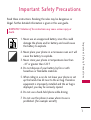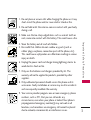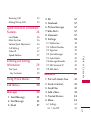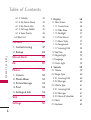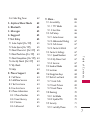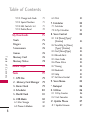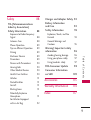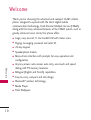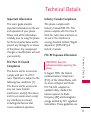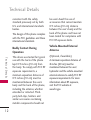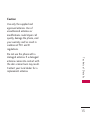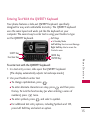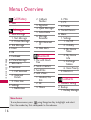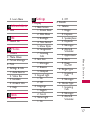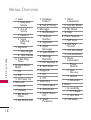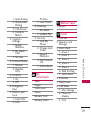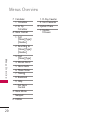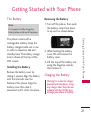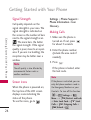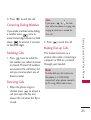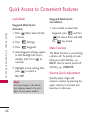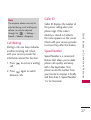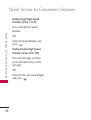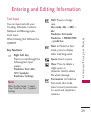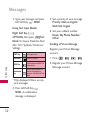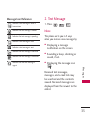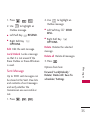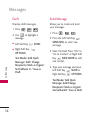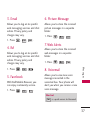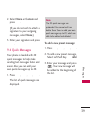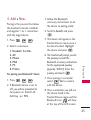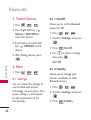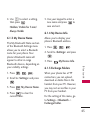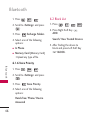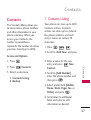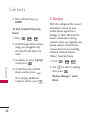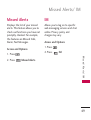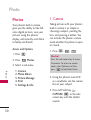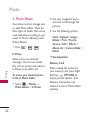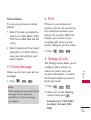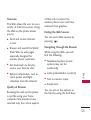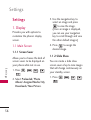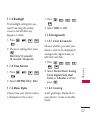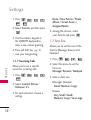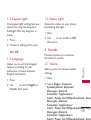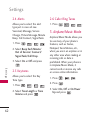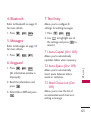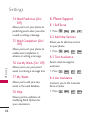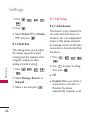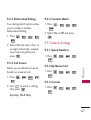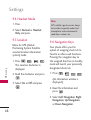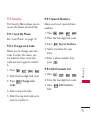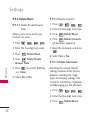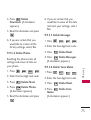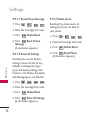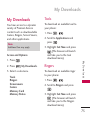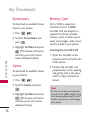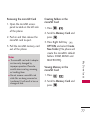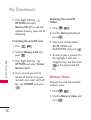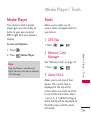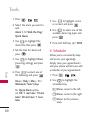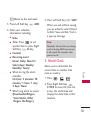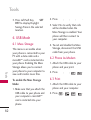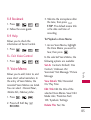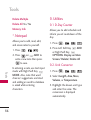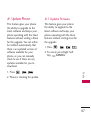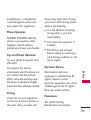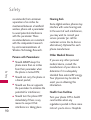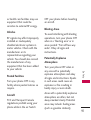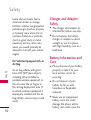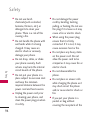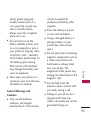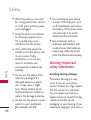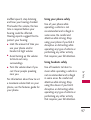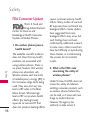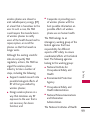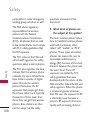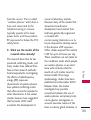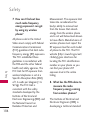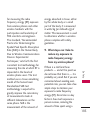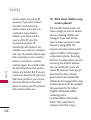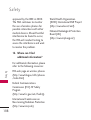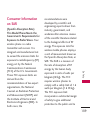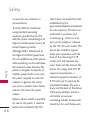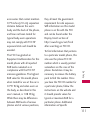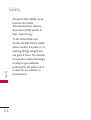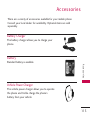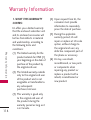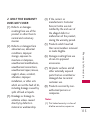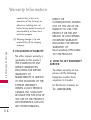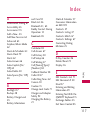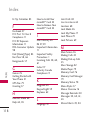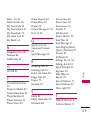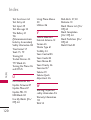LG LGCX265V.AVMBVU Owner's manual
- Category
- Mobile phones
- Type
- Owner's manual
This manual is also suitable for

Important Safety Precautions
1
Important Safety Precautions
Read these instructions. Breaking the rules may be dangerous or
illegal. Further detailed information is given in this user guide.
WARNING! Violation of the instructions may cause serious injury or
death.
1. Never use an unapproved battery since this could
damage the phone and/or battery and could cause
the battery to explode.
2. Never place your phone in a microwave oven as it will
cause the battery to explode.
3. Never store your phone in temperatures less than
-4°F or greater than 122°F.
4. Do not dispose of your battery by fire or with
hazardous or flammable materials.
5. When riding in a car, do not leave your phone or set
up the hands-free kit near to the air bag. If wireless
equipment is improperly installed and the air bag is
deployed, you may be seriously injured.
6. Do not use a hand-held phone while driving.
7. Do not use the phone in areas where its use is
prohibited. (For example: aircraft)

3
Important Safety Precautions
1. Do not place or answer calls while charging the phone as it may
short-circuit the phone and/or cause electric shock or fire.
2. Do not hold or let the antenna come in contact with your body
during a call.
3. Make sure that no sharp-edged items such as animal’s teeth or
nails, come into contact with the battery. This could cause a fire.
4. Store the battery out of reach of children.
5. Be careful that children do not swallow any parts (such as
rubber plugs, earphone, connection parts of the phone, etc.)
This could cause asphyxiation or suffocation resulting in serious
injury or death.
6. Unplug the power cord and charger during lightning storms to
avoid electric shock or fire.
7. Only use the batteries and chargers provided by LG. The
warranty will not be applied to products provided by other
suppliers.
8. Only authorized personnel should service the phone and its
accessories. Faulty installation or service may result in accidents
and consequently invalidate the warranty.
9. Your service provider programs one or more emergency phone
numbers, such as 911, that you can call under any
circumstances, even when your phone is locked. Your phone’s
preprogrammed emergency number(s) may not work in all
locations, and sometimes an emergency call cannot be placed
due to network, environmental, or interference issues.

Table of Contents
4
Ta b l e o f C o n te n ts
Important Safety
Precautions 1
Table of Contents 4
Welcome 10
Technical Details 11
Important Information 11
FCC Part 15 Class B Compliance 11
Industry Canada Compliance 11
FCC RF Exposure Information 11
Bodily Contact During
Operation 12
Vehicle-Mounted External
Antenna 12
Caution 13
Phone Overview 14
Entering Text With the QWERTY
Keyboard 15
Menus Overview 16
Getting Started with Your
Phone 21
The Battery 21
Installing the Battery 21
Removing the Battery 21
Charging the Battery 21
How to Install Your microSD
™
Card 22
How to Remove Your microSD
™
Card 22
Battery Charge Level 23
Turning the Phone On and Off 23
Turning the Phone On 23
Turning the Phone Off 23
Signal Strength 24
Screen Icons 24
Making Calls 24
Correcting Dialing Mistakes 25
Redialing Calls 25
Some of content in this user guide may be different from your phone
depending on the software of the phone or your service provider. Features
and specifications might be subject to change without prior notice.

5
Ta b l e o f C o n te n ts
Receiving Calls 25
Making Dial-up Calls 25
Quick Access to Convenient
Features 26
Lock Mode 26
Mute Function 26
Volume Quick Adjustment 26
Call Waiting 27
Caller ID 27
Speed Number 27
Entering and Editing
Information 29
Text Input 29
Key Functions 29
Using Phone Menus 30
Call History 30
Messages 30
1. Send Message 31
2. Text Message 33
3. Email 37
4. IM 37
5. Facebook 37
6. Picture Message 37
7. Web Alerts 37
8. Voicemail 37
9. Settings 38
9.1 Notification 38
9.2 Callback Number 38
9.3 Signature 39
9.4 Quick Messages 39
9.5 Auto-Delete 40
9.6 Message Reminder 40
9.7 Edit Voicemail # 40
9.8 Web Alerts 40
Bluetooth 41
1. Pair with Hands Free 42
2. Send a Contact 42
3. Send Files 42
4. Add a New... 43
5. Trusted Devices 44
6. More... 44
6.1 Settings 44
6.1.1 On/Off 44

Table of Contents
6
Ta b l e o f C o n te n ts
6.1.2 Visibility 44
6.1.3 My Device Name 45
6.1.4 My Device Info 45
6.1.5 Exchange Folders 45
6.1.6 Voice Priority 46
6.2 Block List 46
Contacts 47
1. Contacts Listing 47
2. Backup 48
Missed Alerts 49
IM 49
Photos 50
1. Camera 50
2. Photo Album 52
3. Picture Message 53
4. Print 53
5. Settings & Info 53
Web 54
Settings 56
1. Display 56
1.1 Main Screen 56
1.1.1 Screen Saver 56
1.1.2 Slide Show 56
1.1.3 Backlight 57
1.1.4 Time Format 57
1.1.5 Menu Styles 57
1.1.6 Foregrounds 57
1.1.7 Incoming Calls 58
1.2 Font Size 58
1.3 Keypad Light 59
1.4 Language 59
1.5 Status Light 59
2. Sounds 59
2.1 Volume 59
2.2 Ringer Type 60
2.2.1 Incoming Calls 60
2.2.2 Messages 60
2.3 Vibrate Type 61
2.3.1 Incoming Calls 61
2.3.2 Messages 61
2.3.3 Alarm & Scheduler 61
2.4 Alerts 62
2.5 Keytones 62

7
Ta b l e o f C o n te n ts
2.6 Caller Ring Tunes 62
3. Airplane/Music Mode 62
4. Bluetooth 63
5. Messages 63
6. Keyguard 63
7. Text Entry 63
7.1 Auto-Capital (On/ Off) 63
7.2 Auto-Space (On/ Off) 63
7.3 Word Choice List (On/ Off) 63
7.4 Word Prediction (On/ Off) 64
7.5 Word Completion (On/ Off) 64
7.6 Use My Words (On/ Off) 64
7.7 My Words 64
7.8 Help 64
8. Phone Support 64
8.1 Self Serve 64
8.2 Add New Services 64
8.3 Text Assistance 64
8.4 Live Assistance 64
8.5 Phone Information 65
8.5.1 Phone Number 65
8.5.2 Icon Glossary 65
8.5.3 Version 65
8.5.4 Advanced 65
9. More... 65
9.1 Accessibility 65
9.1.1 TTY Mode 65
9.1.2 Font Size 66
9.2 Call Setup 66
9.2.1 Auto-Answer 66
9.2.2 Abbreviated Dialing 67
9.2.3 Call Answer 67
9.2.4 Contacts Match 67
9.3 Contacts Settings 67
9.3.1 Speed Numbers 67
9.3.2 My Name Card 67
9.3.3 Services 67
9.4 Headset Mode 68
9.5 Location 68
9.6 Navigation Keys 68
9.7 Restrict and Lock 69
9.7.1 Limit Calls 69
9.7.2 Lock Pictures 69
9.7.3 Lock Phone 70
9.8 Roaming 70
9.8.1 Set Mode 70
9.8.2 Update PRL 70
9.9 Security 71
9.9.1 Lock My Phone 71

Table of Contents
8
Ta b l e o f C o n te n ts
9.9.2 Change Lock Code 71
9.9.3 Special Numbers 71
9.9.4 Edit Contacts List 71
9.9.5 Delete/Reset 72
My Downloads 75
Tools 75
Ringers 75
Screensavers 76
Games 76
Memory Card 76
Memory Status 78
Media Player 79
Tools 79
1. GPS Nav 79
2. Memory Card Manager 79
3. Alarm Clock 79
4. Scheduler 80
5. World Clock 81
6. USB Mode 82
6.1 Mass Storage 82
6.2 Phone As Modem 82
6.3 Print 82
7. Calculator 83
7.1 Calculator 83
7.2 Ez Tip Calculator 83
8. Voice Control 83
8.1 Call [Name][Type]/
[Number] 84
8.2 Send Msg to [Name]
[Type]/ [Number] 84
8.3 Find [Name][Type] 84
8.4 Missed Alerts 84
8.5 Voice Guide 84
8.6 Phone Status 84
8.7 Training 84
8.8 Bookmark 85
8.9 Help 85
8.* Exit Voice Control 85
9. Voice Memo 85
*. Notepad 86
0. Utilities 86
0.1 D-Day Counter 86
0.2. Unit Converter 86
#. Update Phone 87
#.1 Update Firmware 87

9
Ta b l e o f C o n te n ts
Safety 88
TIA (Telecommunications
Industry Association)
Safety Information 88
Exposure to Radio Frequency
Signal 88
Antenna Care 88
Phone Operation 89
Tips on Efficient Operation 89
Driving 89
Electronic Devices 89
Pacemakers 89
Persons with Pacemakers: 90
Hearing Aids 90
Other Medical Devices 90
Health Care Facilities 90
Vehicles 91
Posted Facilities 91
Aircraft 91
Blasting Areas 91
Potentially Explosive
Atmosphere 91
For Vehicles Equipped
with an Air Bag 92
Charger and Adapter Safety 92
Battery Information
and Care 92
Safety Information 93
Explosion, Shock, and Fire
Hazards 93
General Warnings and
Cautions 95
Warning! Important safety
information 96
Avoiding hearing damage 96
Using your phone safely 97
Using headsets safely 97
FDA Consumer Update 98
Consumer Information
on SAR 109
Accessories 113
Warranty Information 114
Index 117

Welcome
10
Welcome
Thank you for choosing the advanced and compact LG265 cellular
phone, designed to operate with the latest digital mobile
communication technology, Code Division Multiple Access (CDMA).
Along with the many advanced features of the CDMA system, such as
greatly enhanced voice clarity, this phone offers:
●
Large, easy-to-read, 11-line backlit LCD with status icons.
●
Paging, messaging, voicemail and caller ID.
●
24-key keypad.
●
Speakerphone feature.
●
Menu-driven interface with prompts for easy operation and
configuration.
●
Any key answer, auto answer, auto retry, one-touch and speed
dialing with 99 memory locations.
●
Bilingual (English and French) capabilities.
●
Easy-to-carry, compact and slim design.
●
Bluetooth
®
wireless technology.
●
Media Player.
●
Flash Wallpaper.

Technical Details
11
Technical Details
Important Information
This user’s guide provides
important information on the use
and operation of your phone.
Please read all the information
carefully prior to using the phone
for the best performance and to
prevent any damage to or misuse
of the phone. Any unapproved
changes or modifications will void
your warranty.
FCC Part 15 Class B
Compliance
This device and its accessories
comply with part 15 of FCC
rules. Operation is subject to the
following two conditions: (1)
This device and its accessories
may not cause harmful
interference, and (2) this device
and its accessories must accept
any interference received,
including interference that
causes undesired operation.
Industry Canada Compliance
This phone complies with
Industry Canada RSS 133. This
phone complies with the Class B
limits for radio noise emissions as
set out in the interference
causing standard entitled "Digital
Apparatus" (ICES-003) of
Industry Canada.
FCC RF Exposure Information
WARNING! Read this
information before operating the
phone.
In August 1996, the Federal
Communications Commission
(FCC) of the United States, with
its action in Report and Order
FCC 96-326, adopted an
updated safety standard for
human exposure to Radio
Frequency (RF) electromagnetic
energy emitted by FCC regulated
transmitters. Those guidelines are

consistent with the safety
standard previously set by both
U.S. and international standards
bodies.
The design of this phone complies
with the FCC guidelines and these
international standards.
Bodily Contact During
Operation
This device was tested for typical
use with the back of the phone
kept 0.9 inches (2.0 cm) from
the body. To comply with FCC RF
exposure requirements, a
minimum separation distance of
0.9 inches (2.0 cm) must be
maintained between the user’s
body and the back of the phone,
including the antenna, whether
extended or retracted. Third-
party belt-clips, holsters and
similar accessories containing
metallic components should not
be used. Avoid the use of
accessories that cannot maintain
0.9 inches (2.0 cm) distance
between the user’s body and the
back of the phone and have not
been tested for compliance with
FCC RF exposure limits.
Vehicle-Mounted External
Antenna
(Optional, if available.)
A minimum separation distance of
8 inches (20 cm) must be
maintained between the user/
bystander and the vehicle-mounted
external antenna to satisfy FCC RF
exposure requirements. For more
information about RF exposure,
visit the FCC website at
www.fcc.gov.
Technical Details
12
Technical Details

13
Technical Details
Caution
Use only the supplied and
approved antenna. Use of
unauthorized antennas or
modifications could impair call
quality, damage the phone, void
your warranty and/or result in
violation of FCC and IC
regulations.
Do not use the phone with a
damaged antenna. If a damaged
antenna comes into contact with
the skin a minor burn may result.
Contact your local dealer for a
replacement antenna.

Phone Overview
14
Phone Overview
1. Earpiece Lets you hear the caller.
2. LCD Screen Displays messages and indicator icons. When
the phone is turned on, Power Save mode automatically
dims the screen and then darkens it if no keys are
pressed.
3. Left Soft Key Use to access Message.
4. Speakerphone Key Use to set the speakerphone mode.
5. TALK Ke y Use to place or answer calls. Or use to check
call history.
6. Alphanumeric Keypad Use to enter numbers and
characters and select menu items.
7. Navigation Key Use for quick access to Photo Album, My
Downloads, Calendar and Browser.
8. Right Soft Key Use to access Contacts.
9. BACK Key Deletes single spaces or characters with a
quick press, but press and hold to delete entire words.
Will also back you out of menus, one level at a time(from
standby mode press and hold for about 3 seconds).
10 . Center Soft
Key
Use to access the Menu, and to select
Menu options.
11. END/PWR Key Use to turn the power on/off and to
end a call. Also returns to the main menu display screen.
12 . Jumptap
Key
Use to go to Jumptap.
13 .
Camera Lens
Use to take photos and record video.
Keep it clean for optimal photo quality.
14 . Side Keys Use to adjust the ringer volume in standby
mode and the earpiece volume during a call.
15 . Side Camera Key Use for quick access to Camera
functions.
16 . Earphone Jack Allows the use of a headset to hear
caller's voice.
17. microSD
TM
card slot Insert microSD card for external
memory. Use LG approved microSD card.

15
Phone Overview
Entering Text With the QWERTY Keyboard
Your phone features a slide-out QWERTY keyboard, specifically
designed for easy and comfortable text entry. The QWERTY keyboard
uses the same layout and works just like the keyboard on your
computer. The easiest way to enter text is using your thumbs to type
on the QWERTY keyboard.
To enter text with the QWERTY keyboard:
1. In a text entry screen, slide open the QWERTY keyboard.
(The display automatically adjusts to landscape mode.)
2. Use your thumbs to enter text.
●
To change capitalization, press .
●
To enter alternate characters on a key, press and then press
the key. To lock the function key (as when entering a series of
numbers), press twice.
●
To enter symbols, press and select a symbol.
●
For additional text entry options, including Symbols and 123,
press Left Soft Key and select an option.
SHIFT Key
BACK Key
Soft Keys
●
In Standby Mode
Left Soft Key Use to access Message.
Right Soft Key Use to access the
Contacts menu.
ENTER Key
Function Key

16
Menus Overview
Menus Overview
Call History
1. View
Messages
1. Send Message
1. Text Message
2. Picture Message
2. Text Message
3. Email
4. IM
5. Facebook
6. Picture Message
7. Web Alerts
8. Voicemail
1. Call Voicemail
2. Voicemail
Details
3. Clear Icon
9. Settings
1. Notification
2. Callback
Number
3. Signature
4. Quick Messages
5. Auto-Delete
6. Message
Reminder
7. Edit Voicemail
#
8. Web Alerts
Bluetooth
1. Pair with Hands
Free
2. Send a Contact
3. Send Files
4. Add a New...
1. Headset/Car
Kits
2. All
3. Phone
4. PDA
5. PC
6. Printer
5. Trusted Devices
6. More...
1. Settings
1. On/Off
2. Visibility
3. My Device
Name
4. My Device
Info
5. Exchange
Folders
6. Voice Priority
2. Block List
Contacts
1. Contacts Listing
2. Backup
1. Backup Manager
Menu Access
To use phone menus, press using Navigation Key to highlight and select.
Press the number key that corresponds to the submenu.

17
Menus Overview
2. Learn More
Missed Alerts
1. View
IM
1. Launch IM
Photos
1. Camera
2. Photo Album
3. Picture Message
4. Print
5. Settings & Info
1. Auto-Save to
2. Status Bar
3. Location
4. Account Info
5. Help
Web
1. Launch
Settings
1. Display
1. Main Screen
1. Screen Saver
2. Slide Show
3. Backlight
4. Time Format
5. Menu Styles
6. Foregrounds
7. Incoming
Calls
2. Font Size
1. Messages
2. Browser
3. Notepad
3. Keypad Light
1. On
2. Off
4. Language
1. English
2. French
5. Status Light
1. On
2. Off
2. Sounds
1. Volume
1. Ringer
2. Earpiece
3.
Speakerphone
4. Keytones
5. Messages
6. Alarm &
Scheduler
7. Applications
8. Alerts
9. Power
On/Off
2. Ringer Type
1. Incoming
Calls
2. Messages
3. Vibrate Type
1. Incoming
Calls
2. Messages
3. Alarm &
Scheduler

Menus Overview
18
Menus Overview
4. Alerts
1. Beep Each
Minute
2. Out of
Service
3. Connect
4. Signal
Fade/Call
Drop
5. Keytones
1. Tone Length
2. Tone Volume
6. Caller Ring
Tunes
3. Airplane/Music
Mode
1. On
2. Off
3. On Power Up
4. Bluetooth
1. On/Off
2. Visibility
3. My Device
Name
4. My Device Info
5. Exchange
Folders
6. Voice Priority
5. Messages
1. Notification
2. Callback
Number
3. Signature
4. Quick
Messages
5. Auto-Delete
6. Message
Reminder
7.
Edit Voicemail #
8. Web Alerts
6. Keyguard
1. On
2. Off
7. Text Entry
1. Auto-Capital
2. Auto-Space
3. Word Choice
List
4. Word
Prediction
5. Word
Completion
6. Use My Words
7. My Words
8. Help
8. Phone Support
1. Self Serve
2. Add New
Services
3. Text Assistance
4. Live Assistance
5. Phone
Information
1. Phone
Number
2. Icon
Glossary
3. Version
4. Advanced
9. More...
1. Accessibility
1. TTY Mode
2. Font Size
2. Call Setup

19
Menus Overview
1. Auto-Answer
2. Abbreviated
Dialing
3. Call Answer
4. Contacts
Match
3. Contacts
Settings
1. Speed
Numbers
2. My Name
Card
3. Services
4. Headset Mode
1. Normal
2. Headset
Only
5. Location
1. On
2. Off
6. Navigation
Keys
7. Restrict and
Lock
1. Limit Calls
2. Lock
Pictures
3. Lock Phone
8. Roaming
1. Set Mode
2. Update PRL
9. Security
1. Lock My
Phone
2. Change Lock
Code
3. Special
Numbers
4. Edit Contact
List
5.
Delete/Reset
My
Downloads
Tools
Ringers
Screensavers
Games
Memory Card
Memory Status
Media Player
1. Launch
Tools
1. GPS Nav
2. Memory Card
Manager
3. Alarm Clock
1. Alarm 1
2. Alarm 2
3. Alarm 3
4. Alarm 4
5. Alarm 5
6. Walk the Dog
7. Quick Alarm
4. Scheduler
5. World Clock
6. USB Mode
1. Mass Storage
2. Phone As
Modem
3. Print

7. Calculator
1. Calculator
2. Ez Tip
Calculator
8. Voice Control
1. Call
[Name][Type]/
[Number]
2. Send Msg to
[Name][Type]/
[Number]
3. Find
[Name][Type]
4. Missed Alerts
5. Voice Guide
6. Phone Status
7. Training
8. Bookmark
9. Help
*. Exit Voice
Control
9. Voice Memo
*. Notepad
0. Utilities
1. D-Day Counter
2. Unit Converter
#.Update Phone
1. Update
Firmware
Menus Overview
20
Menus Overview

Getting Started with Your Phone
21
Getting Started with Your Phone
The Battery
The phone comes with a
rechargeable battery. Keep the
battery charged while not in use
in order to maximize talk and
standby time. The battery charge
level is shown at the top of the
LCD screen.
Installing the Battery
Remove the battery cover by
sliding it upward. Align the battery
with the terminals near the
bottom of the phone. Align the
battery cover then slide it
downward until it clicks into place.
Removing the Battery
1. Turn off the phone, then push
the battery cover from down
to up such as shown below.
2. While holding the battery
cover, lift and remove the
battery cover.
3. Lift the top of the battery out
using the fingertip cutouts,
then remove it.
Charging the Battery
Warning! Use only the charger
provided with the phone. Using
any charger other than the one
included with the LG265 may
damage your phone or battery.
Note
It is important to fully charge the
battery before initial use of the phone.
Page is loading ...
Page is loading ...
Page is loading ...
Page is loading ...
Page is loading ...
Page is loading ...
Page is loading ...
Page is loading ...
Page is loading ...
Page is loading ...
Page is loading ...
Page is loading ...
Page is loading ...
Page is loading ...
Page is loading ...
Page is loading ...
Page is loading ...
Page is loading ...
Page is loading ...
Page is loading ...
Page is loading ...
Page is loading ...
Page is loading ...
Page is loading ...
Page is loading ...
Page is loading ...
Page is loading ...
Page is loading ...
Page is loading ...
Page is loading ...
Page is loading ...
Page is loading ...
Page is loading ...
Page is loading ...
Page is loading ...
Page is loading ...
Page is loading ...
Page is loading ...
Page is loading ...
Page is loading ...
Page is loading ...
Page is loading ...
Page is loading ...
Page is loading ...
Page is loading ...
Page is loading ...
Page is loading ...
Page is loading ...
Page is loading ...
Page is loading ...
Page is loading ...
Page is loading ...
Page is loading ...
Page is loading ...
Page is loading ...
Page is loading ...
Page is loading ...
Page is loading ...
Page is loading ...
Page is loading ...
Page is loading ...
Page is loading ...
Page is loading ...
Page is loading ...
Page is loading ...
Page is loading ...
Page is loading ...
Page is loading ...
Page is loading ...
Page is loading ...
Page is loading ...
Page is loading ...
Page is loading ...
Page is loading ...
Page is loading ...
Page is loading ...
Page is loading ...
Page is loading ...
Page is loading ...
Page is loading ...
Page is loading ...
Page is loading ...
Page is loading ...
Page is loading ...
Page is loading ...
Page is loading ...
Page is loading ...
Page is loading ...
-
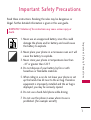 1
1
-
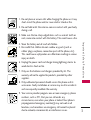 2
2
-
 3
3
-
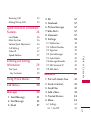 4
4
-
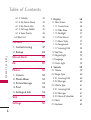 5
5
-
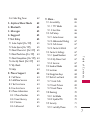 6
6
-
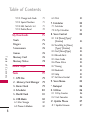 7
7
-
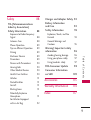 8
8
-
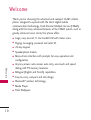 9
9
-
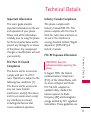 10
10
-
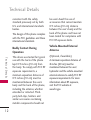 11
11
-
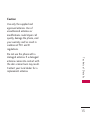 12
12
-
 13
13
-
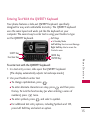 14
14
-
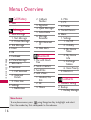 15
15
-
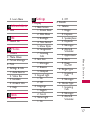 16
16
-
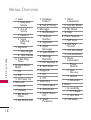 17
17
-
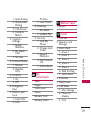 18
18
-
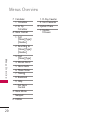 19
19
-
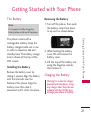 20
20
-
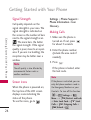 21
21
-
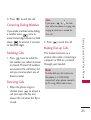 22
22
-
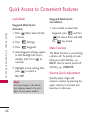 23
23
-
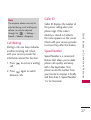 24
24
-
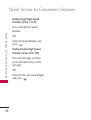 25
25
-
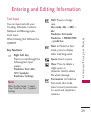 26
26
-
 27
27
-
 28
28
-
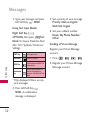 29
29
-
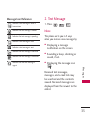 30
30
-
 31
31
-
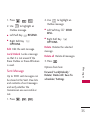 32
32
-
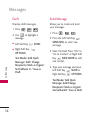 33
33
-
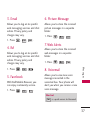 34
34
-
 35
35
-
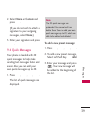 36
36
-
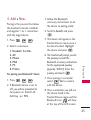 37
37
-
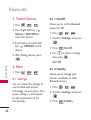 38
38
-
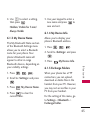 39
39
-
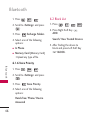 40
40
-
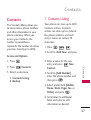 41
41
-
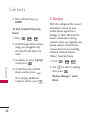 42
42
-
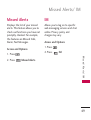 43
43
-
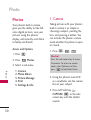 44
44
-
 45
45
-
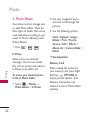 46
46
-
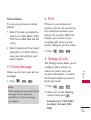 47
47
-
 48
48
-
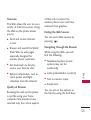 49
49
-
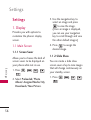 50
50
-
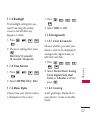 51
51
-
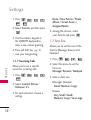 52
52
-
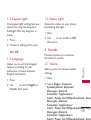 53
53
-
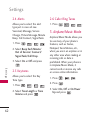 54
54
-
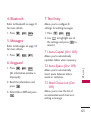 55
55
-
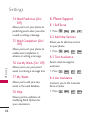 56
56
-
 57
57
-
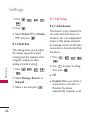 58
58
-
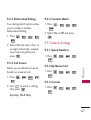 59
59
-
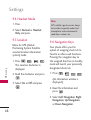 60
60
-
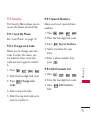 61
61
-
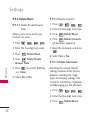 62
62
-
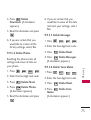 63
63
-
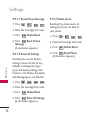 64
64
-
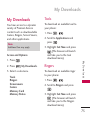 65
65
-
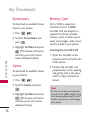 66
66
-
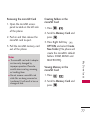 67
67
-
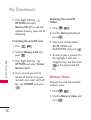 68
68
-
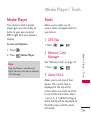 69
69
-
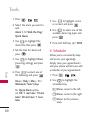 70
70
-
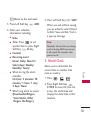 71
71
-
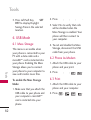 72
72
-
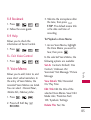 73
73
-
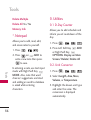 74
74
-
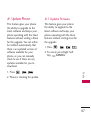 75
75
-
 76
76
-
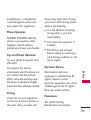 77
77
-
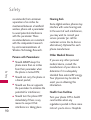 78
78
-
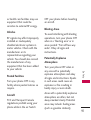 79
79
-
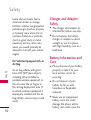 80
80
-
 81
81
-
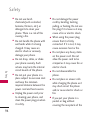 82
82
-
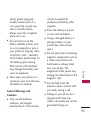 83
83
-
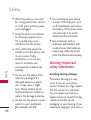 84
84
-
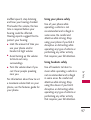 85
85
-
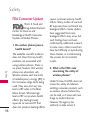 86
86
-
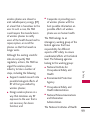 87
87
-
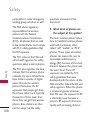 88
88
-
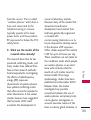 89
89
-
 90
90
-
 91
91
-
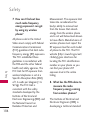 92
92
-
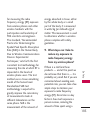 93
93
-
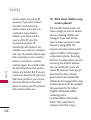 94
94
-
 95
95
-
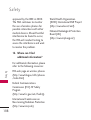 96
96
-
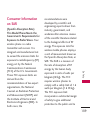 97
97
-
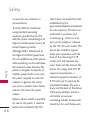 98
98
-
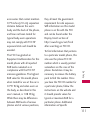 99
99
-
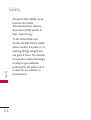 100
100
-
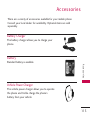 101
101
-
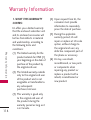 102
102
-
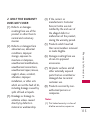 103
103
-
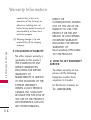 104
104
-
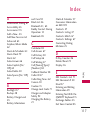 105
105
-
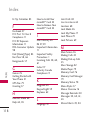 106
106
-
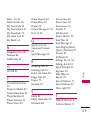 107
107
-
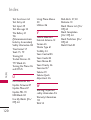 108
108
LG LGCX265V.AVMBVU Owner's manual
- Category
- Mobile phones
- Type
- Owner's manual
- This manual is also suitable for
Ask a question and I''ll find the answer in the document
Finding information in a document is now easier with AI
Related papers
Other documents
-
LG Electronics 265 User manual
-
Sanyo SCP-2700 User manual
-
KYOCERA Brio Sprint User manual
-
LG Electronics 501C User manual
-
LG Electronics -VS750 User manual
-
Sanyo SCP-2700 User manual
-
Samsung SCH-U460 User manual
-
Samsung Intensity III Verizon Wireless User manual
-
 LG VN VN251S Verizon Wireless User guide
LG VN VN251S Verizon Wireless User guide
-
Sanyo SCP-2700 User manual