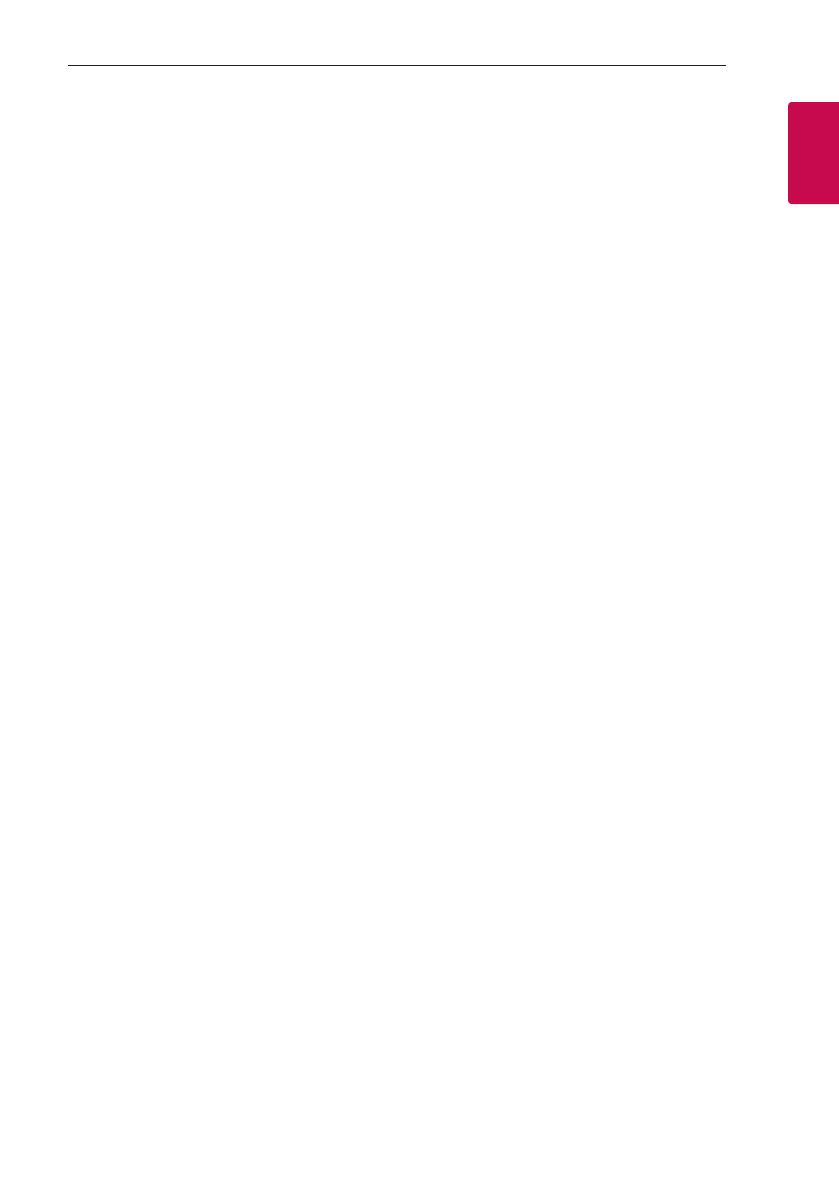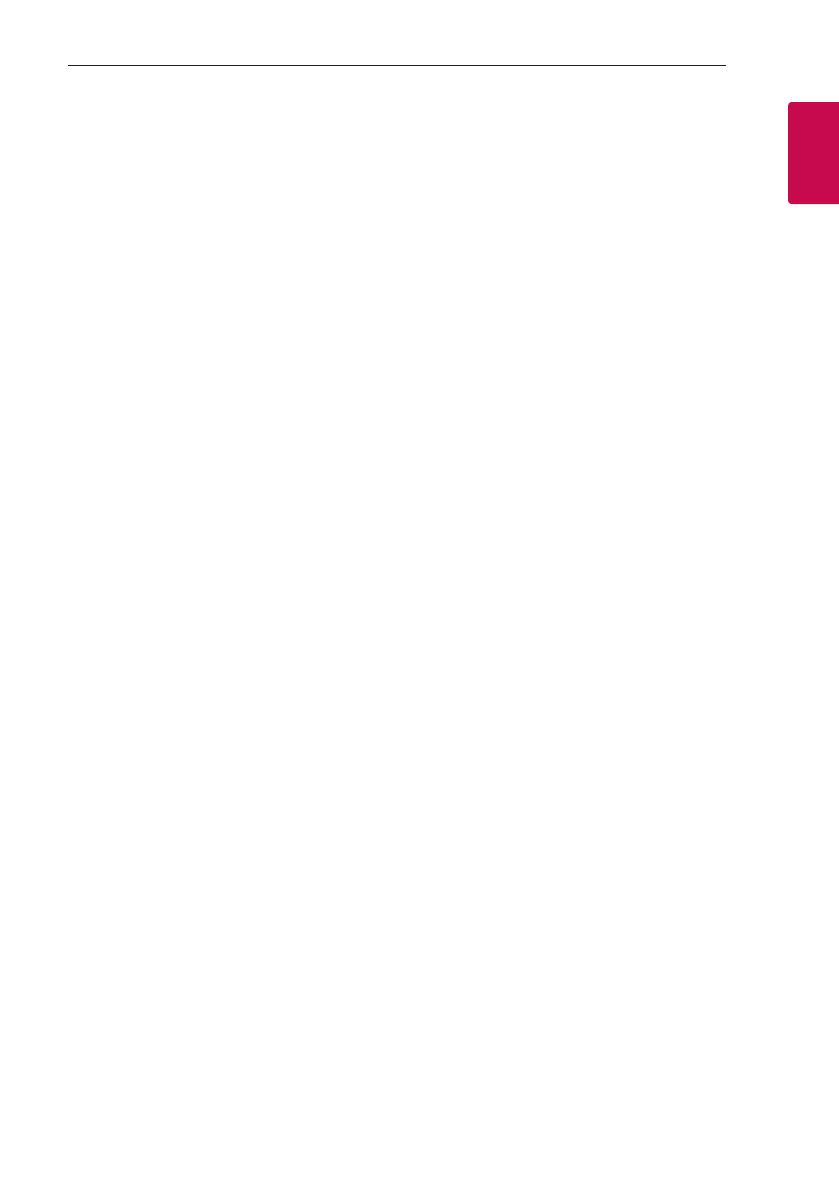
Getting Started 3
Getting Started
1
CAUTION concerning the Power Cord
Check the specication page of this owner’s manual
to be certain of the power requirements for this
device. Check the specication page of this owner’s
manual to be certain. Do not overload wall outlets.
Overloaded wall outlets, loose or damaged wall
outlets, extension cords, frayed power cords, or
damaged or cracked wire insulation are dangerous.
Any of these conditions could result in electric
shock or re. Periodically examine the cord of your
device, and if its appearance indicates damage
or deterioration, unplug it, discontinue use of the
device, and have the cord replaced with an exact
replacement part by an authorized service center.
Protect the power cord from physical or mechanical
abuse, such as being twisted, kinked, pinched, closed
in a door, or walked upon. Pay particular attention
to plugs, wall outlets, and the point where the cord
exits the device. The Power Plug is the disconnecting
device. In case of an emergency, the Power Plug must
remain readily accessible
NOTICE: For safety marking information including
product identication and power supply ratings,
please refer to the main label on the bottom or the
other surface of the product.
This device is equipped with a portable battery or
accumulator.
Safe way to remove the batteries from the
equipment: Remove the old batteries or battery pack,
follow the steps in reverse order than the assembly.
To prevent contamination of the environment and
bring on possible threat to human and animal health,
the old batteries or the battery pack must be put it
in the appropriate container at designated collection
points. Do not dispose of batteries or battery pack
together with other waste. It is recommended that
you use local, free reimbursement systems batteries
and accumulators.
The batteries should not be exposed to excessive
heat such as sunshine, re or the like.
For models using an adapter
Only use the AC adapter supplied with this device.
Do not use a power supply from another device or
another manufacturer. Using any other power cable
or power supply may cause damage to the device and
void your warranty.
CAUTION when using this product in environments
of low humidity
y
It may cause static electricity in environments of
low humidity.
y
It is recommended to use this product after
touching any metal object which conducts
electricity.