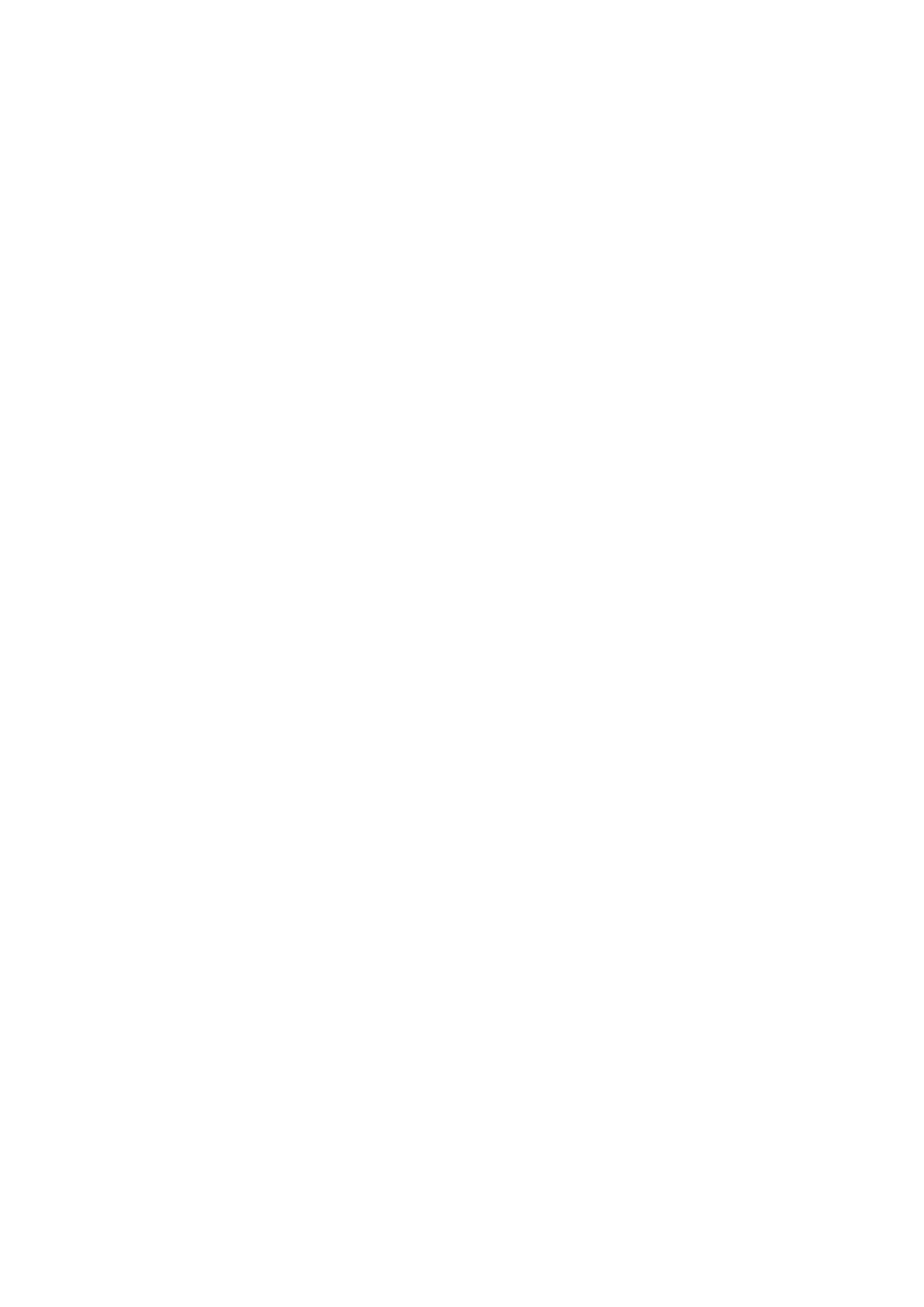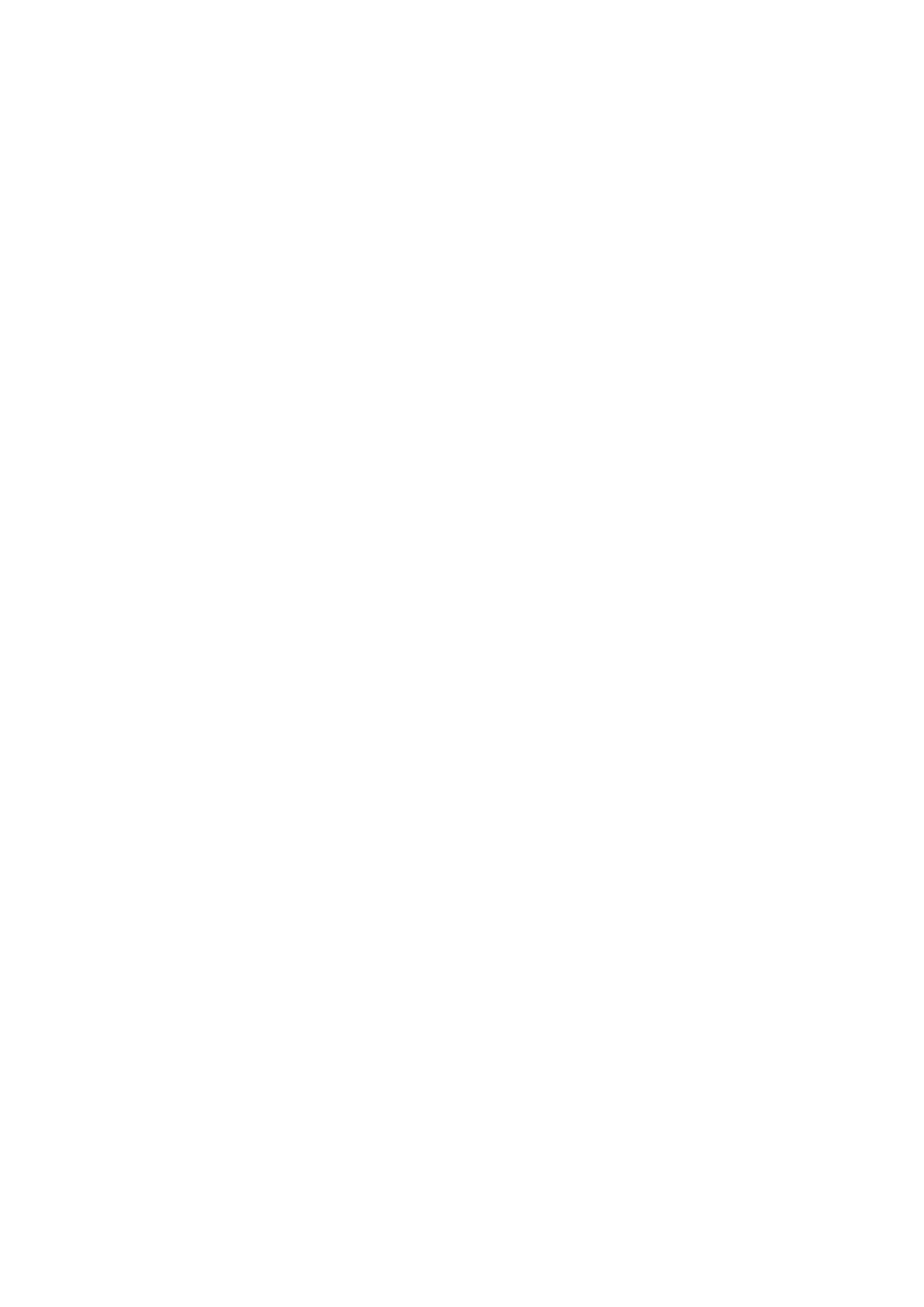
Nokia 106 Manual do usuário
8 Clock, calendar, and calculator 20
Set the time and date manually . . . . . . . . . . . . . . . . . . . . . . . . . . . . . . . . 20
Alarm clock . . . . . . . . . . . . . . . . . . . . . . . . . . . . . . . . . . . . . . . . . . . . 20
Calendar . . . . . . . . . . . . . . . . . . . . . . . . . . . . . . . . . . . . . . . . . . . . . 20
Calculator . . . . . . . . . . . . . . . . . . . . . . . . . . . . . . . . . . . . . . . . . . . . . 21
9 Copy and remove content 22
Remove private content from your phone . . . . . . . . . . . . . . . . . . . . . . . . . . 22
10 Settings 23
Call settings . . . . . . . . . . . . . . . . . . . . . . . . . . . . . . . . . . . . . . . . . . . 23
Phone settings . . . . . . . . . . . . . . . . . . . . . . . . . . . . . . . . . . . . . . . . . . 23
Enhancements . . . . . . . . . . . . . . . . . . . . . . . . . . . . . . . . . . . . . . . . . . 23
Security settings . . . . . . . . . . . . . . . . . . . . . . . . . . . . . . . . . . . . . . . . . 23
Message settings . . . . . . . . . . . . . . . . . . . . . . . . . . . . . . . . . . . . . . . . 24
Restore factory settings . . . . . . . . . . . . . . . . . . . . . . . . . . . . . . . . . . . . 24
11 Informações de segurança e demais informações sobre o produto 25
For your safety . . . . . . . . . . . . . . . . . . . . . . . . . . . . . . . . . . . . . . . . . . 25
Emergency calls . . . . . . . . . . . . . . . . . . . . . . . . . . . . . . . . . . . . . . . . . 28
Cuide do seu dispositivo . . . . . . . . . . . . . . . . . . . . . . . . . . . . . . . . . . . . 28
Reciclagem . . . . . . . . . . . . . . . . . . . . . . . . . . . . . . . . . . . . . . . . . . . . 29
Símbolo de lata de lixo com uma cruz em cima . . . . . . . . . . . . . . . . . . . . . . . . 30
Battery and charger information . . . . . . . . . . . . . . . . . . . . . . . . . . . . . . . . 30
Crianças . . . . . . . . . . . . . . . . . . . . . . . . . . . . . . . . . . . . . . . . . . . . . . 31
Dispositivos médicos . . . . . . . . . . . . . . . . . . . . . . . . . . . . . . . . . . . . . . 31
Dispositivos médicos implantados . . . . . . . . . . . . . . . . . . . . . . . . . . . . . . . 31
Audição . . . . . . . . . . . . . . . . . . . . . . . . . . . . . . . . . . . . . . . . . . . . . . 32
Proteja seu dispositivo contra conteúdo prejudicial . . . . . . . . . . . . . . . . . . . . . 32
Veículos . . . . . . . . . . . . . . . . . . . . . . . . . . . . . . . . . . . . . . . . . . . . . . 32
Ambientes com risco de explosão . . . . . . . . . . . . . . . . . . . . . . . . . . . . . . . 32
Dados sobre a certificação (SAR) . . . . . . . . . . . . . . . . . . . . . . . . . . . . . . . 33
Sobre o gerenciamento de direitos digitais . . . . . . . . . . . . . . . . . . . . . . . . . . 34
Copyrights and other notices . . . . . . . . . . . . . . . . . . . . . . . . . . . . . . . . . . 34
© 2020 HMD Global Oy. Todos os direitos reservados. 4