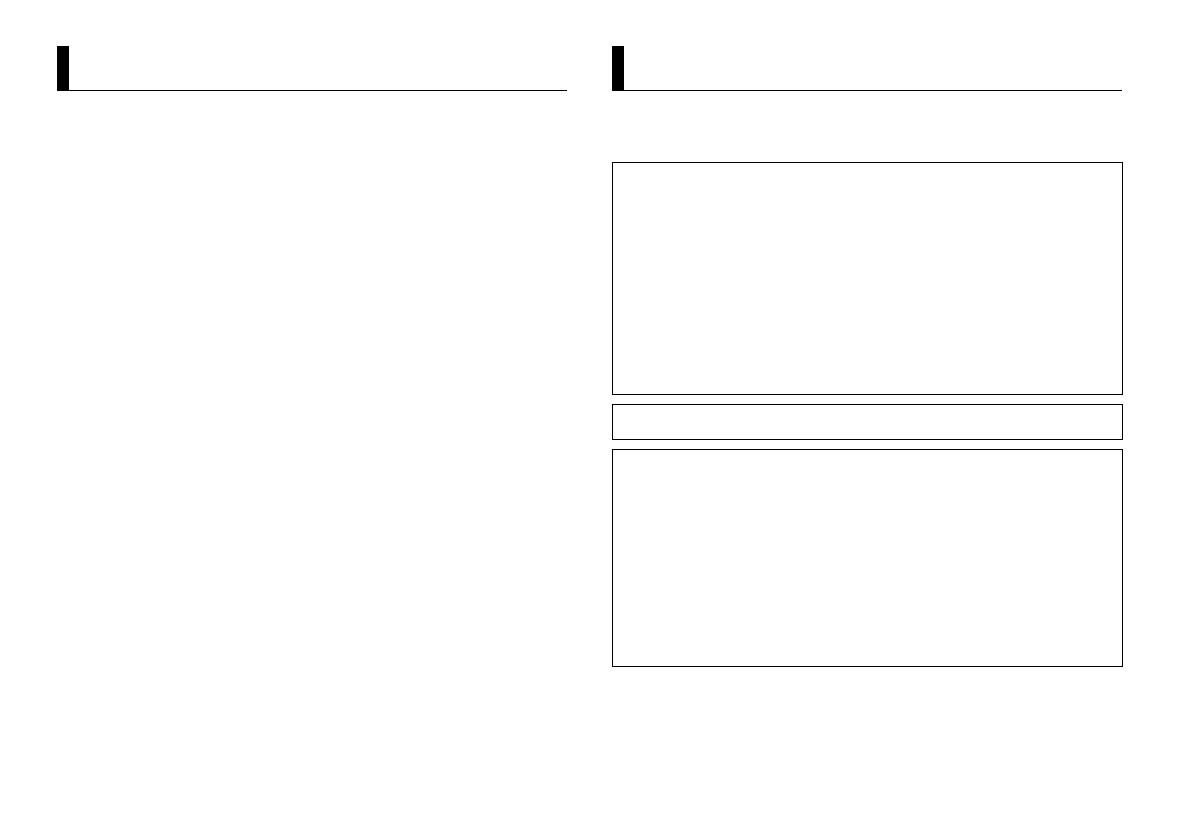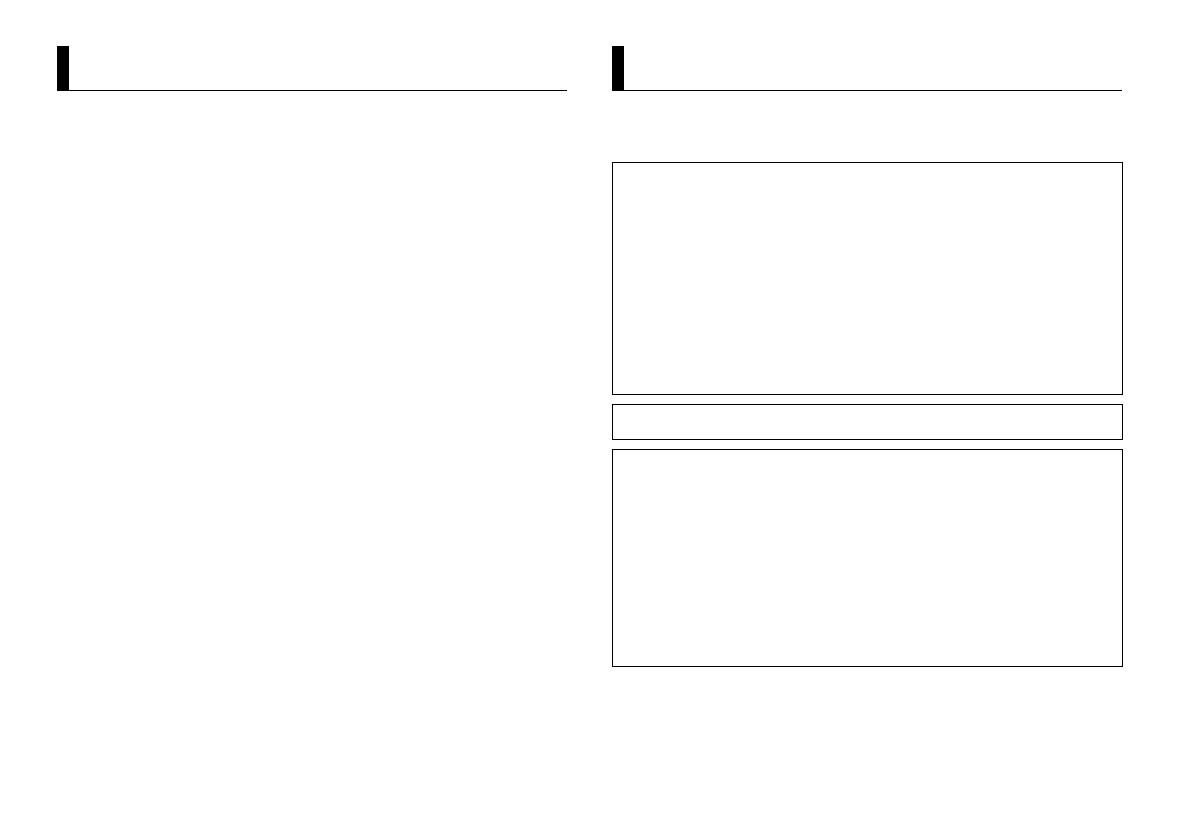
2En
Before You Start....................................................................................... 2
Getting Started........................................................................................ 3
HD Radio™ Technology/Radio .............................................................. 6
CD/USB/iPod/AUX................................................................................... 7
Bluetooth.................................................................................................. 9
App Mode............................................................................................... 12
Pandora®................................................................................................. 12
Spotify®................................................................................................... 13
SiriusXM Satellite Radio....................................................................... 14
Using Pioneer ARC APP........................................................................ 16
Audio adjustments ............................................................................... 17
Settings ................................................................................................... 17
FUNCTION settings .............................................................................. 18
AUDIO settings...................................................................................... 19
SYSTEM settings ................................................................................... 20
ILLUMINATION settings....................................................................... 21
MIXTRAX settings................................................................................. 22
Connections/Installation ..................................................................... 23
Additional Information ........................................................................ 25
• In the following instructions, a USB memory or USB audio player are referred to as
“USB device”.
• In this manual, iPod and iPhone are referred to as “iPod”.
Table of Contents
Thank you for purchasing this PIONEER product
To ensure proper use, please read through this manual before using this product. It is especially
important that you read and observe WARNINGs and CAUTIONs in this manual. Please keep the
manual in a safe and accessible place for future reference.
The Safety of Your Ears is in Your Hands
Get the most out of your equipment by playing it at a safe level—a level that lets the sound come
through clearly without annoying blaring or distortion and, most importantly, without affecting your
sensitive hearing. Sound can be deceiving.
Before You Start
FCC ID: AJDK071
MODEL NO.: FH-X830BHS/FH-X730BS/FH-X731BT
IC: 775E-K071
This device complies with Part 15 of FCC Rules and Industry Canada licence-exempt RSS standard(s).
Operation is subject to the following two conditions: (1) this device may not cause interference, and
(2) this device must accept any interference, including interference that may cause undesired
operation of this device.
This transmitter must not be co-located or operated in conjunction with any other antenna or
transmitter.
The Bluetooth antenna cannot be removed (or replaced) by user.
This equipment complies with FCC/IC radiation exposure limits set forth for an uncontrolled
environment and meets the FCC radio frequency (RF) Exposure Guidelines in Supplement C to
OET65 and RSS-102 of the IC radio frequency (RF) Exposure rules. This equipment has very low levels
of RF energy that it deemed to comply without maximum permissive exposure evaluation (MPE). But
it is desirable that it should be installed and operated keeping the radiator at least 20cm or more
away from person’s body (excluding extremities: hands, wrists, feet and ankles).
Alteration or modifications carried out without appropriate authorization may invalidate the user’s
right to operate the equipment.
Note
This equipment has been tested and found to comply with the limits for a Class B digital device,
pursuant to Part 15 of the FCC Rules. These limits are designed to provide reasonable protection
against harmful interference in a residential installation. This equipment generates, uses and can
radiate radio frequency energy and, if not installed and used in accordance with the instructions,
may cause harmful interference to radio communications. However, there is no guarantee that
interference will not occur in a particular installation. If this equipment does cause harmful
interference to radio or television reception, which can be determined by turning the equipment off
and on, the user is encouraged to try to correct the interference by one or more of the following
measures:
–Reorient or relocate the receiving antenna.
–Increase the separation between the equipment and receiver.
–Connect the equipment into an outlet on a circuit different from that to which the receiver is
connected.
–Consult the dealer or an experienced radio/TV technician for help.