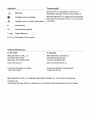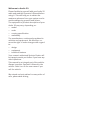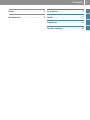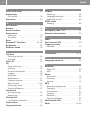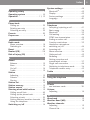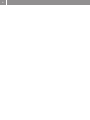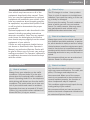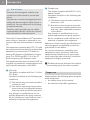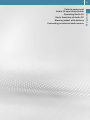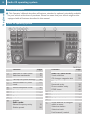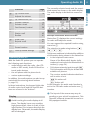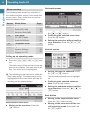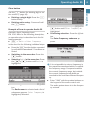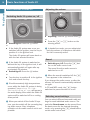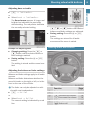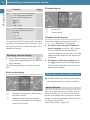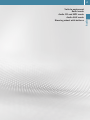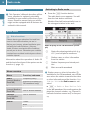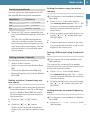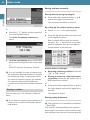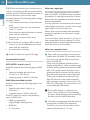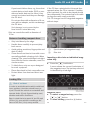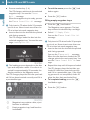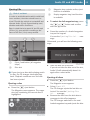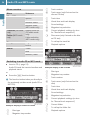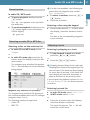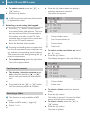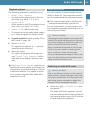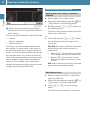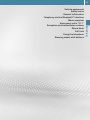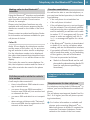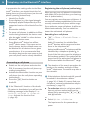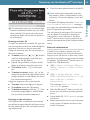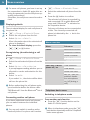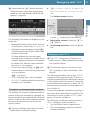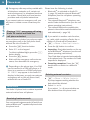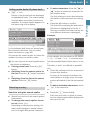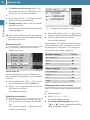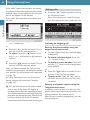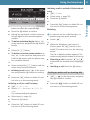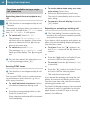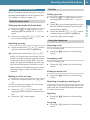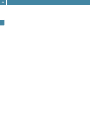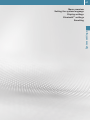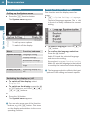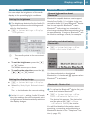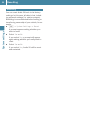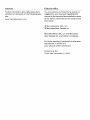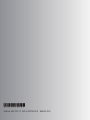Mercedes-Benz Audio 20 - Sprinter 2011 Owner's manual
- Category
- Car video systems
- Type
- Owner's manual
This manual is also suitable for



Welcome to Audio 20.
Please familiarize yourself with your Audio 20
radio and read this Operator’s Manual before
using it. This will help you to obtain the
maximum pleasure from your system and to
avoid endangering yourself and others.
The equipment or product description of your
Audio 20 may vary, depending on:
Omodel
Oorder
Ocountry specification
Oavailability
The manufacturer continuously updates its
vehicles and equipment. We therefore re-
serve the right to make changes with regard
to:
Odesign
Oequipment
Otechnical features
Your nearest authorized Sprinter Dealer will
be happy to assist you further if you have any
other questions.
This manual is an integral part of the vehicle.
Always keep this Operator’s Manual in the
vehicle. Pass it on to the new owner if you
sell the vehicle.
We extend our best wishes for many miles of
safe, pleasurable driving.


3
Contents
Index . . . . . . . . . . . . . . . . . . . . . . . . . . . 4
Introduction . . . . . . . . . . . . . . . . . . . . . 7
At a glance. . . . . . . . . . . . . . . . . . . . . . . 9
Audio . . . . . . . . . . . . . . . . . . . . . . . . . 17
Telephone . . . . . . . . . . . . . . . . . . . . . 31
System settings . . . . . . . . . . . . . . . . 47

4Index
A
Audio AUX mode . . . . . . . . . . . . . . . . 29
Authorizing
Cell phone . . . . . . . . . . . . . . . . . . . . . 34
Autostore . . . . . . . . . . . . . . . . . . . . . . 20
B
Back button . . . . . . . . . . . . . . . . . . . . 12
Balance . . . . . . . . . . . . . . . . . . . . . . . . 15
Basic functions. . . . . . . . . . . . . . . . . . 14
Basic menu
Calling up . . . . . . . . . . . . . . . . . . . . . 12
Overview . . . . . . . . . . . . . . . . . . . . . . 12
Bass . . . . . . . . . . . . . . . . . . . . . . . . . . . 15
Bluetooth® Interface . . . . . . . . . . 33, 49
Brightness. . . . . . . . . . . . . . . . . . . . . . 49
Business cards . . . . . . . . . . . . . . . . . . 38
C
Call lists
Calling up the list . . . . . . . . . . . . . . . 41
Deleting. . . . . . . . . . . . . . . . . . . . . . . 41
Caller ID. . . . . . . . . . . . . . . . . . . . . . . . 33
CD
Copy protection . . . . . . . . . . . . . . . . 22
Ejecting . . . . . . . . . . . . . . . . . . . . . . . 25
General information . . . . . . . . . . . . . 22
Loading . . . . . . . . . . . . . . . . . . . . . . . 23
Mediums . . . . . . . . . . . . . . . . . . . . . . 22
Multisession . . . . . . . . . . . . . . . . . . . 21
Playback options. . . . . . . . . . . . . . . . 29
Risk of injury . . . . . . . . . . . . . . . . . 7, 21
Selecting a track . . . . . . . . . . . . . . . . 27
Selecting Medium . . . . . . . . . . . . . . . 27
Cell phone
De-registering . . . . . . . . . . . . . . . . . . 36
Registering . . . . . . . . . . . . . . . . . . . . 34
Channel list
see Weather channels. . . . . . . . . . . . 19
Clear button . . . . . . . . . . . . . . . . . . . . 13
Copy protection . . . . . . . . . . . . . . . . . 22
D
Display
Adjusting . . . . . . . . . . . . . . . . . . . . . . 49
Language selection . . . . . . . . . . . . . . 48
Switching on/off . . . . . . . . . . . . . . . . 48
DTMF tones
Sending . . . . . . . . . . . . . . . . . . . . . . . 44
E
Emergency calls “911” . . . . . . . . . . . 37
External authorization . . . . . . . . . . . . 35
F
Fader . . . . . . . . . . . . . . . . . . . . . . . . . . 15
Fast forward (CD) . . . . . . . . . . . . . . . . 28
Frequency entry
Manually . . . . . . . . . . . . . . . . . . . . . . 19
I
Interference . . . . . . . . . . . . . . . . . . 8, 16
L
Language selection . . . . . . . . . . . . . . 48
M
Mediums
Audio CD . . . . . . . . . . . . . . . . . . . . . . 22
MP3. . . . . . . . . . . . . . . . . . . . . . . . . . 21
Menu
Horizontal . . . . . . . . . . . . . . . . . . . . . 12
Overview . . . . . . . . . . . . . . . . . . . . . . 12
Vertical . . . . . . . . . . . . . . . . . . . . . . . 12
MP3
Bit and sampling rates . . . . . . . . . . . 22
Copyright. . . . . . . . . . . . . . . . . . . . . . 22
File systems . . . . . . . . . . . . . . . . . . . 21
Formats . . . . . . . . . . . . . . . . . . . . . . . 22
Mediums . . . . . . . . . . . . . . . . . . . . . . 21
Selecting Medium . . . . . . . . . . . . . . . 27
Multisession CDs . . . . . . . . . . . . . . . . 21
Mute. . . . . . . . . . . . . . . . . . . . . . . . 14, 44

Index 5
O
Operating safety . . . . . . . . . . . . . . . . . 7
Operating system . . . . . . . . . . . . . . . 10
Operation . . . . . . . . . . . . . . . . . . . 11, 13
P
Phone book
Calling up . . . . . . . . . . . . . . . . . . . . . 39
Deleting an entry . . . . . . . . . . . . . . . 41
Selecting an entry. . . . . . . . . . . . . . . 39
Presets . . . . . . . . . . . . . . . . . . . . . . . . 20
Proper use . . . . . . . . . . . . . . . . . . . . . . 8
R
Radio mode
Menu overview . . . . . . . . . . . . . . . . . 18
Switching to . . . . . . . . . . . . . . . . . . . 18
Reset . . . . . . . . . . . . . . . . . . . . . . . . . . 50
Rewind (CD) . . . . . . . . . . . . . . . . . . . . 28
Risk of injury (CD) . . . . . . . . . . . . . . . . 7
S
Sound
Balance. . . . . . . . . . . . . . . . . . . . . . . 15
Bass . . . . . . . . . . . . . . . . . . . . . . . . . 15
On/off . . . . . . . . . . . . . . . . . . . . . . . 14
Treble . . . . . . . . . . . . . . . . . . . . . . . . 15
Station
Adjusting . . . . . . . . . . . . . . . . . . . . . 19
Presets . . . . . . . . . . . . . . . . . . . . . . . 20
Storing . . . . . . . . . . . . . . . . . . . . . . . 20
Station list . . . . . . . . . . . . . . . . . . . . . 19
Station memory . . . . . . . . . . . . . . . . . 19
Station search . . . . . . . . . . . . . . . . . . 19
Steering wheel with buttons . . . . . . 15
Calling up call lists . . . . . . . . . . . . . . 45
Calling up the phone book . . . . . . . . 45
Selecting a track. . . . . . . . . . . . . . . . 30
Setting stations/weather channels . 30
Using the telephone . . . . . . . . . . . . . 45
Switching on/off . . . . . . . . . . . . . . . . 14
System settings . . . . . . . . . . . . . . . . . 48
Bluetooth® . . . . . . . . . . . . . . . . . . . . 49
Display . . . . . . . . . . . . . . . . . . . . . . . 49
Factory settings . . . . . . . . . . . . . . . . 49
Language . . . . . . . . . . . . . . . . . . . . . 48
T
Telephone
Accepting/rejecting a call . . . . . . . . 41
Basic menu . . . . . . . . . . . . . . . . . . . . 36
Bluetooth® . . . . . . . . . . . . . . . . . . . . 33
Call waiting . . . . . . . . . . . . . . . . . . . . 44
DTMF tone transmission. . . . . . . . . . 44
Ending an active call . . . . . . . . . . . . . 43
Function restrictions. . . . . . . . . . . . . 33
Hands-free microphone
switching on/off . . . . . . . . . . . . . . . . 44
Incoming call . . . . . . . . . . . . . . . . . . 41
Menu overview . . . . . . . . . . . . . . . . . 36
Outbound call . . . . . . . . . . . . . . . . . . 42
Redialing . . . . . . . . . . . . . . . . . . . . . . 43
Setting reception and
transmission volume. . . . . . . . . . . . . 37
Single call connection. . . . . . . . . . . . 44
Switching to telephone mode . . . . . . 36
Telephone number entry. . . . . . . . . . 42
Treble . . . . . . . . . . . . . . . . . . . . . . . . . 15
U
Using the telephone . . . . . . . . . . . . . 41
V
vCards
see business cards . . . . . . . . . . . . . . 38
Volume
Adjusting. . . . . . . . . . . . . . . . . . . . . . 14
W
Waveband. . . . . . . . . . . . . . . . . . . . . . 19
Weather Band (WB) . . . . . . . . . . . . . . 18
Weather channels
Adjusting. . . . . . . . . . . . . . . . . . . . . . 19
Channel list. . . . . . . . . . . . . . . . . . . . 19

6

7
Introduction
Your vehicle may have some or all of the
equipment described in this manual. There-
fore, you may find explanations for optional
equipment not installed in your vehicle. If you
have any questions about operating particu-
lar equipment, any authorized Sprinter Deal-
er will be glad to demonstrate the proper
procedures.
Optional equipment is also described in this
manual, including operating instructions
wherever necessary. Since they are special-
order items, the descriptions and illustra-
tions herein may vary slightly from the actual
equipment of your vehicle.
If there are any equipment details that are
not shown or described in this Operator’s
Manual, any authorized Sprinter Dealer will
be glad to inform you of correct care and op-
erating procedures. The Operator’s Manual is
an important document and should be kept
with the vehicle.
Operator’s Manual
Operating safety
$ Risk of accident
Always focus your attention on the traffic
conditions. Only use Audio 20 or the tele-
phone when the road and traffic conditions
permit. Operating Audio 20 or the telephone
while driving will distract you from the traffic
conditions. This could cause you to lose con-
trol of your vehicle and cause an accident.
Remember that even at a speed of 30 mph
(50 km/h), your vehicle covers a distance of
almost 44 feet (14 m) per second.
$ Risk of injury
The CD changer is a class 1 laser product.
There is a risk of exposure to invisible laser
radiation if you open the casing or if the cas-
ing is faulty or damaged.
Do not open the casing. The unit contains no
parts on which you can carry out mainte-
nance. For safety reasons, have any neces-
sary maintenance work carried out by
qualified aftersales technicians only.
$ Risk of accident and injury
Always have work on the vehicle carried out
at a qualified specialist workshop. In particu-
lar, work relevant to safety or work on safety-
related systems as well as maintenance work
must be carried out at a qualified specialist
workshop which has the necessary specialist
knowledge and tools to carry out the work re-
quired.
We recommend that you use an authorized
Sprinter Dealer for this purpose.
$ Risk of accident
Any alterations made to electronic compo-
nents can cause malfunctions. The radio, am-
plifier, CD changer and telephone are
interconnected. When one of the compo-
nents is not operational or has not been re-
moved/replaced properly, the function of
other components may be impaired.
This condition might seriously impair the op-
erating safety of your vehicle.
We recommend that you have any service
work on electronic components carried out at
an authorized Sprinter Dealer.

Introduction
8
The Audio 20 internal Bluetooth® transmitter
must not be co-located or operated in con-
junction with any other antenna or transmit-
ter.
This equipment complies with FCC/IC radia-
tion exposure limits set forth for uncontrolled
equipment and meets the FCC Radio Fre-
quency (RF) Exposure Guidelines in Supple-
ment C to OET65 and RSS-102 of the IC
Radio Frequency (RF) Exposure rules.
This equipment has such low levels of RF en-
ergy that it is deemed to comply without test-
ing of specific absorption ratio (SAR).
+USA only:
This device complies with Part 15 of the
FCC Rules.
Operation is subject to the following two
conditions:
(1) This device may not cause harmful in-
terference, and
(2) this device must accept any interfer-
ence received, including interference
that may cause undesired operation.
Any changes or modifications not ex-
pressly approved by the party responsi-
ble for compliance could void the user’s
authority to operate this equipment.
+Canada only:
This device complies with RSS-210 of In-
dustry Canada.
Operation is subject to the following two
conditions:
(1) This device may not cause harmful in-
terference, and
(2) this device must accept any interfer-
ence received, including interference
that may cause undesired operation
of the device.
Any changes or modifications not ex-
pressly approved by the party responsi-
ble for compliance could void the user’s
authority to operate this equipment.
Adherence to the relevant specifications for
electromagnetic compatibility is therefore
guaranteed for this device.
As a result, interference caused by your
equipment in other electrical/electronic
equipment and interference in your equip-
ment caused by other electrical/electronic
equipment Is largely prevented.
!Portable electronic devices in the vehicle
can severely impair the radio reception.
Always observe the following when using the
audio equipment:
Othe safety notes in this manual
Othe national road traffic regulations
$ Risk of injury
Excessive electromagnetic radiation may
constitute a health hazard to yourself and
others.
Scientists are currently investigating the pos-
sibility that electromagnetic fields may be a
health risk. You can reduce this risk by using
an external antenna.
Therefore, when possible only use mobile
communication devices if these are connect-
ed to the vehicle's external antenna.
Proper use

9
At a glance
Vehicle equipment
Audio 20 operating system
Operating Audio 20
Basic functions of Audio 20
Steering wheel with buttons
Connecting an external audio source

Audio 20 operating system
10
At a glance
+This Operator’s Manual describes all features, standard or optional, potentially available
for your vehicle at the time of purchase. Please be aware that your vehicle might not be
equipped with all features described in this manual.
Vehicle equipment
Audio 20 operating system
Function Page
:Switches on radio mode
Switches wavebands
18
19
;Calls up the system settings 48
=Selects Audio CD/MP3
mode
21
?Selects telephone mode 36
AEject/load button 23
BDisc slot 23
CDisplay 11
DKeypad
Radio mode:
Manual frequency entry
Station preset
19
20
Audio CD/MP3 mode:
Track selection
CD changer magazine slot
28
23
Telephone mode:
Passcode entry
Phone number entry
DTMF tones
34
42
44
EClear button 13
FBack button 12
GConfirmation button 12
HArrow buttons to navigate
within a menu:
Selects a station
Selects a track
Fast forward/rewind
12
19
27
28
Function Page

Operating Audio 20 11
At a glance
With the Audio 20 system you can operate
the following main functions:
Oaudio function with the radio, disc (CD
audio or MP3 mode), Audio AUX and ex-
ternal audio devices
Othe cell phone with the phone book
Ovarious system settings
In addition, the audio system can also be op-
erated with the steering wheel buttons
(epage 15).
In these instructions, the keypad (right side
of audio control unit) and the function but-
tons are referred to as “buttons”.
!Avoid touching the audio display at all
times. The display has a very sensitive
high-gloss surface, there is a risk of it be-
ing scratched. Do not press directly in the
display face. Otherwise, the audio display
will be damaged.
The currently selected mode and the associ-
ated menus are shown on the audio display.
The audio display is divided into several ar-
eas.
Example illustration: Radio selected
Status line 3 displays the current settings
for radio and telephone mode.
You can request the required function using
menu bar 1.
The selection is made using buttons =,
;, 9, :.
Cell phone readiness is indicated by addition-
al information being shown in the status line:
OIn the telephone main menu:
Name of the Bluetooth® device (calls
made and received via the Bluetooth® in-
terface) (epage 36).
OCell phone network signal strength r.
This information will only be shown with
suitable cell phones.
OThe receiver symbol indicates whether a
call is active or not.
~ No active call
6 Active call
In this example, the audio main function is
set to the FM radio mode and main area 2
is active.
+The layout of the menus may vary de-
pending on your vehicle’s equipment. This
Operator’s Manual shows the menus for a
fully equipped vehicle.
Io Control knob
Adjusts the volume
14
Jq Switches on/off 14
KSelects a station
Selects a track
Fast forward/rewind
19
27
28
LAccepts a call
Starts a call
Redials
42
43
41
MEnds a call
Rejects a call
43
41
NMute
Pause function
14
27
OCalls up sound settings 14
Operating Audio 20
Display
Function Page

Operating Audio 20
12
At a glance
The following table shows the structure of
the modes and their menus. Each mode has
a basic menu. Each menu item in turn has
several submenu items.
Calling up an operating mode
EPress the $, h, % or i but-
ton.
The basic menu of the selected mode ap-
pears in the display. The main area is ac-
tive. The active area is highlighted.
+The following screens show the audio dis-
play’s day design. The appearance of the
highlighted items in the menu will vary de-
pending on the display design.
Radio function basic menu
EMoving to the menu bar: Press the
: button
Horizontal menus
EMoving through the menu bar: Press
the = or ; button.
EConfirming the selected menu item:
Press the 9 button.
EExiting the menu bar without confirm-
ing a selection: Press the 9 or %
button.
Vertical menus
EMoving through the submenu: Press
the 9 or : button.
The currently selected item is highlight-
ed.
EConfirming the selected submenu
item: Press the 9 button.
EExiting the submenu without confirm-
ing a selection: Press the =, ; or
% button.
Back button
EMoving to the superordinate menu:
Press the % button briefly.
EMoving to the main menu of the cur-
rent operating mode: Press and hold
the % button.
Menu overview
Button Mode/Menu Page
$Radio mode
Radio (FM/AM)
Weather Band (WB)
18
18
hDisc mode
CD/MP3 Mode
Audio AUX Mode
21
29
%Telephone mode 33
iSystem mode
System Settings
Display On/Off
48
48

Operating Audio 20 13
At a glance
Clear button
Use the j button for deleting digit or en-
tire entries (epage 42).
EDeleting a single digit: Press the j
button briefly.
EDeleting entire entry: Press and hold
the j button.
Example of how to operate Audio 20
Example: direct frequency input
FM 104.5 MHz. In the following description,
an operation step is described as in the fol-
lowing example.
E$Q
Radio
Q
Enter Frequency
is the short for the following individual steps.
EPress the $ function button repeated-
ly until desired waveband
FM
has been se-
lected.
ESwitching to the menu bar: Press the
: button.
ESelecting
Radio
in the menu bar: Press
the = or ; button until
Radio
is
highlighted.
EConfirming selection: Press the 9 but-
ton.
The Radio menu is selected and a list of
submenus appears.
Enter Frequency
is
highlighted/selected.
EIf it is not selected, press the 9 or
: button until
Enter Frequency
is
highlighted.
EConfirming selection: Press the 9 but-
ton.
The Enter Frequency submenu ap-
pears.
+It is not possible to enter a frequency in
the respective waveband which is outside
the frequency range. Frequencies within
the current frequency range, but outside
the current frequency step width are
rounded to the next lower allowed frequen-
cy.
EEnter “1045” with the number buttons on
the keypad of the audio control unit.
The audio system tunes in to the frequen-
cy entered.

Basic functions of Audio 20
14
At a glance
ESwitching on: Press the q button.
or
EIf the Audio 20 system was on as you
switched off the ignition, turn the key to
position 1 in the ignition lock.
The Audio 20 system will come back on
with the last selected function.
+If the Audio 20 system is switched on
without the key in the ignition lock, it will
automatically switch off again after ap-
proximately 30 minutes.
ESwitching off: Press the q button.
or
ETurn the key to position 0 in the ignition
lock and remove the key.
+Should excessively high temperatures
occur while the Audio 20 system is being
operated,
Temperature Too High -
Device switching off now.
will appear in
the audio display, after which the Audio 20
system will be switched off for a cooling-
down period.
+When you switch off the Audio 20 sys-
tem, you also switch off the currently play-
ing audio source. Also, telephone
operation via the audio control unit is not
possible.
EAdjusting: Turn the o control knob 1.
or
EPress the W or X button on the
steering wheel.
+In hands-free mode, you can adjust simi-
larily the volume of a telephone call while
the call is currently active.
ESwitching on/off: Press the 8 but-
ton on the audio control unit.
The sound from the audio source is
switched on or off.
+When the sound is switched off, the 8
icon appears in the status line.
If you change the audio source, or alter the
volume, the sound is automatically switched
on again.
In CD and MP3 mode, the 8 button
switches the pause function on or off.
You can select different bass and treble set-
tings for each individual audio source. The
particular Sound menu can be opened from
the basic menu for the desired operating
mode, or by pressing the u sound button
on the audio control unit.
Basic functions of Audio 20
Switching Audio 20 system on/off
Adjusting the volume
Sound
Selecting sound settings

Steering wheel with buttons 15
At a glance
Adjusting bass or treble
Eu Q
Treble
or
Bass.
or
ESelect
Sound
Q
Treble
or
Bass
.
The Sound menu appears. A longer and
brighter bar indicates the previously
stored setting. The red pointer indicates
the currently selected setting.
Example for adjusting bass
EChanging setting: Press the 9 or
: button until the desired treble or
bass settingis reached.
ESaving setting: Press the 9 or %
button.
The setting is stored and the menu is ex-
ited.
Adjusting the balance or fader settings
Balance and fader settings apply to all audio
sources.
Balance and fader determines whether the
sound is louder on the right or left, or in the
front or the rear of the vehicle.
+The fader can only be adjusted on vehi-
cles with rear loudspeakers.
Eu Q
Bal/Fad
.
or
ESelect
Sound
Q
Bal/Fad
.
The current setting is indicated by a red
line.
EChanging setting: Press the 9,
:, = or ; button until desired
balance and fader settings are achieved.
ESaving setting: Press the 9 or %
button.
The settings are stored for all audio
sources and the menu is exited.
Steering wheel with buttons
Function Page
:Display
;W Increases the volume
X Decreases the volume
14
14
=6 Accepts a call
~ Ends a call
45
45

Connecting an external audio source
16
At a glance
To operate Audio 20 functions with the steer-
ing wheel, the display of the instrument clus-
ter must be set to the respective radio, CD or
telephone function.
EOn the steering wheel, press the V or
U button repeatedly until the desired
menu appears.
The following displays are shown as exam-
ples.
Radio mode display
CD mode display
Telephone mode display
In the basic display, you see the text
Blue-
tooth ready
(Bluetooth® telephony).
ETo switch from the basic display to
the list display: press the 6 button
on the multifunction steering wheel.
In the list display, you see one of the last
outbound calls instead of the Bluetooth®
readiness.
ETo return to the basic display: press
the ~ button on the steering wheel.
The view then switches over to the tele-
phone basic display.
+Portable electronic devices in the vehicle
can severely impair the radio reception.
You can connect an external audio source
(AUX) to Audio 20. The connection socket
can be found behind the instrument cluster.
Please consult an authorized Sprinter Dealer
for further information.
Audio AUX mode (epage 29).
Function Page
?Selects menu in the display
of the instrument cluster
(see vehicle Operator's
Manual)
V up
U down
ASelects submenu or list en-
try (see vehicle Operator's
Manual)
& up
* down
Switching over the display
:Reception frequency or station iden-
tification (if sent)
;Waveband with memory location
number of the station in the station
memory (if stored)
:Current CD
;Current track
Connecting an external audio source
Audio AUX jack

17
Audio
Vehicle equipment
Radio mode
Audio CD and MP3 mode
Audio AUX mode
Steering wheel with buttons

Radio mode
18
Audio
+This Operator’s Manual describes all fea-
tures, standard or optional, potentially
available for your vehicle at the time of pur-
chase. Please be aware that your vehicle
might not be equipped with all features de-
scribed in this manual.
Information about the operation of Audio 20
and the basic functions of the system can be
found on (epage 10).
EPress the $ function button.
The radio basic menu appears. You will
hear the last station selected.
Weather Band will automatically tune to
the strongest station in the area.
Radio display in the FM waveband (exam-
ple)
+Station name or other information 2,
available for the FM waveband, can only be
seen when the station transmits the name
or other information and the function
Show
Station Info
in the Radio menu is acti-
vated.
E$Q
Radio
Q
Show Station Info
In the WB waveband, the audio system dis-
plays the channel number, e.g. Channel 6,
instead of station names and/or frequen-
cy.
Vehicle equipment
Radio mode
$ Risk of accident
Please devote your attention first and fore-
most to the traffic situation you are in.
Before your journey, please familiarize your-
self with the radio functions. Only use
Audio 20 when road and traffic conditions
permit you to do so. Otherwise you could be
involved in an accident in which you or others
could be injured.
Menu overview
Menu Function/submenu
Radio
(except Weather
Band WB)
Frequency entry
Station information (in
FM waveband only)
Presets
(except Weather
Band WB)
Autostore
List of stored stations
Channel
(only Weather
Band WB)
List of channels
Sound Treble
Bass
Balance/fader
Switching to Radio mode
:Status line showing station info (e.g.
WNYC
) and cell phone readiness
;Station name or other information
from the station
=Station frequency and stored posi-
tion
?Main area with waveband
Page is loading ...
Page is loading ...
Page is loading ...
Page is loading ...
Page is loading ...
Page is loading ...
Page is loading ...
Page is loading ...
Page is loading ...
Page is loading ...
Page is loading ...
Page is loading ...
Page is loading ...
Page is loading ...
Page is loading ...
Page is loading ...
Page is loading ...
Page is loading ...
Page is loading ...
Page is loading ...
Page is loading ...
Page is loading ...
Page is loading ...
Page is loading ...
Page is loading ...
Page is loading ...
Page is loading ...
Page is loading ...
Page is loading ...
Page is loading ...
Page is loading ...
Page is loading ...
Page is loading ...
Page is loading ...
-
 1
1
-
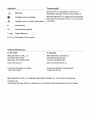 2
2
-
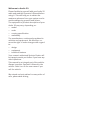 3
3
-
 4
4
-
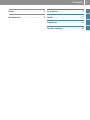 5
5
-
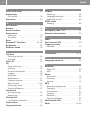 6
6
-
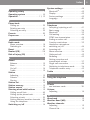 7
7
-
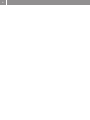 8
8
-
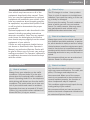 9
9
-
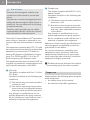 10
10
-
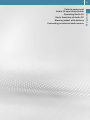 11
11
-
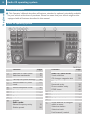 12
12
-
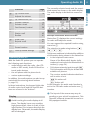 13
13
-
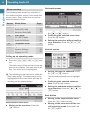 14
14
-
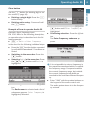 15
15
-
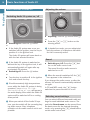 16
16
-
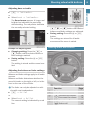 17
17
-
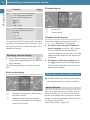 18
18
-
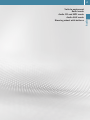 19
19
-
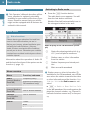 20
20
-
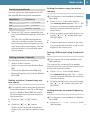 21
21
-
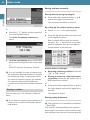 22
22
-
 23
23
-
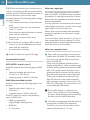 24
24
-
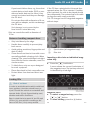 25
25
-
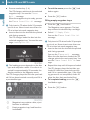 26
26
-
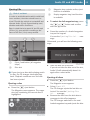 27
27
-
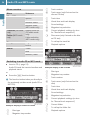 28
28
-
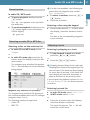 29
29
-
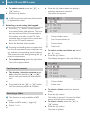 30
30
-
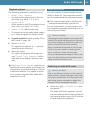 31
31
-
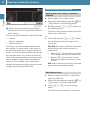 32
32
-
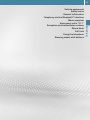 33
33
-
 34
34
-
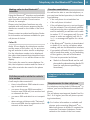 35
35
-
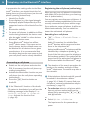 36
36
-
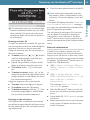 37
37
-
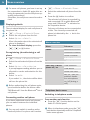 38
38
-
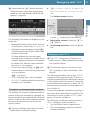 39
39
-
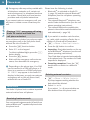 40
40
-
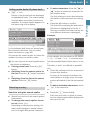 41
41
-
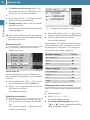 42
42
-
 43
43
-
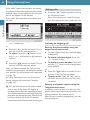 44
44
-
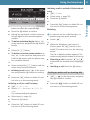 45
45
-
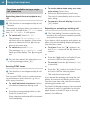 46
46
-
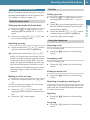 47
47
-
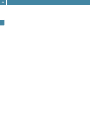 48
48
-
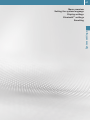 49
49
-
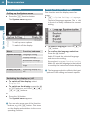 50
50
-
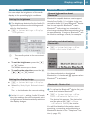 51
51
-
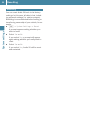 52
52
-
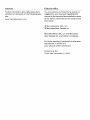 53
53
-
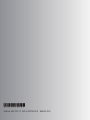 54
54
Mercedes-Benz Audio 20 - Sprinter 2011 Owner's manual
- Category
- Car video systems
- Type
- Owner's manual
- This manual is also suitable for
Ask a question and I''ll find the answer in the document
Finding information in a document is now easier with AI
Related papers
Other documents
-
 freightliner Audio 15 Operating Instructions Manual
freightliner Audio 15 Operating Instructions Manual
-
Opel ADAM 2014.5 Infotainment manual
-
Opel New Crossland 2021.5 Infotainment manual
-
Opel ADAM 2015.5 Infotainment manual
-
Opel Corsa 2015 Infotainment manual
-
Opel Corsa 2016 Infotainment manual
-
Opel Crossland X 2018.5 Infotainment manual
-
Opel Grandland X 2018 Infotainment manual
-
Vauxhall Cascada 2017 User manual
-
Opel Crossland X 2017 Infotainment manual