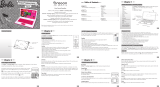Page is loading ...

Battery cover
AC/DC adaptor socket
Earphone socket
Reset
Battery and adaptor
requirements
Dear Parent/Guardian,
Thank you for choosing Tinker Bell Pixie Hollow Laptop.
Designed with fun in mind,
Tinker Bell Pixie Hollow Laptop is packed with stimulating games and activities that
will make an invaluable contribution to your child’s development.
The activities to help improve your child’s skills include: language,
mathematics, logic, memory, music and hand-eye coordination.
Tinker Bell Pixie Hollow Laptop provides a dependable and realistic introduction to
computers and encourages creativity and independent learning.
Learning has never been so much fun!
Tinker Bell and associated trademarks and trade dress are owned by, and used under license from, Disney, Inc.
© 2010 Disney, Inc. All Rights Reserved.
www.disneyfairies.com
Chapter 1
About Tinker Bell Pixie Hollow Laptop ............ 1
Chapter 2
Getting Started ...................................................... 3
Chapter 3
Game Rules and Selection ..................................... 6
Chapter 4
Useful Features and Controls ......................................8
Chapter 5
Activities
Vocabulary ...........................................................11
Spelling ................................................................12
Keyboard ..............................................................13
Mathematics .........................................................13
Logic ....................................................................14
Memory ................................................................15
Music ....................................................................16
Hand-Eye Coordination .......................................16
2-Players ...............................................................17
Chapter 6
Troubleshooting ...................................................18
Table of Contents
Table of Contents
Speaker Conrm buttons
Touch Pad
On/Off
LCD
screen
Instruction
Manual
About Tinker Bell Pixie Hollow Laptop
Features
30 Activities
• Vocabulary
• Spelling
• Keyboard
• Mathematics
• Logic
• Memory
• Music
• Hand-Eye Coordination
• 2-Player mode
Multimedia
• Digital Sound/Animation
Display
• LCD screen (85mm x 40mm)
Audio
• The voice of Tinker Bell
Energy Saving Features
• Automatic shut-down
1
2
Tinker Bell Pixie Hollow Laptop is supplied with the following parts:
(Please contact your retailer if any parts are missing.)
1 - Unit
2 - Instruction Manual
Game selection
instant access buttons
Volume button
Contrast button
Keyboard
Unit
Chapter 1
Chapter 1
Exterior Features
Getting Started
Tinker Bell Pixie Hollow Laptop operates on 3 AA-size batteries or a 6V
AC/DC adaptor (not included).
Battery Installation
1. Make sure the unit is turned off.
2. Open the battery cover at the back of the unit using a coin or a
straight blade screwdriver.
3. Insert 3 AA-size batteries (note the correct polarity: +, - ).
4. Replace the cover.
Caution
• Do not mix different types of batteries or old and new batteries together.
• Only use batteries of the same or equivalent type as recommended.
• Remove all batteries when replacing.
• Remove batteries if the unit is not going to be used for long periods of time.
• Do not dispose of batteries in re.
• Do not recharge non-rechargeable batteries.
• Rechargeable batteries are to be removed from the toy before being charged.
• Rechargeable batteries are only to be charged under adult supervision.
• Remove exhausted batteries from the toy.
• Do not short-circuit the supply terminals.
Chapter 2
Chapter 2 AC/DC Adaptor Connection
Please turn off the unit before plugging in the AC/DC adaptor to prevent damage to
the unit. Plug the adaptor into the adaptor socket located on the left hand side of the
unit. Plug the adaptor into a wall outlet.
Caution
• The unit must not be connected to a power supply greater than 6V.
• Only use the recommended adaptor.
• The adaptor is not a toy.
• Do not short-circuit the supply terminals.
• Toys should be disconnected from the power source before cleaning.
• Due to AC/ DC adaptor connection, this product is not suitable for children under 36 months to
use without adult supervision.
• In an environment prone to static discharge, the unit may malfunction.
• To reset, press the reset button at the back of the laptop, remove the batteries or disconnect the
adaptor for at least 10 seconds before connecting the power supply again.
Storage & Care
To ensure that the product enjoys a long life, please follow these simple rules:
• Regularly examine the unit for damage to the cord, plug, enclosure and other parts. In the event
of such damage, the unit must not be used with the adaptor until the damage has been repaired.
• Always disconnect the power supply before cleaning.
• Keep the unit clean by wiping the exterior of the unit with a dry cloth.
• Avoid getting the unit wet.
• The unit should not be dismantled.
• Always store the unit away from direct sunlight and high temperatures.
• Avoid leaving the unit in a car where it is exposed to direct sunlight.
• The unit should not be subjected to extreme force or shock.
• Please keep this manual for future reference.
Starting Tinker Bell Pixie Hollow Laptop
Open the unit by pushing in the lock at the front of the laptop and lifting up the laptop cover. Turn
on Tinker Bell Pixie Hollow Laptop by pressing the button located at the top right corner of
the keyboard. At the end of a session, remember to turn off the power by pressing the same button.
Auto-off
If there is no input on the unit for a couple of minutes, the unit will automatically turn itself off to
conserve power. To start playing again, press the button to turn the unit back on.
Game Rules and Selection
There are 9 categories in Tinker Bell Pixie Hollow Laptop: Vocabulary, Spelling, Keyboard,
Mathematics, Logic, Memory, Music, Hand-Eye Coordination and 2-Players.
The category selection menu will scroll to the next category every 5 seconds.
The player can also use the , arrow keys or the touch pad and press
to select a catagory. All the games under a category are listed in the game
selection menu. The player can use the , arrow keys or the touch pad
to scroll through the activity names and press to play.
At anytime, press the instant access buttons to go straight to a particular game
category or press the menu key to go to the start of the category selection list.
Chapter 3
Chapter 3
Keyboard Mathematics Memory
Logic
Attempts
In most activities the player will have three attempts per question. Tinker Bell
will reveal the correct answer after three incorrect attempts.
If there is no input after 15 seconds, Tinker Bell will repeat the instruction
prompt.
Scoring
At the end of each game round (generally consisting of ten questions), after the
successful completion of all the levels in an activity or if time has run out, a
summary score screen will appear so the player can see how well they have
done. After the successful completion of all the levels in an activity, a secret
code will be unlocked, followed by a ‘Play Again?’ screen, allowing player to
choose whether they want to play again or exit and choose another activity.
Time Limit
For most games, the player has a time limit to select an answer, with the length
depending upon the type of question and game.
Useful Features and Controls
Keyboard
Tinker Bell Pixie Hollow Laptop features a fully functional computer keyboard.
Game Menu
Press the button to go to the main category selection menu.
Instant Access Buttons
Pressing an instant access button will bring the player to a list of activities in
the specied category.
Arrow Keys and Touch Pad
Use the touch pad and the arrow keys to view a selection or navigate inside the
games where available.
Conrm buttons
Press to conrm a selection. They share the same function as the enter key.
Chapter 4
Chapter 4 Volume and Contrast Keys
Press to adjust the volume and contrast, they are located at the top left of the keyboard. The
choices are high, medium and low.
Tinker Bell Secret Code
Once the player has fully completed an activity, a secret code will be unlocked at the end of the
game (except in Tink Words, Symphony, Flap Your Wings and 2-Players’ games). There are 8
secret codes to be uncovered. The player can press “Tinker Bell Secret Code” to review the codes
they have gathered and press to exit and choose another activity at anytime. The secret codes
will act as keys to unlock an engaging website at www.pixiehollow.com. Once the secret codes has
been entered on the website, the player can continue to interact and have fun with Tinker Bell.
Player 1/ 2
Press the player keys to answer during 2-Players mode.
Backlight On/ Off
Press to turn the product’s backlight on and off.
Music On/ Off
Press to turn the background music on and off during the game category, game selection and
game play (except during music games).
Keyboard Mathematics Memory
Logic
Confirm buttons
5+
5+
Product does not have internet or data storage capabilities. 1
2 3 4 5
6 7 8 9
Tinker Bell Pixie Hollow Laptop
Tinker Bell Pixie Hollow Laptop

Repeat
Press to repeat a sentence or an instruction.
Help
Press to receive hints to a question. Using this function will reduce the total score for the
current question. Note: Not all games have this function.
Answer
Press to reveal the correct answer to a question. The player needs to think carefully before
pressing this button as no points will be awarded for that question.
Delete
Press to remove the previously entered letter or number.
Enter
Press to conrm a selection.
Demo
Press to see a demonstration of some of the exciting features and activities in Tinker Bell
Pixie Hollow Laptop.
ESC
Press to return to the previous screen or to exit a game.
Activities
Vocabulary
Tink Words
Select a topic and learn a word.
Pair Up
Find the words that best match one another - The 2 categories of game play
are “Parent-Child Match Up” and “Same-Thing Match Up”.
Go Plural
Type the correct plural form of the noun.
There are 3 levels with the following types of nouns:
1) add ‘s’
2) nouns that end in ‘ch’, ‘sh’, ‘s’ or ‘x’ add ‘es’
3) ‘y’ becomes ‘ies’
4) special cases
Spelling
Tidy Garden
Delete the extra letter to spell a word.
Fairy Spell
Guess a word with the given hints. Two hints will be shown per question,
one at a time. Letter choices are available for selection at the early stages,
at higher levels the letter must be typed in.
Ladybird Order
Spell out the animated vocabulary word which is shown on the screen.
Keyboard
Letter Fireies
Type out the word before the rey scrolls off the screen.
Sprinkle The Words
Type as fast as possible to stop the words from reaching Tinker Bell.
Stop The Sproutlings
Use the arrow keys and type the letters shown on the screen before they
reach the bottom.
Mathematics
Let’s Add
Solve the addition equation (vertical sums).
Tink’s Take Away
Solve the subtraction equation.
Plus Or Minus
Select the correct operation sign ( + or - ) for the equation.
Right Time
Select the correct time shown on the clock.
Sproutlings Lineup
Select the numbers in the correct order, as instructed.
Logic
Mouse Race
Use the arrow keys to guide the mouse through the checkpoints without
repeating any steps or crashing into the sproutlings.
Complete The Pattern
Type in the answer and press enter, to complete the sequence.
Which Is Different
Find the item or character that looks different from the rest.
Memory
Fairy Numbers
Remember and enter the number sequence shown as Tinker Bell ies past.
Match It
Remember what is shown and identify it from a selection of
three similar objects or characters.
Number Songs
Remember the sequence of the tones played and repeat it.
Seed Shufe
Watch carefully and remember which fairy has the seed.
Music
Follow Me
Select a song, choose a musical instrument and follow the highlighted keys or
the numbers shown on the screen to play along.
Symphony
Have fun composing a melody. Press the repeat button to record and
playback your melody; press P, B, G or F to use a different instrument and
use the number keys to create a melody.
Flap Your Wings
Use the arrow keys and press enter to choose a song to dance to.
Use the number and letter keys to make Tinker Bell dance.
Hand-Eye Coordination
Don’t Let It Out
Help Tinker Bell seal the container so that the light won’t leak out. Use the
arrow keys to move around the container and press enter to x the holes.
Tink’s Wild Run
Use the arrow keys to help Tinker Bell get across the grassland but watch
out for the sproutlings!
Catch The Right Seeds
Match the colour of the falling seeds to the baskets located at the bottom of
the screen.
2-Players
Plus Or Minus 2
With a friend, see who is the fastest at solving the equation.
Complete The Pattern 2
With a friend, see who is the rst to nish the pattern.
Seed Shufe 2
With a friend, see who can remember which fairy has the seed.
Troubleshooting
Developing learning products is a responsibility that we at Oregon Scientific take very seriously.
We make every effort to ensure the accuracy and appropriateness of the information which forms
the value of our products. However, errors can sometimes occur. It is important for you to know
that we stand behind our products and we encourage you to call our Technical Support Team with
any problems and/or suggestions that you might have. Our Technical Support Team will be happy
to help you.
Before contacting us on 61 1300 300 155, please carry out the following simple checks - it may
save you the time of an unnecessary service call:
No display
Are the batteries installed properly?
Do the batteries need replacing?
Black-out screen or abnormal display
Disconnect the power supply by removing batteries for at least 10 seconds before connecting the
power supply again.
In an environment prone to static discharge, the unit may malfunction.
To reset, remove the batteries for at least 10 seconds before connecting the power supply again.
Conforms to safety requirements of ASTM F963, EN71 Parts 1, 2 and 3 and EN62115.
In an effort to continually improve our products, the actual screen display on the product may
differ slightly from the diagrams shown.
Please retain this manual for future reference.
Oregon Scientic Australia Pty Limited
G01, 4 Talavera Road,
North Ryde, NSW 2113, Australia
Tel: 61 1300 300 155
Email: info@oregonscientic.com.au
Chapter 5
Chapter 5
(01)
(02)
(03)
(06)
(05)
(04)
(10)
(09)
(08)
(07)
(11)
(12)
(13)
(14)
(15)
(16)
(17)
(18)
(19)
(20)
(21)
(22)
(23)
(24)
(25)
(26)
(27)
(28)
(29)
(30)
Chapter 6
Chapter 6 Warning:
Changes or modifications to this unit not expressly approved by the party responsible for
compliance could void the user’s authority to operate the equipment.
• There may be small parts that can cause abuse and/or damage to the unit.
• Warning! Not suitable for children under 36 months. Choking hazard.
10 11 12 13
14 15 16 17
18 19 20
DISPOSAL
Do not dispose of this product as unsorted municipal waste.
Collection of such waste separately for special treatment is necessary.
300102634-00001-10 AU
/