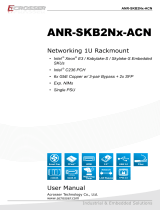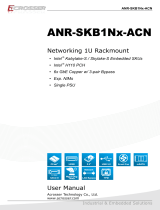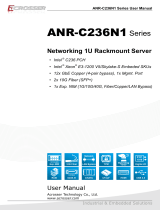Page is loading ...

ANR-DNV3N3 Series
User Manual
Acrosser Technology Co., Ltd.
www.acrosser.com
ANR-DN V3N3
Series
Networking 1U Rackmount
• Intel
®
Denverton
®
SoC
• 10 GbE Copper
(2-pair bypass, up to optional 4x PoE)
• 2 or 4 10GbE Fibber

ANR-DNV3N3 Series
2
Acrosser Technology Co., Ltd.
To read this User Manual on your smart phone, you will have to install an
APP that can read PDF le format rst. Please nd the APP you prefer from
the APP Market.
Ver: 100-002
Date: Mar. 2, 2020
Disclaimer
For the purpose of improving reliability, design and function, the information in this document
is subject to change without prior notice and does not represent a commitment on the part of
Acrosser Technology Co., Ltd.
In no event will Acrosser Technology Co., Ltd. be liable for direct, indirect, special, incidental, or
consequential damages arising out of the use or inability to use the product or documentation,
even if advised of the possibility of such damages.
Copyright
This document contains proprietary information protected by copyright. All rights are reserved.
No part of this manual may be reproduced by any mechanical, electronic, or other means in
any form without prior written permission of Acrosser Technology Co., Ltd.
Trademarks
The product names appear in this manual are for identication purpose only. The trademarks
and product names or brand names appear in this manual are the property of their respective
owners.
Purpose
This document is intended to provide the information about the features and use of the product.
Audience
The intended audiences are technical personnel, not for general audiences.

ANR-DNV3N3 Series
3www.acrosser.com
Table of Contents
1. System Introduction ...................................................................... 5
1.1. Models Description ..................................................................................................... 5
1.2. Specications ............................................................................................................. 6
1.3. Package Contents ...................................................................................................... 8
1.4. System Dissection ...................................................................................................... 9
1.4.1. Dimensions ..................................................................................................... 9
1.4.2. Front I/O Panel .............................................................................................. 10
1.4.3. Rear I/O Panel ...............................................................................................11
2. Components Assembly ............................................................... 12
2.1. PCIe Card Installation............................................................................................... 12
2.2. NIM Module Insertion ............................................................................................... 13
2.3. HDD Installation........................................................................................................ 16
2.4. Rack Installation ....................................................................................................... 19
3. BIOS Settings ............................................................................... 20
3.1. Main Setup ............................................................................................................... 20
3.2. Advanced Setup ....................................................................................................... 21
3.2.1. Trusted Computing ........................................................................................ 22
3.2.2. W83627DHG Hardware Monitor ................................................................... 22
3.2.3. Serial Port Console Redirection .................................................................... 23
3.2.3.1. Serial Port Console Redirection Settings ....................................... 23
3.2.4. Network Stack Conguration ......................................................................... 24
3.2.5. CSM Conguration ........................................................................................ 24
3.2.6. USB Conguration ........................................................................................ 25
3.3. Platform Conguration .............................................................................................. 25
3.3.1. Processor Conguration ................................................................................ 26
3.3.2. Memory Conguration ................................................................................... 27
3.3.3. South Bridge Chipset Conguration .............................................................. 27
3.3.3.1. South Bridge Chipset Conguration ............................................... 28
3.4. Boot Setup ................................................................................................................ 30
3.5. Security Setup .......................................................................................................... 31
3.6. Save & Exit Setup..................................................................................................... 31
4. Software Installation and Programming Guide ........................ 33
4.1. Introduction ............................................................................................................... 33
4.1.1. Environment .................................................................................................. 33
4.1.2. GPIO ............................................................................................................. 33
4.1.3. Watchdog ...................................................................................................... 33
4.1.4. LCD Control Module ..................................................................................... 33

ANR-DNV3N3 Series
4
Acrosser Technology Co., Ltd.
4.1.5. LAN Bypass Subsystem ................................................................................ 33
4.1.6. Chassis Opened ............................................................................................ 34
4.1.7. Power Supply Unit ........................................................................................ 34
4.2. File Descriptions ....................................................................................................... 34
4.2.1. GPIO/Watchdog/LAN Bypass Subsystem/LCM ............................................ 34
4.3. API List and Descriptions ......................................................................................... 35
4.3.1. GPIO ............................................................................................................. 35
4.3.2. Watchdog ...................................................................................................... 35
4.3.3. LAN Bypass Subsystem ................................................................................ 36
4.3.4. LCD Control Module ...................................................................................... 37
4.3.5. Power Supply Unit (PMBUS) ........................................................................ 39
4.3.6. Pmbus Command Code Summary ............................................................... 40
4.3.7. Chassis Opened ............................................................................................ 43
4.3.8. Notes ............................................................................................................. 44
5. FAQ ............................................................................................... 45
Q 1. Where is the serial number located on my system? ................................................. 45

ANR-DNV3N3 Series
5www.acrosser.com
1. System Introduction
The ANR-DNV3N3 series networking product is based on Intel Atom
®
C3000,
powerful and scalable for vary application scenarios.
This product provides a exible system expansion versatility by supporting Intel
Atom C3558 to Atom C3958(4-16 core) with 9x GbE copper LANs, 1x GbE ber
and 2x 10G ber networks(SFP+). Furthermore, it supports up to 4 ports of PoE in
those copper LAN ports and one optional NIM or expansion PCIe slot. In the system
design, 3x hot swapable 2.5-inch HDD/SSD and one CFast card slot are available
for storage in an 1U rackmount chassis.
1.1. Models Description
Model Name Description
ANR-DNV3N3-04 Intel Atom C3558 (4-core) SoC, 9 GbE Copper (2-pair
bypass), 1 SFP and 2 SFP+, 2 USB 3.1, 3x 2.5”SATAIII, 1
VGA and ATX PSU.
ANR-DNV3N3-08 Intel Atom C3758 (8-core) SoC, 9 GbE Copper (2-pair
bypass), 1 SFP and 4 SFP+, 1 NIM/1 PCIe x8 Exp. Slot, 2
USB 3.1, 3x 2.5”SATAIII, 1 VGA and ATX PSU.
ANR-DNV3N3-08P Intel Atom C3758 (8-core) SoC, 9 GbE Copper (2-pair bypass
& 4x PoE), 1 SFP and 4 SFP+, 1 NIM/1 PCIe x8 Exp. Slot, 2
USB 3.1, 3x 2.5”SATAIII, 1 VGA and ATX PSU.
ANR-DNV3N3-12R Intel Atom C3858 (12-core) SoC, 9 GbE Copper (2-pair
bypass), 1 SFP and 4 SFP+, 1 NIM/1 PCIe x8 Exp. Slot, 2
USB 3.1, 3x 2.5” 2.5”SATAIII, 1 VGA and 300W Redundant
PSU.
ANR-DNV3N3-16R Intel Atom C3958 (16-core) SoC, 9 GbE Copper (2-pair
bypass), 1 SFP and 4 SFP+, 1 NIM/1 PCIe x8 Exp. Slot, 2
USB 3.1, 1 VGA, 3x 2.5”SATAIII and 300W Redundant PSU.

ANR-DNV3N3 Series
6
Acrosser Technology Co., Ltd.
1.2. Specifications
(Specications are subject to change without notice.)
General
Thermal Solution • PWM Smart Cooling Fans
CPU • Intel
®
Denverton
®
C3958 16 cores, 2.2GHz
• Intel
®
Denverton
®
C3858 12 cores, 2.2GHz
• Intel
®
Denverton
®
C3758 8 cores, 2.1GHz
• Intel
®
Denverton
®
C3558 4 cores, 1.5GHz
Memory • 4x U-DIMM DDR4-2666
BIOS • Support Console Re-direction
• Support Bypass Setting
Scenario Normal Bypass
SYS (ON) V
SYS (OFF) V
WDT (Timeout) V
PWR (Lost) Remained prior status
• Support PXE boot from all RJ-45 Coppers
BMC Chipset • ASPEED
®
AST2510
• ASPEED
®
AST2500 (for C3858 & C3958)
Network Interface
Ethernet (on-board) • 10x GbE, 2/4 SFP+
• Intel i210AT LAN[0]
• Intel i211, LAN[1: 8]
• Intel i210IS SFP[1]
• Up to 4 port PoE(via LAN[5:8]Copper) (For C3758)
• SoC embedded SFI x2, SFP+[1:2] or
• SoC embedded SFI x4, SFP+[1:4]
LAN bypass (2-pair) • LAN bypass by LAN[1-2, 3-4]
Storage
SATA • 3x SATA socket
CFast • 1x CFast socket

ANR-DNV3N3 Series
7www.acrosser.com
I/O
Front Panel • 3x 2.5” SATA3 SATA[1:3] Hot-swappable Bay
• 1x Graphic LCM Display
• 1x Navigation Joystick for LCM
• 2x USB 3.0
• 3x SYSTEM LED
• 1x RESET Button
• 1x USB-console (Micro-B)
• 1x RJ-45-console
• 1x GbE RJ-45 Copper LAN[0]
• 8x GbE RJ-45 Copper LAN[1:8]
• 1x GbE SFP Fiber SFP[1] with 4x GbE PoE RJ-45
Copper(For C3758)
• 2x SFP+(10G Fiber) for C3558 or
4x SFP+(10G Fiber) for C3758 or above
• 1x Acrosser Hot-swappable Exp. NIM. (For C3758 and
above SoC, not available when PCIe slot is used)
Rear Panel • 1x Exp. PCIe Gen3 x8 slot (support FullHt-HalfLen PCIe
Add-In Card) (For C3758 and above SoC, not available
when Exp. NIM is used)
• 2x Smart Cooling Fan
• 1x Power Switch
• 1x VGA
• Single ATX 250WPSU or 1+1 Redundant 300W PSU
(C3858 & C3958)
Internal I/O • 3x SATA3
• 1x PCIe Gen3 (x8 slot, x8 Signal) (For Expansion
module or Exp.PCIe slot )
• ATX 24-pin Power Input
• ATX 12V 8-pin Power Input
• 1x on board pin header for LCM
• 1x on board pin header for PIC update
• 1x on-board pin-header for I2C
• 1x on-board pin-header for PMBus
• 2*5 pin 2.54mm for 8-bit GPIO (4-In, 4-Out)
• 1x on-board pin-header for VGA
• 1x on-board pin-header for SYSTEM LEDs
Other Features
Watchdog Timer • Software programmable 0~255 Seconds, 0=disable
timer.
Battery • Lithium Battery, 3V 220mAH (CR2032), for RTC

ANR-DNV3N3 Series
8
Acrosser Technology Co., Ltd.
Hardware Monitoring • CPU Voltage
• CPU Temperature
• System Temperature
Security & Mgmt. • On-board TPM 2.0
• IPMI 2.0 Compliance
• Chassis Intrusion Detection (default: Disable)
Software
OS Support • Linux Kernel 4.8 & above, (64-bit)
Mechanical & Environment
Dimension • 430(L) x 400(W) x 44(H) mm
Operating Temperature • 0 ~ 40°C (32 ~ 104°F)
Storage Temperature • -20 ~ 80°C (-4 ~ 176°F)
Relative Humidity • 0 to 90% @40°C, non-condensing
EMC & Safety
Certication • CE, FCC Class A, RoHS 2, cULus
Vibration Test • IEC 60068-2-64, 5~500Hz, 3GRMS
Drop Test • ISTA-2A 2006
1.3. Package Contents
Check if the following items are included in the package.
Item Q’ty
�
ANR-DNV3N3 Series System 1
�
Console Cable (RJ-45 to Serial) 1
�
Rackmount Bracket 2
�
CD with Driver and Manual 1
�
Power Cord 1
�
Screw Pack 1

ANR-DNV3N3 Series
10
Acrosser Technology Co., Ltd.
1.4.2. Front I/O Panel
• Console
Console Port (Micro USB)
• RST
Reset Button
• Mgmt / 0
LAN 0 Port
• Console
Console Port (RJ45)
• Navigation Joystick
LCM menu control buttons
• IPMI
IPMI Indicator (Green)
• HDD
HDD Activity Indicator (Yellow)
• PWR
Power Indicator (Green)
• Bypass
LAN Bypass LED
• USB 3.0
USB 3.0 Port
• SFP+ 1 ~ 4
SFP+ LAN Port

ANR-DNV3N3 Series
11www.acrosser.com
• SFP
SFP Port, Link/Active LED
• LAN 1~8
LAN 1~8 Port
• PoE Power
PoE Power LED
1.4.3. Rear I/O Panel
AC Inlet Power Switch VGAExpansion Card SlotAC Inlet
• AC Inlet
1U Redundant ATX PSU
• VGA
VGA connector
• Power Switch
Power on/off switch
• Expansion Card Slot
1x PCI express card insert slot

ANR-DNV3N3 Series
12
Acrosser Technology Co., Ltd.
2. Components Assembly
Please follow the instruction to install the inner modules.
2.1. PCIe Card Installation
Step 1: Remove the screw that lock the cover shield. Take out the cover shield.
Step 2: Install your PCIe card. Pay attention to its orientation.

ANR-DNV3N3 Series
14
Acrosser Technology Co., Ltd.
Step 2: Open the dummy cover.
Step 3: Insert your NIM module into the Module A slot. Firmly push it all the way
in.
Step 4: Push the latch left. This will lock the module.

ANR-DNV3N3 Series
16
Acrosser Technology Co., Ltd.
2.3. HDD Installation
To install your HDD into the system:
Step 1: Push the latch right to open the open the HDD’s cover.
Step 2: Insert your HDD into the HDD bracket from aside. Pay attention to its
orientation. The pin side should face inward.

ANR-DNV3N3 Series
18
Acrosser Technology Co., Ltd.
Step 5: Firmly push the HDD bracket into the chassis. Make sure to close the
door hatch.
Step 6: Take the door key from the screw pack to lock the HDD bracket.

ANR-DNV3N3 Series
20
Acrosser Technology Co., Ltd.
3. BIOS Settings
This chapter describes the BIOS menu displays and explains how to perform
common tasks needed to get the system up and running. It also gives detailed
explanation of the elements found in each of the BIOS menus. The following topics
are covered:
• Main Setup
• Advanced Setup
• Chipset Setup
• Boot Setup
• Security Setup
• Save & Exit Setup
Once you enter the Award BIOS™ CMOS Setup Utility, the Main Menu will appear
on the screen. Use the arrow keys to highlight the item and then use the <Pg Up>
<Pg Dn> keys to select the value you want in each item.
3.1. Main Setup
The BIOS setup main menu includes some options. Use the [Up/Down] arrow key to
highlight the option, and then press the [Enter] key to select the item and congure
the functions.
Aptio Setup Utility - Copyright (C) 2012 American Megatrends, Inc.
Version 2.15.1226. Copyright (C) 2012 American Megatrends, Inc.
→←: Select Screen
↑↓: Select Item
Enter: Select
+/-: Change Opt.
F1: General Help
F2: Previous Values
F3: Optimized Defaults
F4: Save & Exit
ESC: Exit
Main Advanced Platform Configuration Boot Security Save & Exit
BIOS Information
BIOS Vendor
Core Version
Compliancy
Project Name
Release Version
Build Date and Time
Total Memory
Memory Frequency
ME FW Version
System Date
Ststem Time
American Megatrends
4.6.5.3
UEFI 2.3; PI 1.2
DNV3N3
100-001
01/01/2019 11:22:33
4096 MB (DDR3)
1333 MHz
8.0.10.1464
[Tue 01/01/2019]
[11:22:33]
Set the Date. Use Tab to
switch between Date
elements.
Note: Listed at the bottom of the menu are the control keys. If you need any help with the
item elds, you can press <F1> key, and it will display the relevant information.
/