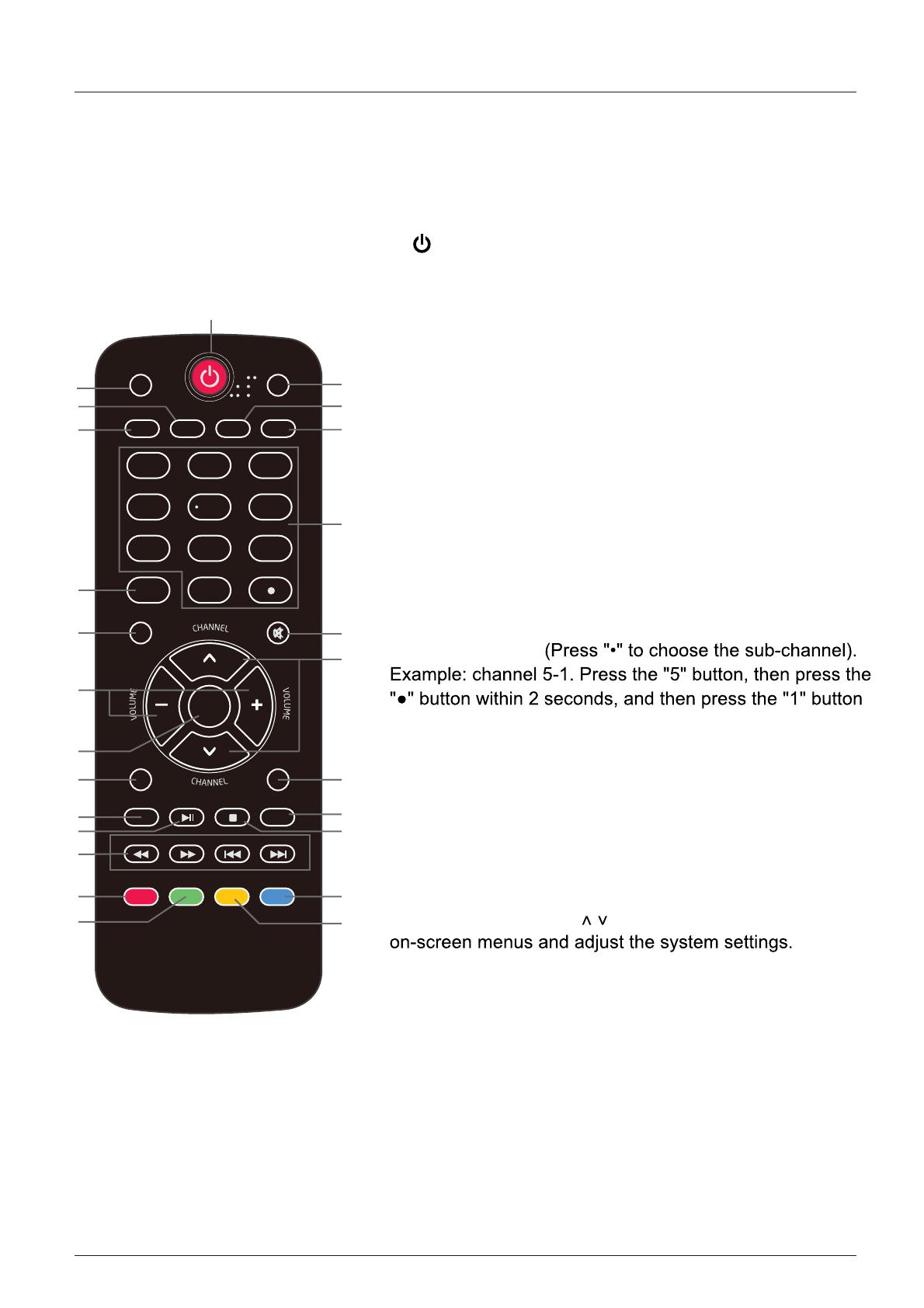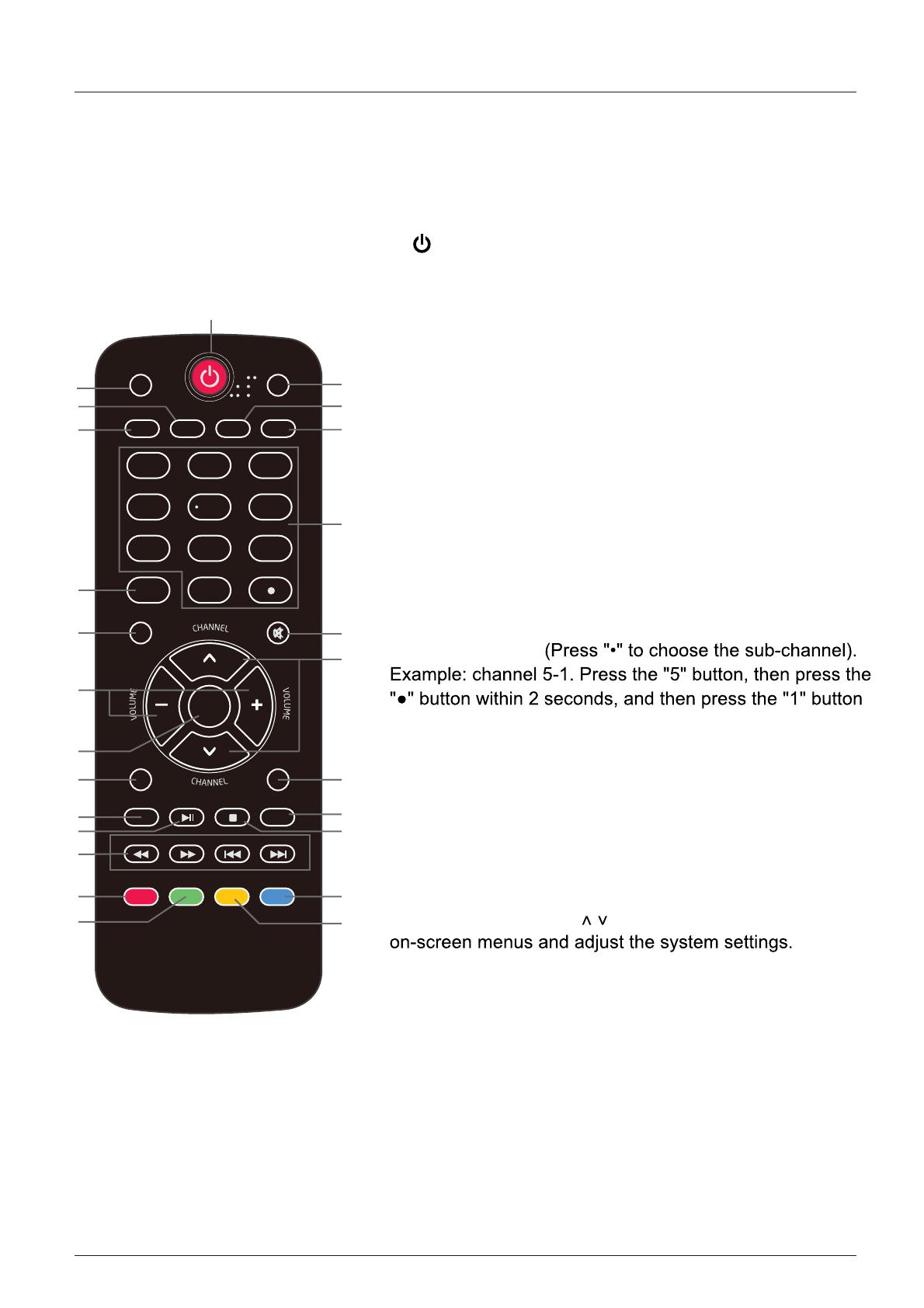
Introduction
6. Remote Control
The remote control is using infrared (IR) signals. Point it towards the front of the
TV. The remote
control may not work correctly if it is operated out of range (see previous page).
10
5
6
7
2
3
4
8
9
10
13
14
15
17
18
21
22
23
11
12
16
19
20
24
25
12
3
4
5
6
789
0
ENTER
PREV
DISPLAY
FAVORITE
CH.LIST
NEXT
PICTURE
AUDIO
ARC
CCD
MTS/SAP
SLEEP
INPUT
ETUMUNEM
EXIT
RECALL
USB
PLAY/PAUSE
STOP
REPEAT
REV FWD
GUIDE
1
1. POWER(red button): Turn the TV on/off (standby).
22. DISPLAY : Press to show the information about the input source, such as TV channel
information, display resolution, current time, etc.
2. PICTURE: Press to select the available video
picture modes: Standard, Mild, Custom, Vivid, Power Saving.
7. SLEEP: Press to set the sleep timer: (off / 5 / 10 / 15 / 30
/ 45 / 60 / 90 / 120 / 180 / 240 mins). The TV will
automatically turn off (standby mode) after the
selected period of time passes.
24.CH.LIST: Press to display the channel list.
8. Numercal Keys: Press to enter a TV channel number
within 2 seconds.
9. INPUT: Press to show the input source list. Use the up and
down arrow keys to select a source, and then press
the ENTER key.
11. MUTE: Press to mute the sound. Press again or
press VOL+ to unmute.
13. VOLUME+/-: Press to adjust the volume.
12. CHANNEL+/-: Press to scan through the channels.
10. MENU: Press to display the OSD (on screen display) menu.
25. FAVORITE : Press to show the Favorite Channel List. Use the up and down arrow keys to
select a channel, and then press ENTER.
12/13. Arrow Keys( < > ): Allows you to navigate the
14. ENTER : CONFIRM button.
15. EXIT: Press to exit the OSD menu.
18. PLAY/PAUSE
: Press to play/pause music or photo slideshow in USB mode.
20. STOP: Press to stop playing music or to return to the file list while a photo is displayed.
21. Reverse, Fast forward, Preview, Next: Use these buttons to control music/photo playback.
3. CCD: Press to display the closed captions.
4. ARC: Press to select the zoom mode (aspect ratio control):
Normal, Zoom, Wide, Cinema.
6. MTS/SAP: For analog TV, press to switch the sound mode:
Stereo, SAP or Mono. For digital TV, press to
switch the audio language if the TV program
provides an alternative.
5. AUDIO: Press to select the sound mode: Standard, Music,
Theater, Custom.
16. RECALL: Return to the previous channel viewed.
17. USB: Press to enter the USB mode.
19. REPEAT: Press to turn repeat on/off in USB music mode.
23. GUIDE: Press to display the Electronic Program Guide.