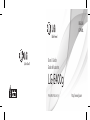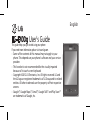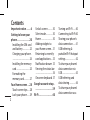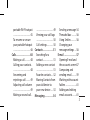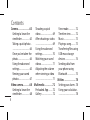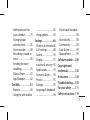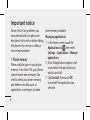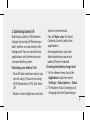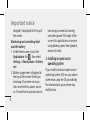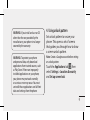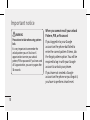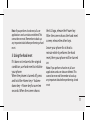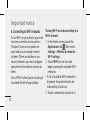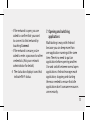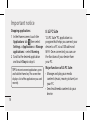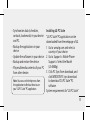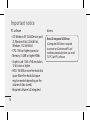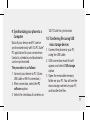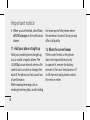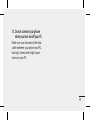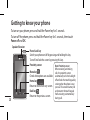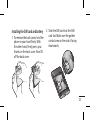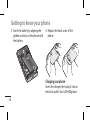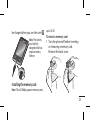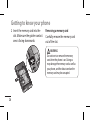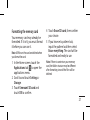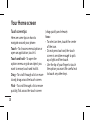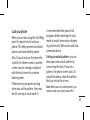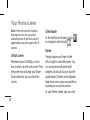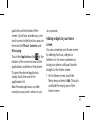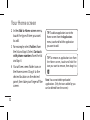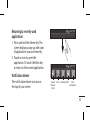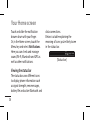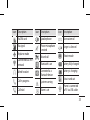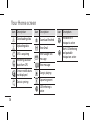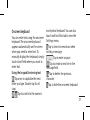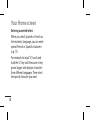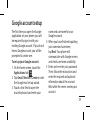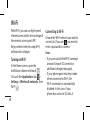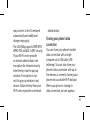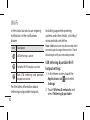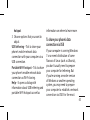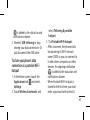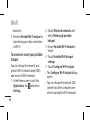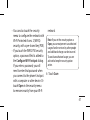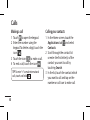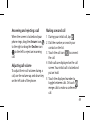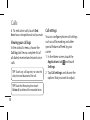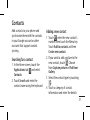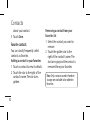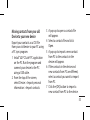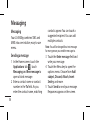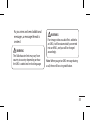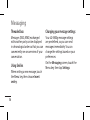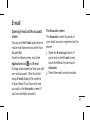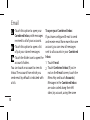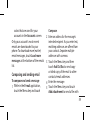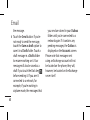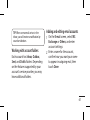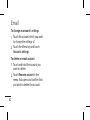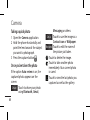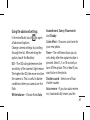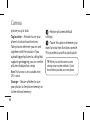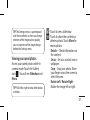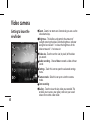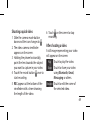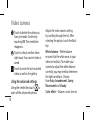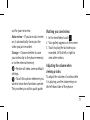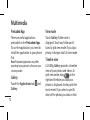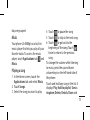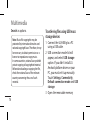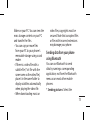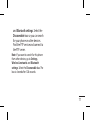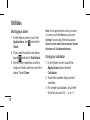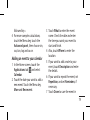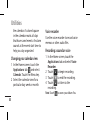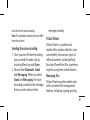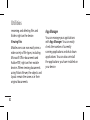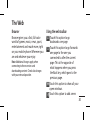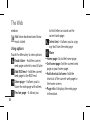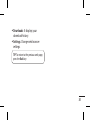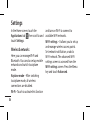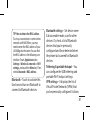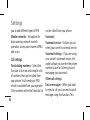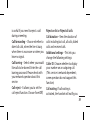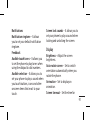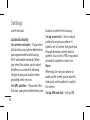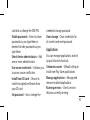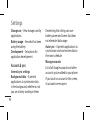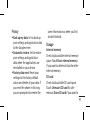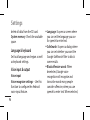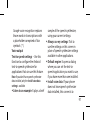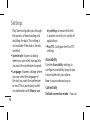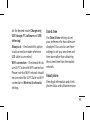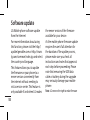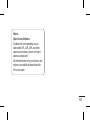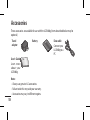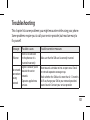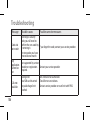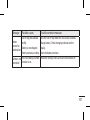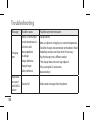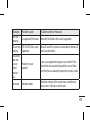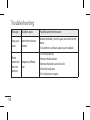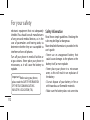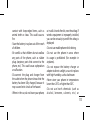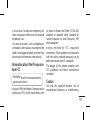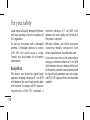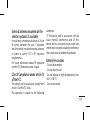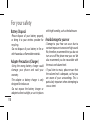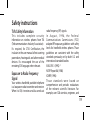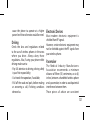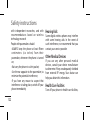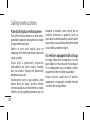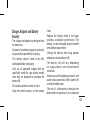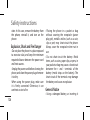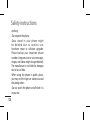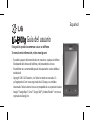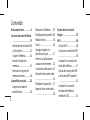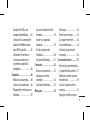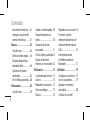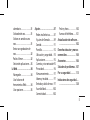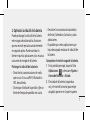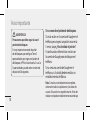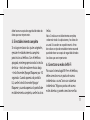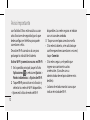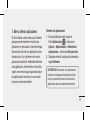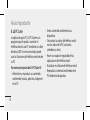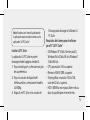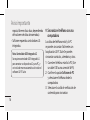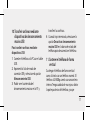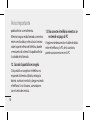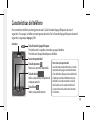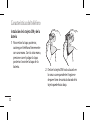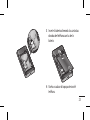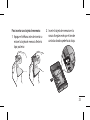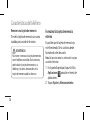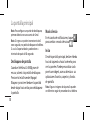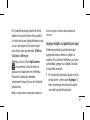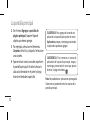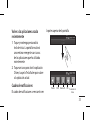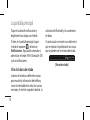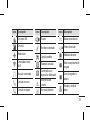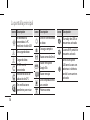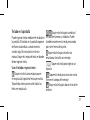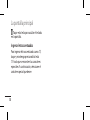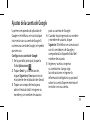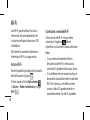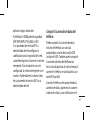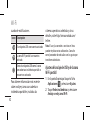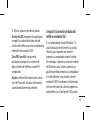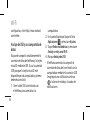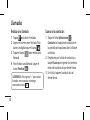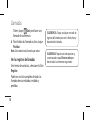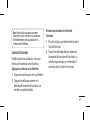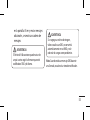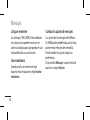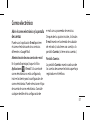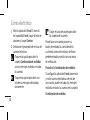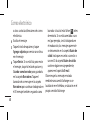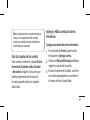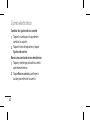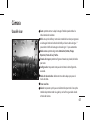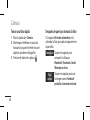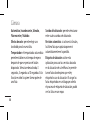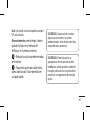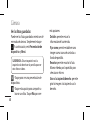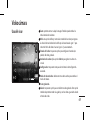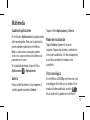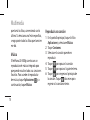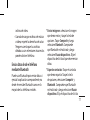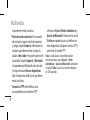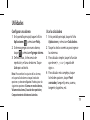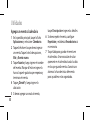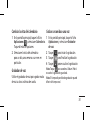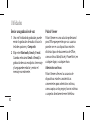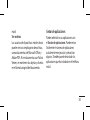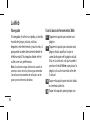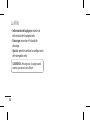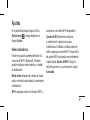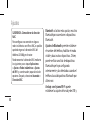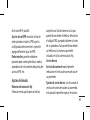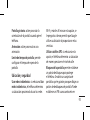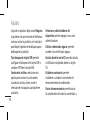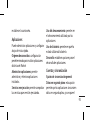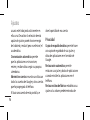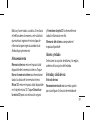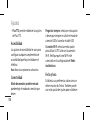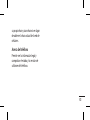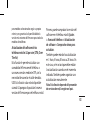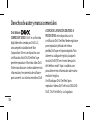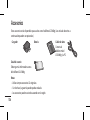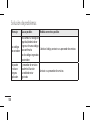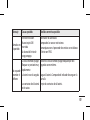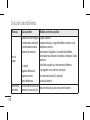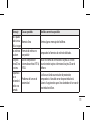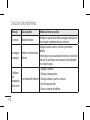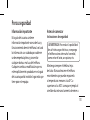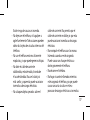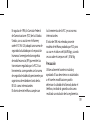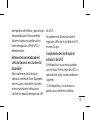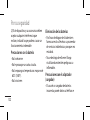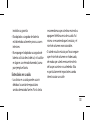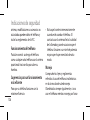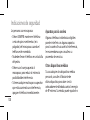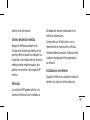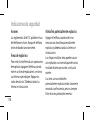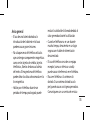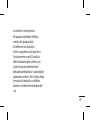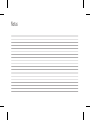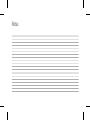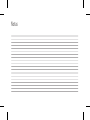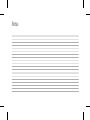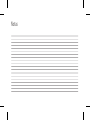LG-E400g
P/N : MFL67562208 (1.0) http://www.lg.com
ENGLISH
ESPAÑOL
User`s Guide
Guía del usuario


• Some of the contents of this manual may not apply to your
phone. This depends on your phone’s software and your service
provider.
•
This handset is not recommended for the visually impaired
because of its touch screen keyboard.
• Copyright ©2012 LG Electronics, Inc. All rights reserved. LG and
the LG logo are registered trademarks of LG Group and its related
entities. All other trademarks are the property of their respective
owners.
•
Google™, Google Maps™, Gmail™, Google Talk™ and Play Store™
are trademarks of Google, Inc.
This guide helps you get started using your phone.
If you need more information, please visit www.lg.com.
LG-E400g User's Guide
English

2
Contents
Important notice ........ 6
Getting to know your
phone
..........................20
Installing the SIM card
and battery ................ 23
Charging your phone .
....................................... 24
Installing the memory
card .............................. 25
Formatting the
memory card ............ 27
Your Home screen
....28
Touch screen tips .... 28
Lock your phone ..... 29
Unlock screen ........... 30
Silent mode ............... 30
Home .......................... 30
Adding widgets to
your Home screen ... 31
Returning to recently-
used applications .... 33
Notication drawer 33
Viewing the status bar
....................................... 34
Onscreen keyboard 37
Google account setup
..
...................................39
Wi-Fi
............................40
Turning on Wi-Fi ...... 40
Connecting to Wi-Fi 40
Sharing your phone’s
data connection ...... 41
USB tethering &
portable Wi-Fi hotspot
settings ....................... 42
To share your phone’s
data connection via
USB ............................... 43
USB tethering and
data sharing .............. 44
To share your phone’s
data connection as a

3
portable Wi-Fi hotspot
....................................... 45
To rename or secure
your portable hotspot
....................................... 46
Calls
.............................48
Making a call ............. 48
Calling your contacts ..
....................................... 48
Answering and
rejecting a call .......... 49
Adjusting call volume .
....................................... 49
Making a second call ..
....................................... 49
Viewing your call logs
....................................... 50
Call settings ............... 50
Contacts
.....................51
Searching for a
contact ........................ 51
Adding a new contact
....................................... 51
Favorite contacts ..... 52
Moving Contacts from
your old device to
your new device ...... 53
Messaging
..................54
Sending a message 54
Threaded box .......... 56
Using Smilies ............ 56
Changing your
message settings .... 56
E-mail
.........................57
Opening E-mail and
the accounts screen 57
Composing and
sending email ........... 59
Working with account
folders ......................... 61
Adding and editing
email accounts ......... 61

4
Camera........................63
Getting to know the
viewnder .................. 63
Taking a quick photo .
....................................... 64
Once you’ve taken the
photo ........................... 64
Using the advanced
settings ....................... 65
Viewing your saved
photos ......................... 67
Video camera
.............68
Getting to know the
viewnder .................. 68
Shooting a quick
video ............................ 69
After shooting a video
....................................... 69
Using the advanced
settings ....................... 70
Watching your saved
videos .......................... 71
Adjusting the volume
when viewing a video
....................................... 71
Multimedia
................72
Preloaded App ......... 72
Gallery
......................... 72
View mode ................. 72
Timeline view ........... 72
Music
........................... 73
Playing a song .......... 73
Transferring les using
USB mass storage
devices ........................ 74
Sending data from
your phone using
Bluetooth ................... 75
Utilities
.......................78
Setting your alarm .. 78
Using your calculator ..
....................................... 78
Contents

5
Adding an event to
your calendar ............ 79
Changing your
calendar view ........... 80
Voice recorder .......... 80
Recording a sound or
voice............................. 80
Sending the voice
recording .................... 81
Polaris Viewer ........... 81
App Manager ............ 82
The Web
......................83
Browser
....................... 83
Using the web toolbar
....................................... 83
Using options ........... 84
Settings
......................86
Wireless & networks 86
Call settings ............... 88
Sound
.......................... 90
Display
........................ 91
Location & security 92
Applications
.............. 93
Accounts & sync ...... 94
Privacy
......................... 95
Storage........................ 95
Language & keyboard
....................................... 96
Voice input & output...
....................................... 96
Accessibility............... 98
Connectivity
.............. 98
Date & time ............... 99
About phone ............ 99
Software update
.....100
Copyrights and
trademarks
...............102
Accessories...............104
Troubleshooting
.....105
For your safety
........111
Safety instructions
.119

6
Important notice
Please check if any problems you
encountered with your phone are
described in this section before taking
the phone in for service or calling a
service representative.
1. Phone memory
When available space in your phone
memory is less than 10%, your phone
cannot receive new messages. You
need to check your phone memory
and delete some data, such as
applications or messages, to make
more memory available.
Managing applications
1 In the Home screen, touch the
Applications tab , then select
Settings > Applications > Manage
applications.
2 Once all applications appear, scroll
to and select the application you
want to uninstall.
3 Tap Uninstall, then touch OK
to uninstall the application you
selected.

7
2. Optimizing battery life
Extend your battery's life between
charges by turning off features you
don't need to run constantly in the
background. You can monitor how
applications and system resources
consume battery power.
Extending your battery's life
•
Turn off radio communications you
are not using. If you are not using
Wi-Fi, Bluetooth or GPS, turn them
off.
•
Reduce screen brightness and set a
shorter screen timeout.
• Turn off Auto- sync for Gmail,
Calendar, Contacts and other
applications.
•
Some applications you have
downloaded may cause your
battery life to be reduced.
Checking the battery charge level
1 In the Home screen, touch the
Applications tab, then select
Settings > About phone > Status.
2 The battery status (charging, not
charging) and level (percentage

8
charged) is displayed at the top of
the screen.
Monitoring and controlling what
uses the battery
1 In the Home screen, touch the
Applications tab , then select
Settings > About phone > Battery
use.
2 Battery usage time is displayed at
the top of the screen. It tells you
how long it has been since you
last connected to a power source
or, if connected to a power source,
how long you were last running
on battery power. The body of the
screen lists applications or services
using battery power, from greatest
amount to least.
3. Installing an open source
operating system
If you install and use an open source
operating system (OS) on your phone
rather than using the OS provided by
the manufacturer, your phone may
malfunction.
Important notice

9
WARNING: If you install and use an OS
other than the one provided by the
manufacturer, your phone is no longer
covered by the warranty.
WARNING: To protect your phone
and personal data, only download
applications from trusted sources, such
as Play Store. If there are improperly
installed applications on your phone,
your phone may not work normally
or a serious error may occur. You must
uninstall those applications and all their
data and settings from the phone.
4. Using unlock pattern
Set unlock pattern to secure your
phone. This opens a set of screens
that guides you through how to draw
a screen unlock pattern.
Note: Create a Google account before setting
an unlock pattern.
Touch the Applications tab , then
select Settings > Location & security
and Set up screen lock.

10
WARNING
Precautions to take when using pattern
lock.
It is very important to remember the
unlock pattern you set. You have 5
opportunities to enter your unlock
pattern, PIN or password. If you have used
all 5 opportunities, you can try again after
30 seconds.
When you cannot recall your unlock
Pattern, PIN, or Password:
If you logged in to your Google
account on the phone but failed to
enter the correct pattern 5 times, tab
the forgot pattern option. You will be
required to log in with your Google
account to unlock your phone.
If you have not created a Google
account on the phone or you forgot it,
you have to perform a hard reset.
Important notice

11
Note: If you perform a hard reset, all user
applications and user data are deleted. This
cannot be reversed. Remember to back up
any important data before performing a hard
reset.
5. Using the hard reset
If it does not restore to the original
condition, use hard reset to initialise
your phone.
When the phone is turned off, press
and hold the Home key + Volume
down key + Power key for over ten
seconds. When the screen shows
the LG logo, release the Power key.
After the screen shows the hard reset
screen, release the other keys.
Leave your phone for at least a
minute while it performs the hard
reset, then your phone will be turned
on.
Note: If you perform a hard reset, all user
applications and user data are deleted. This
cannot be reversed. Remember to back up
any important data before performing a hard
reset.

12
6. Connecting to Wi-Fi networks
To use Wi-Fi on your phone, you need
to access a wireless access point or
“hotspot.” Some access points are
open and you can simply connect
to them. Others are hidden or use
security features; you must configure
your phone to be able to connect to
them.
Turn off Wi-Fi when you're not using it
to extend the life of your battery.
Turning Wi-Fi on and connecting to a
Wi-Fi network
1 In the Home screen, touch the
Applications tab , then select
Settings > Wireless & networks >
Wi-Fi settings.
2 Touch Wi-Fi to turn it on and
begin scanning for available Wi-Fi
networks.
•
A list of available Wi-Fi networks is
displayed. Secured networks are
indicated by a lock icon.
3 Touch a network to connect to it.
Important notice

13
• If the network is open, you are
asked to confirm that you want
to connect to that network by
touching Connect.
•
If the network is secure, you're
asked to enter a password or other
credentials. (Ask your network
administrator for details)
4 The status bar displays icons that
indicate Wi-Fi status.
7. Opening and switching
applications
Multitasking is easy with Android
because you can keep more than
one application running at the same
time. There’s no need to quit an
application before opening another.
Use and switch between several open
applications. Android manages each
application, stopping and starting
them as needed to ensure that idle
applications don’t consume resources
unnecessarily.

14
Stopping applications
1 In the Home screen, touch the
Applications tab then select
Settings > Applications > Manage
applications
> select Running.
2 Scroll to the desired application
and touch Stop to stop it.
TIP! To return to recent applications, press
and hold the Home key. The screen then
displays a list of the applications you used
recently.
8. LG PC Suite
“LG PC Suite” PC application is a
program that helps you connect your
device to a PC via a USB cable and
Wi-Fi. Once connected, you can use
the functions of your device from
your PC.
Major functions of LG PC Suite:
•
Manage and play your media
contents (music, movie, pictures) on
your PC.
• Send multimedia contents to your
device.
Important notice

15
• Synchronizes data (schedules,
contacts, bookmarks) in your device
and PC.
• Backup the applications in your
device.
•
Update the softwares in your device.
• Backup and restore the device.
• Play multimedia contents of your PC
from other device.
Note: You can use the help menu from
the application to nd out how to use
your “LG PC Suite” PC application.
Installing LG PC Suite
“LG PC Suite” PC application can be
downloaded from the webpage of LG.
1 Go to www.lg.com and select a
country of your choice.
2 Go to Support > Mobile Phone
Support > Select the Model
(LG-E400g).
3 Click PC Sync from download, and
click WINDOW PC sync download
to download “LG PC Suite” PC
software.
System requirements for “LG PC Suite”

16
PC software
• OS: Windows XP 32 bit(Service pack
2), Windows Vista 32 bit/64 bit,
Windows 7 32 bit/64 bit
• CPU: 1GHz or higher processor
• Memory: 512MB or higher RAMs
• Graphic card: 1024 x 768 resolution,
32 bit color or higher
• HDD: 100 MB or more free hard disk
space (More free hard disk space
may be needed depending on the
volume of data stored.)
• Required software: LG integrated
drivers.
Note: LG Integrated USB Driver
LG integrated USB driver is required
to connect an LG device and PC and
installed automatically when you install
“LG PC Suite” PC software.
Important notice

17
9. Synchronizing your phone to a
Computer
Data of your device and PC can be
synchronized easily with “LG PC Suite”
PC application for your convenience.
Contacts, schedules, and bookmarks
can be synchronized.
The procedure is as follows:
1 Connect your device to PC. (Use a
USB cable or Wi-Fi connection.)
2 After connection, select the PC
software
option.
3 Select the checkbox of contents on
'LG PC Suite' to synchronize.
10. Transferring files using USB
mass storage devices
1 Connect the phone to your PC
using the USB cable.
2 USB connection mode list will
appear, and select USB storage
option.
3 Open the removable memory
folder on your PC. You will see the
mass storage content on your PC
and transfer the files.

18
4 When you are finished, select Turn
off USB storage
on the notification
drawer.
11. Hold your phone straight up
Hold your mobile phone straight up,
as you would a regular phone. The
LG-E400g has an internal antenna. Be
careful not to scratch or damage the
back of the phone, as that causes loss
of performance.
While making/receiving calls or
sending/receiving data, avoid holding
the lower part of the phone where
the antenna is located. Doing so may
affect call quality.
12. When the screen freezes
If the screen freezes or the phone
does not respond when you try
to operate it, remove the battery,
reinsert it, then turn the phone on. If
it still does not work, please contact
the service center.
Important notice
Page is loading ...
Page is loading ...
Page is loading ...
Page is loading ...
Page is loading ...
Page is loading ...
Page is loading ...
Page is loading ...
Page is loading ...
Page is loading ...
Page is loading ...
Page is loading ...
Page is loading ...
Page is loading ...
Page is loading ...
Page is loading ...
Page is loading ...
Page is loading ...
Page is loading ...
Page is loading ...
Page is loading ...
Page is loading ...
Page is loading ...
Page is loading ...
Page is loading ...
Page is loading ...
Page is loading ...
Page is loading ...
Page is loading ...
Page is loading ...
Page is loading ...
Page is loading ...
Page is loading ...
Page is loading ...
Page is loading ...
Page is loading ...
Page is loading ...
Page is loading ...
Page is loading ...
Page is loading ...
Page is loading ...
Page is loading ...
Page is loading ...
Page is loading ...
Page is loading ...
Page is loading ...
Page is loading ...
Page is loading ...
Page is loading ...
Page is loading ...
Page is loading ...
Page is loading ...
Page is loading ...
Page is loading ...
Page is loading ...
Page is loading ...
Page is loading ...
Page is loading ...
Page is loading ...
Page is loading ...
Page is loading ...
Page is loading ...
Page is loading ...
Page is loading ...
Page is loading ...
Page is loading ...
Page is loading ...
Page is loading ...
Page is loading ...
Page is loading ...
Page is loading ...
Page is loading ...
Page is loading ...
Page is loading ...
Page is loading ...
Page is loading ...
Page is loading ...
Page is loading ...
Page is loading ...
Page is loading ...
Page is loading ...
Page is loading ...
Page is loading ...
Page is loading ...
Page is loading ...
Page is loading ...
Page is loading ...
Page is loading ...
Page is loading ...
Page is loading ...
Page is loading ...
Page is loading ...
Page is loading ...
Page is loading ...
Page is loading ...
Page is loading ...
Page is loading ...
Page is loading ...
Page is loading ...
Page is loading ...
Page is loading ...
Page is loading ...
Page is loading ...
Page is loading ...
Page is loading ...
Page is loading ...
Page is loading ...
Page is loading ...
Page is loading ...
Page is loading ...
Page is loading ...
Page is loading ...
Page is loading ...
Page is loading ...
Page is loading ...
Page is loading ...
Page is loading ...
Page is loading ...
Page is loading ...
Page is loading ...
Page is loading ...
Page is loading ...
Page is loading ...
Page is loading ...
Page is loading ...
Page is loading ...
Page is loading ...
Page is loading ...
Page is loading ...
Page is loading ...
Page is loading ...
Page is loading ...
Page is loading ...
Page is loading ...
Page is loading ...
Page is loading ...
Page is loading ...
Page is loading ...
Page is loading ...
Page is loading ...
Page is loading ...
Page is loading ...
Page is loading ...
Page is loading ...
Page is loading ...
Page is loading ...
Page is loading ...
Page is loading ...
Page is loading ...
Page is loading ...
Page is loading ...
Page is loading ...
Page is loading ...
Page is loading ...
Page is loading ...
Page is loading ...
Page is loading ...
Page is loading ...
Page is loading ...
Page is loading ...
Page is loading ...
Page is loading ...
Page is loading ...
Page is loading ...
Page is loading ...
Page is loading ...
Page is loading ...
Page is loading ...
Page is loading ...
Page is loading ...
Page is loading ...
Page is loading ...
Page is loading ...
Page is loading ...
Page is loading ...
Page is loading ...
Page is loading ...
Page is loading ...
Page is loading ...
Page is loading ...
Page is loading ...
Page is loading ...
Page is loading ...
Page is loading ...
Page is loading ...
Page is loading ...
Page is loading ...
Page is loading ...
Page is loading ...
Page is loading ...
Page is loading ...
Page is loading ...
Page is loading ...
Page is loading ...
Page is loading ...
Page is loading ...
Page is loading ...
Page is loading ...
Page is loading ...
Page is loading ...
Page is loading ...
Page is loading ...
Page is loading ...
Page is loading ...
Page is loading ...
Page is loading ...
Page is loading ...
Page is loading ...
Page is loading ...
Page is loading ...
Page is loading ...
Page is loading ...
Page is loading ...
Page is loading ...
Page is loading ...
Page is loading ...
Page is loading ...
Page is loading ...
Page is loading ...
Page is loading ...
Page is loading ...
Page is loading ...
Page is loading ...
Page is loading ...
Page is loading ...
Page is loading ...
Page is loading ...
Page is loading ...
Page is loading ...
Page is loading ...
Page is loading ...
Page is loading ...
Page is loading ...
Page is loading ...
Page is loading ...
Page is loading ...
Page is loading ...
Page is loading ...
Page is loading ...
Page is loading ...
Page is loading ...
Page is loading ...
Page is loading ...
Page is loading ...
Page is loading ...
Page is loading ...
Page is loading ...
Page is loading ...
Page is loading ...
Page is loading ...
Page is loading ...
Page is loading ...
-
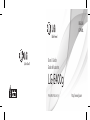 1
1
-
 2
2
-
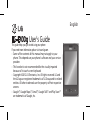 3
3
-
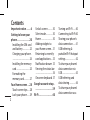 4
4
-
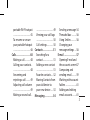 5
5
-
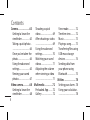 6
6
-
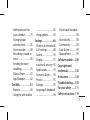 7
7
-
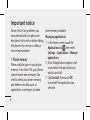 8
8
-
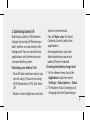 9
9
-
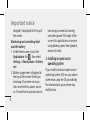 10
10
-
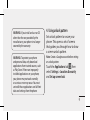 11
11
-
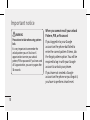 12
12
-
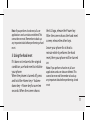 13
13
-
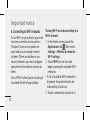 14
14
-
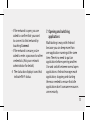 15
15
-
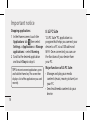 16
16
-
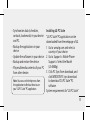 17
17
-
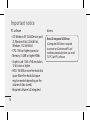 18
18
-
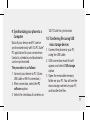 19
19
-
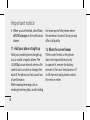 20
20
-
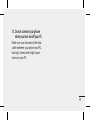 21
21
-
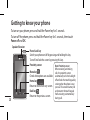 22
22
-
 23
23
-
 24
24
-
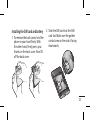 25
25
-
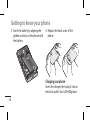 26
26
-
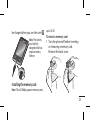 27
27
-
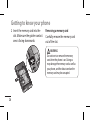 28
28
-
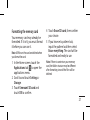 29
29
-
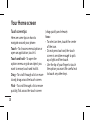 30
30
-
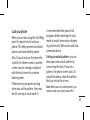 31
31
-
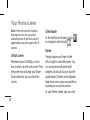 32
32
-
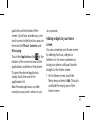 33
33
-
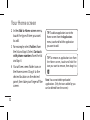 34
34
-
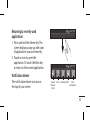 35
35
-
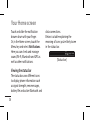 36
36
-
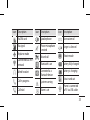 37
37
-
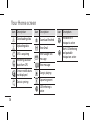 38
38
-
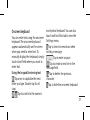 39
39
-
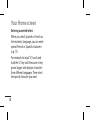 40
40
-
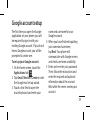 41
41
-
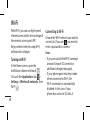 42
42
-
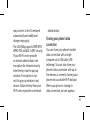 43
43
-
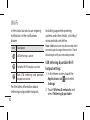 44
44
-
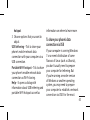 45
45
-
 46
46
-
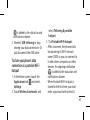 47
47
-
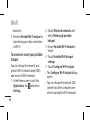 48
48
-
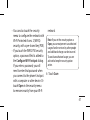 49
49
-
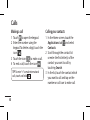 50
50
-
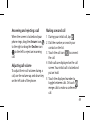 51
51
-
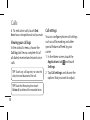 52
52
-
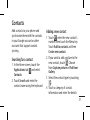 53
53
-
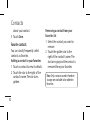 54
54
-
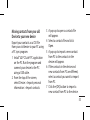 55
55
-
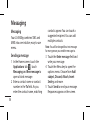 56
56
-
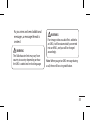 57
57
-
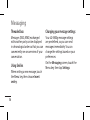 58
58
-
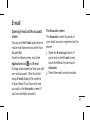 59
59
-
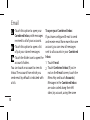 60
60
-
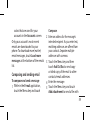 61
61
-
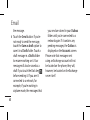 62
62
-
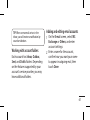 63
63
-
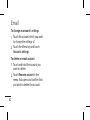 64
64
-
 65
65
-
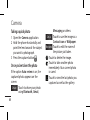 66
66
-
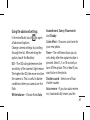 67
67
-
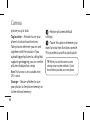 68
68
-
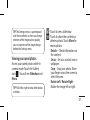 69
69
-
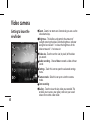 70
70
-
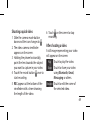 71
71
-
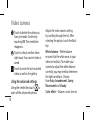 72
72
-
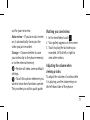 73
73
-
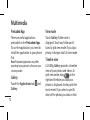 74
74
-
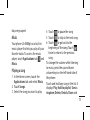 75
75
-
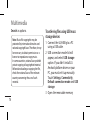 76
76
-
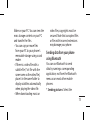 77
77
-
 78
78
-
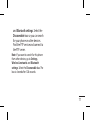 79
79
-
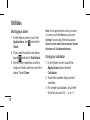 80
80
-
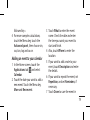 81
81
-
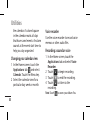 82
82
-
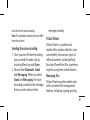 83
83
-
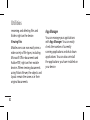 84
84
-
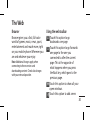 85
85
-
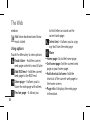 86
86
-
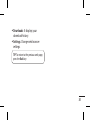 87
87
-
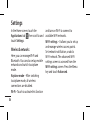 88
88
-
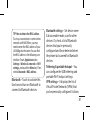 89
89
-
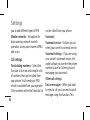 90
90
-
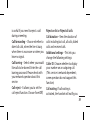 91
91
-
 92
92
-
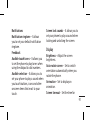 93
93
-
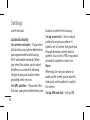 94
94
-
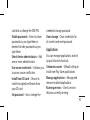 95
95
-
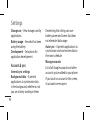 96
96
-
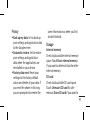 97
97
-
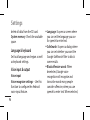 98
98
-
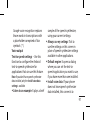 99
99
-
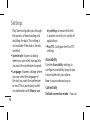 100
100
-
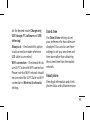 101
101
-
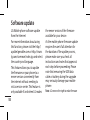 102
102
-
 103
103
-
 104
104
-
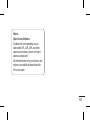 105
105
-
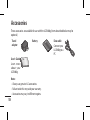 106
106
-
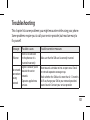 107
107
-
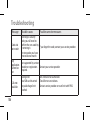 108
108
-
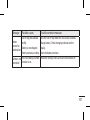 109
109
-
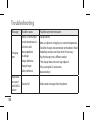 110
110
-
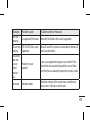 111
111
-
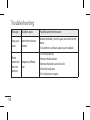 112
112
-
 113
113
-
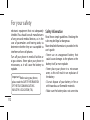 114
114
-
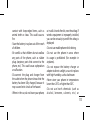 115
115
-
 116
116
-
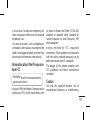 117
117
-
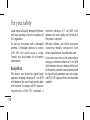 118
118
-
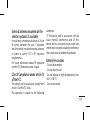 119
119
-
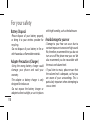 120
120
-
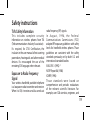 121
121
-
 122
122
-
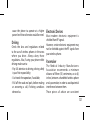 123
123
-
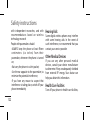 124
124
-
 125
125
-
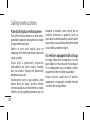 126
126
-
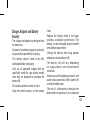 127
127
-
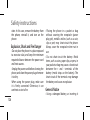 128
128
-
 129
129
-
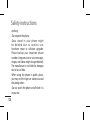 130
130
-
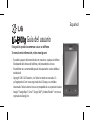 131
131
-
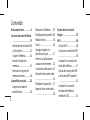 132
132
-
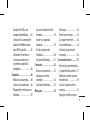 133
133
-
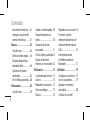 134
134
-
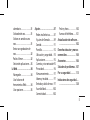 135
135
-
 136
136
-
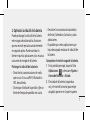 137
137
-
 138
138
-
 139
139
-
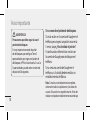 140
140
-
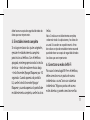 141
141
-
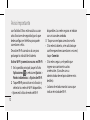 142
142
-
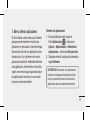 143
143
-
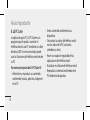 144
144
-
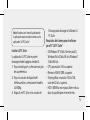 145
145
-
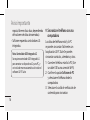 146
146
-
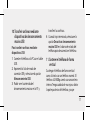 147
147
-
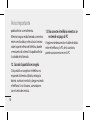 148
148
-
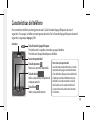 149
149
-
 150
150
-
 151
151
-
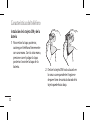 152
152
-
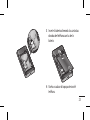 153
153
-
 154
154
-
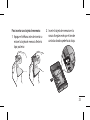 155
155
-
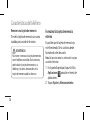 156
156
-
 157
157
-
 158
158
-
 159
159
-
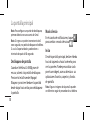 160
160
-
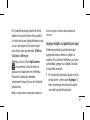 161
161
-
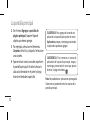 162
162
-
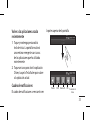 163
163
-
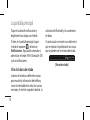 164
164
-
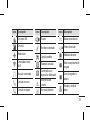 165
165
-
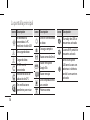 166
166
-
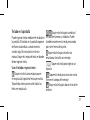 167
167
-
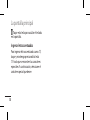 168
168
-
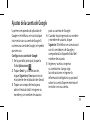 169
169
-
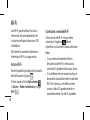 170
170
-
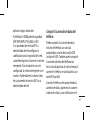 171
171
-
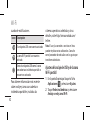 172
172
-
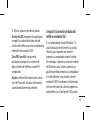 173
173
-
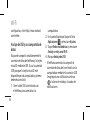 174
174
-
 175
175
-
 176
176
-
 177
177
-
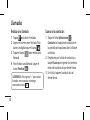 178
178
-
 179
179
-
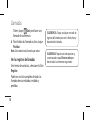 180
180
-
 181
181
-
 182
182
-
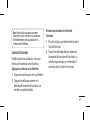 183
183
-
 184
184
-
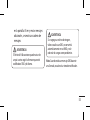 185
185
-
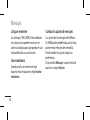 186
186
-
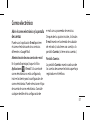 187
187
-
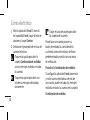 188
188
-
 189
189
-
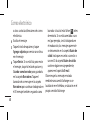 190
190
-
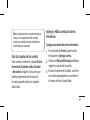 191
191
-
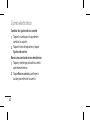 192
192
-
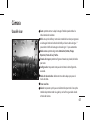 193
193
-
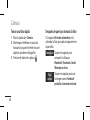 194
194
-
 195
195
-
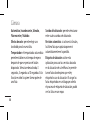 196
196
-
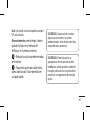 197
197
-
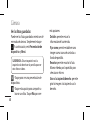 198
198
-
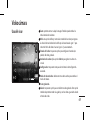 199
199
-
 200
200
-
 201
201
-
 202
202
-
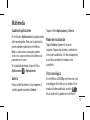 203
203
-
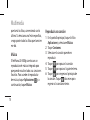 204
204
-
 205
205
-
 206
206
-
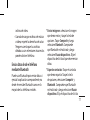 207
207
-
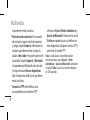 208
208
-
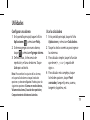 209
209
-
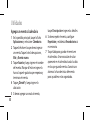 210
210
-
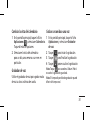 211
211
-
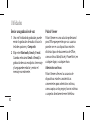 212
212
-
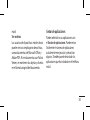 213
213
-
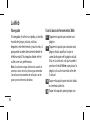 214
214
-
 215
215
-
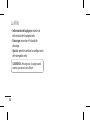 216
216
-
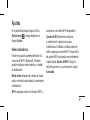 217
217
-
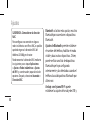 218
218
-
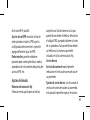 219
219
-
 220
220
-
 221
221
-
 222
222
-
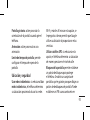 223
223
-
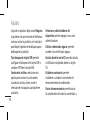 224
224
-
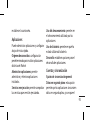 225
225
-
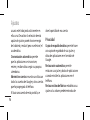 226
226
-
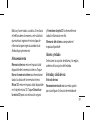 227
227
-
 228
228
-
 229
229
-
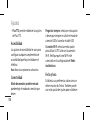 230
230
-
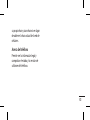 231
231
-
 232
232
-
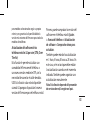 233
233
-
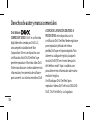 234
234
-
 235
235
-
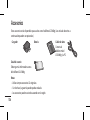 236
236
-
 237
237
-
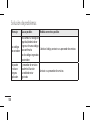 238
238
-
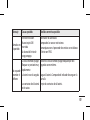 239
239
-
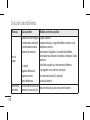 240
240
-
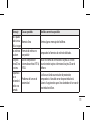 241
241
-
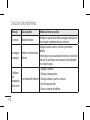 242
242
-
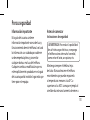 243
243
-
 244
244
-
 245
245
-
 246
246
-
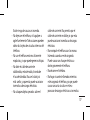 247
247
-
 248
248
-
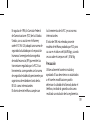 249
249
-
 250
250
-
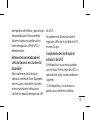 251
251
-
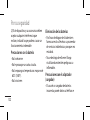 252
252
-
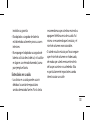 253
253
-
 254
254
-
 255
255
-
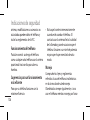 256
256
-
 257
257
-
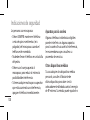 258
258
-
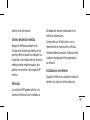 259
259
-
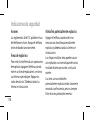 260
260
-
 261
261
-
 262
262
-
 263
263
-
 264
264
-
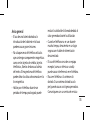 265
265
-
 266
266
-
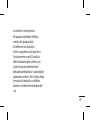 267
267
-
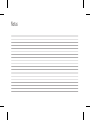 268
268
-
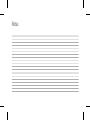 269
269
-
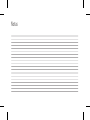 270
270
-
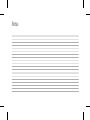 271
271
-
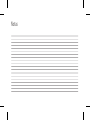 272
272
Ask a question and I''ll find the answer in the document
Finding information in a document is now easier with AI
in other languages
- español: LG LGE400G.ATFOBK Manual de usuario
Other documents
-
Samsung SideKick 4G T-Mobile User manual
-
ZTE Origin Solavei User manual
-
SKY DEVICES Elite R55 Mobile Phone User manual
-
Sky Platinum K5 Owner's manual
-
Genesis G126 Android 10 (Go edition) User manual
-
Primux Zeta Zeta Owner's manual
-
 Primux Omega Omega 4 User guide
Primux Omega Omega 4 User guide
-
 Primux Delta Delta 3 Operating instructions
Primux Delta Delta 3 Operating instructions
-
Primux Serie ALPHA 3X Owner's manual
-
 Primux Kappa Kappa User guide
Primux Kappa Kappa User guide