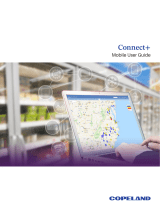Page is loading ...

model: 760
Pilot's Guide
®


OVERVIEW
NAVIGATION
FLIGHT PLANNING
HAZARD AVOIDANCE
ADDITIONAL FEATURES
APPENDICES
INDEX

Copyright © 2020 Garmin Ltd. or its subsidiaries. All rights reserved.
This manual reflects the operation of System Software version 1.10 or later. Some differences
in operation may be observed when comparing the information in this manual to earlier or
later software versions.
Garmin International, Inc., 1200 East 151st Street, Olathe, Kansas 66062, U.S.A.
Garmin AT, Inc.,2345 Turner Road SE, Salem, OR 97302, U.S.A.
Garmin (Europe) Ltd., Liberty House, Hounsdown Business Park, Southampton,
Hampshire SO40 9LR U.K.
Garmin Corporation, No. 68, Zhangshu 2nd Road, Xizhi District, New Taipei City,
Taiwan
For warranty information, visit:
https://www.garmin.com/en-US/legal/aviation-limited-warranty/
flygarmin.com
Except as expressly provided herein, no part of this manual may be reproduced, copied,
transmitted, disseminated, downloaded or stored in any storage medium, for any purpose
without the express written permission of Garmin. Garmin hereby grants permission to
download a single copy of this manual and of any revision to this manual onto a hard
drive or other electronic storage medium to be viewed for personal use, provided that such
electronic or printed copy of this manual or revision must contain the complete text of this
copyright notice and provided further that any unauthorized commercial distribution of this
manual or any revision hereto is strictly prohibited.
Garmin
®
, ANT+
®
, FliteCharts
®
, SafeTaxi
®
, and MapSource
®
are registered trademarks of
Garmin Ltd. or its subsidiaries. aera 760
™
is a trademark of Garmin Ltd. or its subsidiaries.
These trademarks may not be used without the express permission of Garmin.
This product is ANT+
®
certified. Visit www.thisisant.com/directory for a list of compatible
products and apps.
Jeppesen
®
is a registered trademark of Jeppesen, Inc.
NavData
™
is a trademark of Jeppesen, Inc.
AC-U-KWIK
®
is a registered trademark of Penton Business Media, Inc.

©2020 The Bluetooth
®
word mark and logos are registered trademarks owned by
Bluetooth SIG, Inc. and any use of such marks by Garmin is under license. Other
trademarks and trade names are those of their respective owners.
USB-C
®
is a registered trademark of the USB Implementers Forum.
SOFTWARE LICENSE AGREEMENT
BY USING THE DEVICE, COMPONENT OR SYSTEM MANUFACTURED OR SOLD BY GARMIN
(“THE GARMIN PRODUCT”), YOU AGREE TO BE BOUND BY THE TERMS AND CONDITIONS
OF THE FOLLOWING SOFTWARE LICENSE AGREEMENT. PLEASE READ THIS AGREEMENT
CAREFULLY. Garmin Ltd. and its subsidiaries (“Garmin”) grants you a limited license to use
the software embedded in the Garmin Product (the “Software”) in binary executable form
in the normal operation of the Garmin Product. Title, ownership rights, and intellectual
property rights in and to the Software remain with Garmin and/or its third-party providers.
You acknowledge that the Software is the property of Garmin and/or its third-party providers
and is protected under the United States of America copyright laws and international
copyright treaties. You further acknowledge that the structure, organization, and code
of the Software are valuable trade secrets of Garmin and/or its third-party providers and
the Software in source code form remains a valuable trade secret of Garmin and/or its
third-party providers. You agree not to reproduce, decompile, disassemble, modify, reverse
assemble, reverse engineer, or reduce to human readable form the Software or any part
thereof or create any derivative works based on the Software. You agree not to export or
re-export the Software to any country in violation of the export control laws of the United
States of America.
Wireless Frequency/Protocols
2.4 GHz @ 17 dBm nominal
October, 2020 190-02674-00 Rev. C Printed in the U.S.A.

Garmin aera 760 Pilot’s Guide
190-02674-00 Rev. C
Warnings, Cautions & Notes
WARNING: When installing the aera 760
™
, place the unit so it does not
obstruct the field of view or interfere with operating controls.
WARNING: The indicators represented on the Panel are based on GPS-derived
data and may differ from the instruments in the aircraft.
WARNING: Navigation and terrain separation must NOT be predicated upon
the use of the terrain function. The aera 760
Terrain Proximity feature is NOT
intended to be used as a primary reference for terrain avoidance and does not
relieve the pilot from the responsibility of being aware of surroundings during
flight. The Terrain Proximity feature is only to be used as an aid for terrain
avoidance and is not certified for use in applications requiring a certified
terrain awareness system. Terrain data is obtained from third party sources.
Garmin is not able to independently verify the accuracy of the terrain data.
WARNING: The displayed minimum safe altitudes (MSAs) are only advisory
in nature and should not be relied upon as the sole source of obstacle and
terrain avoidance information. Always refer to current aeronautical charts
for appropriate minimum clearance altitudes.
WARNING: The altitude calculated by the GPS and GLONASS receivers is
geometric height above Mean Sea Level and could vary significantly from
the altitude displayed by pressure altimeters.
WARNING: Do not use outdated database information. Databases used in the
aera 760 system must be updated regularly in order to ensure the information
remains current. Pilots using any outdated database do so entirely at their
own risk.
WARNING: Do not use data link weather information for maneuvering in,
near, or around areas of hazardous weather. Information contained within
data link weather products may not accurately depict current weather
conditions.

Garmin aera 760 Pilot’s Guide
190-02674-00 Rev. C
Warnings, Cautions & Notes
WARNING: Do not use the indicated data link weather product age to
determine the age of the weather information shown by the data link weather
product. Due to time delays inherent in gathering and processing weather
data for data link transmission, the weather information shown by the data
link weather product may be significantly older than the indicated weather
product age.
WARNING: To reduce the risk of unsafe operation, carefully review and
understand all aspects of the aera 760 Pilot’s Guide documentation and
the Pilot’s Operating Handbook of the aircraft. Thoroughly practice basic
operation prior to actual use. During flight operations, carefully compare
indications from the aera 760 to all available navigation sources, including
the information from other NAVAIDs, visual sightings, charts, etc. For safety
purposes, always resolve any discrepancies before continuing navigation.
WARNING: The Garmin aera 760 has a very high degree of functional integrity.
However, the pilot must recognize that providing monitoring and/or self-test
capability for all conceivable system failures is not practical. Although unlikely,
it may be possible for erroneous operation to occur without a fault indication
shown by the aera 760. It is thus the responsibility of the pilot to detect such
an occurrence by means of cross-checking with all redundant or correlated
information available in the cockpit.
WARNING: For safety reasons, aera 760 operational procedures must be
learned on the ground.
WARNING: The government entities operating the satellite-based navigation
systems (GPS/GLONASS) are solely responsible for their accuracy and
maintenance. The satellite-based navigation systems are subject to changes
which could affect the accuracy and performance of all GPS/GLONASS
equipment. Portions of the system utilize GPS/GLONASS as a precision
electronic NAVigation AID (NAVAID). Therefore, as with all NAVAIDs,
information presented by the system can be misused or misinterpreted and,
therefore, become unsafe.

Garmin aera 760 Pilot’s Guide
190-02674-00 Rev. C
Warnings, Cautions & Notes
WARNING: The data contained in the terrain and obstacle databases comes
from government agencies. Garmin accurately processes and cross-validates
the data, but cannot guarantee the accuracy and completeness of the data.
WARNING: Do not use basemap (land and water data) information for
primary navigation. Basemap data is intended only to supplement other
approved navigation data sources and should be considered as an aid to
enhance situational awareness.
WARNING: Do not rely solely upon the display of traffic information for col-
lision avoidance maneuvering. The traffic display does not provide collision
avoidance resolution advisories and does not, under any circumstances or
conditions, relieve the pilot’s responsibility to see and avoid other aircraft.
WARNING: Do not rely solely upon the display of traffic information to
accurately depict all of the traffic within range of the aircraft. Due to lack
of equipment, poor signal reception, and/or inaccurate information from
aircraft or ground stations, traffic may be present that is not represented on
the display.
WARNING: This product is not an approved navigator for IFR procedures or
flight, and should only be used to aid situational awareness in conjunction
with installed, IFR certified navigation sources in the aircraft.
CAUTION: The display uses a lens coated with a special coating that is very
sensitive to abrasive cleaners. AVOID CHEMICAL CLEANERS AND SOLVENTS
THAT WILL HARM THE SPECIAL COATING. It is very important when cleaning
the touchscreen to use a clean, lint-free cloth (lightly dampened with water,
if necessary).
CAUTION: The Garmin aera 760 does not contain any user-serviceable
parts. Repairs should only be made by an authorized Garmin service center.
Unauthorized repairs or modifications could void both the warranty and the
pilot’s authority to operate this device under FAA/FCC regulations.

Garmin aera 760 Pilot’s Guide
190-02674-00 Rev. C
Warnings, Cautions & Notes
NOTE: All visual depictions contained within this document, including screen
images of the aera 760 panel and displays, are subject to change and may not
reflect the most current aera 760 system and aviation databases. Depictions
of equipment may differ slightly from the actual equipment.
NOTE: This product, its packaging, and its components contain chemicals
known to the State of California to cause cancer, birth defects, or reproductive
harm. This notice is being provided in accordance with California’s Proposition
65. For questions or additional information, please refer to our web site at
www.garmin.com/prop65.
NOTE: Use of polarized eyewear may cause the display to appear dim or
blank.
NOTE: Temporary Flight Restriction (TFR) data is provided by the FAA and
may not be updated outside of normal business hours. Confirm data currency
through alternate sources and contact the local FSS for interpretation of TFR
data.
NOTE: The navigation databases used in Garmin navigation systems contain
Special Procedures. Prior to flying these procedures, pilots must have specific
FAA authorization, training, and possession of the corresponding current,
and legitimately-sourced chart (approach plate, etc.…). Inclusion of the
Special Procedure in the navigation database DOES NOT imply specific FAA
authorization to fly the procedure.

Garmin aera 760 Pilot’s Guide
190-02674-00 Rev. C
Warnings, Cautions & Notes
Blank Page

Garmin aera 760 Pilot’s Guide
190-02674-00 Rev. C
RR-1
Part Number Change Summary
190-02674-00 Initial release
Rev Date Description
A April, 2020 Production Release
B May, 2020 User interface and compliance updates
C October, 2020 Updated aera configuration for the GDL 50/51/52
Added FIS-B Center Weather Advisories (CWAs)
Added FIS-B Graphical AIRMETs

Garmin aera 760 Pilot’s Guide
190-02674-00 Rev. C
RR-2
Blank Page

Garmin aera 760 Pilot’s Guide
190-02674-00 Rev. C
TOC-1
Table of Contents
SECTION 1 OVERVIEW ............................................................................................................... 1
1.1 Unit Overview .................................................................................................................... 1
1.2 Getting Started .................................................................................................................. 2
Charging the Battery ............................................................................................................ 2
Mounting the aera 760 in the Aircraft ................................................................................... 3
Turning the Unit On/Off ........................................................................................................ 3
Receiver Status ..................................................................................................................... 4
Display Orientation ............................................................................................................... 6
1.3 Operation ............................................................................................................................ 7
Basic Touchscreen Operation ................................................................................................ 7
Button Bar Icons .................................................................................................................. 8
Main Menu ........................................................................................................................ 10
1.4 Accessing System Functionality ................................................................................... 15
Option Menus .................................................................................................................... 15
Data Entry .......................................................................................................................... 16
Quick Settings Page............................................................................................................ 18
Power Info Page ................................................................................................................. 19
Title Bar Timer .................................................................................................................... 20
1.5 Using Map Displays ......................................................................................................... 21
Map Range ........................................................................................................................ 22
Map Panning ..................................................................................................................... 23
Map Overlays ..................................................................................................................... 26
Map Symbols ..................................................................................................................... 26
Map Detail ......................................................................................................................... 26
1.6 System Settings ............................................................................................................... 27
Display Setup ..................................................................................................................... 27
Sound Setup ...................................................................................................................... 29
Map Setup ......................................................................................................................... 30
Bluetooth
®
Setup ................................................................................................................ 31
Connext Setup ................................................................................................................... 32
Weather Setup ................................................................................................................... 33
Wi-Fi Setup ........................................................................................................................ 33
3D Vision Setup .................................................................................................................. 34
Navigation Setup ............................................................................................................... 34
Keyboard Setup .................................................................................................................. 35
Additional Settings ............................................................................................................. 35
1.7 Nearest Airport Criteria Settings ................................................................................ 35
1.8 Present Position............................................................................................................... 36
1.9 New Location ................................................................................................................... 37
1.10 Simulator Mode ............................................................................................................. 37
SECTION 2 NAVIGATION ......................................................................................................... 39
2.1 Introduction ...................................................................................................................... 39

Garmin aera 760 Pilot’s Guide
190-02674-00 Rev. C
TOC-2
Table of Contents
Data Fields ......................................................................................................................... 40
Compass Arc ...................................................................................................................... 42
2.2 3D Vision ............................................................................................................................ 43
3D Vision Operation ........................................................................................................... 45
2.3 Vertical Navigation (VNAV) ........................................................................................... 48
Using the VNAV Feature ..................................................................................................... 49
2.4 Map Display Setup .......................................................................................................... 51
Map Orientation................................................................................................................. 51
Airports, Navaids, Cities & Roads ........................................................................................ 52
Airways .............................................................................................................................. 52
2.5 Waypoints ......................................................................................................................... 53
Nearest Information ........................................................................................................... 57
Weather and NOTAM Information (Optional) ...................................................................... 59
Accessing Additional information ........................................................................................ 60
2.6 Direct-to Navigation ....................................................................................................... 72
SECTION 3 FLIGHT PLANNING ............................................................................................. 75
3.1 Introduction ...................................................................................................................... 75
Data Fields ......................................................................................................................... 75
3.2 Flight Plan Creation ........................................................................................................ 76
Adding Waypoints to an Existing Flight Plan ........................................................................ 78
Airways .............................................................................................................................. 79
Holding Patterns ................................................................................................................ 81
Transferring Flight Plans Using Connext .............................................................................. 83
3.3 Flight Plan Storage ......................................................................................................... 84
3.4 Flight Plan Activation ..................................................................................................... 85
Editing Speed and Fuel Flow ............................................................................................... 86
Copying Flight Plans ........................................................................................................... 87
Deleting Flight Plans .......................................................................................................... 87
Inverting a Flight Plan ........................................................................................................ 88
3.5 Procedures ........................................................................................................................ 88
Departure Procedures ......................................................................................................... 89
Arrival Procedures .............................................................................................................. 91
Approach Procedures ......................................................................................................... 93
SECTION 4 HAZARD AVOIDANCE ....................................................................................... 99
4.1 Weather ............................................................................................................................. 99
Weather Data Sources ........................................................................................................ 99
Using Weather Products ..................................................................................................... 99
SiriusXM
®
Weather ........................................................................................................... 101
Data Link Weather (FIS-B) ................................................................................................. 114
Internet Weather .............................................................................................................. 127
4.2 Terrain .............................................................................................................................. 131

Garmin aera 760 Pilot’s Guide
190-02674-00 Rev. C
TOC-3
Table of Contents
Terrain Information ........................................................................................................... 132
Obstacle Information ........................................................................................................ 133
Terrain and Obstacle Color Code....................................................................................... 134
Terrain Views .................................................................................................................... 134
Terrain Alerts & Setup ....................................................................................................... 135
4.3 Traffic ............................................................................................................................... 138
Traffic Information Service (TIS-A) ..................................................................................... 138
Traffic Ground Track ......................................................................................................... 140
Displaying Traffic Data ...................................................................................................... 140
Data Link Traffic ............................................................................................................... 141
SECTION 5 ADDITIONAL FEATURES ................................................................................ 153
5.1 Charts ............................................................................................................................... 153
Geo-Referenced Aircraft Position and Chart Overlay .......................................................... 155
5.2 SafeTaxi ........................................................................................................................... 156
SafeTaxi Cycle Number and Revision ................................................................................. 157
5.3 Airport Directory Data ................................................................................................. 158
Fuel Prices ....................................................................................................................... 160
5.4 SiriusXM
®
Radio ............................................................................................................. 160
Compatible SiriusXM Devices ........................................................................................... 160
Activating SiriusXM Satellite Radio Services ...................................................................... 161
Using SiriusXM Radio ....................................................................................................... 162
SECTION 6 APPENDICES ....................................................................................................... 165
Appendix A: Messages, Alerts & Data Field Options ................................................... 165
Miscellaneous Message Advisories .................................................................................... 165
Airspace Messages ........................................................................................................... 166
Data Field & Numeric Data Options .................................................................................. 167
Appendix B: Abnormal Operation .................................................................................... 171
Loss of GNSS Position ....................................................................................................... 171
Hazard Display with Loss of GNSS Position ....................................................................... 171
Appendix C: Managing Files and Databases .................................................................. 173
Connecting to a Computer ............................................................................................... 173
Managing Files ................................................................................................................ 174
MicroSD
™
Card Use (Optional) ......................................................................................... 175
Database Types ................................................................................................................ 176
Database Purchase, Installation, and Updates ................................................................... 179
Software Updates ............................................................................................................. 186
Appendix D: Installation and Interfacing ....................................................................... 189
Mounting the aera 760 in the Aircraft ............................................................................... 189
Connecting to a Garmin VHF Comm Radio ........................................................................ 193
Information about USB Drivers ......................................................................................... 195
Interfacing ....................................................................................................................... 195
Configuring aera 760 for a GDL 39 ................................................................................... 197

Garmin aera 760 Pilot’s Guide
190-02674-00 Rev. C
TOC-4
Table of Contents
Configuring aera 760 with the GTX 345 ........................................................................... 200
Configuring aera 760 for a GDL 50/51/52 ......................................................................... 200
Configuring aera 760 for a GDL 50R/51R/52R .................................................................. 203
Configuring aera 760 with the GNX 375 ........................................................................... 204
Pairing a GDL, GTX, or Navigator Device via Bluetooth ...................................................... 205
Pairing the GDL 51/52 to an Audio Device ........................................................................ 206
Using an external GPS Antenna (Optional) ........................................................................ 206
Appendix E: Battery and Care Information ................................................................... 207
Battery Information .......................................................................................................... 207
Changing the Fuse ........................................................................................................... 207
Cleaning the Casing ......................................................................................................... 208
Cleaning the Touchscreen ................................................................................................. 208
Protecting the Unit ........................................................................................................... 208
Appendix F: General TIS-A Information .......................................................................... 209
TIS-A vs. TAS/TCAS ........................................................................................................... 209
TIS-A Limitations .............................................................................................................. 210
Appendix G: Utilities ........................................................................................................... 213
PDF Viewer ...................................................................................................................... 213
Flight Log ......................................................................................................................... 213
Track Log ......................................................................................................................... 214
Track Vector ..................................................................................................................... 217
E6B Calculator ................................................................................................................. 217
Aircraft Profile .................................................................................................................. 219
Weight & Balance ............................................................................................................ 221
Proximity Waypoints ......................................................................................................... 223
Appendix H: Display Symbols ........................................................................................... 225
VFR Symbols .................................................................................................................... 225
IFR Symbols ..................................................................................................................... 226
Airspace Symbols ............................................................................................................. 228
Appendix I: Map Datum and Location Formats ............................................................ 231
Map Datums .................................................................................................................... 231
Location Formats .............................................................................................................. 231
Appendix J: Glossary ........................................................................................................... 233
Appendix K: Warranty and Compliance .......................................................................... 239
Contact Garmin................................................................................................................ 239
Warranty .......................................................................................................................... 239
AOPA Airport Directory Notice .......................................................................................... 239
AC-U-KWIK License Agreement ........................................................................................ 239
FCC Compliance............................................................................................................... 240
Innovation, Science, and Economic Development Compliance ............................................ 240
Radiation Exposure Statement .......................................................................................... 240
Index ...................................................................................................................................Index-1

Garmin aera 760 Pilot’s Guide
190-02674-00 Rev. C
1
Overview
Overview Navigation Flight Planning Hazard Avoidance Additional Features Appendices Index
SECTION 1 OVERVIEW
1.1 UNIT OVERVIEW
The aera 760 presents GNSS-derived analog flight instrumentation, position,
navigation, and hazard avoidance information to the pilot using a 7”display with a
capacitive touch screen.
External
Antenna
Connector
Unit Overview
Power Button
USB Connector
Micro-SD Card Slot

Garmin aera 760 Pilot’s Guide
190-02674-00 Rev. C
2
Overview
OverviewNavigationFlight PlanningHazard AvoidanceAdditional FeaturesAppendicesIndex
1.2 GETTING STARTED
WARNING: The product contains a lithium-ion battery. To prevent damage,
remove the unit from the aircraft or vehicle when exiting or store it out of
direct sunlight.
CHARGING THE BATTERY
NOTE: Refer to Appendix E for additional battery information.
NOTE: While in Charge Mode, the unit draws a current from the aircraft. To
avoid discharging the aircraft’s battery, disconnect the external power cable
from the unit when not in use for several days.
Charge the aera 760 for at least 4 hours before using on battery p ower. Charge the
battery by connecting the aviation power cable or a Garmin USB-C
®
AC adapter that
supports USB Power Delivery.
Plug the unit into a 12-Volt or 24-Volt connector to charge. The unit can be used
while it is charging. Charge the unit within the following temperature range
: 41° to
95°F (5° to 35°C).
INITIAL BATTERY CHARGING
After fully charging the battery for the first time, the aera 760 battery indicator
may report significantly less than full charge. In this case, the battery will need to be
conditioned to report the correct capacity. This can be accomplished by allowing the
battery to discharge completely and then fully recharging the battery.
USING CHARGE MODE
Applying external power to the aera 760 automatically turns on the unit for full
operation. If the battery needs to be charged, the external power source charges the
battery while the unit is in use.

Garmin aera 760 Pilot’s Guide
190-02674-00 Rev. C
3
Overview
Overview Navigation Flight Planning Hazard Avoidance Additional Features Appendices Index
If you do not want to use the unit, but you would like to charge the battery, you can
put the unit into Charge Mode. Connect the unit to an external power supply. Press
and hold the
POWER Button. Instead of completely turning off, the unit now goes
into Charge Mode.
The unit will run cooler and may allow more current to be available for charging the
battery while in Charge Mode.
MOUNTING THE aera 760 IN THE AIRCRAFT
Refer to Appendix D 'Installation & Interfacing' for information on mounting the
aera 760 in the aircraft.
TURNING THE UNIT ON/OFF
NOTE: The unit will turn off automatically after five minutes if on battery
power and the Initialization Page is not acknowledged.
Press the
POWER Button to turn the unit on. Press and hold the
POWER
Button to turn the unit off.
The first time the unit is turned on, the receiver must collect satellite data and
establish its present location. To ensure proper initialization, the aera 760 is shipped
from the factory in Autolocate mode, which allows the receiver to “find itself” anywhere
in the world.
During initialization, current database information is displayed. Database
information includes valid operating dates, cycle number, and database type. When
this information has been reviewed for currency (to ensure that no databases have
expired), the pilot is prompted to continue.
Touching the Press To Accept Button acknowledges this information, and the
Main Menu is displayed.

Garmin aera 760 Pilot’s Guide
190-02674-00 Rev. C
4
Overview
OverviewNavigationFlight PlanningHazard AvoidanceAdditional FeaturesAppendicesIndex
Database Initialization
RECEIVER STATUS
The receiver status displays one of the following conditions:
• Autolocate—Receiver is looking for any satellite whose almanac has been
collected, which can take up to 5 minutes
• Searching The Sky—Receiver is looking for satellites
• Acquiring Satellites—Receiver is looking for and collecting data from satellites
visible at its last known or initialized location, but has not acquired a fix
• 2D GPS Location—At least three satellites have been acquired and a two-
dimensional location fix has been calculated. “2D Differential” appears when
you are receiving DGPS corrections in 2D mode
• 3D GPS Location—At least four satellites have been acquired and a three-
dimensional fix has been calculated. “3D Differential” appears when you are
receiving DGPS corrections in 3D mode
• Lost Satellite Reception—Receiver is no longer tracking enough satellites for a 2D
or 3D fix
/