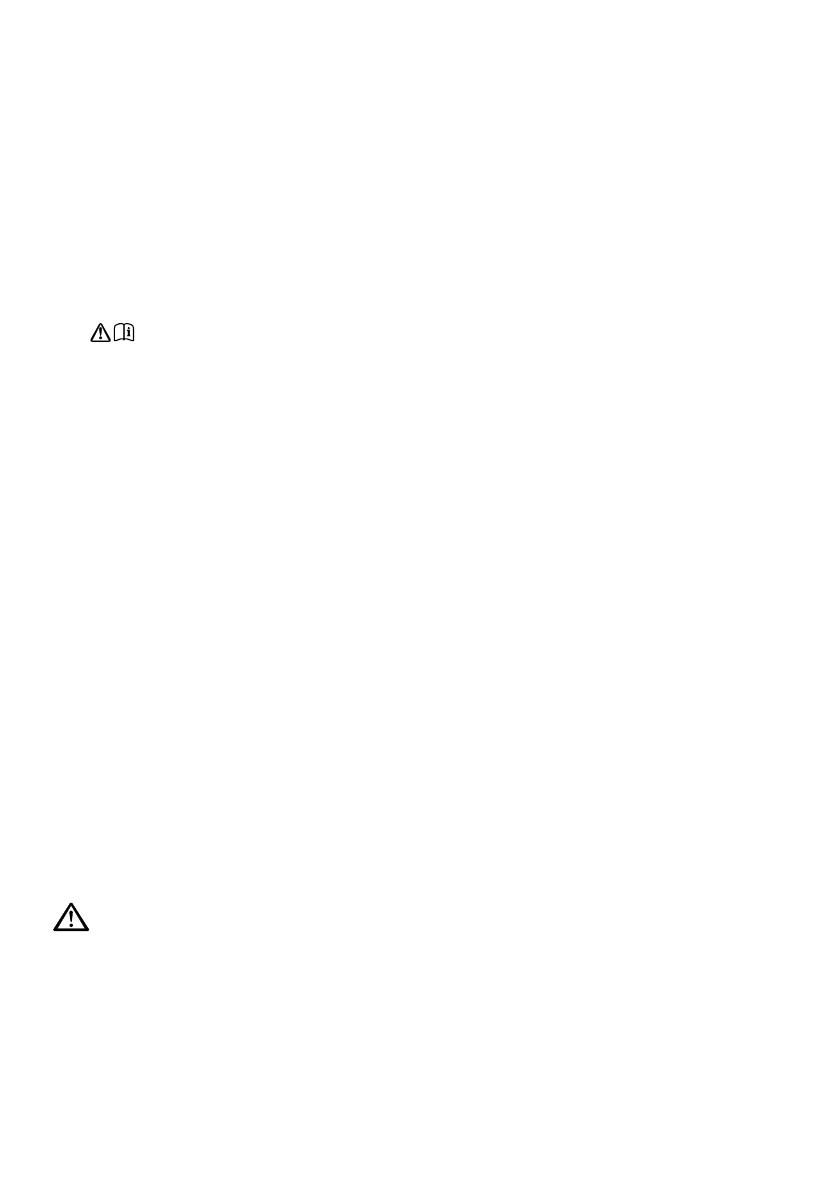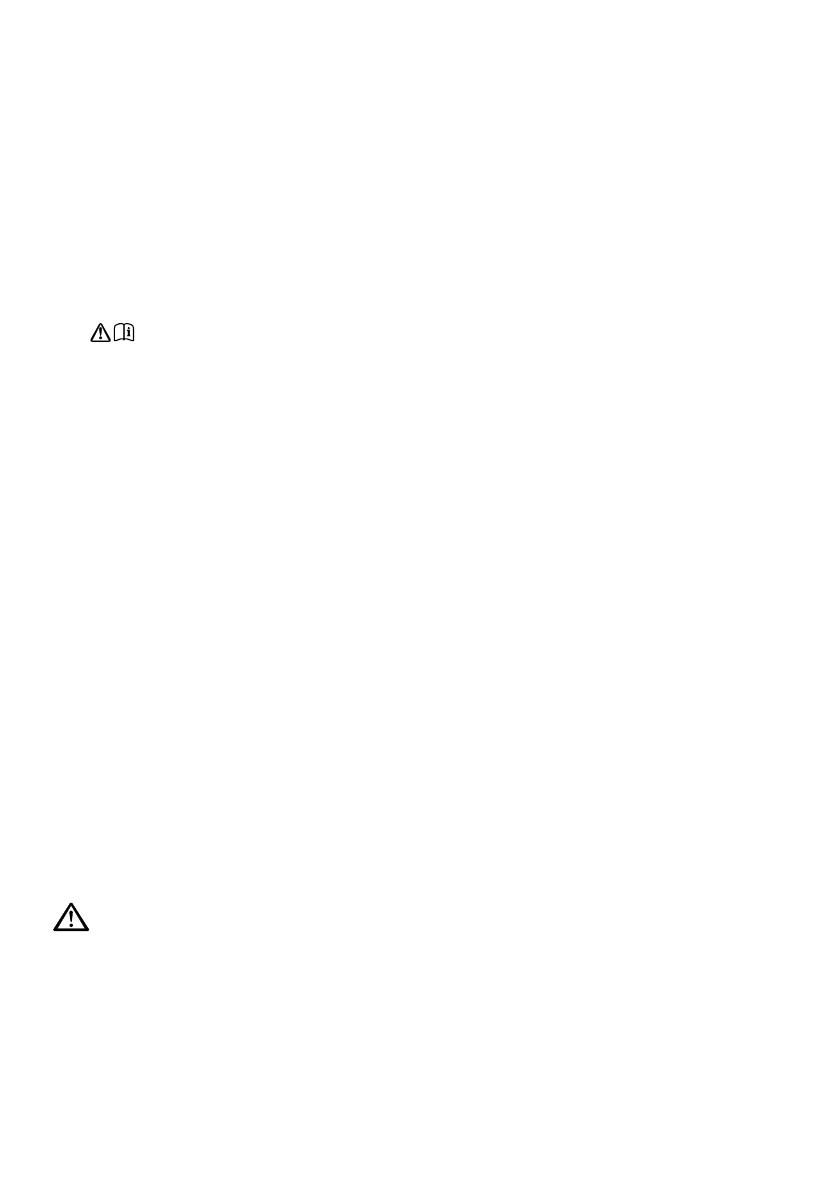
2
Safety instructions
1. Read these instructions – All the safety and operating instructions should be read before this product is
used.
2. Keep these instructions – The safety and operating instructions should be retained for future reference.
3. Heed all warnings – All warnings on the appliance and in the operating instructions should be adhered to.
4. Follow all instructions – All operating and use instructions should be followed.
5. WARNING: Do not use the included power supply (with model number GPE248-180133-Z) to power up
another apparatus as this may cause damage.
6. Use only power supplies listed in the user manual/user instructions (supplied by Pure with model
number GPE248-180133-Z).
7. Fit the mains adapter to an easily accessible socket, located near the radio and ONLY use the mains
power adapter supplied.
8. WARNING: To reduce the risk of fire or electric shock, do not expose this apparatus to rain or moisture.
The apparatus shall not be exposed to dripping or splashing and objects filled with liquids, such as vases,
shall not be placed on apparatus.
9. CAUTION: Danger of explosion if the battery in the remote control is incorrectly replaced. Replace only
with the same or equivalent type.
10. WARNING: The battery (battery or batteries or battery pack) in the remote control shall not be exposed to
excessive heat such as sunshine, fire or similar.
11. Attention should be drawn to the environmental aspects of battery disposal.
12. WARNING: The direct plug-in adapter is used as a disconnect device, the disconnect device shall remain
readily operable and accessible.
13. Keep the radio away from heat sources such as radiators, heaters or other appliances that produce heat.
14. Do not expose the unit to direct sunlight.
15. Do not use the radio near water.
16. Avoid objects or liquids getting into the radio.
17. Do not remove screws from or open the radio casing.
18. Should not be immersed in water, used in shower or bathroom if plugged into the mains.
19. The mark label is on the exterior of the bottom of the apparatus.
20. The equipment’s ventilation should not be impeded by covering the ventilation openings with items such
as newspaper, tablecloths, curtains etc.
21. No naked flame sources, such as lighted candles, should be placed on the apparatus.
22. Only use the apparatus in places that have a moderate temperature.
23. The adapter plug is used as the disconnect device, the disconnect device shall remain readily operable.
WARNING
DO NOT INGEST BATTERY, CHEMICAL BURN HAZARD
The remote control supplied with this product contains a coin/button cell battery. If the coin/button cell
battery is swallowed, it can cause severe internal burns in just 2 hours and can lead to death.
Keep new and used batteries away from children. If the battery compartment does not close securely, stop
using the product and keep it away from children. If you think batteries may have been swallowed or placed
inside any part of the body, seek immediate medical attention.
Safety instructions