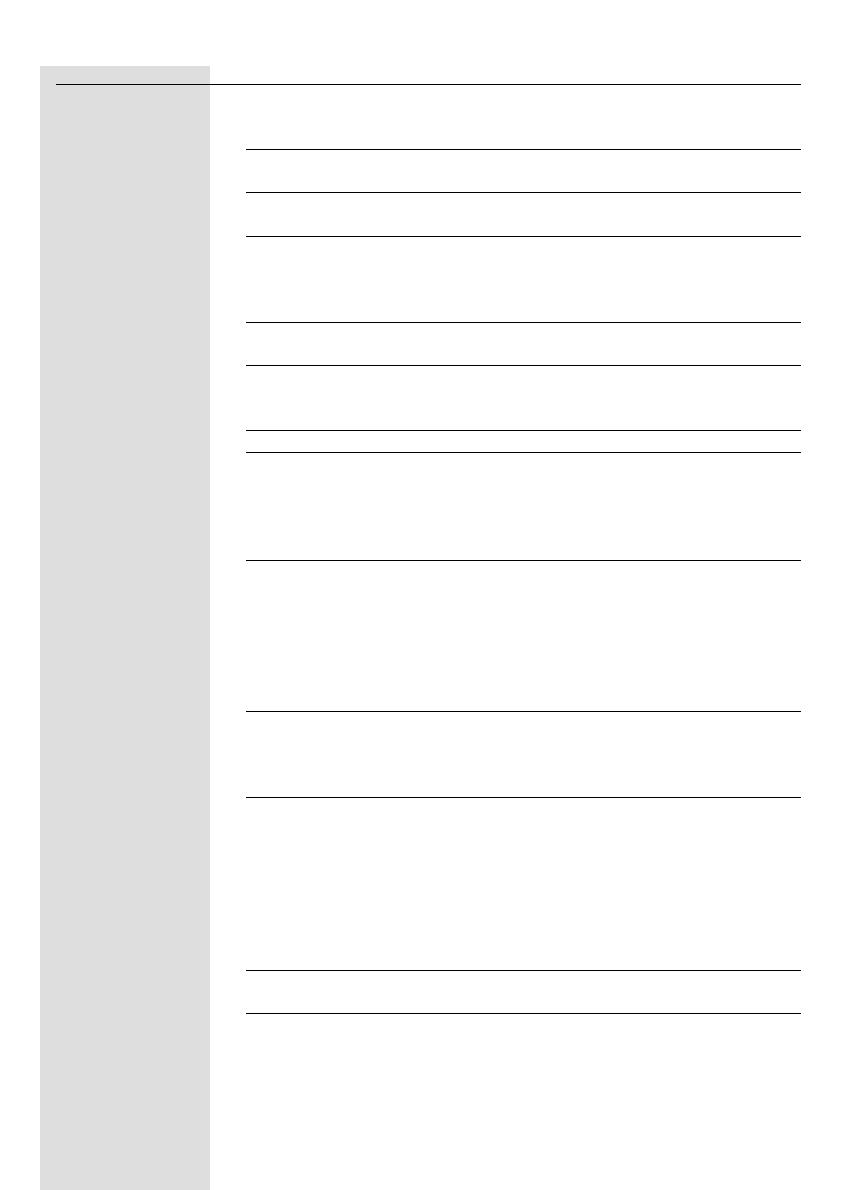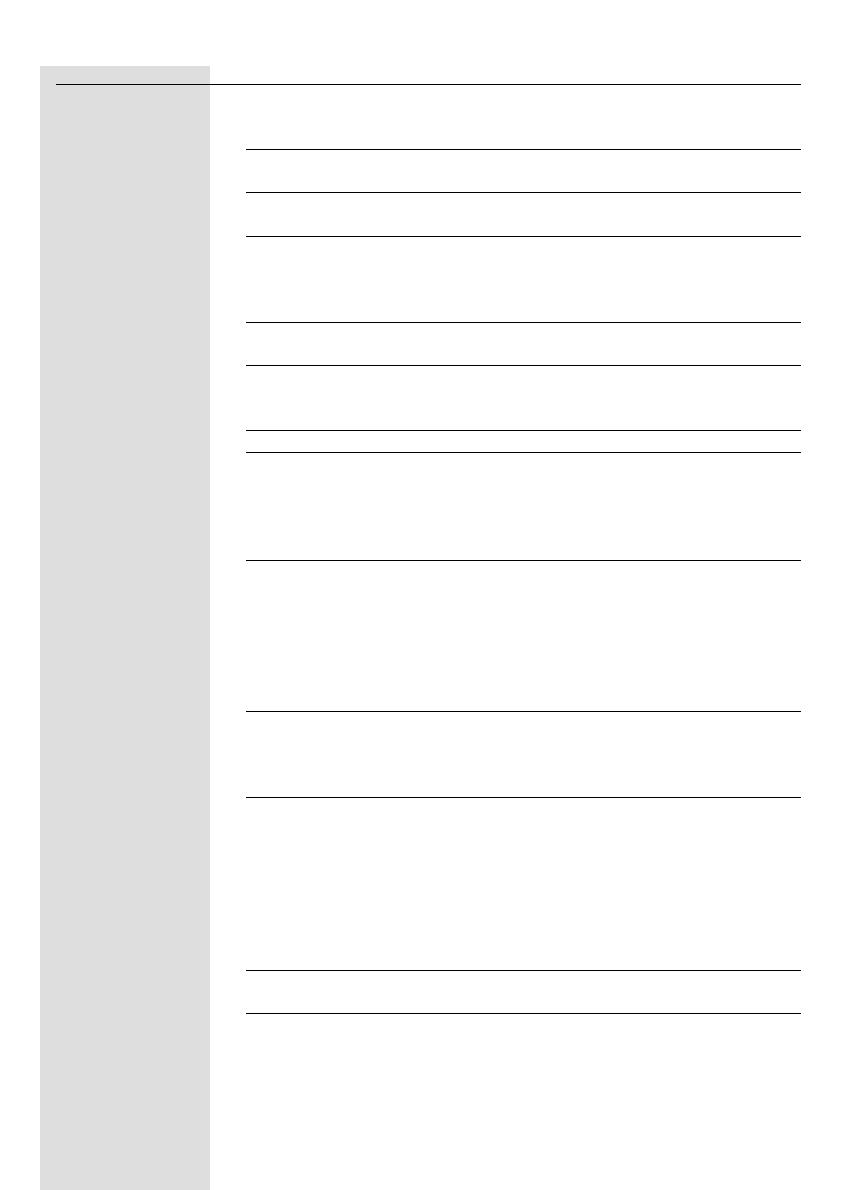
12
ENGLISH
No sound / Headphone power off Switch on the POWER button of the
distorted sound headphone.The POWER STATUS light
will be illuminated in red.
No battery installed Follow step 1 to 4 of ‘Installing/replacing
the batteries’
Wrong battery orientation Reposition the batteries according to the
engraved polarity symbol.
No power supply to transmitter Make sure the docking station is
connected to the local mains power
supply through an adapter and follow
step 5 to 7.
Battery power running low Follow step 8 to 10 to recharge the
headphone.
Audio source not connected Make sure the audio output of your audio
source is connected to the RCA audio in jack
of your transmitter. Follow step 11 to 16.
Audio source is off Turn on your audio source.
Volume level set too low Adjust the volume level of your audio
source or the headphone.
Hearing Safety: Continuous use at a
high volume may permanently damage
your hearing.
Audio output level low In case of audio sources with adjustable
output level, adjust the output level to a
higher and non-distorted level.
IMPORTANT: In case of certain TVs, the
headphone jack output level can only be
adjusted after accessing the TV on-screen
menu.
Headphone not tuned to Push and hold the AUTO-TUNING
the transmitter button for about 1 sec, then the headphone
will automatically search for the best
possible reception.
Interference from other 1) Alter the transmitter’s frequency
radio sources channel. Select 1 of the 3 options for best
reception.We advise you to select channel
1 as the first option. Next adjust the
headphone’s tuning channel as described
above.
2) Move transmitter or headphone
elsewhere
Headphone too far away Move closer for reception
from transmitter
Transmitter other than Make use of the SHG8100 transmitter
SHG8100 is used provided. Some transmitters already built
into other equipment may not be compatible
with the SHG8100 receiver unit because of
the advanced technologies used.