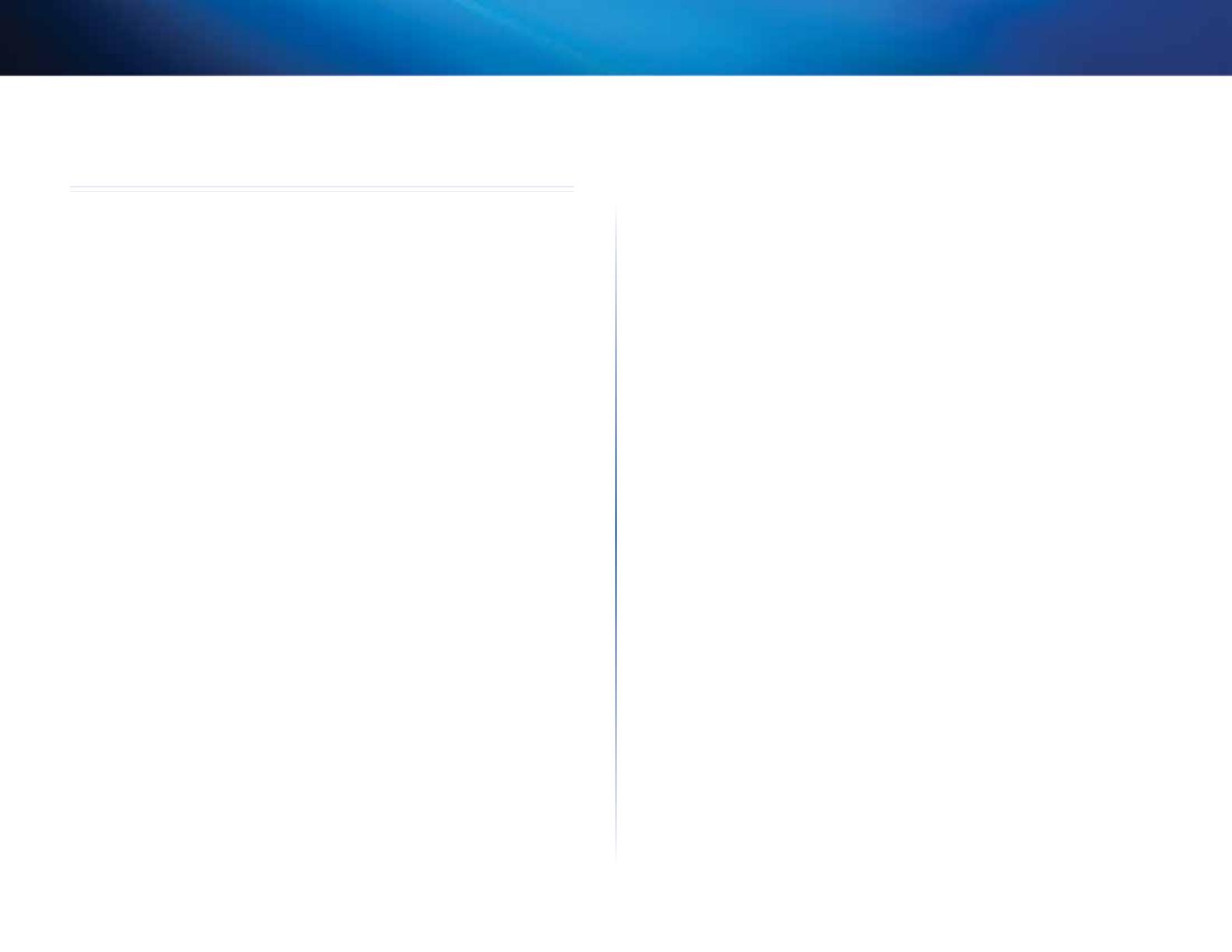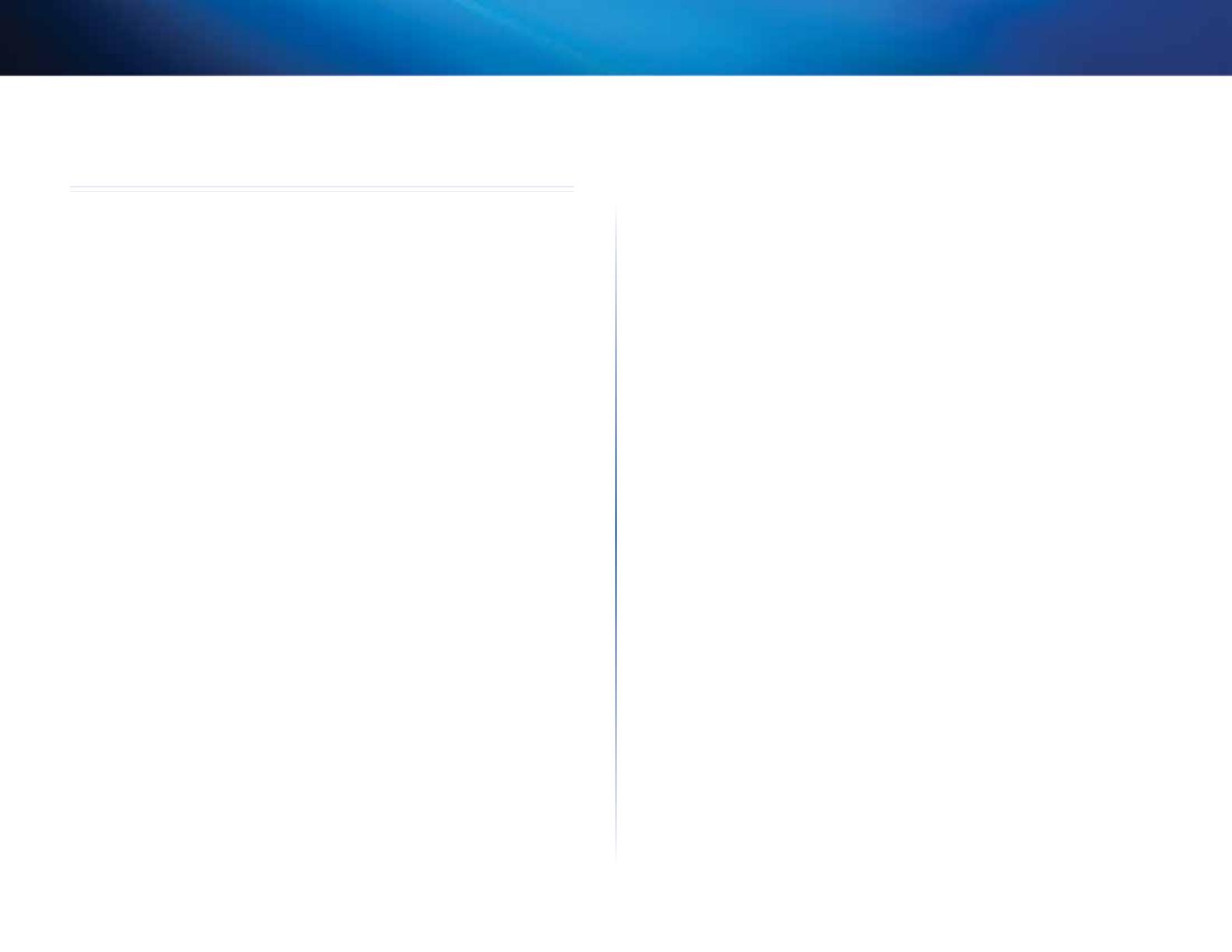
12
Προδιαγραφέ
Linksys PLWK400
Προδιαγραφέ
Μοντέλο PLE400
Πρότυπα HomePlug AV, 802.3, 802.3u
Θύρε Fast Ethernet (10/100)
Κουπιά Εύκολη σύνδεση, επαναφορά
Φωτεινέ ενδείξει LED Powerline, Ethernet, λειτουργία
Χαρακτηριστικά ασφάλεια Κρυπτογράφηση σύνδεση 128 Bit AES
Bit κλειδιού ασφαλεία 128
Σχήατα διαόρφωση 1024/256/64/16/8 QAM, QPSK, BPSK, ROBO
Χαρακτηριστικά περιβάλλοντος λειτουργίας
∆ιαστάσει 101,9 × 71,9 × 52,4 χιλ. (4,0 × 2,83 × 2,06 ίντσε)
Βάρο 116 γρα. (4,1 oz.)
Τροφοδοσία 100-240 V AC, 50-60 Hz
Πιστοποίηση FCC, IC, CE, HomePlug AV
Θεροκρασία λειτουργία 0 έω 40ºC (32ºF έω 104ºF)
Θεροκρασία αποθήκευση -20 έω 70ºC (-4ºF έω 158ºF)
Υγρασία λειτουργία 10% έω 85% Χωρί συπύκνωση
Υγρασία αποθήκευση 5% έω 90% Χωρί συπύκνωση
Μοντέλο PLW400
Πρότυπα HomePlug AV, IEEE 801.11b/g/n, 802.3, 802.3u
Θύρε Fast Ethernet (10/100)
Κουπιά Wi-Fi Protected Setup, εύκολη σύνδεση,
επαναφορά
Φωτεινέ ενδείξει LED Powerline, Ethernet, ασύρατη σύνδεση, Wi-Fi
Protected Setup, λειτουργία
Χαρακτηριστικά ασφαλεία Κρυπτογράφηση σύνδεση AES 128 Bit, WPA2, WPA,
WEP
Σχήατα διαόρφωση 1024/256/64/16/8 QAM, QPSK, BPSK, ROBO
Υποστήριξη συσκευών Έω και 8 συσκευέ πελάτε Powerline, έω και
πελατών δικτύου 32 ασύρατε συσκευέ πελάτε
Απαιτήσει λειτουργικού Windows 7/Vista/XP, Mac OS X v10.5 ή
συστήατο εταγενέστερη έκδοση
Προεπιλεγένο SSID "CiscoXXXXX" όπου XXXXX τα τελευταία 5 ψηφία του
σειριακού αριθού του προσαρογέα
Χαρακτηριστικά περιβάλλοντος λειτουργίας
∆ιαστάσει 113 × 73 × 33 χιλ. (4,45 × 2,87 × 1,3 ίντσε)
Βάρο 158 γρα. (5,6 oz.)
Τροφοδοσία 100-240 V AC, 50-60 Hz
Πιστοποιήσει FCC, IC, CE, WiFi, HomePlug AV
Θεροκρασία λειτουργία 0 έω 40ºC (32ºF έω 104ºF)
Θεροκρασία αποθήκευση -20 έω 70ºC (-4ºF έω 158ºF)
Υγρασία λειτουργία 10% έω 85% Χωρί συπύκνωση
Υγρασία αποθήκευση 5% έω 90% Χωρί συπύκνωση