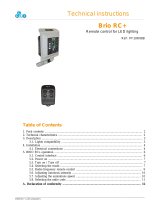Your camera is certied for
Windows
®
Hello
™
to use facial
recognition login for Windows 10.
Note: The camera will also work with
other facial recognition software for
both Windows and Mac
®
. Please visit
our support website for more details.
The camera and IR sensor/LED
supports this feature plug-and-
play, following setup in Windows
10. Just look at the camera and
the system will log you in.
Note: The IR sensor supports a more
reliable login. IR is more reliably
supported with USB 3.0
WINDOWS HELLO
Logitech oers downloadable
software for adjustable eld of
view, camera image settings,
pan, tilt and zoom, and an
integrated background
replacement labs project,
powered by Personify.
CAMERA SETTINGS APP
For troubleshooting tips, informa-
tion on software tools and for a
diagnostic tool to help trouble-
shoot any issues you may have
with your BRIO, please visit
www.logitech.com/support/brio
TROUBLESHOOTING TIPS
LCD Tripod
CONNECT
Connect cable to the camera and a computer. Please give the
camera a few seconds to enumerate in the operating system.
Note: IR and 4K are better achieved with USB 3.0
GO
Start your video or audio call from your application.
The LEDs on the camera will light when streaming.
1
2
3
USB 2.0
USB 3.0
SET UP
Set up camera on an LCD or on a tripod.
REFERENCE GUIDE
Logitech BRIO
Visit www.logitech.com/BRIO or
contact us at 800-308-8666.
DISCOVER BRIO’S
FULL POTENTIAL
© 2017 Logitech. Logitech, Logi and other Logitech marks are owned by Logitech and may be registered. All other trademarks are the property of their respective owners.
Microsoft, Windows Vista, Windows, and the Windows logo are trademarks of the Microsoft group of companies. Logitech assumes no responsibility for any errors that may
appear in this manual. Information contained herein is subject to change without notice.