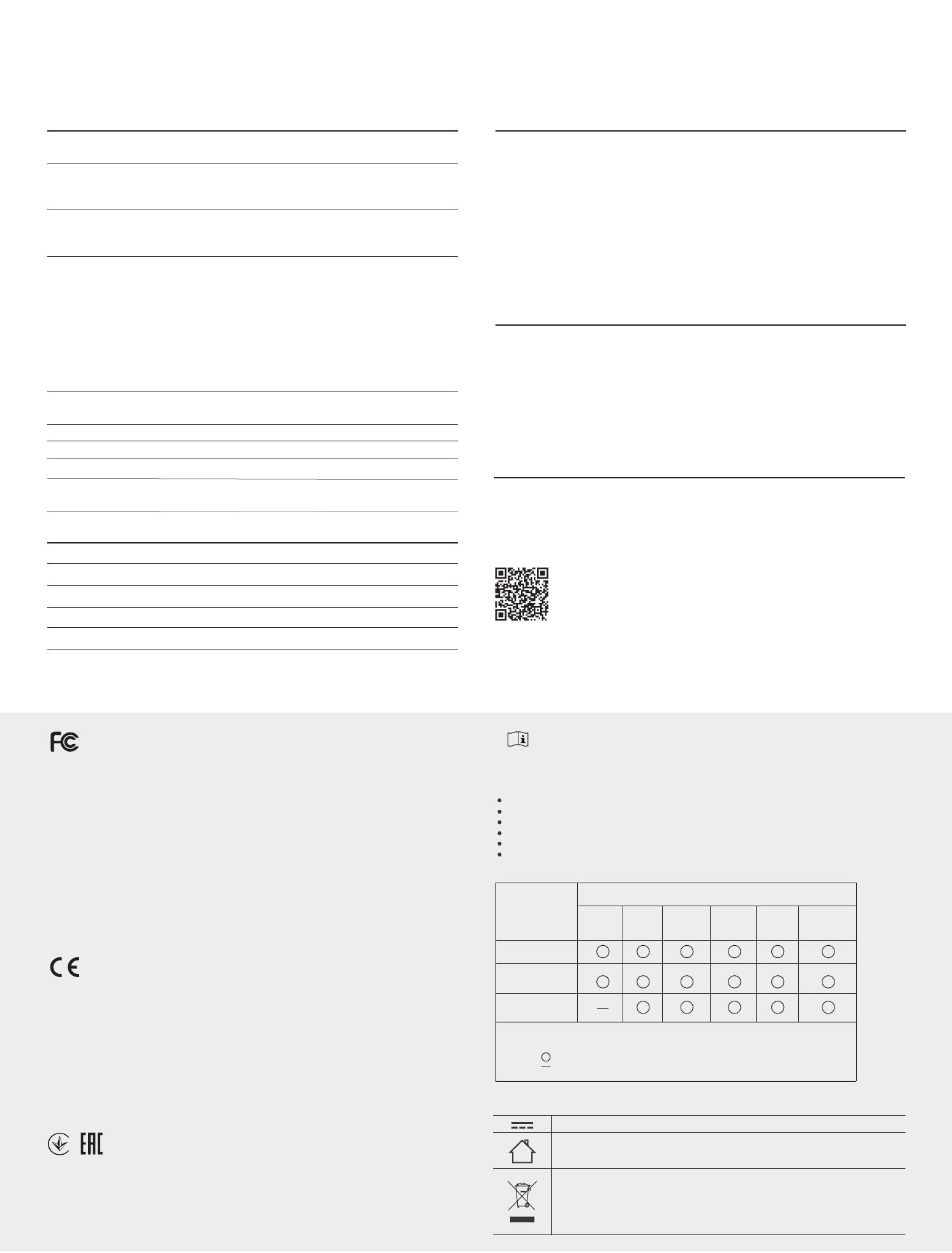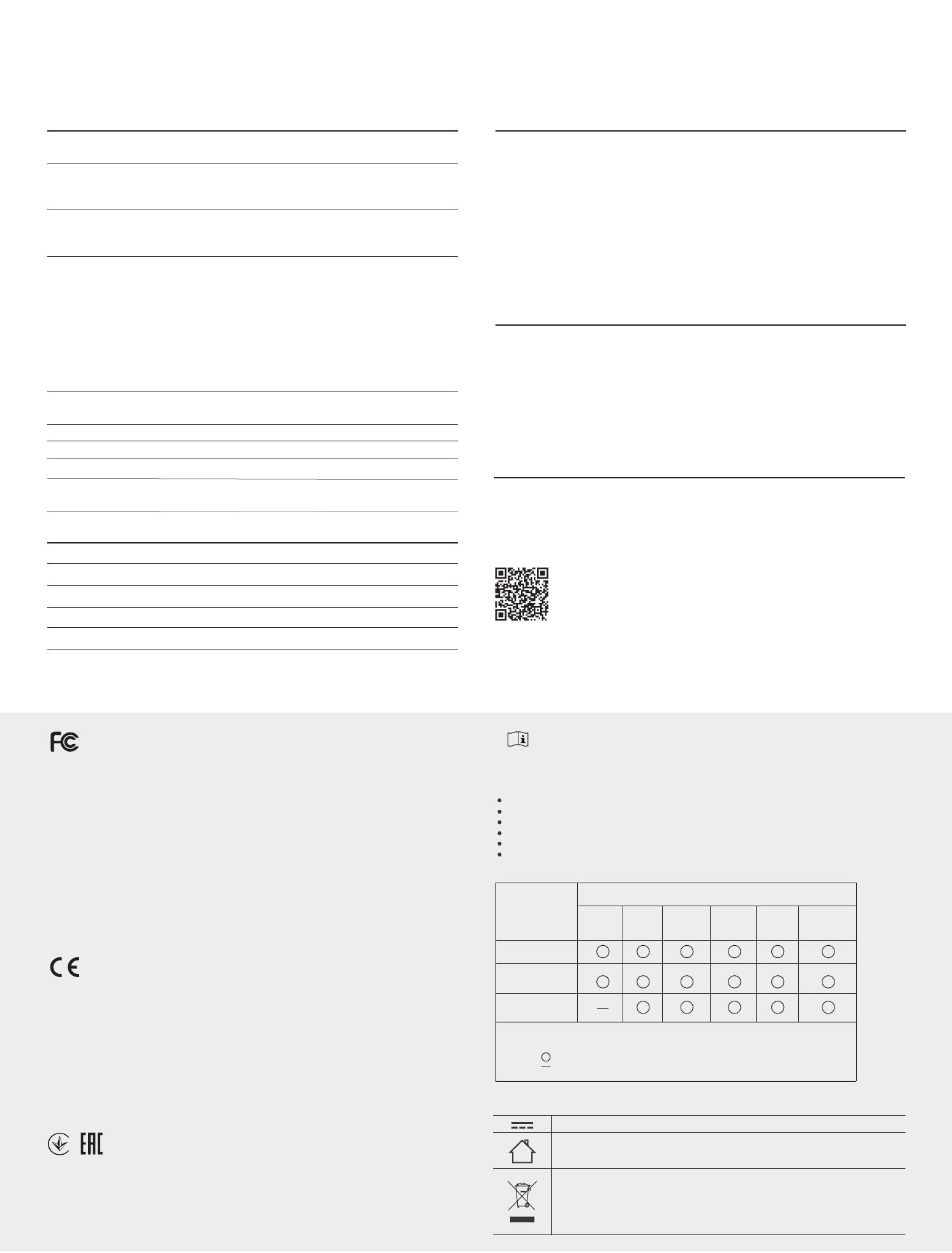
IEEE802.3, IEEE802.3i, IEEE802.3u, IEEE802.3ab,
IEEE802.3af, IEEE802.3x, IEEE802.1p, IEEE802.1q
8 10/100/1000Mbps RJ45 Ports
Auto-Negotiation, Auto MDI/MDIX
PoE Ports: Port1- Port4, Total Power Supply: 55W
Ethernet: 10Mbps (Half Duplex), 20Mbps (Full Duplex)
Fast Ethernet: 100Mbps (Half Duplex), 200Mbps (Full Duplex)
Gigabit Ethernet: 2000Mbps (Full Duplex)
10Base-T:
UTP category 3, 4, 5 cable (maximum 100m)
EIA/TIA-568 100Ω STP (maximum 100m)
100Base-TX:
UTP category 5, 5e cable (maximum 100m)
EIA/TIA-568 100Ω STP (maximum 100m)
1000Base-T:
UTP category 5e cable or above (maximum 100m)
EIA/TIA-568 100Ω STP (maximum 100m)
External Power Adapter
Input: 100-240VAC, 50/60Hz, Output: 48VDC /1.25A
16Gbps
4K, automatically learning, automatically aging
Standard
Interface
General Specications
Data Transfer Rate
Network Media (Cable)
Frequently Asked Questions (FAQ)Specications
If connected PoE devices’ total power consumption exceeds 55W, the system
will cut o the power of port 4. For example, port 1, 2 and 4 are consuming 15.4W
respectively, if an additional PoE device with 12W is inserted to port 3, the system
will cut o the power of port 4 to compensate for the overload.
Q3. Why is port 4 not supplying power for PoE devices?
Power Supply
Switching Capacity
MAC Address Table
Certication
Operating Temperature
Storage Temperature
Operating Humidity
Storage Humidity
FCC, CE, RoHS
0˚C to 40˚C (32˚F to 104˚F)
-40˚C to 70˚C (-40˚F to 158˚F)
10% to 90%RH non-condensing
5% to 95%RH non-condensing
Environmental and Physical Specications
For technical support and other information, please visit
https://www.tp-link.com/support, or simply scan the QR code.
This equipment has been tested and found to comply with the limits for a Class B digital device, pursuant to
part 15 of the FCC Rules. These limits are designed to provide reasonable protection against harmful
interference in a residential installation. This equipment generates, uses and can radiate radio frequency
energy and, if not installed and used in accordance with the instructions, may cause harmful interference to
radio communications. However, there is no guarantee that interference will not occur in a particular
installation. If this equipment does cause harmful interference to radio or television reception, which can be
determined by turning the equipment o and on, the user is encouraged to try to correct the interference by
one or more of the following measures:
• Reorient or relocate the receiving antenna.
• Increase the separation between the equipment and receiver.
• Connect the equipment into an outlet on a circuit dierent from that to which the receiver is connected.
• Consult the dealer or an experienced radio/ TV technician for help.
This device complies with part 15 of the FCC Rules. Operation is subject to the following two conditions:
1) This device may not cause harmful interference.
2) This device must accept any interference received, including interference that may cause undesired
operation.
Any changes or modications not expressly approved by the party responsible for compliance could void the
user’s authority to operate the equipment.
FCC STATEMENT
This is a class B product. In a domestic environment, this product may cause radio interference, in which
case the user may be required to take adequate measures.
TP-Link hereby declares that the device is in compliance with the essential requirements and other
relevant provisions of directives 2014/30/EU, 2014/35/EU, 2009/125/EC and 2011/65/EU.
The original EU declaration of conformity may be found at http://www.tp-link.com/en/ce
CE Mark Warning
EU declaration of conformity
TP-Link hereby declares that the device is in compliance with the essential requirements and other
relevant provisions of directives 2014/30/EU, 2014/35/EU, 2009/125/EC and 2011/65/EU.
The original EU declaration of conformity may be found at http://www.tp-link.com/en/ce
Industry Canada Statement
CAN ICES-3 (B)/NMB-3(B)
BSMI Notice
““““
“ “
“ “
•
Use only power supplies which are provided by manufacturer and in the origin
packing of this product. If you have any questions, please don’t hesitate to contact us.
Explanation of the symbols on the product label
DC voltage
RECYCLING
This product bears the selective sorting symbol for Waste electrical and electronic equipment
(WEEE). This means that this product must be handled pursuant to European directive 2012/19/EU
in order to be recycled or dismantled to minimize its impact on the environment.
User has the choice to give his product to a competent recycling organization or to the retailer
when he buys a new electrical or electronic equipment.
Indoor use only
Safety Information
•
Do not use any other chargers than those recommended.
•
Keep the device away from water, re, humidity or hot environments.
•
Do not use damaged charger or USB cable to charge the device.
•
Do not attempt to disassemble, repair, or modify the device.
•
Adapter shall be installed near the equipment and shall be easily accessible.
The Power LED should be lit when the power system is working normally. If the
Power LED is not lit, please try the following:
A1:
Make sure the power adapter is connected to the switch with power source
properly.
A2:
Make sure the voltage of the power supply meets the requirements of the
input voltage of the switch.
A3:
Make sure the power source is ON.
Q1. Why is the Power LED not lit?
Q2. Why is the Link/Act LED not lit while a device is connected
to the corresponding port?
Please try the following:
A1:
Make sure that the cable connectors are rmly plugged into the switch and
the device.
A2
:
Make sure the connected device is turned on and works normally.
A3
:
The cable must be less than 100 meters long (328 feet).
Wall Mountable
Distance Between
Mounting Holes
Ye s
110mm