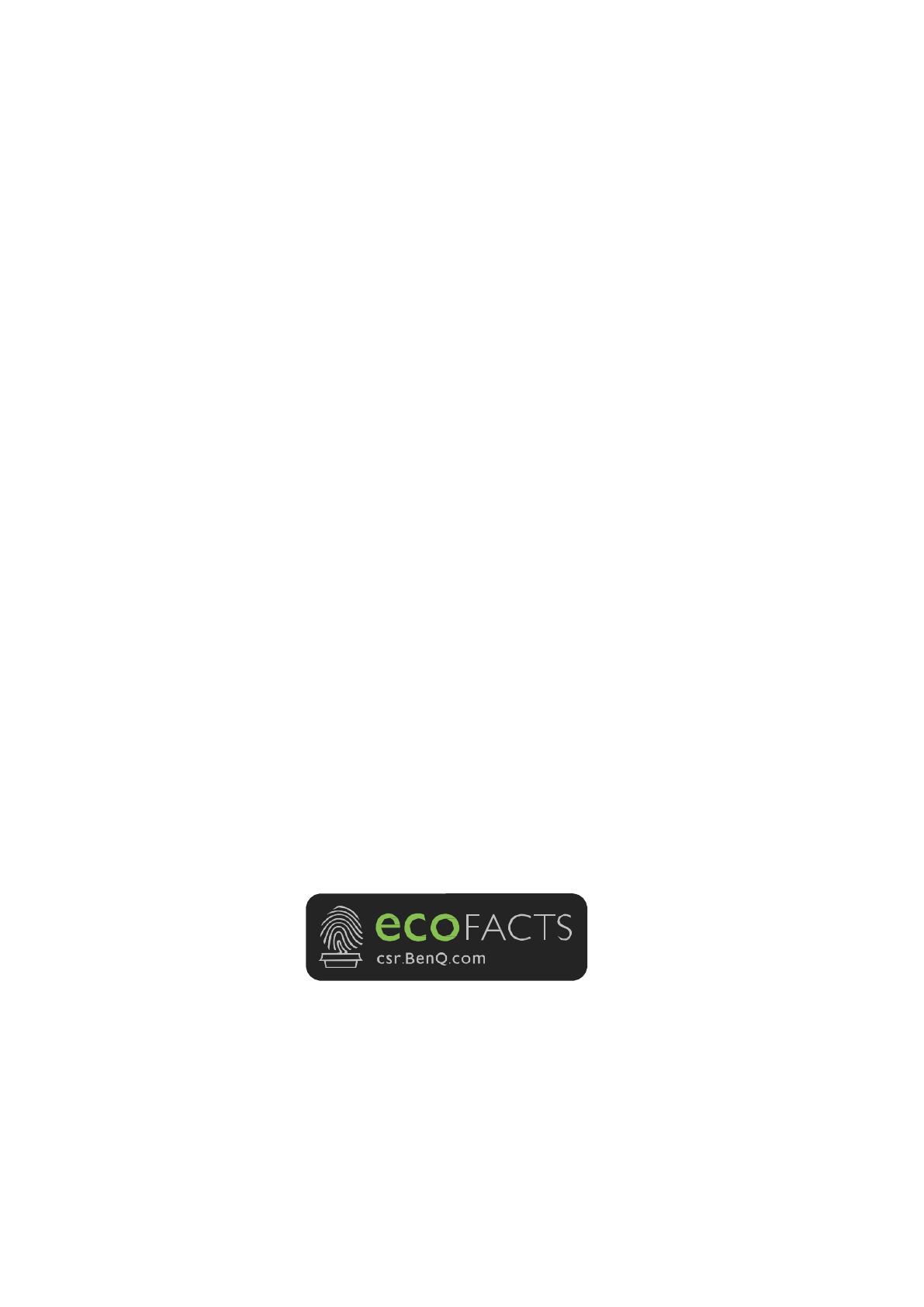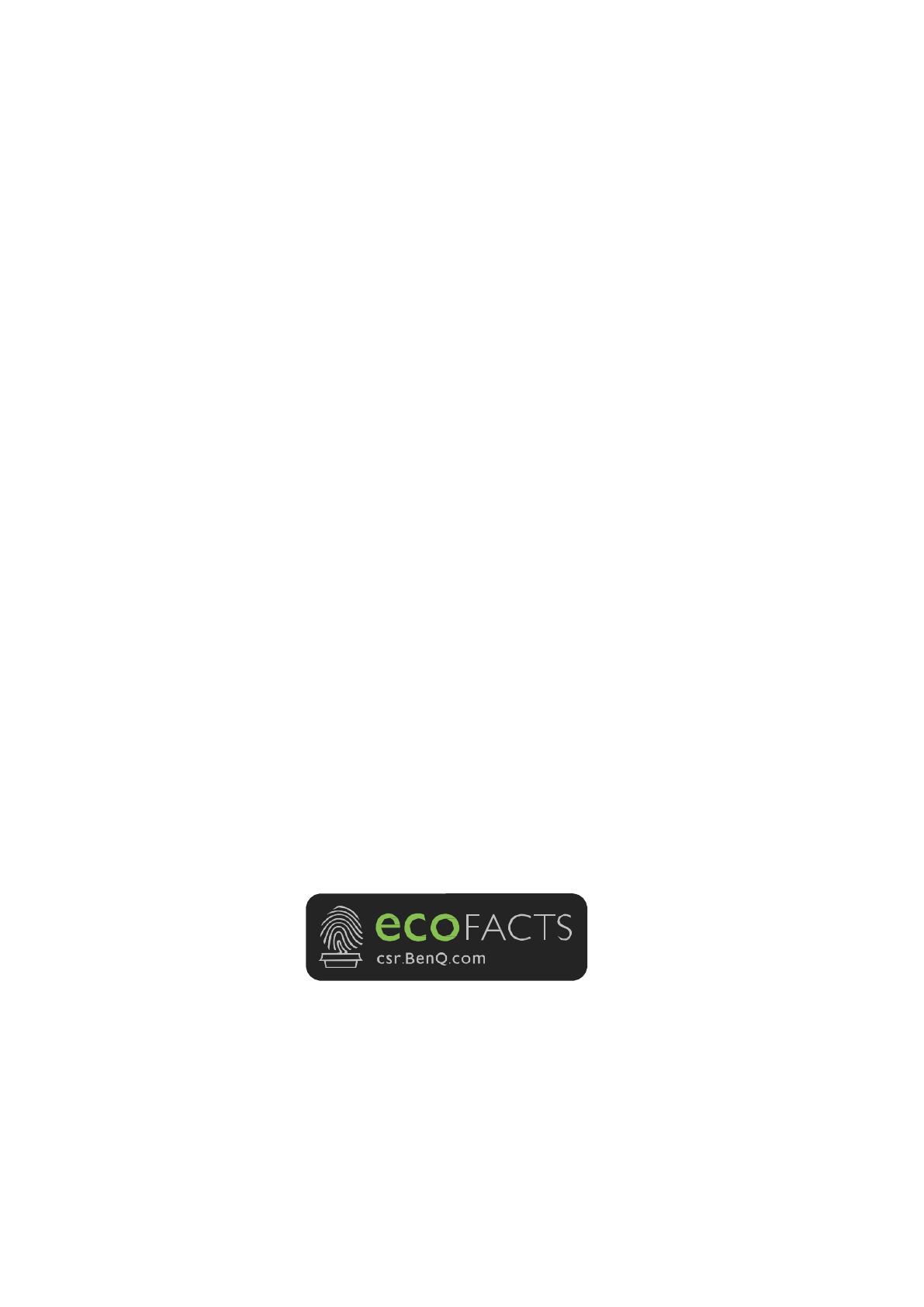
2
Copyright
Copyright © 2018 by BenQ Corporation. All rights reserved. No part of this publication may be
reproduced, transmitted, transcribed, stored in a retrieval system or translated into any language or
computer language, in any form or by any means, electronic, mechanical, magnetic, optical, chemical,
manual or otherwise, without the prior written permission of BenQ Corporation.
Disclaimer
BenQ Corporation makes no representations or warranties, either expressed or implied, with respect to
the contents hereof and specifically disclaims any warranties, merchantability or fitness for
any particular
purpose. Further, BenQ Corporation reserves the right to revise this publication and
to make changes
from time to time in the contents hereof without obligation of BenQ Corporation
to notify any person of
such revision or changes.
This user manual aims to provide the most updated and accurate information to customers, and thus
all
contents may be modified from time to time without prior notice. Please visit www.benq.com for
the
latest version of this manual.
The illustrations and the images in this guide are for your reference.
BenQ ecoFACTS
BenQ has been dedicated to the design and development of greener product as part of its aspiration
to
realize the ideal of the “Bringing Enjoyment 'N Quality to Life” corporate vision with the ultimate
goal to
achieve a low-carbon society. Besides meeting international regulatory requirement and
standards
pertaining to environmental management, BenQ has spared no efforts in pushing our
initiatives further to
incorporate life cycle design in the aspects of material selection, manufacturing,
packaging, transportation,
using and disposal of the products. BenQ ecoFACTS label lists key eco-
friendly design highlights of each
product, hoping to ensure that consumers make informed green choices at purchase. Check out BenQ's
CSR Website at http://csr.BenQ.com/ for more details on
BenQ's environmental commitments and
achievements.