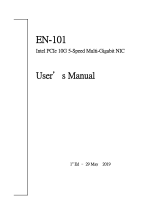Page is loading ...

RP-1200ES+
PCI Express Bus 2-Port 10Gbase-SR/LR
SFP+ Fiber NIC
Release 1.0

Table of Contents
Caution ................................................................................................................iv
Electronic Emission Notices...............................................................................iv
1. Introduction.............................................................................................. 1
1-1. Overview .......................................................................................................1
1-2. Checklist........................................................................................................1
2. Installation................................................................................................ 1
2-1. Installing a Network Fiber Adapter Card..................................................1
3. Model Description.................................................................................... 3
4. Remote Boot ROM & Configuration...................................................... 3
4.1 Remote Boot ROM ........................................................................................3
4.2 Program/Erase ROM code............................................................................3
4.3 gPXE booting.................................................................................................4
5. LED Indicator Description...................................................................... 5
6. Network Parameter ................................................................................. 5
7. Technical Specifications........................................................................... 5

Revision History
Release Date Revision
1.00 12/06/2010 A1

Caution
Circuit devices are sensitive to static electricity, which can damage their
delicate electronics. Dry weather conditions or walking across a carpeted floor may
cause you to acquire a static electrical charge.
To protect your device, always:
• Touch the metal chassis of your computer to ground the static electrical charge
before you pick up the NIC.
• Pick up the NIC by holding it on the left and right edges only.
Electronic Emission Notices
Federal Communications Commission (FCC) Statement
This equipment has been tested and found to comply with the FCC Part 15,
Subpart B, Class B.
CISPR 22:A1:2000+A2:2002;ICES-003:2004, Class B
European Community (CE) Electromagnetic Compatibility Directive
This equipment has been tested and found to comply with the protection
requirements of European Emission Standard EN55022 and EN55024.
EN55022:2006
EN61000-3-2:2000
EN61000-3-3:1995+A1/2001+A2/2005
EMI
EN61000-6-3:2001
EN55024/1998+A1:2001+A2:2003
ÆEN61000-4-2:2001
ÆEN61000-4-3:2002+A1:2002
ÆEN61000-4-4:2004
ÆEN61000-4-5:2001
ÆEN61000-4-6:2003
EMS
ÆEN61000-4-11:2001

User’s Manual
Publication date: Dec., 2010
Revision A1
1
1. Introduction
1-1. Overview
RP-1200ES+ is a 10 Gigabit Ethernet Fiber SFP+ to PCIe x8 bus adapter that
fully complies with IEEE 802.3ae 10GBase-SR and 10GBase-LR standards.
It provides up to 20Gbps full-duplex bandwidth capacity to support high-end
servers. It is suitable for data center, enterprise, SMB and cloud computing
applications.
1-2. Checklist
Before you start installing the PCIe 10GBase-SR/LR Fiber Adapter, verify that
the package contains the following items:
⎯ RP-1200ES+ 10G NIC
⎯ LAN Driver and this User’s Manual CD-ROM
Please notify your sales representative immediately if any of the
aforementioned items is missing or damaged.
2. Installation
2-1. Installing a Network Fiber Adapter Card
The following instructions apply to installing the RP-1200ES+ fiber adapter in
most systems. Refer to the manuals that were supplied with your system for details
about performing these tasks on your particular system.
To install the network adapter card, perform the following procedure:
Warning
Before installing the adapter, ensure the system power is OFF and
unplugged from the power outlet, and that proper electrical grounding procedures
have been followed.
1. Make sure the power is off before removing the cover.
2. Remove the system cover and select any empty PCIe slot. See Figure 1.

If you do not know how to identify a PCIe slot, refer to your system
documentation.
3. Select an empty, non-shared PCIe slot and remove the faceplate. Keep the
faceplate in a safe place. You may need it for future use. See Figure 2.
Note
If you cannot locate or know how to find a PCIe slot, refer to the documentation
that came with your system.
4. Take the network fiber adapter card from the shipping package and store the
packaging material in a safe location.
Caution
Wear a grounding device and observe electrostatic discharge precautions when
installing the network adapter card in a system period. Forgot to observe this

caution could result in damage to the card.
5. Applying even pressure at both corners of the card, push the adapter card until it
is firmly seated in the PCIe slot.
Make sure the card is securely seated. See Figure 3.
6. Put the system’s cover back and screw it with the screws removed in Step 2.
7. Connect the fiber optic cable.
8. Disconnect any personal antistatic devices.
9. Power the system on.
3. Model Description
Model Description
RP-1200ES+
PCI Express Bus 2-Port 10Gbase-SR/LR
SFP+ Fiber NIC
4. Remote Boot ROM & Configuration
4.1 Remote Boot ROM
This Fiber adapter card include gPXE ROM, external Boot ROM is not
necessary.
4.2 Program/Erase ROM code

Plug RP-1200ES+ into PC
(A)Program:
Run UPD.bat under DOS
(B)Erase:
Run DisgPXE.bat under DOS
4.3 gPXE booting
Server
1. Install OS : XenServer 5.6.0 for example (RP-1200ES+ NIC built-in
already)
Version : 1.4.2 (Sep 24 2009)
Description : Mellanox ConnectX HCA Ethernet driver
2. Install DHCP Server : dhcp-4.2.0.tar.gz for example
DHCP Server Config File
Subnet 192.168.5.0 netmask 255.255.255.0{
Range 192.168.5.100 192.168.5.150; #IP range for client
Next-server 192.168.5.10; #Tftp server IP address
Filename “pxelinux.0”; #First file from Tftp server
} #to client
3. Install TFTP Server : opentftpmtV1.63.tar.gz for example
TFTP Server Config File
[HOME]
/root/PXEServer #Add this line,TFTP home directory will be here
#Relative files will be saved here
4. Disable firewall : iptables –F
5. Verify Driver Installed or not
lsmod | grep mlx_*
If successed, “mlx4_en” and “mlx4_core” will be shown.
Client
1. BIOS Configure : Boot Sequence Æ 1
st
Network Interface Card
2. Make sure that client is connected to the server.
3. If RP-1200ES+ is configured correctly, it will display the gPXE ROM code
version (iPXE 1.0.0+) and start to link-up.

4. It will connect to the DHCP server to obtain a dynamic IP and the location
of TFTP boot file to boot the image.
5. LED Indicator Description
LED Color Function
LINK/ACT Green
Lit when cable connection is good
and speed is at 10Gbps.
Blinks when any traffic is present.
FDX Green Lit when full-duplex mode is active.
6. Network Parameter
Multi-mode Fiber 62.5/125um, 50/125um
Full Duplex 2000m
Half Duplex 412m
Single-mode Fiber 9/125 um
Full Duplex 1310nm 5, 20, 40, 60Km
7. Technical Specifications
Standards : IEEE 802.3ae 10Gbase-SR/LR
IEEE 802.3x Full-Duplex Flow Control
IEEE 802.1Q VLAN

Fiber Optic Cable:
⎯ 62.5/125, 50/125
μ
m multi-mode
⎯ 9/125
μ
m single-mode
Data Transfer Mode/Speed:
⎯ Full duplex (Default)
⎯ 10Gbps speed
Diagnostics LED on Bracket:
⎯ LINK/ACT
⎯ FDX
OS support:
Linux, VMware_ESXi4.0, Windows 2003 Server, Windows 2008 Server, Windows 7,
XenServer 5.6
Bus Slot : PCIe 2.0 Compliant
Power Requirement : Max. 7.5W
Ambient Temperature : 0° to 50°C
Humidity : 5% to 90%
Emission : Complies with EMI Standard
FCC Class B
CE Mark
/