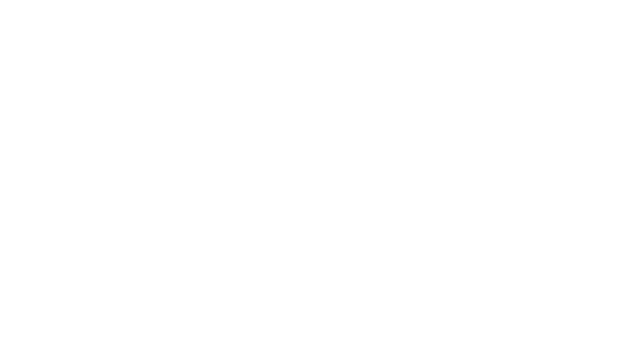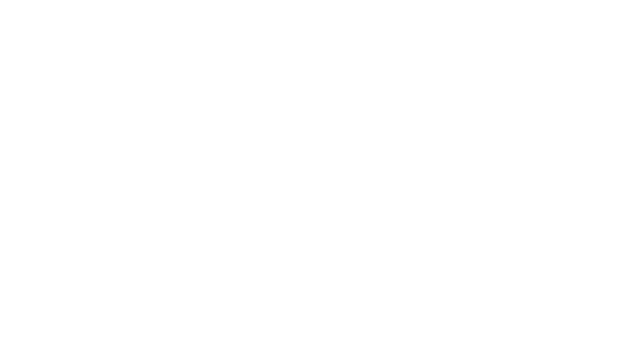
8 EN
head and body. Carry this device at least 5 mm away from your body to ensure exposure levels remain
at or below the as-tested levels. Choose the belt clips, holsters, or other similar body-worn accessories
which do not contain metallic components to support operation in this manner. Cases with metal parts
may change the RF performance of the device, including its compliance with RF exposure guidelines,
in a manner that has not been tested or certified, and use such accessories should be avoided.
For your safety, it is recommended that, during charging, you don’t keep the device near your body, and
that you place it on an inflammable stand. We recommend that, during nighttime, you put the phone
away from you at a minimal distance of 1 meter.
Device power on/off and standby
After inserting the SIM card, memory card and battery (optional), start the phone by holding down
the Power button for 3 seconds. To power off, press and hold the same button and confirm. If you press
the Power button you will set phone in standby mode, to return shortly press the same button.
Unlocking, idle screen and applications menu
To unlock the screen when resuming from standby, slide your finger from the bottom to the top of the
screen. The main screen will be displayed