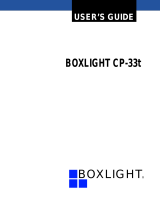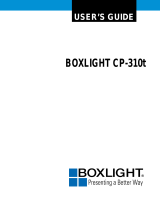Page is loading ...

MULTIMEDIA PROJECTOR
MODEL LC-SM1
OWNER’S MANUAL

LC-SM1
2
TO THE
OWNER
Before operating this projector, read this manual thoroughly and operate the projector properly.
This projector provides many convenient features and functions. Operating the projector properly enables you to manage
those features and maintains it in better condition for a considerable time.
Improper operation may result in not only shortening the product-life, but also malfunctions, fire hazard, or other accidents.
If your projector seems to operate improperly, read this manual again, check operations and cable connections and try the
solutions in the “Trouble-shooting” section of the end of this booklet. If the problem still persists, contact the sales dealer
where you purchased the projector or the service center.
WARNING: TO REDUCE THE RISK OF FIRE OR ELECTRIC SHOCK, DO NOT EXPOSE THIS APPLIANCE
TO RAIN OR MOISTURE.
• This projector produces intense light from the projection lens. Do not
stare directly into the lens as possible.
Eye damage could result. Be especially careful that children do not
stare directly into the beam.
• This projector should be set in the way indicated. If not, it may result
in a fire hazard.
• Take appropriate space on the top, sides and rear of the projector cabinet for allowing air circulation and cooling the
projector. Minimum distance should be taken. If the projector is to be built into a compartment or similarly enclosed,
the minimum distances must be maintained. Do not cover the ventilation slot on the projector. Heat build-up can
reduce the service life of your projector, and can also be dangerous.
• Do not put any flammable object or spray can near the projector, hot air is exhausted from the ventilation holes.
• If the projector is not to be used for an extended time, unplug the projector from the power outlet.
READ AND KEEP THIS OWNERS MANUAL FOR LATER USE.
CAUTION: TO REDUCE THE RISK OF ELECTRIC SHOCK, DO NOT REMOVE COVER (OR BACK). NO USER
SERVICEABLE PARTS INSIDE EXCEPT LAMP REPLACEMENT. REFER SERVICING TO
QUALIFIED SERVICE PERSONNEL.

LC-SM1
3
SAFETY INSTRUCTIONS
All the safety and operating instructions should be read
before the product is operated.
Read all of the instructions given here and retain them
for later use. Unplug this projector from AC power supply
before cleaning. Do not use liquid or aerosol cleaners.
Use a damp cloth for cleaning.
Follow all warnings and instructions marked on the
projector.
For added protection to the projector during a lightning
storm, or when it is left unattended and unused for long
periods of time, unplug it from the wall outlet, This will
prevent damage due to lightning and power line surges.
Do not expose this unit to rain or use near water... for
example, in a wet basement, near a swimming pool,
etc...
Do not use attachments not recommended by the
manufacturer as they may cause hazards.
Do not place this projector on an unstable cart, stand, or
table. The projector may fall, causing serious injury to a
child or adult, and serious damage to the projector. Use
only with a cart or stand recommended by the
manufacturer, or sold with the projector. Wall or shelf
mounting should follow the manufacturer’s instructions,
and should use a mounting kit approved by the
manufacturers.
An appliance and cart combination
should be moved with care. Quick
stops, excessive force, and uneven
surfaces may cause the appliance and
cart combination to overturn.
Slots and openings in the back and bottom of the cabinet
are provided for ventilation, to insure reliable operation of
the equipment and to protect it from overheating.
The openings should never be covered with cloth or
other materials, and the bottom opening should not be
blocked by placing the projector on a bed, sofa, rug, or
other similar surface. This projector should never be
placed near or over a radiator or heat register.
This projector should not be placed in a built-in
installation such as a book case unless proper ventilation
is provided.
Never push objects of any kind into this projector
through
cabinet slots as they may touch dangerous voltage points
or short out parts that could result in a fire or electric
shock. Never spill liquid of any kind on the projector.
This projector should be operated only from the type of
power source indicated on the marking label. If you are
not sure of the typo of power supplied, consult your
authorized dealer or local power company.
Do not overload wall outlets and extension cords as this
can result in fire or electric shock. Do not allow anything
to rest on the power cord. Do not locate this projector
whore the cord may be damaged by persons walking on
it.
Do not attempt to service this projector yourself as
opening or removing covers may expose you to
dangerous voltage or other hazards. Refer all servicing to
qualified service personnel.
Unplug this projector from wall outlet and refer servicing
to qualified service personnel under the following
conditions:
a. When the power cord or plug is damaged or frayed.
b. If liquid has been spilled into the projector.
c. If the projector has been exposed to rain or water.
d. If the projector does not operate normally by following
the operating instructions. Adjust only those controls
that are covered by the operating instructions as
improper adjustment of other controls may result in
damage and will often require extensive work by a
qualified technician to restore the projector to normal
operation.
e. If the projector has been dropped or the cabinet has
been damaged.
f. When the projector exhibits a distinct change in
performance-this indicates a need for service.
When replacement parts are required, be sure the
service technician has used replacement parts specified
by the manufacturer that have the same characteristics
as the original part. Unauthorized substitutions may
result in fire, electric shock, or injury to persons.
Upon completion of any service or repairs to this
projector, ask the service technician to perform routine
safety checks to determine that the projector is in safe
operating condition.

LC-SM1
4
COMPLIANCES
AC POWER CORD REQUIREMENT
The AC Power Cord supplied with this projector meets the requirement for use in the country you purchased it.
Federal Communication Commission Notice
This equipment has been tested and found to comply with the limits for a Class A digital device, pursuant to Part 15
of FCC Rules. These limits are designed to provide reasonable protection against harmful interference when the
equipment is operated in a commercial environment. This equipment generates, uses, and can radiate radio
frequency energy and, if not installed and used in accordance with the instruction manual, may cause harmful
interference to radio communications. Operation of this equipment in a residential area is likely to cause harmful
interference in which case the user will be required to correct the interference at his own expense.
AC Power Cord for the United States and Canada:
AC Power Cord used in the United States and Canada is listed by the Underwriters
Laboratories (UL) and certified by the Canadian Standard Association (CSA). AC
Power Cord has a grounding-type AC line plug. This is a safety feature to be sure that
the plug will fit into the power outlet. Do not try to defeat this safety feature.
Should you be unable to insert the plug into the outlet, contact your electrician.
THE SOCKET-OUTLET SHOULD BE INSTALLED NEAR THE EQUIPMENT AND
EASILY ACCESSIBLE.

LC-SM1
5
TABLE OF CONTENTS
FEATURES AND DESIGN 6
PREPARATION 7
NAME OF EACH PART OF THE PROJECTOR7
SETTING-UP THE PROJECTOR 8
CONNECTING THE AC POWER CORD 8
POSITIONING THE PROJECTOR 9
ADJUSTABLE FEET 9
MOVING THE PROJECTOR 10
CONNECTING THE PROJECTOR 11
TERMINALS OF THE PROJECTOR 11
CONNECTING TO THE VIDEO EQUIPMENT12
CONNECTING TO THE COMPUTER 13
BEFORE OPERATION 14
OPERATION OF THE REMOTE CONTROL 14
OPERATING RANGE 14
REMOTE CONTROL BATTERIES INSTALLATION 15
TOP CONTROLS AND INDICATORS 16
OPERATING ON-SCREEN MENU 17
HOW TO OPERATE THE ON-SCREEN MENU 17
FLOW OF ON-SCREEN MENU 17
MENU BAR 18
BASIC OPERATION 19
TURNING ON /0FF THE PROJECTOR 19
ADJUSTING THE IMAGE 20
ZOOM ADJUSTMENT 20
FOCUS ADJUSTMENT 20
KEY STONE ADJUSTMENT 20
NO SHOW FUNCTION 21
PICTURE FREEZE FUNCTION 21
P-TIMER FUNCTION 21
COMPUTER MODE 22
SELECTING COMPUTER MODE 22
SELECTING COMPUTER SYSTEM 22
COMPATIBLE COMPUTER SPECIFICATIONS 23
PC ADJUSTMENT 24
PICTURE IMAGE ADJUSTMENT 26
ADJUST PICTURE IMAGE MANUALLY 26
NORMAL FUNCTION 26
AUTO IMAGE FUNCTION 27
PICTURE POSITION ADJUSTMENT 27
PICTURE SCREEN ADJUSTMENT 28
VIDEO MODE 29
SELECTING VIDEO MODE 29
SELECTING VIDEO SOURCE 29
SELECTING COLOR SYSTEM 30
PICTURE SCREEN ADJUSTMENT 30
PICTURE IMAGE ADJUSTMENT 31
ADJUSTING THE PICTURE IMAGE MANUALLY 31
NORMAL FUNCTION 31
SETTING 32
SETTING MENU 32
SETTING LANGUAGE 33
APPENDIX 34
OPERATING WIRELESS MOUSE 34
MAINTENANCE 35
TEMPERATURE WARNING INDICATOR 35
AIR FILTER CARE AND CLEANING 35
CLEANING THE PROJECTION LENS 35
LAMP REPLACEMENT 36
LAMP REPLACEMENT MONITOR TIMER 36
TROUBLESHOOTING 37
TECHNICAL SPECIFICATIONS 39
SOUND ADJUSTMENT 21
SOUND VOLUME ADJUSTMENT 21
SOUND MUTE ADJUSTMENT 21
TRADEMARKS
• Apple, Macintosh, and PowerBook are trademarks or registered trademarks of Apple Computer, lnc.
• IBM and PS/2 are trademarks or registered trademarks of International Business Machines, Inc.
• Windows and PowerPoint are registered trademarks of Microsoft Corporation.
• Each name of corporations or products in the owner’s manual is a trademark or a registered trademark of its
respective corporation.

LC-SM1
6
• Compact Design
This projector is extremely compact in size and
weight. It is designed to carry and work anywhere
you wish to use.
• Compatibility
This projector widely accepts various video and
computer input signals including;
•
Computers
IBM-compatible and Macintosh computers up
to 1280 x 1024 resolution.
• 6 Color Systems
NTSC, PAL, SECAM, NTSC 4.43, PAL-M or
PAL-N color system can be connected.
• Component Video
Component video signals, such as a DVD
player output or high definition TV signals
including 480i, 480p, 575i, 575p, 720p, 1035i
or 1 080i can be connected.
• S-Video
S-Video signals, such as a S-VHS VCR output
signals, can be connected.
• High Resolution Image
This projector provides 800 x 600 dots resolution for
computer input and 500 horizontal TV lines. The
resolution from the computer between SVGA (800 x
600) and SXGA (1280 x 1024) is compressed into
800 x 600 dots. This projector cannot display image
of over 1280 x 1024 dots. When the resolution of
your computer is over than 1280 x 1024, reset the
computer output for lower resolution.
• Multilanguage Menu Display
Operation menu is displayed in; English, Deutsch,
Français, Italiano, Español, or Japanese.
• Multi-Scan System
This projector has Multi-Scan System to conform to
almost all computer output signals quickly. There is
no need for troublesome manual adjustment of
frequency and other settings.
• One-Touch Auto Imaging
Incoming computer video signals are recognized and
the best setting is automatically selected by the Auto
Image function.
No complicated setup is necessary and projection is
always precise.
• Digital Zoom (Computer Mode only)
The Digital Zoom magnifies the image up to 16
times, allowing you to focus on crucial information at
a presentation.
• Keystone Correction
Positioning height of the projector may result in
distorted images being displayed in a trapezoid
shape. Keystone Correction solves this problem by
digitally altering the projection to produce undistorted
images.
• Power Management
Power Management function is provided to reduce
power consumption while the projector is not in use.
This Power Management function operates to turn
the Projection Lamp off when the projector detects
signal interruption and any button is not pressed
over 5 minutes. The Projection Lamp is automatically
turned on again when the projector detects the
signal or any operation button is pressed.
This projector is shipped with this function ON.
• Wireless Mouse
The Remote Control Unit supplied with this projector
has Wireless Mouse function for the connected
computer. This function enables you to operate both
projector and computer with this Remote Control
Unit only.
FEATURES AND DESIGN
This Multimedia Projector is designed with the most advanced technology for portability, durability, and ease of
use. The projector utilizes built-in multimedia features, a palette of 16.77 million colors, and matrix liquid crystal
display (LCD) technology.

LC-SM1
7
PREPARATION

LC-SM1
8
PREPARATION
This projector uses nominal input voltages of 100-120 V or 200-
240 V AC. The projector automatically selects the correct input
voltage. It is designed to work with single-phase power systems
having a grounded neutral conductor. To reduce the risk of
electrical shock, do not plug into any other type of power system.
Consult your authorized dealer or service station if you are not
sure of the type of power supply being in use.
Connect the projector with the peripheral equipment before
turning the projector on. (Refer to pages 11 13 for connection.)
CONNECTING THE AC POWER CORD
For safety, unplug the AC Power Cord when the appli-
ance is not used.
When this projector is connected to the outlet with the
AC Power Cord, the appliance is in Stand-by Mode
and consumes a little electric power.
NOTE ON THE POWER CORD
The AC Power Cord must meet the requirement of the country where you use the projector.
Confirm the AC plug type with the chart below. The proper AC power cord must be used.
If the supplied AC Power Cord does not match the AC outlet, contact your sales dealer.

LC-SM1
9
PREPARATION
POSITIONING THE PROJECTOR
• This projector is designed to project on a flat ROOM LIGHT
projection surface. The brightness in the room has a great
• The projector can be focused from 4.6’ (1.4m) 26.3 influence on the picture quality. It is
(8.Om). recommended to limit ambient lighting in
• Refer to the figure below to adjust the screen slze. order to provide the best image.
ADJUSTABLE FEET
Picture tilt and projection angle can be adjusted by rotating
the ADJUSTABLE FEET. Projection angle can be adjusted
to 7.6 degrees.
1
Lift the front of the projector and pull the FEET LOCK
LATCHES on both sides of the projector.
2
Release the FEET LOCK LATCHES to lock the
ADJUSTABLE FEET and rotate the ADJUSTABLE FEET
to fine tune the position and the tilt.
3
To shorten the ADJUSTABLE FEET, lift the front of the
projector and pull and undo the FEET LOCK LATCHES.
The position and the keystone distortion of the image can
be adjusted using the Menu Operation. (Refer to P 20,
28 and 30.)

LC-SM1
10
PREPERATION
MOVING THE PROJECTOR
When moving the projector, replace the lens cover and retract the feet to prevent damage to the lens and cabinet.
When this projector is not in use for an extended period, put it into the case (carrying bag) supplied with
this projector.
The Carrying Bag (supplied) is intended for protection from dust and scratches on the surface of the cabinet, and it is
not designed to protect the LCD projector from external forces. Do not transport the projector through a courier or
transport services with this bag. The projector can be damaged. When handling the
projector, do not drop or bump the projector, subject it to strong forces or put other things on the cabinet
.
• Do not drop or bump the projector, otherwise damages or malfunctions may result.
• When carrying the projector, use a suitable carrying case.
• Do not transport the projector by using a courier or transport service in an unsuitable transport case. This
may cause damage to the projector. To transport the projector through a courier or transport service,
consult your dealer for best way.

11
CONNECTING THE PROJECTOR
Connect the composite video output
from the video equipment to the to the
Y/VIDEO or connect the
component video outputs.
, Pb/Cb and Pr/Cr jacks
(Refer to P12.)
Connect the audio output from the
video equipment to this terminal.
(Refer to P12.)
Connect an external audio
amplifier to this terminal.
(Refer to P12, 13.)
Connect the computer output
to this terminal.
(Refer to P13.)
Connect the audio output from the
computer to this terminal. (Refer to
P13.)
When controlling the computer with
the Remote Control of this
projector, connect the mouse port
of your personal computer to this
terminal. (Refer to P13.)
.
Connect the S-VIDEO output from
the video equipment to this
terminal. (Refer to P12.)
This projector uses a micro
processor to control the unit.
Occasionally, the micro processor
may malfunction and need to be
reset. This can be done by pressing
the
RESET button with a pen, which
will shut down and
restart the unit.
COMPUTER
INPUT
TERMINAL
Terminal : HDB1 5-PIN
Connect the display output terminal of the computer to
COMPUTER INPUT terminal of this projector with the
VGA Cable (supplied). When connecting the
Macintosh computer, the MAC Adapter (not supplied)
is required
CONTROL PORT CONNECTOR
Terminal: DIN 8-PIN
Connect control port (PS/2, Serial or ADB port) on your
computer to this terminal with the Control Cable (the Control
Cable for PS/2
p
ort is su
pp
lied
)
.

12
CONNECTING THE PROJECTOR
Cables used for connection
(*
=
Cables are not supplied with this projector.)
• Video Cable (RCA x 1 or RCA x 3) *
• S-VIDEO Cable *
• Audio Cable (RCA x 2- Mini Plug x 1 (stereo) or Mini Plug (stereo)) *

13
Cables used for connection
(*
=
Cables are not supplied with this projector.)
• VGA CABLE (HDB 15 pin)
• CONTROL CABLE FOR PS/2 PORT
• CONTROL CABLE FOR SERIAL PORT, or ADB PORT *
• AUDIO CABLE (Mini Plug (stereo)) *
• MAC ADAPTER (When connecting to Macintosh computer) *
CONNECTING THE PROJECTOR

14
BEFORE OPERATION
Point the remote control toward the projector (the Remote Receiver)
whenever pressing the buttons. Maximum operating range for the
remote control is about 16.4’ (5m) and 60° in front of the projector.
Operating Range

15
BEFORE OPERATION
Remote Control Batteries Installation
To insure safe operation, please observe the following precautions:
•Use (2) AA, UM3 or R06 type alkaline batteries.
•Replace two batteries at the same time.
•Do not use a new battery with a used battery.
• Avoid contact with water or liquid.
•Do not expose the Remote Control Unit to moisture, or heat.
•Do not drop the remote control unit.
If batteries have leaked on the remote control, carefully wipe the case clean and
load new batteries.

16
BEFORE OPERATION

17
HOW TO OPERATE ON-SCREEN MENU
You can control and adjust this projector through the ON-
SCREEN MENU. Refer to the following pages to operate each
adjustment in the ON-SCREEN MENU.
Move the pointer (see the NOTE below) by pressing
POINT button(s) on the TOP CONTROL or the REMOTE
CONTROL.
Select the item by pressing SELECT button.
NOTE: Pointer is the icon on the ON-SCREEN Menu to select
the item. See the figures on the section “FLOW OF
ON-SCREEN MENU” below.
FLOW OF ON-SCREEN MENU
1
Press MENU button to display the ON-SCREEN MENU
(MENU BAR). The red frame is the POINTER.
2
Move the POINTER (red frame) to the ITEM ICON that
you want to select by pressing POINT RIGHT! LEFT
buttons.
3
Select the ITEM by pressing SELECT button. The
dialog
box of the ITEM appears.
4
Move the POINTER downward by pressing POINT
DOWN button. (The shape of the POINTER becomes an
arrow.)
5
Move the POINTER to the ITEM that you want to adjust
and adjust the ITEM by pressing SELECT button. Refer to
the following pages for details of respective adjustments.

18
BEFORE OPERATION
Press MENU BUTTON while in Computer mode.

19
BASIC OPERATION
TURNING ON THE PROJECTOR
1
Complete the peripheral connections (with Computer, VCR, etc.)
before turning on the projector. (Refer to “CONNECTING TO
THE PROJECTOR” on Pages 11~-13 for connecting that
equipment.)
2
Connect the projector’s AC Power Cord into a wall outlet. The
LAMP indicator lights RED, and the READY indicator lights
GREEN.
3
Press the power ON-OFF button on the Remote Control
Unit or on the Top Control to ON. The LAMP indicator dims,
and the Cooling Fans start to operate. The Preparation Display
appears on the screen and the count-down starts. The signal
from the source appears after 30 seconds.
TURNING OFF THE PROJECTOR
1
Press the power ON-OFF button on the Remote Control Unit
or on the Top Control, and the message “Power off?” appears
on the screen.
2
Press the power ON-OFF button again to turn off the projector.
The LAMP indicator lights bright and the READY indicator turns
off. The Cooling Fans operate for 90 seconds after the projector is
turned off. (During this “Cooling Down” period, this appliance
cannot be turned on.)
3
When the projector has cooled down, the READY indicator turns to green
again and you can turn the projector on. After cooling down completely,
disconnect the AC power cord.
When the Power Management function is ON, the Projector detects the signal interruption and turns the Projection
Lamp off automatically. Refer to “Power Management” on page 33.
When the TEMPERATURE WARNING indicator flashes red, the projector is automatically turned off. Wait at least 5
minutes before turning the projector on again.
When the TEMPERATURE WARNING indicator continues to flash, follow procedures below:
1.Press the power ON-OFF button to turn off the projector and disconnect the AC power cord from the AC outlet.
2. Check the air filters for dust accumulation.
3.Clean the Air Filter. (See “AIR FILTER CARE AND CLEANING” section on page 35.)
4.Press the power ON-OFF button to turn it on.
If the TEMPERATURE WARNING indicator should still continue to flash, contact the sales dealer where you
purchased this projector or service center.
NOTE: The Cooling Fan may work for cooling while the projector is turned off. When the Cooling Fan
is working, TEMPERATURE WARNING INDICATOR flashes red.

20
BASIC OPERATION
ZOOM ADJUSTMENT
Turn the ZOOM RING to adjust the projected picture size. Turn the ring
to “WIDE” direction to make the image larger, and turn to “TELE”
direction to make the image smaller.
FOCUS ADJUSTMENT
Turn the FOCUS RING to adjust the projected picture focus.
KEYSTONE ADJUSTMENT
If the picture has keystone distortion, correct image with KEYSTONE
adjustment.
1
Press the KEYSTONE !
!!
!/"
""
" button on the Remote Control
Unit or select the Keystone on the SCREEN menu.
(Refer to page 28, 30.) The message “Keystone” is displayed.
2
Correct the Keystone distortion by pressing the KEYSTONE
!
!!
!/"
""
"button or the POINT UP/DOWN button(s). Press the
KEYSTONE !
!!
! button or the POINT UP button to reduce the
upper part or the image, and press the KEYSTONE "
""
" button
or the POINT DOWN button to reduce the lower part.
/