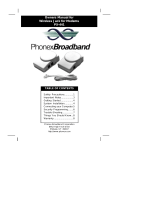Page is loading ...
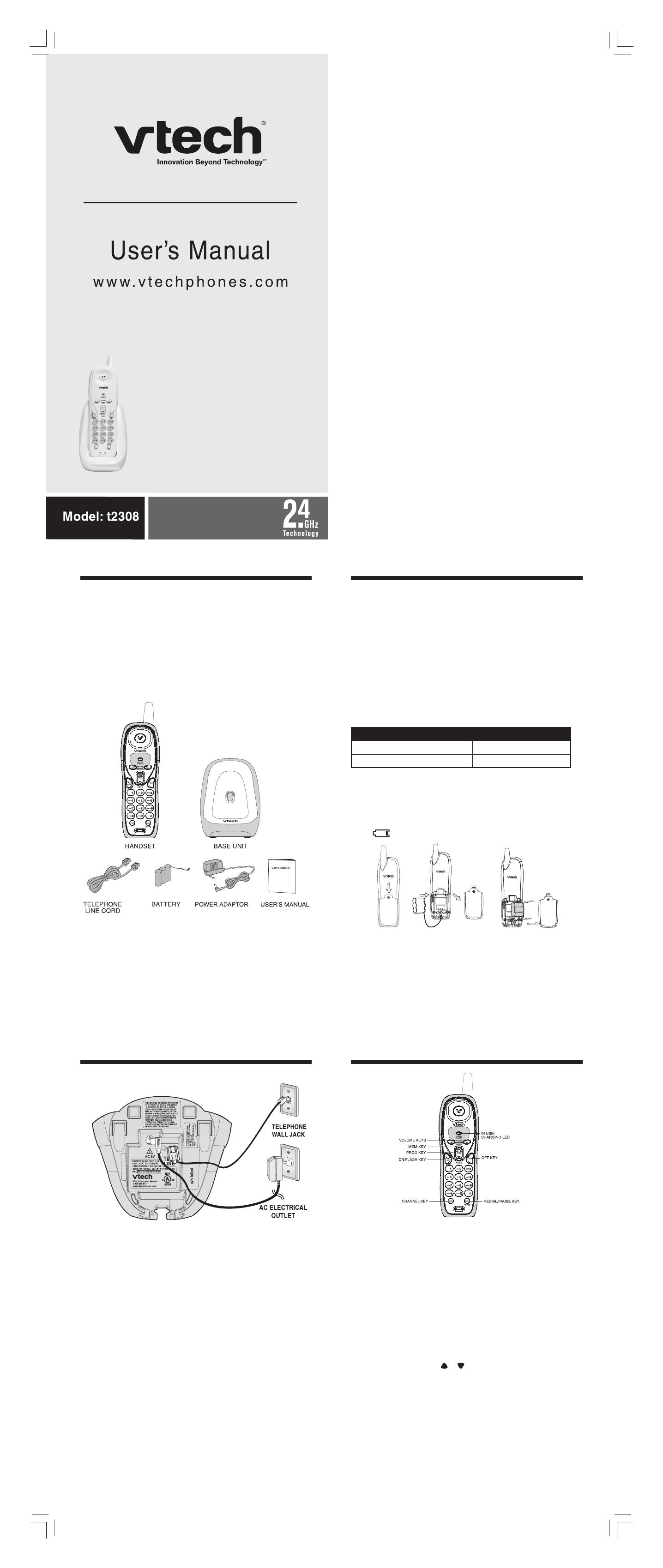
Parts Check List:
1. Handset
2. Base Unit
3. Telephone line cord
4. Battery
5. Power Adapter
6. User’s manual
To purchase replacement batteries, visit
us on the web at www.vtechphones.com
or call VTech Communications at
800-595-9511. In Canada go to
www.vtechcanada.com or call VTech
Electronics at 1-800-267-7377.
1
2
3
Installation
4 5
Part Check List
Setting Up Your phone
1. Choose an area near an electrical outlet and a telephone wall
jack.
2. Plug the AC power adapter into an electrical outlet and the DC
connector to the power jack on the bottom of the base unit. Insert
the cord in the channel guide.
CAUTION: Use only the AC adapter shipped with your phone. It is
specically designed for this product.
NOTE: Connect power to the base unit before placing the
handset in the cradle.
3. CHARGE THE HANDSET BATTERY BEFORE USE. The battery
recharge automatically whenever the handset is in the base unit.
The battery must be charged for at least 16 hours before using
your phone for the rst time.
4. Connect the telephone line cord. Insert one end of the telephone
line cord into the phone jack on the bottom of the base unit. Plug
the other end into a telephone wall jack. Make sure the plugs snap
securely into place. Insert the cord in the channel guide.
5. CHECK FOR A DIAL TONE. After the battery is charged, pick
up the handset and press the TALK key. You should hear a dial
tone. If not, see TROUBLESHOOTING.
Installation
Installing the Battery
1. Slide the battery cover off by gently pressing on the recessed area with a
downward motion.
2. Unplug and remove the old battery. Do not dispose of the old battery in a
trash compactor or re - it could explode.
3. With the red and black wires at the bottom of the battery, angle the top of
the battery into the compartment, under the claws. Next, press the lower
end of the battery down, so it is held in place by the lower claw. Now, plug
the connector into the socket, located below the battery. Slip the battery
wires into the guide, located below and to the left of the socket.
4. Replace the battery cover by sliding it into place.
5. The new battery must be charged before using your telephone. Place the
handset in the base unit to allow it to charge for at least 16 hours.
CAUTION: To reduce the risk of fire or injury, read and follow these
instructions:
1. Use only the VTech battery supplied, or equivalent.
2. Do not open or mutilate the battery. Released electrolyte is corrosive and
may cause damage to the eyes or skin. It may be toxic if swallowed.
3. Exercise care in handling batteries in order not to short the battery with
conducting materials such as rings, bracelets, and keys. The battery or
conductor may overheat and cause burns.
4. Do not dispose of the battery in a re, it might explode.
Handset Features
In Use/Charging LED
• Lights when the handset is on an active call.
• Flashes in unison with an incoming ring.
• Flashes quickly during programming mode.
• Flashes slowly when the battery is low.
• Illuminates steadily when the handset is charging in the base.
TALK/Flash Key
• Press the TALK key to make a call.
• If you are currently on a call, and hear a call waiting tone, press TALK
to switch to the second call. Press TALK again to return to the original
call.
Volume Keys
• Adjusts the volume of what you hear through the handset.
• While on a call, press the or key to adjust the listening volume. The
handset will emit a double beep when the maximum or minimum volume
level has been reached.
Off Key
• Press the OFF key to exit all modes of operation.
Redial/Pause Key
• When you hear the dial tone, press REDIAL to call the last number dialed
on your phone.
• It can also be used to store the last number dialed into speed dial memory.
See Storing a Redial Number into Speed Dial for details.
NEED HELP?
This book has all the feature operation
and troubleshooting you need to install
and operate your new VTech phone.
Please take the time to review thoroughly
to ensure proper installation and the bene-
fit of this VTech innovative and feature rich
product. You can also visit our website at
www.vtechphones.com for support, shop-
ping, and everything new at VTech.
In Canada, please visit
www.vtechcanada.com.
VTech toll free 1-800-595-9511
In Canada dial 1-800-267-7377
Important!
Before using this telephone, you must read important
safety instructions on page 19.
Battery Care and Performance
After your battery is fully charged, you can expect the following performance:
Operation Operating time
While in use (talking) up to 4 hours
While not in use (standby*) up to 4 days
* Handset is off the base unit or charger but not in use.
• Battery power is consumed whenever the handset is off the base unit or
charger, even when the handset is not in use. The longer you leave the
handset off the base unit or charger, the shorter you can actually talk on
the handset. Actual battery performance depends on a combination of how
often the handset is in use and how often it is not in use.
• Once the battery is fully charged, you do not have to charge it again
until is displayed or flashes. This will maximize the battery life.

Handset and Base Features
Operating Instructions
Troubleshooting
Operating Instruction
7
8 9
10
11
6
Operating Instruction
Troubleshooting
Making Calls
Pick up the handset and press TALK. When you hear a dial tone, dial
the number. The handset in use/charging LED will illuminate while the
handset is in use.
If you make a mistake when dialing, press OFF to hang up, then press
TALK to get the dial tone again.
You must always press TALK before you can dial a call on the
handset.
Answering Calls
When an incoming call is ringing, the LED on the handset will flash.
To answer a call when the handset is in the base, simply pick up the
handset.
To answer a call when the handset is off of the base, press any key on
the handset (except OFF).
Disconnecting
To end a call, either place the handset back in the base, or press OFF.
Changing Channels
If you notice interference when using your handset, press CHAN to
switch to a clear channel. This function is only available when you are
on a call.
Tone/Pulse Setting
Your phone is preset at the factory for TONE dialing.
If you have rotary service, press PROG, * , # , MEM to switch to PULSE
dialing. If you want to switch back to touch tone service, press PROG, *,
*, MEM to switch to TONE dialing.
Temporary Tone
If you have a rotary (pulse) telephone service, (TONE/PULSE setting
is set to PULSE).
First, dial the call normally. Then activate the temporary tone feature
by pressing TONE*. You can then press the numbers or symbols you
need, and your phone will send the proper signals.
To end the call, press OFF or place the handset back in the base.
The phone will automatically go back to rotary (pulse) service.
Programming The Ringer Type
You can choose from four ringer styles, or turn the ringer off. To
change the ringer setting, rst begin with the phone in idle (off)
mode. Then:
• Press PROG.
• Press the # key.
• Press a key (1 through 4) to select a ringer type. Or press 5 to
turn the ringer off.
• Press the MEM key to conrm.
Checking The Ringer
To check which ringer is currently programmed:
• Press PROG.
• Press the # key.
• Press 0.
• Press the MEM key to conrm
Memory Dialing
Your phone can store up to 10 different phone numbers that you
can dial just by pressing TALK, MEM and the memory location
number.
Programming Speed Dial Numbers
Begin with the handset in idle (off) mode. Then:
1. Press PROG.
2. Press the number of the memory location (0-9) you wish to store
the number in.
3. Using the dial pad, dial the number you want to store (maximum
of 16 digits). The number can be entered manually or by using
REDIAL. (If you wish to store the most recently dialed number
as a speed dial entry.)
4. Press MEM to save.
Speed Number Dialing
1. Press TALK
2. Press MEM and the memory location number key (0-9).
For example, to dial the number you assigned to key 8, you would
press TALK, MEM, 8.
To Change or Replace a Speed Dial Number
To change or replace a stored number in speed dial memory simply
enter the new number following the Programming Speed Dial
Numbers instructions.
Storing Pauses in Memory
To insert a pause in a phone number, press REDIAL/PAUSE. Each
pause entered will be four seconds in length.
If your phone is connected to a PBX you can store the PBX access
number and a pause before the phone number. For example, to store
9-PAUSE-555-1234 in memory location 8 do the following:
1. Press PROG.
2. Press 8.
3. Press 9.
4. Press REDIAL/PAUSE.
5. Dial 555-1234.
6. Press MEM.
Redial
To redial the last number you called, press TALK then press
REDIAL.
Storing a Redial Number into Speed Dial
To store the last number you dialed as a speed dial number, press
PROG, a location number (0-9), REDIAL, MEM.
• You can store pauses into your speed dial numbers. See Storing Pauses
in Memory for details.
Channel Key
• Pressing the CHAN key when the handset is in use will activate a channel
change to the next clear channel.
• This is used if you are experiencing noise or interference on the current
channel.
MEM KEY
While in programming mode, press MEM to conrm your selection.
The sequence for dialing a speed dial number is: TALK, MEM, number
button (0-9).
PROG KEY
Press the PROG to enter programming mode.
Tone/* Key
• In PULSE dialing mode, this key is used to switch to temporary TONE
dialing mode.
Handset Locator Button
• Press the HANDSET LOCATE key to page the handset. This is useful
to help nd a missing handset.
• Press it second time, or place the handset back in the base, to cancel a
page.
• The base will ring the handset for one minute before ending the page
automatically.
• The handset can also cancel the page by pressing the OFF key.
Problem Suggestion
My phone doesn’t
work at all.
• Make sure the power cord is plugged in.
• Make sure the telephone line cord is plugged
rmly into the base unit and the telephone
wall jack.
• Charge the battery in the handset for at least
16 hours. For optimum daily performance,
return the handset to its base when not in
use.
• Reset the base. Unplug the unit’s electrical
power. Wait for 15 seconds then plug it back
in. Allow up to one minute for the handset
and base to reset.
I cannot get a dial
tone.
• First try all the suggestions above.
• Move the handset closer to the base. You
might have moved out of range.
• Your line cord might be malfunctioning. Try
installing a new line cord.
• If the previous suggestions don’t work,
disconnect the base unit from the telephone
jack and connect a different phone. If there is
no dial tone on that phone either, the problem
is in your wiring or local service. Contact your
local telephone company.
If you have difculty operating your phone, the suggestions below
should solve the problem. If you still have difculty after trying these
suggestions, call VTech Communications at 1-800-595-9511. In Canada,
call VTech Telecommunications Canada Ltd. at 1-800-267-7377.
Problem Suggestion
I cannot dial out. • Make sure you have a dial tone before
dialing. The handset may take a second
or two to nd the base and produce a dial
tone. This is normal. Wait an extra second
before dialing.
• Make sure your phone is set to the correct
dial mode for the type of service that you
have (pulse or touchtone). Refer to the
Installation section of this user’s manual to
set the dial mode.
• If the other phones in your home are having
the issue, the problem is in your wiring or
local service. Contact your local telephone
company (charges may apply.)
• Eliminate any background noise. Noise
from a television, radio or other appliance
may cause the phone to not dial out
properly. If you cannot eliminate the
background noise, rst try muting the
handset before dialing, or dialing from
another room in your home with less
background noise.
My handset beeps
four times and isn’t
performing normally.
• Make sure the power cord is securely
plugged into the base. Plug the unit into a
different, working outlet not controlled by a
wall switch.
• Move the handset closer to the base. You
might have moved out of range.
• Reset the base. Unplug the unit’s electrical
power. Wait for 15 seconds then plug it
back in. Allow up to one minute for the
handset and base to reset.
• Other electronic products can cause
interference with your cordless phone.
Try installing your phone as far away
from these types of electronic devices
as possible: wireless routers, radios,
radio towers, pager towers, cell phones,
intercoms, room monitors, televisions,
personal computers, kitchen appliances
and other cordless phones.

12 13
14 15
16
17
Problem Suggestion
The battery will not
hold a charge.
• Make sure the battery is plugged into the
handset.
• Be sure to use the AC power adaptor
provided with your phone.
• Charge the battery in the handset for
at least 16 hours. For optimum daily
performance, return the handset to its
base when not in use.
• Your phone might be malfunctioning.
Please refer to the Warranty section of
this user’s manual for further instruction.
The in use/charging
light is off.
• Clean the handset and base charging
contact each month using a pencil eraser
or cloth.
• Make sure the power and line cord are
plugged in correctly and rmly.
• Reset the base. Unplug the unit’s electrical
power. Wait for 15 seconds then plug it
back in. Allow up to one minute for the
handset and base to reset.
• Your phone might be malfunctioning.
Please refer to the Warranty section of
this user’s manual for further instruction.
Common cure for
electronic equipment.
If the unit does not seem to be responding
normally, then try putting the handset in its
base. If it does not seem to respond, do
the following (in the order listed):
1. Disconnect the power to the base.
2. Disconnect the handset battery, if
applicable.
3. Wait a few minutes.
4. Connect power to the base.
5. Re-install the battery.
6. Wait for the handset to re-establish its
link with the base. To be safe, allow up
to one minute for this to take place.
Problem Suggestion
I get noise, static,
or weak signal even
when I’m near the
base.
• Press the CHAN button while on a call
until the interference has been eliminated.
• Other electronic products can cause
interference with your cordless phone.
Try installing your phone as far away
from these types of electronic devices
as possible: wireless routers, radios,
radio towers, pager towers, cell phones,
intercoms, room monitors, televisions,
personal computers, kitchen appliances
and other cordless phones.
• Microwaves operate on the same
frequency as your phone. It is normal to
experience static on your phone while
the microwave is running. Do not install
this phone in the same outlet or near the
microwave.
• If your phone is plugged in with a modem
or surge protector, plug the phone (or
modem/surge protector) into a different
location. If this solves the problem, re-
locate your phone or modem farther apart
from one another, or use a different surge
protector.
• Relocate your phone to a higher location.
The phone will likely get better reception
not installed in a low area.
• If the other phones in your home are
having the issue, the problem is in your
wiring or local service. Contact your local
telephone company (charges may apply.)
Problem Suggestion
My handset does not
ring when I receive
a call.
• Make sure you have the ringer activated.
Refer to the section (s) on ringer selection
in this User’s Manual.
• Make sure the telephone line cord is
plugged rmly into the base unit and the
telephone jack. Make sure the power cord
is plugged in.
• You may be too far from the base unit.
• Charge the battery in the handset for
at least 16 hours. For optimum daily
performance, return the handset to its
base when not in use.
• You may have too many extension phones
on your telephone line to allow all of them
to ring. Try unplugging some of the other
phones.
• The layout of your home or ofce might be
limiting the operating range. Try moving
the base to another location, preferably on
an upper floor.
• If the other phones in your home are
having the issue, the problem is in your
wiring or local service. Contact your local
telephone company (charges may apply.)
• Test a working phone at the phone jack. If
another phone has the same problem, the
problem is the phone jack. Contact your
local telephone company (charges may
apply.)
• Other electronic products can cause
interference with your cordless phone.
Try installing your phone as far away
from these types of electronic devices
as possible: wireless routers, radios,
radio towers, pager towers, cell phones,
intercoms, room monitors, televisions,
personal computers, kitchen appliances
and other cordless phones
• Your line cord might be malfunctioning. Try
installing a new line cord.
Problem Suggestion
My calls fade or cut
in and out while I’m
using my handset.
• Press the CHAN button while on a call
until the interference has been eliminated.
• Other electronic products can cause
interference with your cordless phone.
Try installing your phone as far away
from these types of electronic devices
as possible: wireless routers, radios,
radio towers, pager towers, cell phones,
intercoms, room monitors, televisions,
personal computers, kitchen appliances
and other cordless phones
• Microwaves operate on the same
frequency as your phone. It is normal to
experience static on your phone while
the microwave is running. Do not install
this phone in the same outlet or near the
microwave.
• If your phone is plugged in with a modem
or surge protector, plug the phone (or
modem/surge protector) into a different
location. If this solves the problem, re-
locate your phone or modem farther apart
from one another, or use a different surge
protector.
• Relocate your phone to a higher location.
The phone will get better reception not
installed in a low area.
• If the other phones in your home are
having the issue, the problem is in your
wiring or local service. Contact your local
telephone company (charges may apply.)
I hear other calls while
using my phone.
• Disconnect your base unit from the
telephone jack, and plug in a regular
telephone. If you still hear other calls,
the problem is probably in your wiring or
local service. Call your local telephone
company.
I hear noise in the
handset, and none of
the keys or buttons
work.
• Make sure the power cord is plugged in.
Troubleshooting
Troubleshooting
Troubleshooting
Troubleshooting
Maintenance
Your phone cordless telephone contains sophisticated electronic parts so it must be
treated with care.
Avoid rough treatment
Place the handset down gently. Save the original packing materials to protect your
telephone if you ever need to ship it.
Avoid Water
Your telephone can be damaged if it gets wet. Do not use the handset outdoors in
the rain, or handle it with wet hands. Do not install your base unit near a sink, bathtub
or shower.
Electrical Storms
Electrical storms can sometimes cause power surges harmful to electronic equipment.
For your own safety, use caution when using electric appliances during storms.
Cleaning your telephone
Your telephone has a durable plastic casing that should retain its luster for many years.
Clean it only with a soft cloth slightly dampened with water or a mild soap. Do not use
excess water or cleaning solvents of any kind.
Remember that electrical appliances can cause serious injury if used when you are
wet or standing in water. If your base unit should fall into water, DO NOT RETRIEVE
IT UNTIL YOU UNPLUG THE POWER CORD AND TELEPHONE LINE CORD FROM
THE WALL. Then pull the unit out by the unplugged cord.
Warranty Statement
What does this limited warranty cover?
• The manufacturer of this VTech product, VTech Communications, warrants to
the holder of a valid proof of purchase (“Consumer” or “you”) that the product
and all accessories provided by VTech in the sales package (“Product”) are free
from material defects in material and workmanship, pursuant to the following
terms and conditions, when installed and used normally and in accordance with
operation instructions. This limited warranty extends only to the Consumer for
Products purchased and used in the United States of America.
What will VTech Communications do if the Product is not free from material
defects in materials and work man ship during the limited warranty period
(“Materially Defective Product”)?
• During the limited warranty period, VTech authorized service representative will
repair or replace at VTech option, without charge, a Materially Defective Product.
If we repair this product, we may use new or refurbished replacement parts. If we
choose to replace this product, we may replace it with a new or refurbished product
of the same or similar design.VTech will return repaired or replacement products to
you in working condition. VTech will retain defective parts, modules, or equipment.
Repair or replacement of Product, at VTech option, is your exclusive remedy. You
should expect the repair or replacement to take approximately 30 days.
How long is the limited warranty period ?
• The limited warranty period for the product extends for ONE(1)YEAR from the
date of purchase if we repair or replace a Materially Defective Product under
the terms of this limited warranty. This limited warranty also applies to repaired
or replacement Products for a period of either (a) 90 days from the date the
repaired or replacement Product is shipped to you or (b) the time remaining on
the original one-year warranty; whichever is longer.
What is not covered by this limited warranty ?
This limited warranty does not cover.
1. Product that has been subjected to misuse, accident, shipping or other physical
damage, improper installation, abnormal operation or handling, neglect, inundation,
re, water or other liquid intrusion; or
2. Product that has been damaged due to repair, alteration or modication by
anyone other than an authorized service representative of VTech; or
3. Product to the extent that the problem experienced is caused by signal conditions,
network reliability or cable or antenna systems; or
4. Product to the extent that the problem is caused by use with non-VTech electrical
accessories; or
5. Product whose warranty/quality stickers, Product serial numbers plates or electronic
serial numbers have been removed, altered or rendered illegible; or
6. Product purchased, used, serviced, or shipped for repair from outside the United
States, or used for commercial or institutional purposes (including but not limited
to Products used for rental purposes); or
7. Product returned without valid proof of purchase (see 2 below); or
8. Charges for installation or set up, adjustment of customer controls, and installation
or repair of systems outside the unit.
How do you get warranty service?
• To obtain warranty service in the United States of America, call 1- 800-595-9511
for instructions regarding where to return the Product. Before calling for service,
please check the user’s manual. A check of the Product controls and features
may save you a service call.
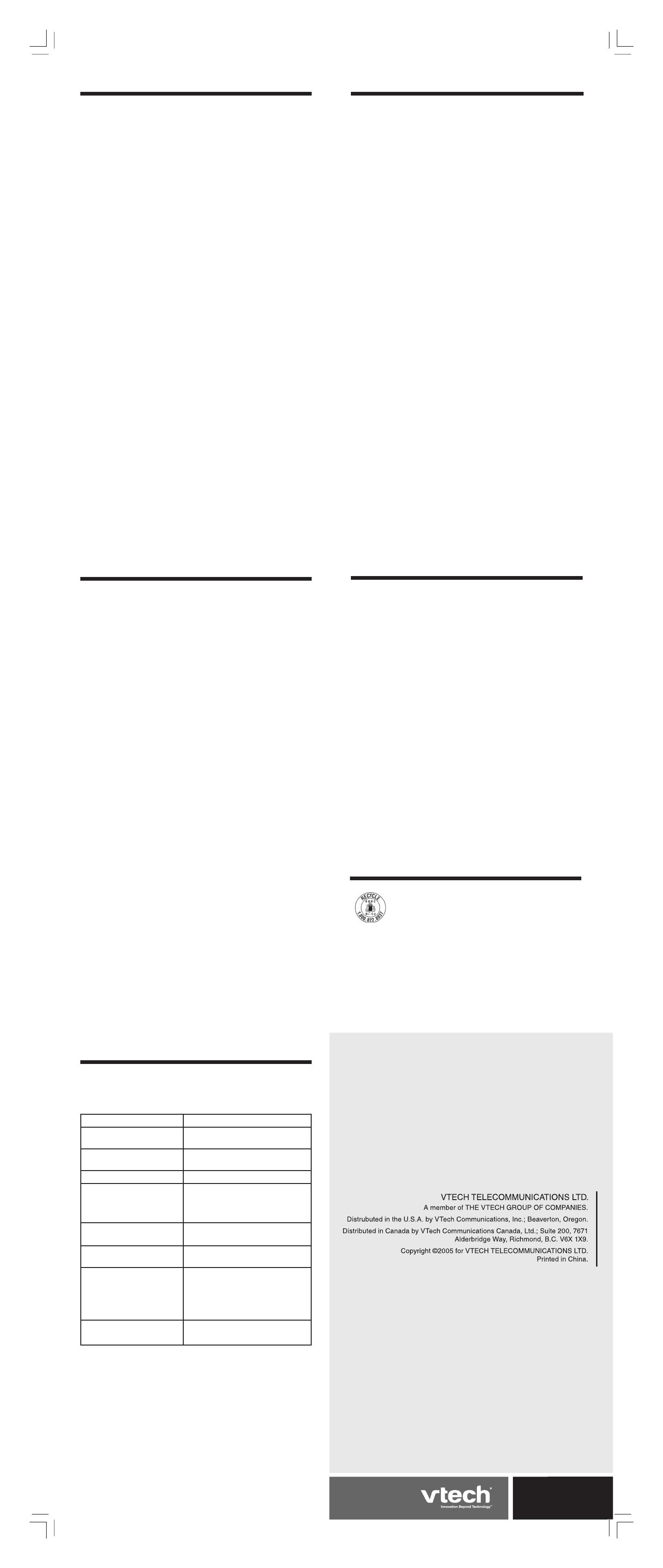
FCC, ACTA and IC Regulations
The RBRC
®
seal on the nickel-cadmium battery indicates that VTech
Communications, Inc. is voluntarily participating in an industry program
to collect and recycle these batteries at the end of their useful lives, when
taken out of service within the United States and Canada.
The RBRC
®
program provides a convenient alternative to placing used
nickel-cadmium batteries into the trash or municipal waste, which may
be illegal in your area.
VTech participation with RBRC
®
makes it easy for you to drop off the spent battery at
local retailers participating in the RBRC
®
program or at authorized VTech product service
centers. Please call 1-800-8-BATTERY
TM
for information on Ni-Cd battery recycling and
disposal bans / restrictions in your area. VTech’s involvement in this program is part of
its commitment to protecting our environment and conserving natural resources.
RBRC
®
is a registered trademark of Rechargeable Battery Recycling
Corporation.
The RBRC
®
Seal
Technical Specifications
If this equipment is malfunctioning, it must be unplugged from the modular jack until
the problem has been corrected. Repairs to this telephone equipment can only be
made by the manufacturer or its authorized agents. For repair procedures, follow the
instructions outlined under the Limited Warranty.
If this equipment is causing harm to the telephone network, the telephone company
may temporarily discontinue your telephone service. The telephone company is
required to notify you before interrupting service. If advance notice is not practical,
you will be notied as soon as possible. You will be given the opportunity to correct
the problem and the telephone company is required to inform you of your right to
le a complaint with the FCC. Your telephone company may make changes in its
facilities, equipment, operation, or procedures that could affect the proper functioning
of this product. The telephone company is required to notify you if such changes are
planned.
If this product is equipped with a corded or cordless handset, it is hearing aid com-
patible.
If this product has memory dialing locations, you may choose to store emergency
telephone numbers (e.g., police, re, medical) in these locations. If you do store or
test emergency numbers, please:
• Remain on the line and briey explain the reason for the call before hanging up.
• Perform such activities in off-peak hours, such as early morning or late evening.
Industry Canada
This equipment complies with regulations RSS210 and CS-03 of Industry Canada.
Operation is subject to the following two conditions: (1) this device may not cause
interference, and (2) this device must accept any interference, including interference
that may cause undesired operation of the device.
The term ‘’IC: ‘’ before the certication/registration number only signies that the Industry
Canada technical specications were met.
The Ringer Equivalence Number (REN) for this terminal equipment is 0.1. The REN
is an indication of the maximum number of devices allowed to be connected to a
telephone interface. The termination on an interface may consist of any combination
of devices subject only to the requirement that the sum of the RENs of all the devices
does not exceed ve.
18
19
20 21
22
FCC, ACTA and IC Regulations
Warranty Statement
• Except as provided by applicable law, you assume the risk of loss or damage
during transit and transportation and are responsible for delivery or handling charges
incurred in the transport of Product(s) to the service location. VTech will return
repaired or replaced product under this limited warranty to you, transportation,
delivery or handling charges prepaid .VTech assumes no risk for damage or loss
of the Product in transit.
• If the Product failure is not covered by this limited warranty, or proof of purchase
does not meet the terms of this limited warranty, VTech will notify you and will
request that you authorize the cost of repair prior to any further repair activity.
You must pay for the cost of repair and return shipping costs for the repair of
Products that are not covered by this limited warranty.
What must you return with the Product to get warranty service?
1. Return the entire original package and contents including the Product to the VTech
service location along with a description of the malfunction or difculty;
2. .Include valid proof of purchase” (sales receipt) identifying the Product purchased
(Product model) and the date of purchase or receipt; and
3. .Provide your name, complete and correct mailing address, and telephone
number.
Other Limitations
• This warranty is the complete and exclusive agreement between you and VTech.
It supersedes all other written or oral communications related to this Product.
VTech provides no other warranties for this product. The warranty exclusively
describes all of VTech responsibilities regarding the product. There are no other
express warranties. No one is authorized to make modications to this limited
warranty and you should not rely on any such modication.
State Law Rights: This warranty gives you specic legal rights, and you may
also have other rights which vary from state to state.
Limitations: Implied warranties, including those of tness for a particular purpose
and merchantability (an unwritten warranty that the product is t for ordinary
use) are limited to one year from date of purchase. Some states do not allow
limitations on how long an implied warranty lasts, so the above limitation may
not apply to you.
• In no event shall VTech be liable for any indirect, special, incidental, consequential,
or similar damages (including, but not limited to lost prots or revenue, inability to
use the product, or other associated equipment, the cost of substitute equipment,
and claims by third parties) resulting from the use of this product. Some states
do not allow the exclusion or limitation of incidental or consequential damages,
so the above limitation or exclusion may not apply to you.
FCC Part 15
This equipment has been tested and found to comply with the requirements for a
Class B digital device under Part 15 of the Federal Communications Commission
(FCC) rules. These requirements are intended to provide reasonable protection
against harmful interference in a residential installation. This equipment generates,
uses and can radiate radio frequency energy and, if not installed and used in ac-
cordance with the instructions, may cause harmful interference to radio communica-
tions. However, there is no guarantee that interference will not occur in a particular
installation. If this equipment does cause harmful interference to radio or television
reception, which can be determined by turning the equipment off and on, the user
is encouraged to try to correct the interference by one or more of the following
measures:
• Reorient or relocate the receiving antenna.
• Increase the separation between the equipment and receiver.
• Connect the equipment into an outlet on a circuit different from that to which the
receiver is connected.
• Consult the dealer or an experienced radio/TV technician for help.
Changes or modications to this equipment not expressly approved by the party
responsible for compliance could void the user’s authority to operate the equipment.
To ensure safety of users, the FCC has established criteria for the amount of radio
frequency energy that can be safely absorbed by a user or bystander according to the
intended usage of the product. This product has been tested and found to comply with
the FCC criteria. The handset may be safely held against the ear of the user. The base
unit shall be installed and used such that parts of the user’s body other than the hands
are maintained at a distance of approximately 20 cm (8 inches) or more. If you choose
to use a clipping device, please make sure to only use the supplied VTech belt clip.
FCC Part 68 and ACTA
This equipment complies with Part 68 of the FCC rules and with technical require-
ments adopted by the Administrative Council for Terminal Attachments (ACTA).
The label on the back or bottom of this equipment contains, among other things, a
product identier in the format US:AAAEQ##TXXXX. This identier must be provided
to your local telephone company upon request.
The plug and jack used to connect this equipment to premises wiring and the tele-
phone network must comply with applicable Part 68 rules and technical requirements
adopted by ACTA. A compliant telephone cord and modular plug is provided with
this product. It is designed to be connected to a compatible modular jack that is also
compliant. An RJ11 jack should normally be used for connecting to a single line and
an RJ14 jack for two lines. See Installation Instructions in the user’s manual.
The Ringer Equivalence Number (REN) is used to determine how many devices you
may connect to your telephone line and still have them ring when you are called. The
REN for this product is encoded as the 6
th
and 7
th
characters following the US: in the
product identier (e.g., if ## is 03, the REN is 0.3). In most, but not all areas, the sum
of all RENs should be ve (5.0) or less. For more information, please contact your
local telephone company.
This equipment may not be used with Party Lines. If you have specially wired alarm
dialing equipment connected to your telephone line, ensure the connection of this
equipment does not disable your alarm equipment. If you have questions about what
will disable alarm equipment, consult your telephone company or a qualied installer.
Important Safety Instructions
When using your telephone equipment, basic safety precautions should always
be followed to reduce the risk of re, electric shock and injury, including the
following:
1. Read and understand all instructions.
2. Follow all warnings and instructions marked on the product.
3. Unplug this product from the wall outlet before cleaning. Do not use liquid or
aerosol cleaners. Use a damp cloth for cleaning.
4. Do not use this product near water (for example, near a bath tub, kitchen sink
or swimming pool).
5. Do not place this product on an unstable surface, such as a table, shelf or stand.
The product may fall, causing serious damage.
6. Slots and openings in the back or bottom of the base unit and handset are
provided for ventilation. To protect them from overheating, these openings must
not be blocked by placing the product on a soft surface such as a bed, sofa or
rug. This product should never be placed near or over a radiator or heat register.
This product should not be placed in any area where proper ventilation is not
provided.
7. This product should be operated only from the type of power source indicated
on the marking label. If you are not sure of the type of power supply in your
home, consult your dealer or local power company.
8. Do not allow anything to rest on the power cord. Do not install this product where
the cord may have anyone walking on it.
9. Never push objects of any kind into this product through slots in the base or
handset as they may touch dangerous voltage points or short out parts that
could result in a risk of re or electric shock. Never spill liquid of any kind on
the product.
10.To reduce the risk of electric shock, do not disassemble this product, but take it to
an authorized service facility. Opening or removing parts of the base or handset
other than specied access doors may expose you to dangerous voltages or
other risks. Incorrect reassembling can cause electric shock when the product
is subsequently used.
11.Do not overload wall outlets and extension cords as this can result in the risk
of re or electric shock.
12.Unplug this product from the wall outlet and refer servicing to an authorized
service facility under the following conditions:
A. When the power supply cord or plug is damaged or frayed.
B. If liquid has been spilled onto the product.
C. If the product has been exposed to rain or water.
D. If the product does not operate normally by following the operating instructions.
Adjust only those controls that are covered by the operating instructions,
as improper adjustment of other controls may result in damage and often
requires extensive work by an authorized technician to restore the product
to normal operation.
E. If the product has been dropped and the base and/or handset has been
damaged.
F. If the product exhibits a distinct change in performance.
13. Avoid using a telephone (other than cordless) during an electrical storm.
There is a remote risk of electric shock from lightning.
14. Do not use the telephone to report a gas leak in the vicinity of the leak.
15. Only put the handset of your telephone next to your ear when it is in normal talk
mode.
SAVE THESE INSTRUCTIONS
Frequency Control
Crystal controlled PLL synthesizer
Transmit Frequency
Base: 2410.2–2418.9 MHz
Handset: 912.75–917.10 MHz
Receive Frequency
Base: 912.75–917.10 MHz
Handset: 2410.2–2418.9 MHz
Channels
30
Nominal Effective Range
Maximum power allowed FCC and
IC. Actual operating range may
vary according to environmental
conditions at the time of use.
Size
Handset: 185mm X 53mm X 39mm
Base: 108mm X 88mm X 123mm
Weight
Handset: 106 grams
Base: 133 grams
Power Requirements
Handset: Self-contained nickel-
cadmium rechargeable
battery supply, 3.6V
nominal,300mAh capacity.
Power Adapter: 6V AC @ 220mA
Memory
Speed Dial: 10 Memory locations, 16
digits per location.
Enhanced 2.4GHz Technology–Your phone operates on a dual
band transmission that combines the best of 2.4GHz and 900MHz
technologies, providing enhanced performance over standard cordless
telephones.
91-000397-020-000
ISSUE 0
/