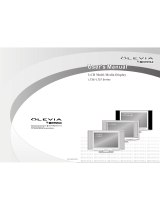Page is loading ...

VIZIO VO37L FHDTV20A User Manual
Version 3/30/2009 1
www.VIZIO.com
Dear VIZIO Customer,
Congratulations on your new VIZIO VO37LFHDTV20A television purchase.
Thank you for your support. For maximum benefit of your set, please read
these instructions before making any adjustments, and retain them for
future reference. We hope you will experience many years of enjoyment
from your new VIZIO HDTV High Definition Television.
For assistance, please call (877) 668-8462 or e-mail us at www.vizio.com.
To purchase or inquire about accessories and installation services for your
VIZIO HDTV, please visit our website at
www.vizio.com or call toll free at
(888) 849-4623.
We recommend you register your VIZIO HDTV either at our website
www.VIZIO.com or fill out and mail your registration card. For peace of
mind and to protect your investment beyond the standard warranty, VIZIO
offers on-site extended warranty service plans. These plans give
additional coverage during the standard warranty period. Visit our website
or call us to purchase a plan.
Write down the serial number located on the back of your HDTV.
__ __ __ __ __ __ __ __ __ __ __ __ __
Purchase Date _____________________
VIZIO is a registered trademark of VIZIO, Inc. dba V, Inc.
HDMI logo and “High Definition Multimedia Interface” are registered trademarks of HDMI Licensing LLC.
Manufactured under license from Dolby Laboratories.
Dolby and the double-D symbol are trademarks of Dolby Laboratories.
is a trademark of SRS Labs, Inc.
TruSurround XT technology is incorporated under license from SRS Labs, Inc.
THE TRADEMARKS SHOWN HEREIN ARE THE PROPERTY OF THEIR RESPECTIVE OWNERS; IMAGES USED ARE FOR
ILLUSTRATION PURPOSES ONLY. BRAVO, VIZIO AND THE V LOGO AND WHERE VISION MEETS VALUE AND OTHER VIZIO
TRADEMARKS ARE THE INTELLECTUAL PROPERTY OF VIZIO INC. PRODUCT SPECIFICATIONS ARE SUBJECT TO
CHANGE WITHOUT NOTICE OR OBLIGATION. © 2008 VIZIO INC. ALL RIGHTS RESERVED.

VIZIO VO37L FHDTV20A User Manual
2
www.VIZIO.com
Important Safety Instructions
Your HDTV is designed and manufactured to operate within defined design limits, and misuse
may result in electric shock or fire. To prevent your HDTV from being damaged, the following
rules should be observed for the installation, use, and maintenance of your HDTV. Read the
following safety instructions before operating your HDTV. Keep these instructions in a safe place
for future reference.
! To reduce the risk of electric shock or component damage, switch off the power before
connecting other components to your HDTV.
! Unplug the power cord before cleaning your HDTV. A damp cloth is sufficient for cleaning your
HDTV. Do not use a liquid or a spray cleaner for cleaning your HDTV. Do not use abrasive
cleaners.
! Always use the accessories recommended by the manufacturer to insure compatibility.
! When moving your HDTV from an area of low temperature to an area of high temperature,
condensation may form in the housing. Wait before turning on your HDTV to avoid causing fire,
electric shock, or component damage.
! Use only with the cart, stand, tripod, bracket, or table specified by manufacturer or sold with your
HDTV. When a cart is used, use caution when moving the cart/HDTV combination to avoid injury
from tip-over. Do not place your HDTV on an unstable cart, stand, or table. If your HDTV falls, it
can injure a person and cause serious damage to your HDTV. Use only a cart or stand
recommended by the manufacturer or sold with your HDTV.
! A distance of at least 3 feet should be maintained between your HDTV and any heat source, such
as a radiator, heater, oven, amplifier etc. Do not install your HDTV close to smoke. Operating
your HDTV close to smoke or moisture may cause fire or electric shock.
! Slots and openings in the back and bottom of the cabinet are provided for ventilation. To ensure
reliable operation of your HDTV and to protect it from overheating, be sure these openings are
not blocked or covered. Do not place your HDTV in a bookcase or cabinet unless proper
ventilation is provided.
! Never push any object into the slots and openings on your HDTV cabinet. Do not place any
objects on the top of your HDTV. Doing so could short circuit parts causing a fire or electric shock.
Never spill liquids on your HDTV.
! Your HDTV should be operated only from the type of power source indicated on the label. If you
are not sure of the type of power supplied to your home, consult your dealer or local power
company.
! Do not apply pressure or throw objects at your HDTV. This may compromise the integrity of the
display. The manufacturer’s warranty does not cover user abuse or improper installations.
! The power cord must be replaced when using different voltage than the voltage specified. For
more information, contact your dealer.
! Your HDTV is equipped with a three-pronged grounded plug (a plug with a third grounding
pin). This plug will fit only into a grounded power outlet. This is a safety feature. If
your outlet does not accommodate the three-pronged, have an electrician install
the correct outlet, or use an adapter to ground your HDTV safely. Do not defeat
the safety purpose of the grounded plug.
! When connected to a power outlet, power is always flowing into your HDTV. To
totally disconnect power, unplug the power cord.
! The lightning flash with arrowhead symbol within an equilateral triangle is
intended to alert the user to the presence of un-isolated, dangerous
voltage within the inside of your HDTV that may be of
sufficient magnitude to constitute a risk of electric shock to
persons.
! The exclamation point within an equilateral triangle is intended to alert the user to
the presence of important operating and servicing instructions in the literature
accompanying your HDTV.

VIZIO VO37L FHDTV20A User Manual
Version 3/30/2009 3
www.VIZIO.com
! Do not overload power strips and extension cords. Overloading can result in fire or electric shock.
! The wall socket should be installed near your HDTV and easily accessible.
! Only power of the marked voltage can be used for your HDTV. Any other voltage than the
specified voltage may cause fire or electric shock
! Do not touch the power cord during lightning. To avoid electric shock, avoid handling the power
cord during electrical storms.
! Unplug your HDTV during a lightning storm or when it will not be used for long period of time.
This will protect your HDTV from damage due to power surges.
! Do not attempt to repair or service your HDTV yourself. Opening or removing the back cover may
expose you to high voltages, electric shock, and other hazards. If repair is required, contact your
dealer and refer all servicing to qualified service personnel.
! Keep your HDTV away from moisture. Do not expose your HDTV to rain or moisture. If water
penetrates into your HDTV, unplug the power cord and contact your dealer. Continuous use in
this case may result in fire or electric shock.
! Do not use your HDTV if any abnormality occurs. If any smoke or odor becomes apparent, unplug
the power cord and contact your dealer immediately. Do not try to repair your HDTV yourself.
! Avoid using dropped or damaged appliances. If your HDTV is dropped and the housing is
damaged, the internal components may function abnormally. Unplug the power cord immediately
and contact your dealer for repair. Continued use of your HDTV may cause fire or electric shock.
! Do not install your HDTV in an area with heavy dust or high humidity. Operating your HDTV in
environments with heavy dust or high humidity may cause fire or electric shock.
! Follow instructions for moving your HDTV. Ensure that the power cord and any other cables are
unplugged before moving your HDTV.
! When unplugging your HDTV, hold the power plug, not the cord. Pulling on the power cord may
damage the wires inside the cord and cause fire or electric shock. When your HDTV will not be
used for an extended period of time, unplug the power cord.
! To reduce risk of electric shock, do not touch the connector with wet hands.
! Insert batteries in accordance with instructions. Incorrect polarities may cause the batteries to
leak which can damage the remote control or injure the operator.
! If any of the following occurs, contact the dealer:
o The power cord fails or frays.
o Liquid sprays or any object drops into your HDTV.
o Your HDTV is exposed to rain or other moisture.
o Your HDTV is dropped or damaged in any way.
o The performance of your HDTV changes substantially.

VIZIO VO37L FHDTV20A User Manual
4
www.VIZIO.com
Television Antenna Connection Protection
External Television Antenna Grounding
If an outside antenna/satellite dish or cable system is to be connected to the TV, make sure that the
antenna or cable system is electrically grounded to provide some protection against voltage surges and
static charges.
Article 810 of the National Electrical Code, ANSI/NFPSA 70, provides information with regard to proper
grounding of the mast and supporting structure, grounding of the lead-in wire to an antenna discharge
unit, size of the grounding conductors, location of antenna discharge unit, connection to grounding
electrodes, and requirements of the grounding electrode.
Lightning Protection
For added protection of the TV during
a lightning storm or when it is left
unattended or unused for long periods
of time, unplug the TV from the wall
outlet and disconnect the antenna or
cable system.
Power Lines
Do not locate the antenna near
overhead light or power circuits, or
where it could fall into such power
lines or circuits.
Remember, the screen of the coaxial cable is intended to be connected to earth in the building
installation.

VIZIO VO37L FHDTV20A User Manual
Version 3/30/2009 5
www.VIZIO.com
Advisory of the DTV Transition
The nationwide switch to digital television broadcasting will be complete on June 12, 2009, but your local
television stations may switch sooner. After the switch, analog-only television sets that receive TV
programming through an antenna will need a converter box to continue to receive over-the-air TV. Watch
your local stations to find out when they will turn off their analog signal and switch to digital-only
broadcasting. Analog-only TVs should continue to work as before to receive low power, Class A or
translator television stations and with cable and satellite TV services, gaming consoles, VCRs, DVD
players, and similar products.
For additional information, please contact the parties listed below, as appropriate:
FCC (US Federal Communications Commission)
http://www.fcc.gov/
Phone: 1-888-CALL-FCC (1-888-225-5322)
TTY: 1-888-TELL-FCC (1-888-835-5322)
Fax: 1-866-418-0232
E-mail: [email protected]
NTIA (National Telecommunications and Information Administration)
http://www.ntia.doc.gov/
1-888-DTV-2009
Listings of US Television Stations
http://www.high-techproductions.com/usTVstations.htm
Note: Your VIZIO HDTV is capable of receiving Digital Broadcasts, and no Digital Converter Box is
required.

VIZIO VO37L FHDTV20A User Manual
6
www.VIZIO.com
Table of Contents
Important Safety Instructions.....................................................................................................................2
Television Antenna Connection Protection ............................................................................................... 4
Advisory of the DTV Transition..................................................................................................................5
TV Setup and Stand Assembly .................................................................................................................9
Setting Up Your HDTV ..............................................................................................................................9
Setting Up Your HDTV ............................................................................................................................10
Wall Mounting your HDTV.......................................................................................................................10
CHAPTER 1 BASIC CONTROLS AND CONNECTIONS ....................................... 11
Front Panel ..............................................................................................................................................11
Side Panel Controls.................................................................................................................................11
Rear Panel Connections.......................................................................................................................... 12
Right-Side Panel Connection .................................................................................................................. 13
VIZIO Remote Control.............................................................................................................................14
Insertion of Batteries in the Remote Control........................................................................................ 15
Remote Control Range ........................................................................................................................15
VIZIO Remote Control Precautions ..................................................................................................... 15
CHAPTER 2 CONNECTING EQUIPMENT ........................................................... 16
Which Video Connection Should I Use? .................................................................................................16
Connecting Your Cable or Satellite Box..................................................................................................17
Using HDMI (Best) ...............................................................................................................................17
HDMI Connections for Cable or Satellite Boxes with DVI ...................................................................18
Using Component Video (Better).........................................................................................................18
Using S-Video (Better)......................................................................................................................... 19
Using Composite Video (Good) ...........................................................................................................19
Using Coaxial (Antenna) (Good)..........................................................................................................19
Connecting Coaxial (RF) .........................................................................................................................20
Using Your Antenna or Digital Cable for Standard TV or Digital TV) ..................................................20
Using the Antenna or Cable through Your VCR ..................................................................................20
Connecting Your DVD Player..................................................................................................................21
Using HDMI (Best) ...............................................................................................................................21
HDMI Connections for DVD Players with DVI .....................................................................................21
Using Component Video (Better).........................................................................................................22
Using S-Video (Better)......................................................................................................................... 22
Using Composite (AV) Video (Good)...................................................................................................23
Connecting Your VCR or Video Camera.................................................................................................23
Connecting an External Receiver/Amp ................................................................................................... 24
Optical Output of audio received with HD Programs............................................................................... 24
Connecting a Computer........................................................................................................................... 25
Preset PC Resolutions......................................................................................................................... 26
Resolution through RGB Input.............................................................................................................26
CHAPTER 3 USING YOUR HDTV THE FIRST TIME ........................................... 27
Setup Wizard ...........................................................................................................................................27
Select Input Source .................................................................................................................................29
Fine Tuning the picture............................................................................................................................30
Watching a TV Program ..........................................................................................................................31
Adjusting Basic HDTV Settings...............................................................................................................32
Program Information................................................................................................................................33
CHAPTER 4 ADVANCED ADJUSTMENT OF HDTV ........................................... 34
Using the On Screen Display (OSD)....................................................................................................... 34

VIZIO VO37L FHDTV20A User Manual
Version 3/30/2009 7
www.VIZIO.com
Picture Menu ...........................................................................................................................................35
Picture Mode........................................................................................................................................35
Backlight ..............................................................................................................................................35
Brightness ............................................................................................................................................35
Contrast ...............................................................................................................................................35
Color.....................................................................................................................................................35
Tint .......................................................................................................................................................35
Sharpness............................................................................................................................................35
Advanced Video...................................................................................................................................36
Reset Picture Mode .............................................................................................................................36
Audio Menu .............................................................................................................................................37
Audio Mode..........................................................................................................................................37
Equalizer ..............................................................................................................................................37
Balance ................................................................................................................................................37
SRS TSXT ...........................................................................................................................................37
Digital Audio Out .................................................................................................................................. 37
Speakers..............................................................................................................................................37
Analog Audio Out.................................................................................................................................38
Lip Sync ...............................................................................................................................................38
Reset Audio Mode ............................................................................................................................... 38
TV Menu ..................................................................................................................................................39
Tuner Mode..........................................................................................................................................39
Auto Search .........................................................................................................................................39
Partial Channel Search........................................................................................................................39
Skip Channel........................................................................................................................................39
MTS......................................................................................................................................................39
Time Zone............................................................................................................................................40
Daylight Saving ....................................................................................................................................40
Setup Menu .............................................................................................................................................40
Language .............................................................................................................................................40
Sleep Timer..........................................................................................................................................40
Wide.....................................................................................................................................................40
Input Naming........................................................................................................................................41
CC (Closed Caption)............................................................................................................................ 41
H/V Position .........................................................................................................................................42
Parental................................................................................................................................................42
Reset All Settings................................................................................................................................. 44
Understanding Viewing Features ............................................................................................................45
Viewing Modes ........................................................................................................................................45
CHAPTER 5 MAINTENANCE AND TROUBLESHOOTING .................................... 46
Maintenance ............................................................................................................................................46
Troubleshooting Guide ............................................................................................................................47
Telephone & Technical Support .............................................................................................................. 49
Compliance..............................................................................................................................................50
FCC Class B Radio Interference Statement ........................................................................................... 50
CHAPTER 6 MISCELLANEOUS INFORMATION ................................................. 51
SPECIFICATIONS ............................................................................................ 51
LIMITED PRODUCT WARRANTY ....................................................................... 53
VIZIO RETURN POLICY.................................................................................... 54
Index........................................................................................................................................................56

VIZIO VO37L FHDTV20A User Manual
8
www.VIZIO.com
Opening the Package
Your HDTV and its accompanying accessories are carefully packed in a cardboard carton that has been
designed to protect it from transportation damage. Once you have opened the carton, check that your
HDTV is in good condition and that all of the contents are included.
The glass surface can easily be scratched or broken, so handle your HDTV gently and never place your
HDTV with the glass facing downwards on a surface without protective padding.
IMPORTANT: Save the carton and packing material for future shipping.
Package Contents
! VIZIO VO37L FHDTV20A
! VIZIO remote control VR3
! Removable stand base
! AA batteries for the remote control (2)
! Power cord
! Cleaning Cloth
! This user manual
! Quick Setup Guide
! Registration Card
! HDMI Cable
Additional certified accessories for your HDTV are
sold separately:
! Wall mounts
! High Definition cables
! Extra or replacement remote control
VIZIO also offers installation services and extended warranty services for your HDTV.
To purchase or inquire about additional accessories and services for your VIZIO HDTV, visit our web site
at www.VIZIO.com or call us toll free at 888-VIZIOCE (888-849-4623)
Caution:
Do not apply pressure or throw objects at your HDTV. This may compromise the integrity
of the display. The manufacturer’s warranty does not cover user abuse or improper installations.

VIZIO VO37L FHDTV20A User Manual
Version 3/30/2009 9
www.VIZIO.com
TV Setup and Stand Assembly
Note: We strongly recommend that two people perform the setup and assembly due to the weight and
size of the TV.
To unpack the TV and stand base:
1. Remove the remote control, batteries, and power cord from the foam end caps.
2. Remove the two top foam end caps.
3. Remove the stand base under foam end cap.
4. Remove the TV from the box and lay it face down on a clean, flat surface.
Note: Make sure that the surface is free of debris to prevent the TV screen from getting scratched.
To attach the TV stand base:
Note: If you will be wall mounting the TV, skip this step
and go to the next page for wall mounting instructions.
1. Line up the arrows on the stand neck (attached to
the TV) with the arrows on the stand base.
2. Push the stand base onto the stand neck.
3. On the bottom of the base, insert the four included
screws and tighten.
4. Move the TV into an upright position.
Stand Neck
Stand Base

VIZIO VO37L FHDTV20A User Manual
10
www.VIZIO.com
Setting Up Your HDTV
! Read this user manual carefully before installing your HDTV.
! The power consumption of your HDTV is about 103W (AVG). Use the included power cord. When
an extension cord is required, use one with the correct power rating. The cord must be grounded
and the grounding feature must not be compromised.
! Your HDTV should be installed on a flat surface to avoid tipping.
! For proper ventilation, you must allow space between the back of your HDTV and the wall.
! If you want to mount your HDTV on the wall, see below for additional information.
! Avoid installing your HDTV in places with high humidity, dust, or smoke so you do not shorten the
service life of the electronic components.
! Install your HDTV in a level, landscape orientation, with the VIZIO logo at the bottom to prevent
poor ventilation and excessive component damage.
VIZIO offers professional installation services. Contact VIZIO for more information on these services at
888-VIZIOCE (888-849-4623) or www.VIZIO.com.
Wall Mounting your HDTV
Your HDTV can be mounted on the wall for
viewing. If you choose to mount your HDTV on
the wall, follow the instructions below.
Remove the stand base and neck:
a. Disconnect the cables from your
HDTV.
b. Place your HDTV face down on a
soft, flat surface to prevent
damage to the screen.
c. Push up the plastic panel on the
back of the stand and lift it away
once to release.
d. Remove the eight (8) screws
holding the stand neck, and then
remove the neck and base.
The pitch of the mounting holes is 400mm
horizontally and 200mm vertically.
The screw type required is metric M6, 1.00mm
pitch. The length of the screws will depend on
the thickness plate being attached to TV set,
our brackets come with different length
screws.

VIZIO VO37L FHDTV20A User Manual
Version 3/30/2009 11
www.VIZIO.com
Chapter 1 Basic Controls and Connections
Front Panel
POWER ‘VIZIO’ LIGHT– The VIZIO name lights white
when powered on and orange when powered off.
REMOTE CONTROL SENSOR – Point the remote
control directly at this window for the best response to
the remote signal.
Side Panel Controls
POWER ( ) – Switch your HDTV on by pressing the button
once. Press the button again to turn off.
MENU – This button activates the On Screen Display (OSD). If
a sub-menu is active, pressing this button will proceed to the
next menu level.
CH + / - – Use these buttons to step up or down the TV channels.
While the OSD is active,
these buttons function as up
and down controls in the
OSD menus.
VOL + / - – Use these
buttons to increase or
decrease to the speaker
volume. While the OSD is
active, these buttons
function as left and right
controls in the OSD menus.
INPUT (ENTER) –
Repeated pressing of this
buttons steps through the
input sources in the following sequence: TV, AV1/S-Video, AV2,
Component1, Component2, RGB, HDMI 1, HDMI 2 and HDMI 3. Once you have stepped through the
entire sequence, you will return to the beginning. If a sub-menu is active, pressing this button will return to
the previous menu level.
Additionally, when the OSD is active, this button confirms the menu function to be adjusted. When the
OSD is not active, pressing this button will display the current input mode

VIZIO VO37L FHDTV20A User Manual
12
www.VIZIO.com
Rear Panel Connections
1. SERVICE – This custom communication port is for factory service only. Use of this input for any
purpose other than factory authorized service will void the manufacturer’s warranty of this
equipment.
2. HDMI 1 –
Connect the primary source for digital video such as a DVD multimedia player or set top box
through this all digital connector. The white color band on the rear of the TV indicates this connection
.
3. HDMI 2 – Connect a secondary source for digital video such as a DVD multimedia player or set top
box through this all digital connector. The white color band on the rear of the TV indicates this
connection. For users who want to connect to a DVI enabled device, use a DVI-HDMI cable and
connect the Analog Audio output of the device to the L+R AUDIO here. . Your VIZIO Certified
HDMI and HDMI-DVI cables are available for purchase from www.VIZIO.com
or by calling 888-
VIZIOCE (888-849-4623).
4. RGB PC – Connect the video and audio from a computer here. The blue color band on the rear of
the TV indicates this connection. A 1/8” plug stereo cable is needed to connect the audio out from
the computer to the connector in the rear of the TV for audio from computer.
5. COMPONENT1 (YPb/CbPr/Cr with Audio L/R) – Connect the source for component video devices
such as a DVD Player or set top box here. From left to right, use white for left audio and red for
right audio inputs, green for Y, blue for Pb (or Cb) and red for Pr (or Cr). The green color band on
the rear of the TV indicates this connection.
6. AV1/S-VIDEO IN – Connect the primary source for composite video devices, such as a VCR or
video game. Use the white and red connectors to connect the external audio from the same source,
then use the S-Video or yellow connector to connect the external video from the same source. The
S-Video, if connected, will take priority over AV RCA (yellow) connector. The yellow color band on
the rear of the TV indicates this connection.
7. OPTICAL DIGITAL AUDIO OUT – When a digital audio signal is associated with an input which is
selected for viewing, the digital audio associated with digital programming will be available on this
SPDIF Optical connector for connection to your home theatre system. The white color band on the
rear of the TV indicates this connection.
8. ANALOG AUDIO OUT – Connect the audio from the LCD HDTV to an external device, such as a
home theater system, external amplifier or stereo. Speakers cannot be connected directly to here.
The white color band on the rear of the TV indicates this connection.
9. DTV – Connect to an antenna or digital cable (out-of-the-wall, not from Cable Box) for Digital TV.*
10. AC IN – Plug-in the supplied AC Power Cord here.
* For digital TV stations in your area visit www.antennaweb.org
.

VIZIO VO37L FHDTV20A User Manual
Version 3/30/2009 13
www.VIZIO.com
Right-Side Panel Connection
1. HEADPHONE – Connect your headphone here for
personalized listening without disturbing others.
2. AV2 – Connect the secondary source for composite video
devices, such as a VCR or video game. Use the white
and red connectors to connect the external audio from the
same source, then use the yellow connector to connect
the external video from the same source. The orange color
band on the side of the TV indicates this connection.
Note: The red and white audio connectors are shared
between AV2 and COMPONENT2.
3. COMPONENT2 (YPb/CbPr/Cr with Audio L/R) - Connect
the source for component video devices such as a DVD
Player or set top box here. From top to bottom, left to right,
use green for Y, blue for Pb (or Cb), red for Pr (or Cr), then
connect white for left audio and red for right audio inputs
under the orange band. The purple color band on the side
of the TV indicates this connection.
Note: The red and white audio connectors are shared
between AV2 and COMPONENT2.
4. HDMI 3 - Connect the third source for digital video such as
a DVD multimedia player or set top box through this all
digital connector. The white color band on the side of the
TV indicates this connection.

VIZIO VO37L FHDTV20A User Manual
14
www.VIZIO.com
VIZIO Remote Control
GUIDE – This button displays program information. Press this button once
when in TV mode and the information of the program being viewed is
shown.
POWER – Press this button to turn the TV on from the Standby
mode. Press it again to return to the Standby mode.
HDMI – Press this button to select the HDMI input.
MUTE – This button turns the sound on and off.
TV – Press this button to select TV.
COMPONENT – Press this button to select the Component (YPbPr) input.
LAST – This button recalls the previously viewed channel. If the On-
Screen Display (OSD) menu is being used, this button will allow you to get
back to previous menu screen or out to your program when you press it
repeatedly.
AV – Press this button to select AV (either Composite or S-Video) input.
(MENU) – Use this button for the On-Screen Display (OSD) menu.
When it is used within a menu selection, the
key will help you to make
the selection of the feature to be adjusted after it has been highlighted.
!"# $ -These labeled buttons are used to navigate the OSD menu.
When navigating the OSD menu, the arrows control the direction up and
down or left and right. They will also be used as value settings when the
slide bar is shown on the screen and option settings to turn a feature off or
on. During regular TV watching these keys will provide us with the control
functions of Volume (up or down) and Channel (up or down). Channel up
or down will not function when a cable box or satellite receiver is being
used as the source of the signal.
hen
NUMBER BUTTON PAD – Use these buttons to select a channel or enter
a password.
INPUT – This button allows the user to cycle through the inputs.
Repeatedly pressing of this button will step you through the input sources
in the following sequence: TV, AV1/S-VIDEO, AV2, Component 1,
Component 2, RGB, HDMI 1, HDMI 2 and HDMI 3. Once you have
stepped through the entire sequence, you will return to the beginning.
- (DASH) – When selecting a digital channel directly use this button for
the separation of main and sub-channels. For example, channel 28-2
would be selected by the button sequence 2 8 ENTER 2.

VIZIO VO37L FHDTV20A User Manual
Version 3/30/2009 15
www.VIZIO.com
Insertion of Batteries in the Remote Control
Insert two AA batteries into the remote control. Make sure that you match the (+) and (-) symbols on the
batteries with the (+) and (-) symbols inside the battery compartment. Re-attach the battery cover.
Precautionary Tips for Inserting the Batteries:
! Only use the specified AA batteries.
! Do not mix new and old batteries. This may result in
cracking or leakage that may pose a fire risk or lead
to personal injury.
! Inserting the batteries incorrectly may also result in
cracking or leakage that may pose a fire risk or lead
to personal injury.
! Dispose of the batteries in accordance with local
laws and regulations.
! Keep the batteries away from children and pets.
Remote Control Range
Point the remote control at the remote control sensor to transmit the commands.
Do not place any obstacles between the remote control and the receiver window.
The effective range of the remote control is approximately 30 feet (10 meters) from the front of the
receiver window, 30° to the left and right, 20° up and down.
VIZIO Remote Control Precautions
The remote control should be kept dry and away from heat sources. Avoid humidity.
If the TV responds erratically to the remote control or does not respond at all, check the batteries. If the
batteries are low or exhausted, replace them with fresh batteries.
When not using the remote control for a long period of time, remove the batteries.
Do not take the batteries apart, heat them, or throw them into a fire.
Do not subject the remote control to undue physical stress, such as striking or dropping it.
Do not attempt to clean the remote control with a volatile solvent. Wipe it with a clean, damp cloth.

VIZIO VO37L FHDTV20A User Manual
16
www.VIZIO.com
Chapter 2 Connecting Equipment
Which Video Connection Should I Use?
The VIZIO HDTV has six different ways to connect your video equipment from a basic connection to the
most advanced for digital displays.
Connection
Quality (type)
Connector Description
Best
(digital)
HDMI provides an interface between any audio/video
source, such as a set-top box, DVD player, or A/V receiver
and a digital television (DTV), over a single cable.
Best
(digital)
- - - - - - - - - - -
Good
(analog)
Connect a digital or analog antenna cable or coaxial cable
to watch TV programming.
Best
(analog)
RGB PC (VGA) – This is most commonly used for PC input.
Better
(analog)
Component - Component video provides a sharper image
than composite video and S-video because the three video
signals are transmitted via three separate channels.
Good
(analog)
S-Video (AV1) - Combining the three video signals into two
channels, S-Video provides a sharper image than
Composite video, but is not as good as Component video.
Composite (AV1 & 2) - All three video signals are combined
into one channel, thus making the image less sharp than
Component or S-Video.

VIZIO VO37L FHDTV20A User Manual
Version 3/30/2009 17
www.VIZIO.com
SET TOP BOX
Connecting Your Cable or Satellite Box
You have four options for connecting your cable or satellite box to your HDTV: HDMI, Component,
Composite, or Coax (RF). Based on your home theater configuration, you can decide which option is the
right one for you. Refer to your set-top box user manual for more information about the video output
requirements or consult your cable or satellite operator.
Using HDMI (Best)
Cable and Satellite Boxes that have a HDMI digital interface should be connected to the HDMI input of
the HDTV for optimal results.
Note: To maintain the display quality, use a VIZIO certified HDMI cable. Length is available up to 10
meters. See www.vizio.com or call 1-888-VIZIOCE (1-888-849-4623) for details.
1. Turn off the power to the HDTV and HDTV Set-Top Box.
2. Connect an HDMI cable to the HDMI output of your HDTV Set-Top Box and the other end to the
HDMI 1 input at the rear of the HDTV.
3. Turn on the power to the HDTV and HDTV Set-Top Box.
4. Select HDMI 1 using the INPUT button on the remote control, or directly by pressing the HDMI
button on the remote control.
Note:
! The HDMI input on the HDTV supports High-bandwidth Digital Content Protection (HDCP).
HDCP encrypts the transmission between the video source and the digital display for added
security and protection.
! If you are already using the HDMI1 input for another device, or you do not want to use the HDMI1
input for the Set-Top Box, you can connect the Set-Top Box to another HDMI connection.
! Refer to your HDTV Set-Top Box user manual for more information about the video output
requirements of the product or consult your cable or satellite operator.

VIZIO VO37L FHDTV20A User Manual
18
www.VIZIO.com
SET TOP BOX
SET TOP BOX
HDMI Connections for Cable or Satellite Boxes with DVI
1. Turn off the power to the HDTV and HDTV Set-Top Box.
2. Using a HDMI-DVI cable, connect the DVI end to your HDTV Set-Top Box and the HDMI end
to the HDMI 2 input at the rear of the HDTV.
3. Using an audio cable, connect the cable to the audio output connectors associated with the
DVI output on your HDTV Set-Top Box and connect the other end to the audio connectors
associated with the HDMI input at the rear of the HDTV.
4. Turn on the power to the HDTV and HDTV Set-Top Box.
5. Select HDMI 2 using the INPUT button on the remote control, or directly by pressing the
HDMI button on the remote control.
Note:
! The HDMI input on the HDTV supports High-bandwidth Digital Content Protection (HDCP).
HDCP encrypts the transmission between the video source and the digital display for added
security and protection.
! Refer to your HDTV Set-Top Box user manual for more information about the video output
requirements of the product or consult your cable or satellite operator.
Using Component Video (Better)
1. Turn off your HDTV and set-top
box.
2. Connect the component cables (green, blue, and red) from your set-top box to the
COMPONENT jacks on the back of your HDTV.
3. Connect the audio cables (white and red) from your set-top box to the adjacent
COMPONENT L and R Audio jacks on the back of your HDTV.
4. Turn on your HDTV and set-top box.
5. Press COMP on the remote control to view the content.

VIZIO VO37L FHDTV20A User Manual
Version 3/30/2009 19
www.VIZIO.com
Using S-Video (Better)
1. Turn off your HDTV and set-top box.
2. Connect the S-VIDEO cable from your set-top box to the S-VIDEO jack on the back of your HDTV.
3. Connect the audio cables (white and red) on your set-top box to the corresponding L and R
AUDIO jacks on the back of your HDTV.
4. Turn on your HDTV and set-top box.
5. Press AV on the remote control to view the content.
Using Composite Video (Good)
1. Turn off your HDTV and set-top box.
2. Connect the video cable (yellow) from your set-top box to the AV jack (yellow) on the back of your
HDTV.
3. Connect the audio cables (white and red) on your set-top box to the corresponding L and R
AUDIO jacks on the back of your HDTV.
4. Turn on your HDTV and set-top box.
5. Press AV on the remote control to view the content.
Using Coaxial (Antenna) (Good)
1. Turn off the power to the HDTV.
2. Connect the coaxial (RF) connector from your antenna or digital cable to the DTV/TV
CABLE/ANTENNA connector at the rear of the HDTV.
3. Turn on the power to the HDTV.
4. Select TV using the INPUT button on the remote control, or directly by pressing the TV button
on the remote control.
SET TOP BOX
SET TOP BOX
SET TOP BOX

VIZIO VO37L FHDTV20A User Manual
20
www.VIZIO.com
CABLE BOX
Connecting Coaxial (RF)
Using Your Antenna or Digital Cable for Standard TV or Digital TV)
1. Turn off the power to the HDTV.
2. Connect the coaxial (RF) connector from your antenna or cable to the DTV/TV
CABLE/ANTENNA connector at the rear of the HDTV
3. Turn on the power to the HDTV.
4. Select TV using the INPUT button on the remote control, or directly by pressing the TV button
on the remote control.
Using the Antenna or Cable through Your VCR
1. Turn off the power to the HDTV and VCR.
2. Connect the “Output to TV”, “RF Out” or “Antenna Out” connector on the rear of your VCR to
the DTV/TV CABLE/ANTENNA connector at the rear of the HDTV.
3. Turn on the power to the HDTV and VCR.
4. Select TV using the INPUT button on the remote control, or directly by pressing the TV button
on the remote control.
Note: If you have an off-air antenna or cable TV, connect it to the “Antenna In” connector on the rear of
your VCR.
VCR
/