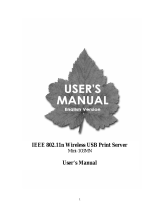20 TCP/IP Configuration ENWW
Systems That Use Network Information Service
(NIS)
If your system uses NIS, you may need to rebuild the NIS map with
the BOOTP service before performing the BOOTP configuration
steps. Refer to your system documentation.
Configuring the BOOTP Server
For the HP Jetdirect print server to obtain its configuration data
over the network, the BOOTP/TFTP servers must be set up with
the appropriate configuration files. BOOTP is used by the print
server to obtain entries in the /etc/bootptab file on a BOOTP
server, while TFTP is used to obtain additional configuration
information from a configuration file on a TFTP server.
When the HP Jetdirect print server is powered on, it broadcasts a
BOOTP request that contains its MAC (hardware) address. A
BOOTP server daemon searches the /etc/bootptab file for a
matching MAC address, and if successful, sends the corresponding
configuration data to the Jetdirect print server as a BOOTP reply.
The configuration data in the /etc/bootptab file must be properly
entered. For a description of entries, see “
Bootptab File Entries”.
The BOOTP reply may contain the name of a configuration file
containing enhanced configuration parameters. If the HP Jetdirect
print server finds such a file, it will use TFTP to download the file
and configure itself with these parameters. For a description of
entries, see “
TFTP Configuration File Entries”. Configuration
parameters retrieved via TFTP are optional.
Note HP recommends that the BOOTP server be located
on the same subnet as the printers it serves.
BOOTP broadcast packets may not be
forwarded by routers unless the routers are
properly
configured.