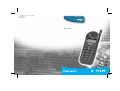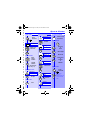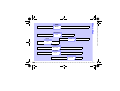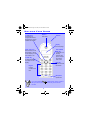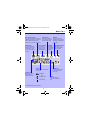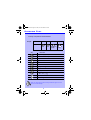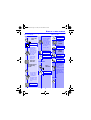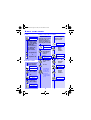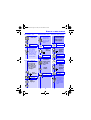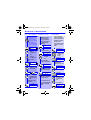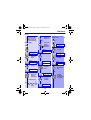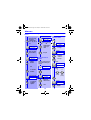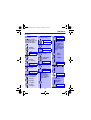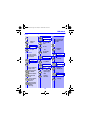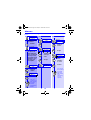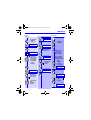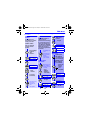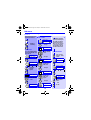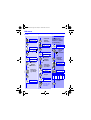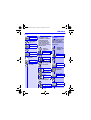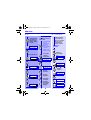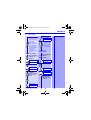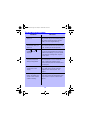Philips Savvy TCD138 User manual
- Category
- Mobile phones
- Type
- User manual
This manual is also suitable for
Philips Savvy TCD138 is a digital voice recorder that has a user-friendly interface and is simple to operate. It features a large, backlit LCD display, and has a built-in microphone for recording. It can record in various formats, including MP3 and WAV, and has a long battery life.
Philips Savvy TCD138 is a digital voice recorder that has a user-friendly interface and is simple to operate. It features a large, backlit LCD display, and has a built-in microphone for recording. It can record in various formats, including MP3 and WAV, and has a long battery life.




















-
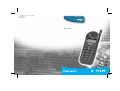 1
1
-
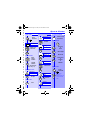 2
2
-
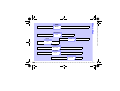 3
3
-
 4
4
-
 5
5
-
 6
6
-
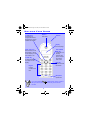 7
7
-
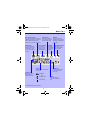 8
8
-
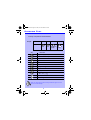 9
9
-
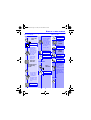 10
10
-
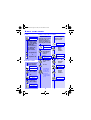 11
11
-
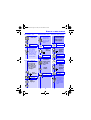 12
12
-
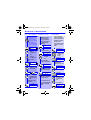 13
13
-
 14
14
-
 15
15
-
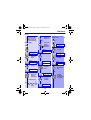 16
16
-
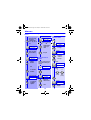 17
17
-
 18
18
-
 19
19
-
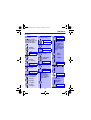 20
20
-
 21
21
-
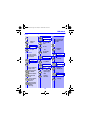 22
22
-
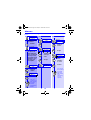 23
23
-
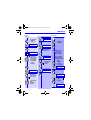 24
24
-
 25
25
-
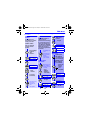 26
26
-
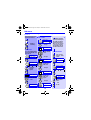 27
27
-
 28
28
-
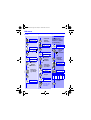 29
29
-
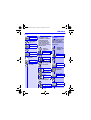 30
30
-
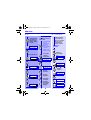 31
31
-
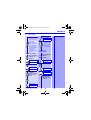 32
32
-
 33
33
-
 34
34
-
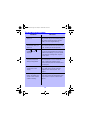 35
35
-
 36
36
-
 37
37
-
 38
38
Philips Savvy TCD138 User manual
- Category
- Mobile phones
- Type
- User manual
- This manual is also suitable for
Philips Savvy TCD138 is a digital voice recorder that has a user-friendly interface and is simple to operate. It features a large, backlit LCD display, and has a built-in microphone for recording. It can record in various formats, including MP3 and WAV, and has a long battery life.
Ask a question and I''ll find the answer in the document
Finding information in a document is now easier with AI
Other documents
-
BELGACOM twist 545 User manual
-
Sagem MyX2-2m User manual
-
Sagem Cell Phone myC-3b User manual
-
Sagem D86C Owner's manual
-
Sagem MY411V User manual
-
Sagem D30T User manual
-
Motorola T720 CDMA User manual
-
Motorola V60 User manual
-
Samsung GT-B7300 (Extended Usage Guide) User manual
-
Alcatel-Lucent VitalQIP 500 User manual