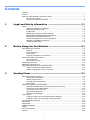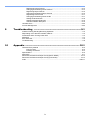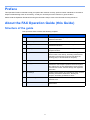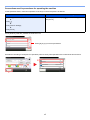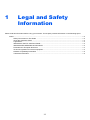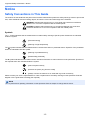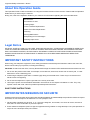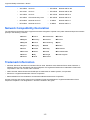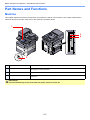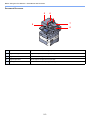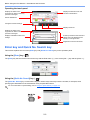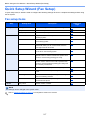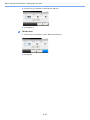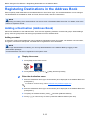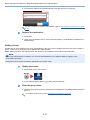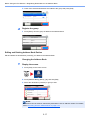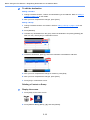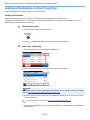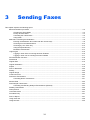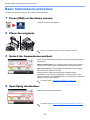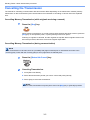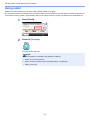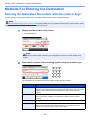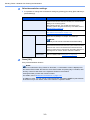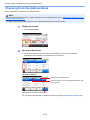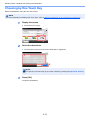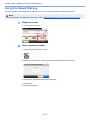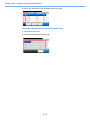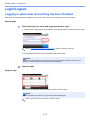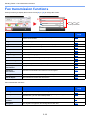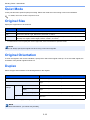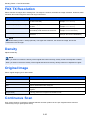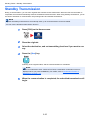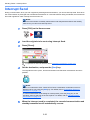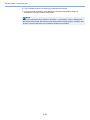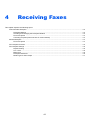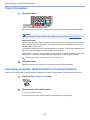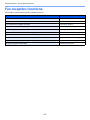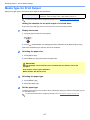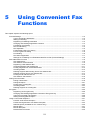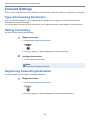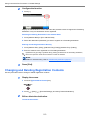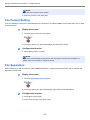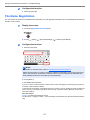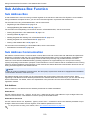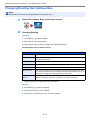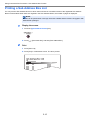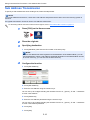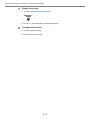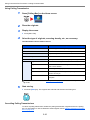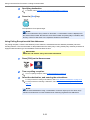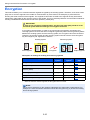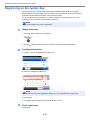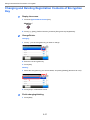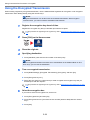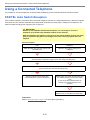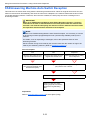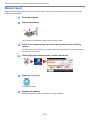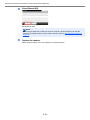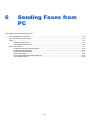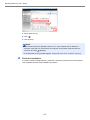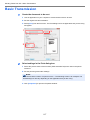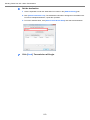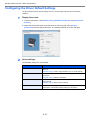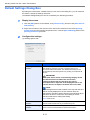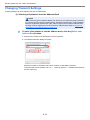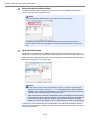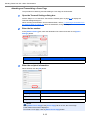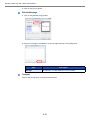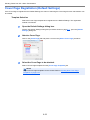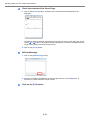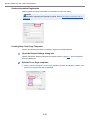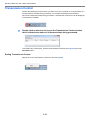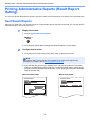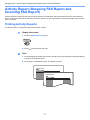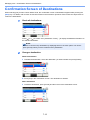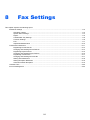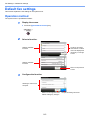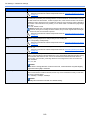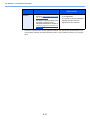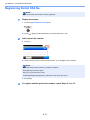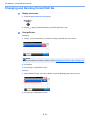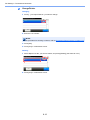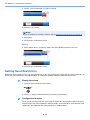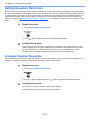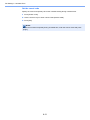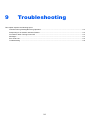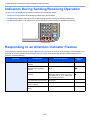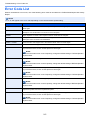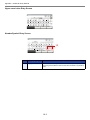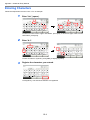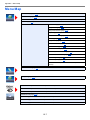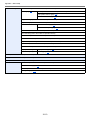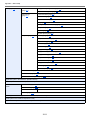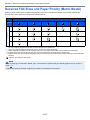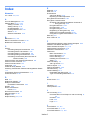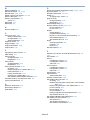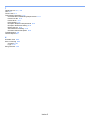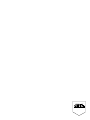Triumph Adler P-5035i MFP User manual
- Category
- Fax machines
- Type
- User manual
This manual is also suitable for

User Manual
Fax System
P-4035i/P-5035i MFP/P-6035i MFP
P-4035i MFP / P-5035i MFP /P-6035i MFP
Fax System
Copy/Print/Scan/Fax
A4
EN

i
Contents
Contents ....................................................................................................................................i
Preface .....................................................................................................................................v
About the FAX Operation Guide (this Guide) ...........................................................................v
Structure of the guide .....................................................................................................v
Conventions Used in This Guide ...................................................................................vi
1 Legal and Safety Information .............................................. 1-1
Notice ................................................................................................................................... 1-2
Safety Conventions in This Guide .............................................................................. 1-2
About this Operation Guide ........................................................................................ 1-3
Legal Notice ............................................................................................................... 1-3
IMPORTANT SAFETY INSTRUCTIONS ................................................................... 1-3
IMPORTANTES MESURES DE SECURITE ............................................................. 1-3
Declarations to European Directives .......................................................................... 1-4
Technical regulations for terminal equipment ............................................................ 1-4
Network Compatibility Declaration ............................................................................. 1-5
Trademark Information ............................................................................................... 1-5
2 Before Using the Fax Machine ............................................. 2-1
Part Names and Functions ................................................................................................... 2-2
Machine ...................................................................................................................... 2-2
Operation Panel ......................................................................................................... 2-4
Touch Panel ............................................................................................................... 2-5
Enter key and Quick No. Search key ......................................................................... 2-6
Quick Setup Wizard (Fax Setup) .......................................................................................... 2-7
Fax setup items .......................................................................................................... 2-7
Fax setup procedure .................................................................................................. 2-8
Setting Date and Time ..........................................................................................................2-9
PBX Setting (Europe only) ................................................................................................. 2-11
Registering Destinations in the Address Book ................................................................... 2-12
Adding a Destination (Address Book) ...................................................................... 2-12
Adding a Destination on One Touch Key ................................................................. 2-20
3 Sending Faxes ...................................................................... 3-1
Basic transmission procedure .............................................................................................. 3-2
Checking the Send Status .......................................................................................... 3-3
Priority Override Send ................................................................................................ 3-4
Cancelling the Transmission ...................................................................................... 3-5
Using redial ................................................................................................................ 3-7
Methods For Entering the Destination .................................................................................. 3-8
Entering the destination fax number with the numeric keys ....................................... 3-8
Choosing from the Address Book ............................................................................ 3-10
Choosing by One Touch Key ................................................................................... 3-12
Using the Speed Dial key ......................................................................................... 3-13
Broadcast Transmission ........................................................................................... 3-14
Login/Logout ....................................................................................................................... 3-16
Logging in when User Accounting has been Enabled .............................................. 3-16
Logging in when Job Accounting has been Enabled ............................................... 3-17
Fax transmission functions ................................................................................................. 3-18
Quiet Mode ......................................................................................................................... 3-19
Original Size ....................................................................................................................... 3-19
Original Orientation ............................................................................................................ 3-19
Duplex ................................................................................................................................ 3-19
FAX TX Resolution ............................................................................................................. 3-20
Density ............................................................................................................................... 3-20

ii
Original Image .................................................................................................................... 3-20
Continuous Scan ................................................................................................................3-20
FAX Direct Transmission .................................................................................................... 3-21
Cancelling Direct Transmission ................................................................................ 3-21
Manual Send ...................................................................................................................... 3-22
FAX Delayed Transmission ................................................................................................ 3-23
Cancelling and Sending Delayed Transmissions (Queued) ..................................... 3-24
Standby Transmission ........................................................................................................ 3-25
Interrupt Send ..................................................................................................................... 3-26
Job Finish Notice ................................................................................................................ 3-27
File Name Entry .................................................................................................................. 3-27
FAX TX Report ................................................................................................................... 3-27
Using chain dial .................................................................................................................. 3-28
Using favorites .................................................................................................................... 3-30
4 Receiving Faxes ................................................................... 4-1
FAX Automatic Reception .................................................................................................... 4-2
Reception Method ...................................................................................................... 4-2
Checking and Changing the Reception Method ......................................................... 4-2
Flow of reception ........................................................................................................ 4-3
Canceling reception (Disconnection of communication) ............................................ 4-3
Manual Reception ................................................................................................................ 4-4
Flow of reception ........................................................................................................ 4-4
Fax reception functions ........................................................................................................4-5
Fax reception settings .......................................................................................................... 4-6
Duplex Printing ........................................................................................................... 4-6
2 in 1 Print .................................................................................................................. 4-6
Batch Print .................................................................................................................. 4-6
Reception Date/Time ................................................................................................. 4-6
Media Type for Print Output ....................................................................................... 4-7
5 Using Convenient Fax Functions ......................................... 5-1
Forward Settings .................................................................................................................. 5-2
Type of Forwarding Destination ................................................................................. 5-2
Setting Forwarding ..................................................................................................... 5-2
Registering Forwarding Destination ........................................................................... 5-2
Changing and Deleting Registration Contents ........................................................... 5-3
Forwarding Time Setting ............................................................................................ 5-4
File Format Setting ..................................................................................................... 5-5
File Separation ........................................................................................................... 5-5
E-mail Subject Add. Info. Setting ............................................................................... 5-6
FTP Encrypted TX Setting ......................................................................................... 5-6
Print Setting ................................................................................................................ 5-6
File Name Registration ............................................................................................... 5-7
Settings for Forwarding from Embedded Web Server RX (Forward Settings) ........... 5-8
Sub Address Box Function ................................................................................................... 5-9
Sub Address Box ....................................................................................................... 5-9
Sub Address Communication ..................................................................................... 5-9
Registering a Sub Address Box ............................................................................... 5-10
Changing/Deleting Sub Address Box ....................................................................... 5-11
Printing Originals from a Sub Address Box .............................................................. 5-12
Checking Details ...................................................................................................... 5-13
Deleting Originals after Printing from a Sub Address Box ....................................... 5-13
Deleting Originals from a Sub Address Box ............................................................. 5-14
Printing a Sub Address Box List ............................................................................... 5-15
Sub Address Transmission ...................................................................................... 5-16
Polling Communication ....................................................................................................... 5-18
Polling Transmission ................................................................................................ 5-18

iii
Polling Reception ..................................................................................................... 5-21
Printing from a Polling Box ....................................................................................... 5-23
Checking Details ...................................................................................................... 5-24
Deleting Originals in a Polling Box ........................................................................... 5-24
Encryption .......................................................................................................................... 5-25
Registering an Encryption Key ................................................................................. 5-26
Changing and Deleting Registration Contents of Encryption Key ............................ 5-27
Using the Encrypted Transmission .......................................................................... 5-28
Setting the Encrypted Reception .............................................................................. 5-30
Using a Connected Telephone ........................................................................................... 5-31
FAX/TEL Auto Switch Reception ............................................................................. 5-31
FAX/Answering Machine Auto Switch Reception ..................................................... 5-33
DRD Reception (Available for inch versions only) ................................................... 5-35
Manual Send ............................................................................................................ 5-37
Manual Reception .................................................................................................... 5-38
Remote Switch Function .......................................................................................... 5-40
6 Sending Faxes from PC ........................................................ 6-1
Flow of Network FAX Sending ............................................................................................. 6-2
Flow of Network FAX Receiving ........................................................................................... 6-2
Setup .................................................................................................................................... 6-3
Installing the Fax Driver ............................................................................................. 6-4
Uninstalling the FAX Driver ........................................................................................ 6-6
Basic Transmission .............................................................................................................. 6-7
Configuring the Driver Default Settings .................................................................... 6-10
Default Settings Dialog Box ..................................................................................... 6-11
Changing Transmit Settings ..................................................................................... 6-14
Using Cover Pages .................................................................................................. 6-18
Cover Page Registration (Default Settings) ............................................................. 6-23
Transmission Control ............................................................................................... 6-28
7 Managing Jobs ..................................................................... 7-1
Various Tools for Checking Transmission Results and Registration Status ......................... 7-2
Checking FAX Job History ................................................................................................... 7-3
Displaying Job Log Screen ........................................................................................ 7-3
Printing Administrative Reports (Result Report Setting) ...................................................... 7-4
Send Result Reports .................................................................................................. 7-4
Report for Job Canceled before Sending ................................................................... 7-5
Recipient Format ........................................................................................................ 7-5
FAX RX Result Reports ............................................................................................. 7-6
Activity Report (Outgoing FAX Report and Incoming FAX Report) ...................................... 7-7
Printing Activity Reports ............................................................................................. 7-7
Automatic Printout ...................................................................................................... 7-8
Status Page .......................................................................................................................... 7-9
Reporting FAX Receipt Result by E-mail ........................................................................... 7-10
Confirmation Screen of Destinations .................................................................................. 7-12
8 Fax Settings ......................................................................... 8-1
Default fax settings ............................................................................................................... 8-2
Operation method ...................................................................................................... 8-2
System Menu Settings ............................................................................................... 8-4
Report ........................................................................................................................ 8-5
Cassette/MP Tray Settings ........................................................................................ 8-6
Common Settings ....................................................................................................... 8-6
FAX ............................................................................................................................8-7
Adjustment/Maintenance .......................................................................................... 8-10
Transmission Restriction .................................................................................................... 8-11

iv
Registering Permit FAX No. ..................................................................................... 8-13
Changing and Deleting Permit FAX No. ................................................................... 8-14
Registering Reject FAX No. ..................................................................................... 8-15
Changing and Deleting Reject FAX No. ................................................................... 8-15
Registering Permit ID No. ........................................................................................ 8-17
Changing and Deleting Permit ID No. ...................................................................... 8-17
Setting Send Restriction ........................................................................................... 8-18
Setting Reception Restriction ................................................................................... 8-19
Unknown Number Reception ................................................................................... 8-19
Unusable Time ................................................................................................................... 8-20
Account Management ........................................................................................................ 8-22
9 Troubleshooting ................................................................... 9-1
Indicators During Sending/Receiving Operation .................................................................. 9-2
Responding to an Attention Indicator Flashes ...................................................................... 9-2
Precautions When Turning Power OFF ............................................................................... 9-3
Messages ............................................................................................................................. 9-4
Error Code List ..................................................................................................................... 9-5
Troubleshooting .................................................................................................................... 9-8
10 Appendix ............................................................................. 10-1
Character Entry Method ..................................................................................................... 10-2
Entry Screens ........................................................................................................... 10-2
Entering Characters ................................................................................................. 10-4
Specifications ..................................................................................................................... 10-5
Menu Map .......................................................................................................................... 10-7
Received FAX Sizes and Paper Priority (Metric Model) ................................................... 10-13
Received FAX Sizes and Paper Priority (Inch Model) ...................................................... 10-14
Index ...............................................................................................................................Index-1

v
Preface
This Operation Guide is intended to help you operate the machine correctly, perform routine maintenance and take a
simple troubleshooting action as necessary, so that you can always use the machine in good condition.
Please read the Operation Guide before using the facsimile. Keep it close to the facsimile for easy reference.
About the FAX Operation Guide (this Guide)
Structure of the guide
This Operation Guide contains the following chapters.
Chapter Contents
1 Legal and Safety Information Provides precautions regarding use of the machine and
trademark information.
2 Before Using the Fax Machine Explains the part names and the quick setup wizard.
3 Sending Faxes Explains the general methods for sending faxes and
transmission functions.
4 Receiving Faxes Explains the general methods for receiving faxes and
reception functions.
5 Using Convenient Fax Functions Explains convenient fax functions such as storing received
faxes in boxes in the memory, forwarding received faxes,
and polling communication (a function that allows the
receiving party to call and initiate fax reception).
6 Sending Faxes from PC Explains how to send a FAX from a PC.
7 Managing Jobs Explains how to check the status of recently performed
transmission and reception operations in the touch panel.
Also explains how to print administrative reports showing
communication results, machine settings, and registered
information.
8 Fax Settings Explains various settings for controlling fax usage, such as
restricting transmission destinations, blocking fax
reception, and setting prohibited use times.
9 Troubleshooting Explains what to do when errors are displayed or other
problems occur.
10 Appendix Explains how to enter characters, and lists the fax
specifications.

vi
Conventions Used in This Guide
Adobe Reader X is used as an example in the explanations below.
Certain items are indicated in this guide by the conventions described below.
NOTE
The items that appear in Adobe Reader vary depending on how it is used. If the Table of Contents or tools do not
appear, refer to Adobe Reader Help.
Convention Description Example
[Bold] Indicates keys on the operation panel and buttons on
your computer screen.
Press the [Start] key.
Click the [OK] button.
[Regular] Indicates keys on the touch panel. Press [OK].
"Regular" Indicates a message or setting displayed on the touch
panel or computer screen.
"Ready to copy." appears.
You can select from the "Print size" menu.
Click to move from the current page to the previously
displayed page. This is convenient when you want to return
to the page from which you jumped to the current page.
Click an item in the Table of Contents
to jump to the corresponding page.
Indicates that personal injury or
mechanical damage may result
from insufficient attention to or
incorrect compliance with the
related points.
NOTE
Indicates supplemental
explanations and reference
information for operations.
IMPORTANT
Indicates operational requirements
and restrictions to operate the
machine correctly, and avoid
damage to the machine or property.
Refer to
Click the underlined text to jump to
the corresponding page.

vii
Conventions used in procedures for operating the machine
In this Operation Guide, continuous operation of the keys on the touch panel is as follows:
Touch panel keys that are pressed are outlined in red.
Procedures consisting of a sequence of operation panel or touch panel operations are numbered as shown below.
Actual procedure Procedure indicated in this guide
Press the [System Menu] key
Press [ ]
Press [Common Settings]
Press [Sound]
Press the [System Menu] key, [ ], [Common Settings], and
then [Sound].
System Menu/Counter.
System Menu
Quick Setup Wizard
10:10
Language
Report
Counter
1/5
Close
Press [ ] or [ ] to scroll up and down.
Functions
Quiet Mode
Off
Close
10:10
Original Size
A4
1-sided
Top Edge on Top
Original Orientation
Duplex
1/4
Add/Edit
Shortcut
Ready to send.
FAX
On Hook Chain
Check
Address Book
Add Dest.
Direct
Ext Address Book
Functions
10:10
Dest. :
One Touch Key
Recall
Favorites
Ready to send.
1
2

1-1
1 Legal and Safety
Information
Please read this information before using your machine. This chapter provides information on the following topics.
Notice ................................................................................................................................................................. 1-2
Safety Conventions in This Guide ........................................................................................................... 1-2
About this Operation Guide ..................................................................................................................... 1-3
Legal Notice ............................................................................................................................................. 1-3
IMPORTANT SAFETY INSTRUCTIONS ................................................................................................. 1-3
IMPORTANTES MESURES DE SECURITE ........................................................................................... 1-3
Declarations to European Directives ....................................................................................................... 1-4
Technical regulations for terminal equipment .......................................................................................... 1-4
Network Compatibility Declaration ........................................................................................................... 1-5
Trademark Information ............................................................................................................................. 1-5

1-2
Legal and Safety Information > Notice
Notice
Safety Conventions in This Guide
The sections of this handbook and parts of the facsimile marked with symbols are safety warnings meant to protect the
user, other individuals and surrounding objects, and ensure correct and safe usage of the facsimile.
WARNING: Indicates that serious injury or even death may result from insufficient
attention to or incorrect compliance with the related points.
CAUTION: Indicates that personal injury or mechanical damage may result from
insufficient attention to or incorrect compliance with the related points.
Symbols
The symbol indicates that the related section includes safety warnings. Specific points of attention are indicated
inside the symbol.
... [General warning]
... [Warning of high temperature]
The symbol indicates that the related section includes information on prohibited actions. Specifics of the prohibited
action are indicated inside the symbol.
... [Warning of prohibited action]
... [Disassembly prohibited]
The symbol indicates that the related section includes information on actions which must be performed. Specifics of
the required action are indicated inside the symbol.
... [Alert of required action]
... [Remove the power plug from the outlet]
... [Always connect the machine to an outlet with a ground connection]
Please contact your service representative to order a replacement if the safety warnings in this Operation Guide are
illegible or if the guide itself is missing (fee required).
NOTE
Due to performance updating, information in this Operation Guide is subject to change without notice.

1-3
Legal and Safety Information > Notice
About this Operation Guide
This Operation Guide contains information on using the facsimile functions of this machine. Please read the Operation
Guide before you start using the machine.
During use, refer to the Operation Guide for your machine for information regarding the sections listed below.
Legal Notice
WE SHALL HAVE NO LIABILITY FOR LOSS, WHETHER OR PARTIAL, OF RECEIVED DOCUMENTS WHEN SUCH
LOSS IS CAUSED BY DAMAGES TO THE FAX SYSTEM, MALFUNCTIONS, MISUSE, OR EXTERNAL FACTORS
SUCH AS POWER OUTAGES; OR FOR PURELY ECONOMIC LOSSES OR LOST PROFITS RESULTING FROM
MISSED OPPORTUNITIES ATTRIBUTABLE TO MISSED CALLS OR RECORDED MESSAGES RESULTING
THEREFROM.
IMPORTANT SAFETY INSTRUCTIONS
When using your telephone equipment, basic safety precautions should always be followed to reduce the risk of fire,
electric shock and injury to persons, including the following:
CAUTION: To reduce the risk of fire, use only No.26 AWG or larger UL listed or CSA certified telecommunication line cord.
1 Do not use this product near water, for example, near a bath tub, wash bowl, kitchen sink or laundry tub, in a wet
basement or near a swimming pool.
2 Avoid using a telephone (other than a cordless type) during an electrical storm. There may be a remote risk of
electric shock from lightning.
3 Do not use the telephone to report a gas leak in the vicinity of the leak.
4 Use only the power cord and batteries indicated in this manual. Do not dispose of batteries in a fire. They may
explode. Check with local codes for possible special disposal instructions.
SAVE THESE INSTRUCTIONS
IMPORTANTES MESURES DE SECURITE
Certaines mesures de sécurité doivent être prises pendant l'utilisation de matériel téléphonique afin de réduire les risques
d'incendie, de choc électrique et de blessures. En voici quelques unes:
1 Ne pas utiliser l'appareil près de l'eau, p. ex., près d'une baignoire, d'un lavabo, d'un évier de cuisine, d'un bac à
laver, dans un sous-sol humide ou près d'une piscine.
2 Eviter d'utiliser le téléphone (sauf s'il s'agit d'un appareil sans fil) pendant un orage électrique. Ceci peut présenter un
risque de choc électrique causé par la foudre.
Environment
Precautions for Use
Loading Paper
Toner Container Replacement
Waste Toner Box Replacement
Cleaning
Solving Malfunctions
Responding to Error Messages
Clearing Paper Jams

1-4
Legal and Safety Information > Notice
3 Ne pas utiliser l'appareil téléphonique pour signaler une fuite de gaz s'il est situé près de la fuite.
4 Utiliser seulement le cordon d'alimentation et le type de piles indiqués dans ce manuel. Ne pas jeter les piles dans le
feu: elles peuvent exploser. Se conformer aux règlements pertinents quant à l'élimination des piles.
CONSERVER CES INSTRUCTIONS
Declarations to European Directives
DECLARATION OF CONFORMITY TO 2004/108/EC, 2006/95/EEC, 93/68/EEC, 1999/5/EC and 2009/125/EC
We declare under our sole responsibility that the product to which this declaration relates is in conformity with the following
specifications.
Technical regulations for terminal equipment
This terminal equipment complies with:
Limits and methods of measurement for immunity
characteristics of information technology
equipment
EN55024
Limits and methods of measurement for radio
interference characteristics of information
technology equipment
EN55022 Class B
Limits for harmonic currents emissions for
equipment input current 16A per phase
EN61000-3-2
Limitation of voltage fluctuations and flicker in low-
voltage supply systems for equipment with rated
current 16A
EN61000-3-3
Safety of information technology equipment,
including electrical business equipment
EN60950-1
Terminal Equipment (TE);
Attachment requirements for pan-European
approval for connection to the analogue Public
Switched Telephone Networks (PSTNs) of TE
(excluding TE supporting the voice telephony
service) in which network addressing, if provided,
is by means of Dual Tone Multi Frequency (DTMF)
signalling
TBR 21
• TBR21 • DE 05R00 National AN for D
• AN 01R00 AN for P • DE 08R00 National AN for D
• AN 02R01 AN for CH and N • DE 09R00 National AN for D
• AN 05R01 AN for D, E, GR, P and N • DE 12R00 National AN for D
• AN 06R00 AN for D, GR and P • DE 14R00 National AN for D
• AN 07R01 AN for D, E, P and N • ES 01R01 National AN for E
• AN 09R00 AN for D • GR 01R00 National AN for GR

1-5
Legal and Safety Information > Notice
Network Compatibility Declaration
The manufacturer declares that the equipment has been designed to operate in the public switched telephone networks
(PSTN) in the following countries:
Trademark Information
• Microsoft, Windows, Windows XP, Windows Server 2003, Windows Vista, Windows Server 2008, Windows 7,
Windows Server 2012, Windows 8 and Internet Explorer are registered trademarks or trademarks of Microsoft
Corporation in the U.S.A. and/or other countries.
• Adobe Acrobat, Adobe Reader and PostScript are trademarks of Adobe Systems, Incorporated.
• Ethernet is a registered trademark of Xerox Corporation.
• IBM and IBM PC/AT are trademarks of International Business Machines Corporation.
All other company and product names in this Operation Guide are trademarks or registered trademarks of their
respective companies. The designations™ and ® are omitted in this guide.
• AN 10R00 AN for D • GR 03R00 National AN for GR
• AN 11R00 AN for P • GR 04R00 National AN for GR
• AN 12R00 AN for E • NO 01R00 National AN for N
• AN 16R00 General Advisory Note • NO 02R00 National AN for N
• DE 03R00 National AN for D • P 03R00 National AN for P
• DE 04R00 National AN for D • P 08R00 National AN for P
Austria France Liechtenstein Slovakia
Belgium Germany Lithuania Slovenia
Bulgaria Greece Luxembourg Spain
Cyprus Hungary Malta Sweden
Czech Iceland Norway Switzerland
Denmark Ireland Poland The Netherlands
Estonia Italy Portugal United Kingdom
Finland Latvia Romania

2-1
2 Before Using the Fax
Machine
This chapter explains the following topics:
Part Names and Functions ................................................................................................................................ 2-2
Machine ................................................................................................................................................... 2-2
Operation Panel ....................................................................................................................................... 2-4
Touch Panel ............................................................................................................................................. 2-5
Enter key and Quick No. Search key ....................................................................................................... 2-6
Quick Setup Wizard (Fax Setup) ....................................................................................................................... 2-7
Fax setup items ....................................................................................................................................... 2-7
Fax setup procedure ................................................................................................................................ 2-8
Setting Date and Time ....................................................................................................................................... 2-9
PBX Setting (Europe only) ................................................................................................................................ 2-11
Registering Destinations in the Address Book ................................................................................................. 2-12
Adding a Destination (Address Book) .................................................................................................... 2-12
Adding a Destination on One Touch Key ............................................................................................... 2-20

2-2
Before Using the Fax Machine > Part Names and Functions
Part Names and Functions
Machine
This chapter explains the names of parts when the machine is used as a fax machine. For the parts required when
functions other than FAX are used, refer to the machine’s Operation Guide.
1 Operation panel Perform the fax operation with this panel.
2 Power switch Set this switch to the ON side when performing the fax or copier operation. The touch
panel lights to enable operation.
3 LINE connector Connect the modular cord for the telephone line to this connector.
4 TEL connector When using a commercially available telephone set, connect the modular cord to this
connector.
IMPORTANT
You cannot automatically receive a fax when the power switch is turned off.
1
2
3
4

2-3
Before Using the Fax Machine > Part Names and Functions
Document Processor
5 Top cover Open this cover when the original jammed in the Document Processor.
6 Original width guides Adjust these guides according to the original width.
7 Original table Stack the sheet originals on this table.
8 Original eject table Read originals are ejected onto this table.
9 Opening handle Hold this handle when opening or closing the Document Processor.
6
8
9
5
7

2-4
Before Using the Fax Machine > Part Names and Functions
Operation Panel
Select the function.
Home Admin
Copy
Status/
Job Cancel
10:10
Logout
Send Custom Box
Job Box
FAX
Sub Address BoxRemovable
Memory
Polling Box
Device
Information
Language System
Menu
Favorites
Lights or blinks when an error occurs and a job is
stopped.
Blinks while printing or sending/receiving.
Blinks while the machine is accessing the machine
memory, fax memory or USB memory (general
Displays the Home screen. Displays the Status/Job
Cancel screen.
Displays the screen for
sending. You can change it
to display the Address
Book screen.
Displays the Copy screen. Displays the FAX screen.
Touch panel.
Displays buttons for
configuring machine
settings.
Displays the System Menu/
Counter screen.
Authenticates user
switching, and exits the
operation for the current
user (i.e. log out).
Puts the machine into
Sleep Mode. Recovers
from Sleep if in Sleep
Mode.
Numeric keys.
Enter numbers and
symbols.
Clears entered numbers
and characters.
Returns settings to their
default states.
Specifies registered
information such as
address numbers, user IDs
and program numbers by
number.
Cancels or pauses the job
in progress.
Finalizes numeric key entry,
and finalizes details during
setting of functions.
Operates linked with the
on-screen [OK].
Starts copying and
scanning operations and
processing for setting
operations.

2-5
Before Using the Fax Machine > Part Names and Functions
Touch Panel
Home Screen
This screen is displayed by pressing the [Home] key on the operation panel. Touching an icon will display the
corresponding screen.
You can change the icons to display on the Home screen as well as its background.
Refer to the Operation Guide for the machine for the editing of this Home screen.
* The appearance may differ from your actual screen, depending on your configuration and option settings.
No. Item Description
1 Message Displays the message depending on the status.
2 Login User Name Displays the logged-in user name. This is displayed when user login
administration is enabled. Pressing "Login User Name" will display
the information of the logged-in user.
3 [Logout] Logs out the current user. This is displayed when user login
administration is enabled.
4 Desktop Displays a maximum of 40 function icons including the functions
registered in program. Icons that are not displayed on the first page
will appear by changing the page.
5 Screen-switching
keys
Use these buttons to switch between desktop pages.
NOTE
You can also switch views by touching the screen and moving the
finger sideways (i.e. swiping).
6 Taskbar Displays a maximum of 5 task icons.
Select the function.
Home Admin
Copy
Status/
Job Cancel
10:10
Logout
Send Custom Box
Job Box
FAX
Sub Address BoxRemovable
Memory
Polling Box
Device
Information
Language System
Menu
Favorites
1
5
2
3
5
4
6
Copy
Status/
Job Cancel
Logout
SendCustom Box
Job Box
FAX
Sub Address Box Removable
Memory
Polling Box
Device
Information
Language System
Menu
Favorites
122

2-6
Before Using the Fax Machine > Part Names and Functions
Operating the touch panel
Enter key and Quick No. Search key
This section explains how to use the [Enter] key and [Quick No. Search] key on the operation panel.
Using the [Enter] key ( )
The [Enter] key has the same function as the key with the Enter mark (
), such as the [OK ] key and the [Close ].
Using the [Quick No. Search] key ( )
The [Quick No. Search] key is used when using the numeric keys to directly enter the number, for example, when
specifying the destination for the transmission using a speed-dial number.
For more information on speed dialing, refer to Using the Speed Dial key on page 3-13.
Functions
Quiet Mode
Off
Close
10:10
Original Size
A4
1-sided
Top Edge on Top
Original Orientation
Duplex
1/4
Add/Edit
Shortcut
Ready to send.
FAX
On Hook Chain
Check
Address Book
Add Dest.
Direct
Ext Address Book
Functions
10:10
Dest. :
One Touch Key
Recall
FavoritesShortcut 1 Shortcut 2
Ready to send.
Displays the status of the
equipment as well as necessary
operation messages.
Enters destinations.
Configures function settings.
Displays the date and time and
number of destinations.
Displays shortcuts.
Displays the status of the
equipment as well as necessary
operation messages.
Displays available functions and
settings.
Scrolls up and down when the list of
values cannot be displayed in its
entirety on a single screen.
Registers functions as shortcuts.
Date/Time - Time
10:10System Menu/Counter.
Minute
< Back
OK
Hour
Second
Cancel
:::
One Touch Key No. Entry
10:10
(001 - 100)
Cancel OK

2-7
Before Using the Fax Machine > Quick Setup Wizard (Fax Setup)
Quick Setup Wizard (Fax Setup)
In quick setup mode, a wizard is used to configure the following settings. Be sure to complete the settings before using
the fax system.
Fax setup items
Refer to Default fax settings on page 8-2 or the Operation Guide for the machine.
Step Setting item Description Reference
Page
1.Dialing/RX Mode Dialing Mode Select the dialing mode according to the line type. 8-8
Reception Mode Select the reception mode. 8-9
Auto (DRD) Select the reception pattern. 8-9
2.Local Fax Info. Local FAX Name Register the local fax name printed on the fax on the
receiving system.
8-7
Local FAX Number Enter the local fax number to be printed on the fax on
the receiving system.
8-8
Local FAX ID Enter the local fax ID. The local fax ID can limit other
parties with which you can communicate. Enter the
four-digit local FAX ID number.
8-7
TTI Select whether or not to print the local fax information
on the fax on the receiving system.
8-8
3.Sound Volume Speaker Volume Set the volume when pressing [On Hook].
Speaker Volume: Volume of the built-in speaker when
the line is connected by pressing [On Hook].
8-6
Monitor Volume Set the monitor volume.
Monitor Volume: Volume of the built-in speaker when
the line is connected without pressing [On Hook] such
as in memory transmission.
8-6
Job Finish Emit a sound when a print job is normally completed. 8-6
4.Rings Normal Set number of times to let phone ring before answering
a call.
8-9
Answering Machine Set number of times to let phone ring before taking over
from the answering machine.
8-9
FAX/TEL Switch Set number of times to let phone ring before switching
the FAX and the phone.
8-9
5.Redial Retry Times Set the number of redials. 8-8
NOTE
The settings can be changed in the system menu.
Page is loading ...
Page is loading ...
Page is loading ...
Page is loading ...
Page is loading ...
Page is loading ...
Page is loading ...
Page is loading ...
Page is loading ...
Page is loading ...
Page is loading ...
Page is loading ...
Page is loading ...
Page is loading ...
Page is loading ...
Page is loading ...
Page is loading ...
Page is loading ...
Page is loading ...
Page is loading ...
Page is loading ...
Page is loading ...
Page is loading ...
Page is loading ...
Page is loading ...
Page is loading ...
Page is loading ...
Page is loading ...
Page is loading ...
Page is loading ...
Page is loading ...
Page is loading ...
Page is loading ...
Page is loading ...
Page is loading ...
Page is loading ...
Page is loading ...
Page is loading ...
Page is loading ...
Page is loading ...
Page is loading ...
Page is loading ...
Page is loading ...
Page is loading ...
Page is loading ...
Page is loading ...
Page is loading ...
Page is loading ...
Page is loading ...
Page is loading ...
Page is loading ...
Page is loading ...
Page is loading ...
Page is loading ...
Page is loading ...
Page is loading ...
Page is loading ...
Page is loading ...
Page is loading ...
Page is loading ...
Page is loading ...
Page is loading ...
Page is loading ...
Page is loading ...
Page is loading ...
Page is loading ...
Page is loading ...
Page is loading ...
Page is loading ...
Page is loading ...
Page is loading ...
Page is loading ...
Page is loading ...
Page is loading ...
Page is loading ...
Page is loading ...
Page is loading ...
Page is loading ...
Page is loading ...
Page is loading ...
Page is loading ...
Page is loading ...
Page is loading ...
Page is loading ...
Page is loading ...
Page is loading ...
Page is loading ...
Page is loading ...
Page is loading ...
Page is loading ...
Page is loading ...
Page is loading ...
Page is loading ...
Page is loading ...
Page is loading ...
Page is loading ...
Page is loading ...
Page is loading ...
Page is loading ...
Page is loading ...
Page is loading ...
Page is loading ...
Page is loading ...
Page is loading ...
Page is loading ...
Page is loading ...
Page is loading ...
Page is loading ...
Page is loading ...
Page is loading ...
Page is loading ...
Page is loading ...
Page is loading ...
Page is loading ...
Page is loading ...
Page is loading ...
Page is loading ...
Page is loading ...
Page is loading ...
Page is loading ...
Page is loading ...
Page is loading ...
Page is loading ...
Page is loading ...
Page is loading ...
Page is loading ...
Page is loading ...
Page is loading ...
Page is loading ...
Page is loading ...
Page is loading ...
Page is loading ...
Page is loading ...
Page is loading ...
Page is loading ...
Page is loading ...
Page is loading ...
Page is loading ...
Page is loading ...
Page is loading ...
Page is loading ...
Page is loading ...
Page is loading ...
Page is loading ...
Page is loading ...
Page is loading ...
Page is loading ...
Page is loading ...
Page is loading ...
Page is loading ...
Page is loading ...
Page is loading ...
Page is loading ...
Page is loading ...
Page is loading ...
Page is loading ...
Page is loading ...
Page is loading ...
Page is loading ...
Page is loading ...
Page is loading ...
Page is loading ...
Page is loading ...
Page is loading ...
Page is loading ...
Page is loading ...
Page is loading ...
Page is loading ...
Page is loading ...
Page is loading ...
Page is loading ...
Page is loading ...
Page is loading ...
Page is loading ...
Page is loading ...
Page is loading ...
Page is loading ...
Page is loading ...
Page is loading ...
Page is loading ...
Page is loading ...
Page is loading ...
Page is loading ...
Page is loading ...
-
 1
1
-
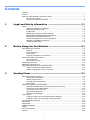 2
2
-
 3
3
-
 4
4
-
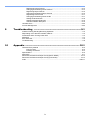 5
5
-
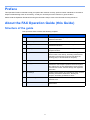 6
6
-
 7
7
-
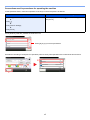 8
8
-
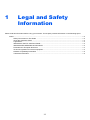 9
9
-
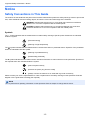 10
10
-
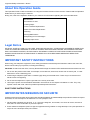 11
11
-
 12
12
-
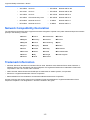 13
13
-
 14
14
-
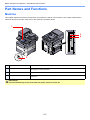 15
15
-
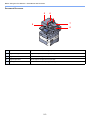 16
16
-
 17
17
-
 18
18
-
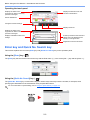 19
19
-
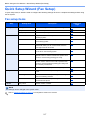 20
20
-
 21
21
-
 22
22
-
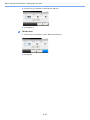 23
23
-
 24
24
-
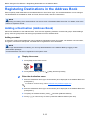 25
25
-
 26
26
-
 27
27
-
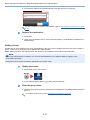 28
28
-
 29
29
-
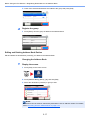 30
30
-
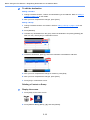 31
31
-
 32
32
-
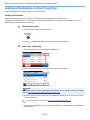 33
33
-
 34
34
-
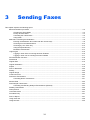 35
35
-
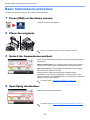 36
36
-
 37
37
-
 38
38
-
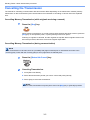 39
39
-
 40
40
-
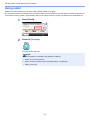 41
41
-
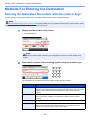 42
42
-
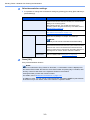 43
43
-
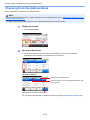 44
44
-
 45
45
-
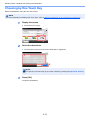 46
46
-
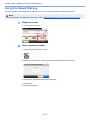 47
47
-
 48
48
-
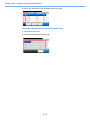 49
49
-
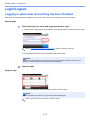 50
50
-
 51
51
-
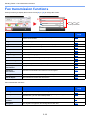 52
52
-
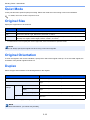 53
53
-
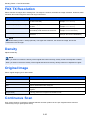 54
54
-
 55
55
-
 56
56
-
 57
57
-
 58
58
-
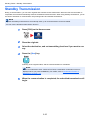 59
59
-
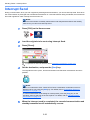 60
60
-
 61
61
-
 62
62
-
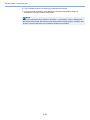 63
63
-
 64
64
-
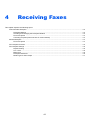 65
65
-
 66
66
-
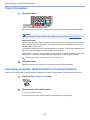 67
67
-
 68
68
-
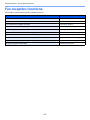 69
69
-
 70
70
-
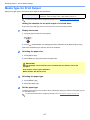 71
71
-
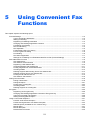 72
72
-
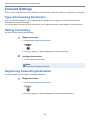 73
73
-
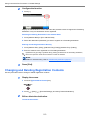 74
74
-
 75
75
-
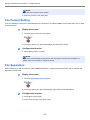 76
76
-
 77
77
-
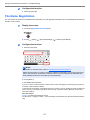 78
78
-
 79
79
-
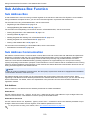 80
80
-
 81
81
-
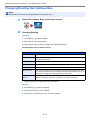 82
82
-
 83
83
-
 84
84
-
 85
85
-
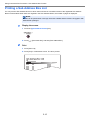 86
86
-
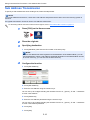 87
87
-
 88
88
-
 89
89
-
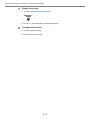 90
90
-
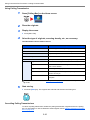 91
91
-
 92
92
-
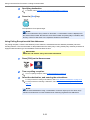 93
93
-
 94
94
-
 95
95
-
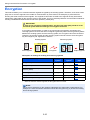 96
96
-
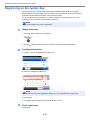 97
97
-
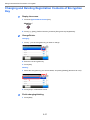 98
98
-
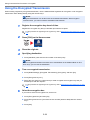 99
99
-
 100
100
-
 101
101
-
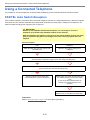 102
102
-
 103
103
-
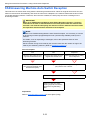 104
104
-
 105
105
-
 106
106
-
 107
107
-
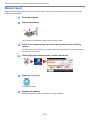 108
108
-
 109
109
-
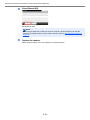 110
110
-
 111
111
-
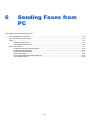 112
112
-
 113
113
-
 114
114
-
 115
115
-
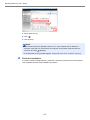 116
116
-
 117
117
-
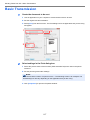 118
118
-
 119
119
-
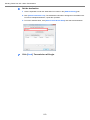 120
120
-
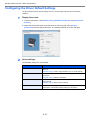 121
121
-
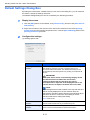 122
122
-
 123
123
-
 124
124
-
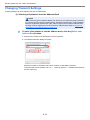 125
125
-
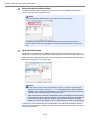 126
126
-
 127
127
-
 128
128
-
 129
129
-
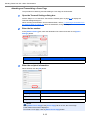 130
130
-
 131
131
-
 132
132
-
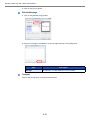 133
133
-
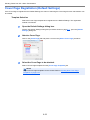 134
134
-
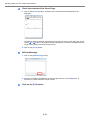 135
135
-
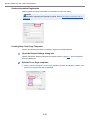 136
136
-
 137
137
-
 138
138
-
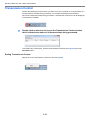 139
139
-
 140
140
-
 141
141
-
 142
142
-
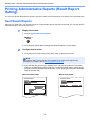 143
143
-
 144
144
-
 145
145
-
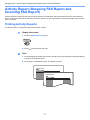 146
146
-
 147
147
-
 148
148
-
 149
149
-
 150
150
-
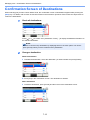 151
151
-
 152
152
-
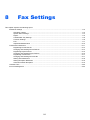 153
153
-
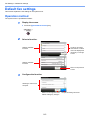 154
154
-
 155
155
-
 156
156
-
 157
157
-
 158
158
-
 159
159
-
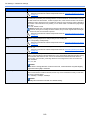 160
160
-
 161
161
-
 162
162
-
 163
163
-
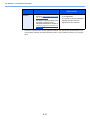 164
164
-
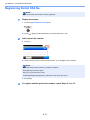 165
165
-
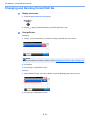 166
166
-
 167
167
-
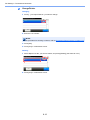 168
168
-
 169
169
-
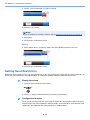 170
170
-
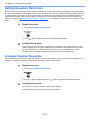 171
171
-
 172
172
-
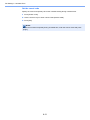 173
173
-
 174
174
-
 175
175
-
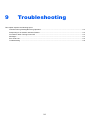 176
176
-
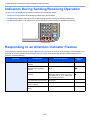 177
177
-
 178
178
-
 179
179
-
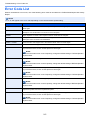 180
180
-
 181
181
-
 182
182
-
 183
183
-
 184
184
-
 185
185
-
 186
186
-
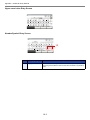 187
187
-
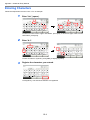 188
188
-
 189
189
-
 190
190
-
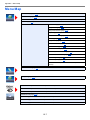 191
191
-
 192
192
-
 193
193
-
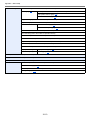 194
194
-
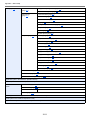 195
195
-
 196
196
-
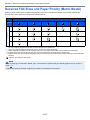 197
197
-
 198
198
-
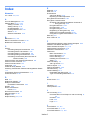 199
199
-
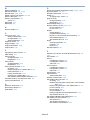 200
200
-
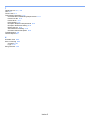 201
201
-
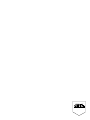 202
202
-
 203
203
-
 204
204
Triumph Adler P-5035i MFP User manual
- Category
- Fax machines
- Type
- User manual
- This manual is also suitable for
Ask a question and I''ll find the answer in the document
Finding information in a document is now easier with AI
Related papers
-
Triumph-Adler P-5536i Owner's manual
-
TA Triumph-Adler P-6035i MFP User manual
-
Triumph-Adler P-C3065 MFP Owner's manual
-
Triumph-Adler 355ci Owner's manual
-
Triumph Adler DC 2242 Instruction Handbook Manual
-
Triumph-Adler DC 2440 Owner's manual
-
Utax CD 1440 Operating instructions
-
Triumph-Adler 350ci Owner's manual
Other documents
-
Triumph-Adler P-4025w MFP Owner's manual
-
Triumph-Adler 302ci Owner's manual
-
Triumph-Adler P-6038i MFP Owner's manual
-
Triumph-Adler P-C3565i MFP Owner's manual
-
Triumph-Adler P-3527w MFP Owner's manual
-
Triumph-Adler P-C2655w MFP Owner's manual
-
Triumph-Adler P-C2155w MFP Owner's manual
-
Triumph-Adler 301ci Owner's manual
-
Triumph-Adler P-4536 MFP Owner's manual
-
TA Triumph-Adler 300ci Owner's manual