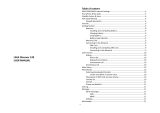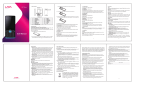Page is loading ...


User Manual
Discover 135s

Lava Discover 135s
Contents
1 . WELCOME ······································································································ 3
2 .LAVA SUPPORT AND CONTACT INFORMATION ················································· 4
3 . INTRODUCTION ······························································································ 5
3.1 PHONE DISPLAY ········································································································· 5
3.2 KEY ·························································································································· 6
3.3 ICONS & SYMBOLS ······································································································ 6
4 GETTING STARTED ···························································································· 8
4.1 INSERTING THE SIM CARD, MEMORY CARD AND THE BATTERY ··········································· 8
4.2 TURNING THE PHONE ON ····························································································· 9
4.3 CHARGING THE BATTERY ···························································································· 10
4.4 IMPORTANT PASSWORD ···························································································· 10
4.5 KEYPAD LOCK AND UNLOCK························································································ 10
5 . TEXT ENTRY ·································································································· 11
5.1 INPUT METHOD ······································································································· 11
5.2 MULTI- ABC INPUT ·································································································· 11
5.3 NUMERIC INPUT ······································································································· 11
6 . CALLING ········································································································ 12
6.1 MAKING A CALL ······································································································· 12
6.2 ANSWERING A CALL ·································································································· 12
7 . MENU FUNCTIONS ························································································ 13
7.1 HOW TO USE ··········································································································· 13
7.2 DIALLER ·················································································································· 13
7.3 MESSAGE ················································································································ 13

Lava Discover 135s
7.4 CONTACTS ··············································································································· 13
7.5 MUSIC ···················································································································· 14
7.6 CALL LOG ················································································································ 14
7.7 CALENDAR ··············································································································· 14
7.8 CAMERA ················································································································· 15
7.9 SETTINGS ················································································································ 16
7.10 CLOCK ·················································································································· 18
7.11 BROWSER ·············································································································· 18
7.12 DOWNLOAD ·········································································································· 19
7.13 GALLERY ··············································································································· 19
7.14 CALCULATOR ········································································································· 19
7.15 FILE MANAGER. ······································································································ 19
7.16 APP. MGR. ············································································································ 19
7.17 RECORDER ············································································································· 19
7.18 NOTES ·················································································································· 19
7.19 TO DO LIST ············································································································ 20
7.20 FM RADIO ············································································································· 20
7.21 STK ······················································································································ 20
7.22 E-BOOK ················································································································ 20
7.23 FUN ····················································································································· 20
7.24 GOOGLE SEARCH ···································································································· 20
7.25 LAVA ZONE ············································································································ 21
7.26 LOCKS ··················································································································· 21
7.27 MOVIE ·················································································································· 21
7.28 YOUTUBE ·············································································································· 21
7.29 FACEBOOK ············································································································· 21
8 . FREQUENTLY ASKED QUESTIONS AND TROUBLESHOOTING ···························· 22
9. SAFETY INFORMATION AND NOTICES ····························································· 24
10 . SAR DECLARATION ······················································································ 27

Lava Discover 135s
1
© 2013. All rights are reserved. No part of this document may be reproduced
without permission.
While all efforts have been made to ensure the accuracy of all the contents in this
manual, we assume no liability for errors or omissions or statements of any kind in
this manual, whether such errors or omissions or statements resulting from
negligence, accidents, or any other cause. The contents of this manual are subject
to change without notice.
Protect our environment! We strive to produce products in compliance with global
environmental standards. Please consult your local authorities for proper disposal.
Note: User Manual is just to guide the user about the functionality of the phone.
This does not seem any certificate of technology. Some functions may vary due to
modifications and upgrade of software, or due to print mistake.
For your safety
Read these simple guideline. Not following them may be dangerous or illegal.
Read the complete user manual for further information.
Do not switch your phone on when the use of wireless devices is
prohibited or when the wireless device may cause interference or
danger.
Do not use your phone while driving.
Follow relevant rules or regulations in hospitals and health care facilities.
Switch your phone off near medical devices.
Switch your phone off in aircraft. The radio signal from it may cause
interference in signals of the aircraft.

Lava Discover 135s
2
Switch your phone off near high-precision electronic devices. It may
affect the performance of these devices.
Do not attempt to disassemble your phone or its accessories. Only
qualified personnel may service or repair the phone.
Do not place your phone and its accessories in containers with strong
electromagnetic field.
Do not place magnetic storage media near your phone. Radiation from
the phone may erase the information stored on them.
Do not put your phone in a high-temperature place or use it in a place with
flammable gas such as a petrol pumps.
Keep your phone and its accessories away from children. Do not
allow children to use your phone without guidance.
Observe any laws or regulations on the use of phone. Respect others'
privacy and legal rights when using your phone.

Lava Discover 135s
3
1. Welcome
Congratulations on your purchase of the LAVA Discover 135S mobile phone.
Your phone provides many functions which are practical for daily use, such as a
hands-free loudspeaker, camera, MP3 player, Ultra clear video
You can read the manual to understand how to use Discover 135S mobile phone
and experience the well-established functions and simple operation method.
Please use the original accessory in order to achieve the best use of effects. Lava
shall not be responsible for any damage in machinery due to use of non-original
components.

Lava Discover 135s
5
3. Introduction
3.1 Phone Display

Lava Discover 135s
6
3.2 Key
Key
Function
1.Main
Menu
Go to Main menu using this key
2.Idle
Mode Key
Return to the idle mode.
3.Back
Key
Back to previous menu.
4. Power
on/off
Key
Pressing and holding to turn the phone on/off.
5. USB
Slot
Use USB and Charger to to transfer data or Charge
mobile
6.Headset
Connector
Connect the headset.
7. Volume
Key
Press to increase or decrease volume.
Up increase volume
Down decrease volume
3.3 Icons & Symbols
Icon
Indicates
Signal strength
Vertical bars show the strength of the network connection.
The icon is displayed on the standby screen.

Lava Discover 135s
7
Battery strength
Filled area shows the battery level. The icon is displayed on
the standby screen.
Alarm
The icon shows an alarm is on. When the alarm is off, it
disappears.
Unread message
The icon is displayed on the standby screen when there are
unread messages in the inbox.
Meeting
When the mode is set to Meeting, the icon displays in the
standby screen.
Silent
When the mode is set to Silent, the icon displays in the
standby screen.
The Phone is locked.
Earphone.

Lava Discover 135s
8
4 Getting Started
Please read the safety instructions in the "Safety Information and Notices"
section before use.
4.1 Inserting the SIM Card, Memory card and the battery
Remove the back cover
Make sure the phone is switched off. You need to remove the back cover of
your phone before you can insert the SIM card and Memory card. Hold the
phone with the front facing downwards; pull the battery cover downwards and
lift the cover upwards to remove it.
Remove the
battery
Put your finger on the black holder
located at the bottom of the battery
slot and lift the Battery up to
remove it.
Insert the SIM card
Make sure that the clipped corner of
the SIM card is facing the correct
direction (clipped corner at top right)
and the metallic contacts are
Facing downwards. Slide the SIM
card into the card slot until it stops;
To install the Memory Card, open

Lava Discover 135s
9
its latch, place its indented side
downward, insert the card into the
card slot, and then close the latch.
Install the battery
With the metallic contacts of the
battery facing the metallic contacts
in the battery slot, tap the battery
down until it locks into place.
Install the back cover
Align and hook the back cover to the top of the battery slot and then push the
cover upwards until it locks into place.
4.2 Turning the phone on
To turn the phone on, tap and hold the Power on/off key. If you have already
enabled the SIM Lock function then enter the PIN code (the 4 to 8 digit secret
code of your SIM card). It is preconfigured and provided to you by your
network operator or retailer. If you enter an incorrect PIN code 3 times in
succession, your SIM card will be locked. To unlock it, you must obtain a code
from your network operator.
If the phone lock is enabled then you must enter the 4 to 8 digit phone lock
code to unlock the handset. By deafault this code is based on the operator

Lava Discover 135s
10
4.3 Charging the Battery
Ensure the battery inserted in the handset. To charge the battery, plug in the
charger connector at the top of your phone (USB interface) and then plug the
other end into an AC power socket.
The battery symbol indicates the charging status. While charging, the charge
indicators will scroll. When all the scroll bars are steady, the battery is fully
charged.
Disconnect the charger from the phone.
Disconnect the charger from the AC power socket.
Note: If the battery is powerless, the battery icon will reappear after
a few minutes of charging.
4.4 Important Password
Default password for phone lock and restore factory settings is 4321.
4.5 Keypad Lock and Unlock
In the standby mode, press power on/off key to lock the keypad manually, and
tap the lock icon slide to unlock the keypad.

Lava Discover 135s
11
5. Text Entry
5.1 Input Method
Your mobile phone supports several input methods, which includes:
Multi-Tap (ABC/abc/Abc/Hindi)
Numeric(123)
Changing the input modes
During text editing, you can tap the icon to change input methods, and
press and
hold the icon to switch input modes: abc/Hindi
Entering Symbols
In any input mode, tap the icon to insert symbol. Tap the desired symbol
to input it.
5.2 Multi- ABC Input
During text editing, press and hold the icon to switch input modes, then
press the
Icon to switch on(off) Multi-ABC Input method.
This method requires multiple key tapes to reach the desired character: the
letter "h" is the second letter on the 4 key of soft keypad, so you must tap 4
twice quickly to enter "h". Using this mode requires you to tap a key as many
times as needed to enter the desired letter.
Example:
To enter the word «home» in Multi-tap input mode “abc”, tap key 4(GHI) twice,
tap key 6(MNO) thrice, tap key 6(MNO) once and key 3(DEF) twice.
5.3 Numeric Input
In "123" input mode then you can enter the numbers by soft keypad.

Lava Discover 135s
12
6. Calling
6.1 Making a Call
In idle mode, tap the phone icon to enter dial pad, input the phone number.
Press the Call icon to dial the number.
Press the End Call icon to end the call.
Note: During a call, press the volume key to adjust the volume.
Making an International Call, in dialpad mode:
1. Press and hold the ‘0’ Key to enter "+".
2. Enter the country code.
3. Enter the area code (normally without the 0 before it) followed by the phone
number.
4. Tap the Dial icon to call directly.
6.2 Answering a Call
Tap the Accept icon to answer it.
Tap the Reject icon to reject it.

Lava Discover 135s
13
7. Menu Functions
7.1 How To Use
Tap Menu icon in Idle mode.
Tap the icon to choose desired operation or slide the screen to choose to
enter the menu.
You can exit a menu and return to idle mode by taping the Back key or Idle
Mode Key.
7.2 Dialler
Touch the Dialer icon on the Home screen or in the Main menu to open dial
pad screen. In dial pad screen, you can input phone number to originate a
call.
7.3 Message
Creating a text message
1. Select New message > Text message.
2. Write a message, please refer to the Text entry section of this manual for
detailed information.
Create a new multimedia message
1. Select New message.
2. Tap (Insert) and select the items you want.
3. Choose enter recipient or add from phonebook and select send.
7.4 Contacts
Your phone features two Contacts. The SIM Contacts is located on your SIM
card and the number of entries you can store depends on the SIM card. The
second Contacts (Smart Contacts) is integrated in the phone memory.
Add new contact
1. Select Contacts > Add contact.

Lava Discover 135s
14
2. Edit contact.
If you want to save to SIM, you can only edit name and number.
3. Finish editing, tap Save or Cancel.
Searching for a Contact
1. Select Menu > Contacts.
2. Enter the name or the first letter of the name.
7.5 Music
Songs
List all the music files, the icons’ function during music playing are as follows:
Icon
Description
Play/Pause icon
Tap to play/pause the current song.
Rewind icon(left)
Short tap to select the previous song
Forward
icon(right)
Short tap to select the next song.
Back icon
Back to previous menu.
Playlist icon
Tap to Now playing playlist
When an external memory card is loaded into your phone, its files will be
automatically available at through their respective applications.
7.6 Call log
1. Show different call logs.
2. Choose a particular number and press the Dial icon to call the number
directly.
3. Delete call logs if you want.
7.7 Calendar
Once you enter this menu, there is a monthly-view calendar for you to keep
track of important appointments, etc.

Lava Discover 135s
15
7.8 Camera
Your mobile phone features a camera that allows you to take pictures with
great clarity and sharpness, store them, set them as wallpaper or send them
to your friends. Please ensure that the camera lens is clean before you take
pictures, as small dust particles can strongly affect the picture quality.
How to ...
Launch
Camera
Enter the main menu then select Camera
Take a
picture
Choose capture mode by slide the icon to side
Tap capture icon .
After taking, the picture will be saved as JPG format in
Main Menu > File manager > Memory card (T-Card)>
My shootings menu automatically.
Take a
video
Choose video mode by slide the icon to side
Tap video icon.
After taking, the video will be saved as AVI format in
Main Menu > File manager > Memory card (T-Card)>
My shootings menu automatically.
Exit
Tap the Back icon.
Photos
Enter the album according to the storage.
Camera
settings
Tap capture menu, camera setting icon appears.
EV: Hold and slide icon to left or right to adjust EV.
Self-timer: Off, 5 secs, 10 secs
White balance: Auto / Daylight/ Tungsten / Flourescent
/ Cloudy / Incandescent
Effects: Normal / Grayscale / Sepia / Invert
Resolution: Wallpaper/ 0.3MP/ 1.3MP

Lava Discover 135s
16
Flash: Off, On.
Storage:Phone or Memory card
Camcorder/Video settings there are some different from
camera.as follow:
Limitation:No limitation ,15 secs, 30 secs; 60 secs;
Time lapse:Off,On
Quality:Fine ,Good,Normal,For MMS
Flash Light
Settings
Tap capture menu, camera setting icon appears.
tap icon , icon appears, then tap to switch
flash light off.
When flash light off, Tap icon , icon appears, then
tap to switch flash light on.
7.9 Settings
You can configure your mobile phone to best suit your usage preferences.
7.9.1 Network & connectivity
1. Flight mode
This menu option allows to switch on/off flight mode.
2. Connectivity settings (Bluetooth)
You can use the BT to transfer data and files by pairing with other device.
3. Cellular network settings
This feature allows you to automatically or manually choose your network
operator.
7.9.2 Personalization
/