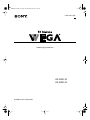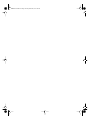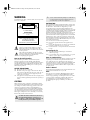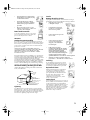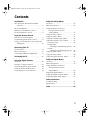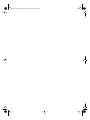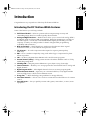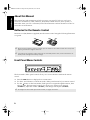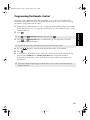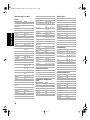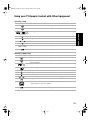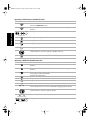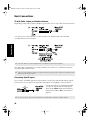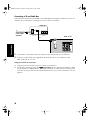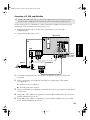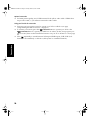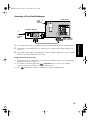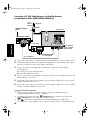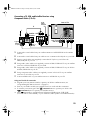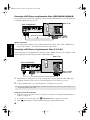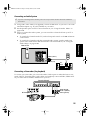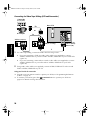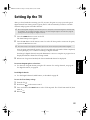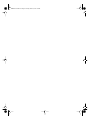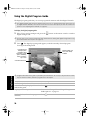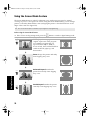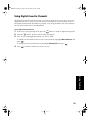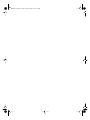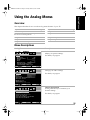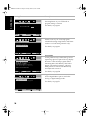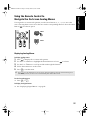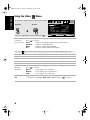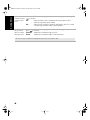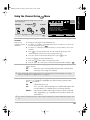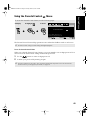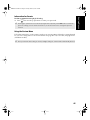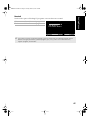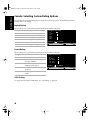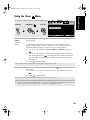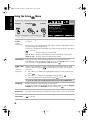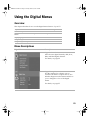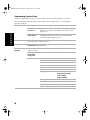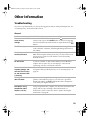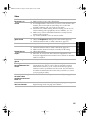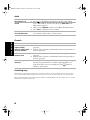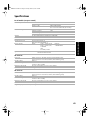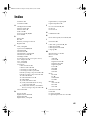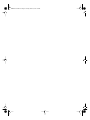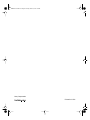Sony KD-36FS130 - 36" Fd Trinitron Wega User manual
- Category
- LCD TVs
- Type
- User manual
This manual is also suitable for

Connecting Additional Equipment
2-591-502-21(1)
KD-32FS130
KD-36FS130
© 2005 by Sony Corporation
Operating Instructions
01US01COV-BR2.book Page 1 Monday, March 28, 2005 1:36 PM

User Guide
01US01COV-BR2.book Page 2 Monday, March 28, 2005 1:36 PM

1
WARNING
To reduce the risk of fire or electric shock, do not expose the
TV to rain or moisture.
This symbol is intended to alert the user to the
presence of uninsulated “dangerous voltage”
within the product’s enclosure that may be of
sufficient magnitude to constitute a risk of electric
shock to persons.
This symbol is intended to alert the user to the
presence of important operating and maintenance
(servicing) instructions in the literature
accompanying the appliance.
Note to the CATV Installer
This reminder is provided to call the CATV system
installer’s attention to Article 820-40 of the NEC that
provides guidelines for proper grounding and, in particular,
specifies that the cable ground shall be connected to the
grounding system of the building as close to the point of
cable entry as practical.
SAFETY PRECAUTIONS
❏ Operate the TV only on 120 V AC.
❏ One blade of the power plug is wider than the other for
safety purposes and will fit into the power outlet only one
way. If you are unable to insert the plug fully into the
outlet, contact your dealer.
❏ If any liquid or solid object falls into the TV, unplug it and
have it checked by qualified personnel before operating it
further.
CAUTION
When using TV games, computers, and similar products
with your TV, keep the brightness and contrast functions at
low settings. If a fixed (non-moving) pattern is left on the
screen for long periods of time at a high brightness or
contrast setting, the image can be permanently imprinted
onto the screen. Continuously watching the same channel
can cause the imprint of station logos onto the TV screen.
These types of imprints are not covered by your warranty
because they are the results of misuse.
NOTIFICATION
This equipment has been tested and found to comply with
the limits for a Class B digital device pursuant to Part 15 of
the FCC Rules. These limits are designed to provide
reasonable protection against harmful interference in a
residential installation. This equipment generates, uses, and
can radiate radio frequency energy and, if not installed and
used in accordance with the instructions, may cause
harmful interference with radio communications. However,
there is no guarantee that interference will not occur in a
particular installation. If this equipment does cause harmful
interference to radio or television reception, which can be
determined by turning the equipment off and on, the user is
encouraged to try to correct the interference by one or more
of the following measures:
❏ Reorient or relocate the receiving antennas.
❏ Increase the separation between the equipment and
receiver.
❏ Connect the equipment into an outlet on a circuit different
from that to which the receiver is connected.
❏ Consult the dealer or an experienced radio/TV technician
for help.
Protecting the TV
❏ To prevent internal heat build-up, do not block the
ventilation openings.
❏ Do not install the TV in a hot or humid place, or in a place
subject to excessive dust or mechanical vibration.
Note on Caption Vision
This television receiver provides display of television closed
captioning in accordance with § 15.119 of the FCC rules.
Use of this television for other than private viewing of
programs broadcast on UHF or VHF or transmitted by cable
companies for the use of the general public may require
authorization from the broadcaster-cable company and/or
program owner.
Owner’s Record
The model and serial numbers are located on the front cover
of this manual and at the rear of your TV.
Note
This television also includes a QAM demodulator which
should allow you to receive unscrambled digital cable
television programming via subscription service to a cable
service provider. Availability of digital cable television
programming in your area depends on the type of
programming and signal provided by your cable service
provider.
To reduce the risk of electric shock, do not use
this polarized plug with an extension cord,
receptacle, or other outlet unless the blades can
be fully inserted to prevent blade exposure.
RISK OF ELECTRIC SHOCK
DO NOT OPEN
RISQUE DE CHOC ELECTRIQUE,
NE PAS OUVRIR
ATTENTION
CAUTION
PRECAUCION
RIESGO DE CHOQUE ELECTRICO
NO ABRIR
CAUTION: TO REDUCE THE RISK OF ELECTRIC SHOCK,
DO NOT REMOVE COVER (OR BACK).
NO USER-SERVICEABLE PARTS INSIDE.
REFER SERVICING TO QUALIFIED SERVICE PERSONNEL.
✍
You are cautioned that any changes or modifications
not expressly approved in this manual could void
your authority to operate this equipment.
01US01COV-BR2.book Page 1 Monday, March 28, 2005 1:36 PM

2
IMPORTANT SAFEGUARDS
For your protection, please read these instructions
completely, and keep this manual for future reference.
Carefully observe and comply with all warnings, cautions
and instructions placed on the set, or described in the
operating instructions or service manual.
WARNING
To guard against injury, the following basic safety
precautions should be observed in the installation, use, and
servicing of the set.
Use
Power Sources
This set should be operated only from
the type of power source indicated on
the serial/model plate. If you are not
sure of the type of electrical power
supplied to your home, consult your
dealer or local power company. For
those sets designed to operate from
battery power, refer to the operating instructions.
Grounding or Polarization
This set may be equipped with a
polarized alternating current line plug
(a plug having one blade wider than
other). This plug will fit into the
power outlet only one way. This is a
safety feature. If you are unable to
insert the plug fully into the outlet, try reversing the plug. If
the plug still fails to fit, contact your electrician to replace your
obsolete outlet. Do not defeat the safety purpose of the
polarized plug.
For the set with a three-wire grounding type AC plug
This plug will only fit into a
grounding-type power outlet. This is
a safety feature. If you are unable to
insert the plug into the outlet, contact
your electrician to have a suitable
outlet installed. Do not defeat the
safety purpose of the grounding plug.
Overloading
Do not overload wall
outlets, extension
cords or convenience
receptacles beyond
their capacity, since
this can result in fire
or electric shock.
Always turn the set off when it is not to be used. When the
set is left unattended and unused for long periods of time,
unplug it from the wall outlet as a precaution against the
possibility of an internal malfunction that could create a fire
hazard.
Do not disconnect the antenna or the power cord during a
heavy storm. Lightning may strike while you are holding
the cable or cord, causing serious injury. Turn off your TV
and wait for the weather to improve.
Object and Liquid Entry
Never push objects of any kind into the set
through the cabinet slots as they may touch
dangerous voltage points or short out parts
that could result in a fire or electric shock.
Never spill liquid of any kind on the set.
Attachments
Do not use attachments not recommended
by the manufacturer, as they may cause
hazards.
Do not place any objects, especially heavy
objects, on top of the set. The object may
fall from the set, causing injury.
Cleaning
Unplug the set from the wall outlet before
cleaning or polishing it. Do not use liquid
cleaners or aerosol cleaners. Use a cloth
lightly dampened with water for cleaning
the exterior of the set.
If a snapping or popping sound from a TV set
is continuous or frequent while the TV is
operating, unplug the TV and consult your
dealer or service technician. It is normal for
some TV sets to make occasional snapping or
popping sounds, particularly when being
turned on or off.
Installation
Always use two or more people to lift or move the set. The
set is heavy and the bottom surface is flat. Serious injury can
result from trying to move the set by yourself alone, or from
unsteady handling.
Install the set on a stable, level surface.
Water and Moisture
Do not use power-line
operated sets near water —
for example, near a bathtub,
washbowl, kitchen sink, or
laundry tub, in a wet
basement, or near a
swimming pool, etc.
Accessories
Do not place the set on
an unstable cart, stand,
tripod, bracket, table,
or shelf. The set may
fall, causing serious
injury to a child or an
adult, and serious
damage to the set. Use
only a cart or stand recommended by the manufacturer for the
specific model of TV. Any mounting of the product should
follow the manufacturer’s instructions, and should use a
mounting accessory recommended by the manufacturer. An
appliance and cart combination should be moved with care.
Quick stops, excessive force, and uneven surfaces may cause
the appliance and cart combination to overturn.
Ventilation
The slots and openings in the cabinet and in the back or
bottom are provided for necessary ventilation. To ensure
reliable operation of the set, and to protect it from
overheating, these slots and openings must never be
blocked or covered.
• Never cover the slots and openings
with a cloth or other materials.
01US01COV-BR2.book Page 2 Monday, March 28, 2005 1:36 PM

3
•
Never block the slots and openings
by placing the set on a bed, sofa, rug
or other similar surface.
•
Never place the set in a confined
space, such as a bookcase or built-in
cabinet, unless proper ventilation is
provided.
• Do not place the set near or over a
radiator or heat register, or where it is
exposed to direct sunlight.
Power-Cord Protection
Do not allow anything to rest on or roll over the
power cord, and do not place the set where the
power cord is subject to wear or abuse.
Antennas
Outdoor Antenna Grounding
If an outdoor antenna is installed, follow the precautions
below. An outdoor antenna system should not be located in
the vicinity of overhead power lines or other electric light or
power circuits, or where it can come in contact with such
power lines or circuits.
WHEN INSTALLING AN OUTDOOR ANTENNA
SYSTEM, EXTREME CARE SHOULD BE TAKEN TO KEEP
FROM CONTACTING SUCH POWER LINES OR
CIRCUITS AS CONTACT WITH THEM IS ALMOST
INVARIABLY FATAL.
Be sure the antenna system is grounded so as to provide some
protection against voltage surges and built-up static charges.
Section 810 of the National Electrical Code (NEC) in USA and
Section 54 of the Canadian Electrical Code in Canada
provides information with respect to proper grounding of the
mast and supporting structure, grounding of the lead-in wire
to an antenna discharge unit, size of grounding conductors,
location of antenna discharge unit, connection to grounding
electrodes, and requirements for the grounding electrode.
Antenna Grounding According to the NEC
Antenna Grounding According to the National Electrical
Code, ANSI/NFPA 70.
Lightning
For added protection for this television receiver during a
lightning storm, or when it is left unattended and unused
for long periods of time, unplug it from the wall outlet and
disconnect the antenna. This will prevent damage to the
receiver due to lightning and power-line surges.
Service
Damage Requiring Service
Unplug the set from the wall outlet and refer servicing to
qualified service personnel under the following conditions:
•
When the power cord or plug
is damaged or frayed.
• If liquid has been spilled
into the set or objects have
fallen into the product.
• If the set has been exposed to
rain or water.
• If the set has been subject to
excessive shock by being
dropped, or the cabinet has
been damaged.
•
If the set does not operate
normally when following the operating
instructions. Adjust only those controls
that are specified in the operating
instructions. Improper adjustment of
other controls may result in damage and
will often require extensive work by a
qualified technician to restore the set to normal operation.
• When the set exhibits a distinct change in
performance — this indicates a need for service.
Servicing
Do not attempt to service the set yourself
since opening the cabinet may expose you
to dangerous voltage or other hazards. Refer
all servicing to qualified service personnel.
Replacement Parts
When replacement parts are required, be
sure the service technician certifies in
writing that he has used replacement
parts specified by the manufacturer that
have the same characteristics as the
original parts. Unauthorized
substitutions may result in fire, electric
shock, or other hazards.
Safety Check
Upon completion of any service or repairs to
the set, ask the service technician to perform
routine safety checks (as specified by the
manufacturer) to determine that the set is in
safe operating condition, and to so certify.
When the set reaches the end of its useful life,
improper disposal could result in a picture
tube implosion. Ask a qualified service
technician to dispose of the set.
GROUND
CLAMP
ELECTRIC
SERVICE
EQUIPMENT
NEC - NATIONAL ELECTRIC CODE
ANTENNA
LEAD IN
WIRE
ANTENNA
DISCHARGE UNIT
(NEC SECTION 810-20)
GROUNDING CONDUCTORS
(NEC SECTION 810-21)
GROUND CLAMPS
POWER SERVICE GROUNDING
ELECTRODE SYSTEM
(NEC ARTICLE 250, PART H)
01US01COV-BR2.book Page 3 Monday, March 28, 2005 1:36 PM

Trademarks and Copyrights
Manufactured under license from Dolby
Laboratories Licensing Corporation. Dolby
and the double-D symbol are trademarks of
Dolby Laboratories.
As an ENERGY STAR® Partner, Sony
Corporation has determined that this
product meets the ENERGY STAR®
guidelines for energy efficiency. ENERGY
STAR® is a U.S. registered mark.
SRS and the ( )® symbol are trademarks of
SRS Labs, Inc.
Manufactured under license from BBE Sound,
Inc. Licensed by BBE Sound, Inc. under USP
4638258, 5510752 and 5736897. BBE and BBE
symbol are registered trademarks of BBE
Sound, Inc.
WEGA, FD Trinitron and Steady Sound are registered
trademarks of Sony Corporation.
01US01COV-BR2.book Page 4 Monday, March 28, 2005 1:36 PM

5
Contents
Introduction
Introducing the FD Trinitron WEGA
Features ......................................................7
About this Manual ...........................................8
Batteries for the Remote Control ...................8
Front Panel Menu Controls ............................8
Using the Remote Control
Remote Control Description...........................9
Programming the Remote Control ..............11
Using your TV Remote Control with Other
Equipment................................................13
Connecting Your TV
TV Rear Panel ................................................15
Basic Connections ..........................................16
Connecting Additional Equipment .............17
Setting Up the TV ........................................27
Using the Digital Features
Overview .........................................................29
Tuning to a Digital Channel .........................29
Using the Digital Program Guide................30
Using the Screen Mode Feature ...................32
Using Digital Favorite Channels..................33
Using the Analog Menus
Overview ........................................................ 35
Menu Descriptions ........................................ 35
Using the Remote Control to
Navigate the On-Screen
Analog Menus......................................... 37
Using the Video Menu ................................. 38
Using the Audio Menu ................................ 39
Using the Channel Setup Menu ................. 41
Using the Parental Control Menu .............. 43
Parental Control ......................................... 44
United States:
Selecting Custom Rating Options .... 46
Canada:
Selecting Custom Rating Options .... 48
Using the Timer Menu................................. 49
Using the Setup Menu ................................. 50
Using the Digital Features Menu ............... 51
Using the Digital Menus
Overview ........................................................ 53
Menu Descriptions ........................................ 53
Using the Remote Control to
Navigate the On-Screen
Digital Menus.......................................... 54
Displaying Digital Menus ............................ 54
Using the Digital Channels Menu............... 55
Using the Digital Setup Menu .................... 57
Other Information
Troubleshooting............................................. 59
Specifications.................................................. 63
Index....................................................... 65
01US01COV-BR2.book Page 5 Monday, March 28, 2005 1:36 PM

01US01COV-BR2.book Page 6 Monday, March 28, 2005 1:36 PM

7
Introduction
Introduction
Congratulations on your purchase of the Sony FD Trinitron WEGA
®
.
Introducing the FD Trinitron WEGA Features
Some of the features you will enjoy include:
❏ FD Trinitron Flat CRT — Delivers a picture with uncompromising accuracy and
outstanding image detail via a technologically advanced tube.
❏ Analog and Digital Receivers — Built-in tuners allow you to receive both analog (NTSC)
and digital (ATSC and clear-QAM) programming. Digital programming is available via
terrestrial signals (over-the-air) or unscrambled cable signals provided by your cable
company. (Contact your cable provider for details of digital cable programming
availability and restrictions.)
❏ Wide Screen Mode — Watch digital 16:9 (widescreen) broadcasts in their original
widescreen format, or zoom to fill the 4:3 aspect ratio screen.
❏ Y PB PR Inputs — Provides component video inputs for superior picture quality
(480i only).
❏ BBE — Gives sound more impact by using audio technology to compensate for phase
effects in speakers.
❏ SRS — Produces a dynamic three-dimensional sound for stereo programs.
❏ Parental Control (V-Chip) — Helps parents monitor what their children watch on TV by
establishing rating limits.
❏ ClearEdge VM — Sharpens picture definition to give objects a crisp, clean edge.
❏ Favorite Channels — Enables you to set up separate Favorite Channel lists for analog and
digital channels.
❏ Digital Program Guide — Select digital channels from an on-screen program guide.
❏ Universal Remote Control — Operates your connected cable box, VCR, digital satellite
receiver, DVD player, or DVD/VCR combination unit.
❏ Energy Star
®
— Meets the Energy Star guidelines for energy efficiency.
❏ Front Panel Controls — Allows access to the on-screen menus without the use of a remote
control.
❏ Front A/V Inputs — Lets you quickly connect video games, camcorders, or stereo/mono
equipment.
01US01COV-BR2.book Page 7 Monday, March 28, 2005 1:36 PM

8
Introduction
About this Manual
This manual provides instructions to help you enjoy your new TV. It shows you how to
connect to an antenna or cable, cable box, VCR, DVD, satellite receiver, stereo system, or
camcorder. Once your TV is connected, follow the instructions and use the remote control to
access the on-screen menus.
Batteries for the Remote Control
Insert two AA (R6) batteries (supplied) into the remote control using the following illustration
as a guide.
Front Panel Menu Controls
The front Audio/Video panel controls allow you to access the menu without the remote
control.
❏ Press the MENU button to display the on-screen menu.
❏ Use the F and f buttons on the front Audio/Video panel instead of your remote control.
❏ Use the button on the front Audio/Video panel to navigate through the menus, then
select an item. The front panel controls also allow you to change your channels
(
-CHANNEL+), adjust the volume (-VOLUME+), and change video inputs (TV/VIDEO).
✍ Under normal conditions, batteries will last up to six months. If the remote control does not operate
properly, the batteries might be worn out.
✍ If you will not be using the remote control for an extended period of time, remove the batteries to
avoid possible damage from battery leakage.
✍ To navigate the menus with your remote control, see pages 37 and 54.
4-089-016
>
PC
<
01US01COV-BR2.book Page 8 Monday, March 28, 2005 1:36 PM

9
Remote Control
Using the Remote Control
Remote Control Description
Button Description
1
MUTING Press to turn off the sound. Press again or press VOL+
to restore sound.
2
SYSTEM
OFF
Press to turn off the equipment programmed into the
remote control. See “Programming the Remote
Control” on page 11. This button does not work with
DVD/VCR combo units, and may not work with older
Sony equipment.
3
TV/VCR/DVD Press to change the VHF/UHF output of the VCR (or
DVD/VCR combination unit). If you have a non-Sony
VCR or DVD, you will need to program the remote
control to recognize your VCR or DVD. For details, see
“Programming the Remote Control” on page 11.
4
JUMP Press to jump back and forth between the current
channel and the last channel that you selected
. (JUMP
does not switch between analog and digital channels.)
5
SLEEP Press repeatedly until the TV displays the time in
minutes (15, 30, 45, 60, or 90) that you want the TV to
remain on before shutting off automatically. Cancel by
pressing until Sleep Off appears.
6
EXIT Press to exit menus and other on-screen displays.
7
PICTURE
MODE
Press repeatedly to step through the available video
picture modes: Vivid, Standard, Movie, and Pro. Also
available in the Video menu. See “Using the Video
Menu” on page 38 for details.
8
SCREEN
MODE
D
Press to toggle among the Screen Mode options. For
details on using Screen Mode, see page 32. Also available
in the Digital Setup menu (see page 57).
9
D
Use with 0-9 and
ENTER
buttons to select digital
channels (for example, 2.1). For details on selecting digital
channels, see page 29.
0
ANALOG
/DIGITAL
Press to switch between analog and digital tuning
modes.
qa
RESET Press to return to factory settings while in an
on-screen menu.
qs
VOL
(volume)
Press (+) or (-) to adjust the volume.
qd
CODE SET Press to program your remote control to operate
connected video equipment. See “Programming the
Remote Control” on page 11.
D Indicates feature available only in digital tuning mode.
JUMP
SLEEP
ANALOG
/ DIGITAL
SCREEN FAVORITES
EXIT
TV/SAT
MODE
qg
qh
qj
ql
w;
wa
qf
ws
wd
wf
wg
qk
9
0
qa
qs
qd
A
B
C
6
7
D
5
8
01US01COV-BR2.book Page 9 Monday, March 28, 2005 1:36 PM

10
Remote Control
qf
POWER
buttons
Press to turn on and off the TV and other audio/video
equipment you have programmed into the remote
control. For instructions, see “Programming the
Remote Control” on page 11.
qg
FUNCTION
buttons
Press to select the equipment (VCR/DVD, SAT/
CABLE, TV) that you want to operate with the remote
control. The indicator (LED) lights up momentarily
when pressed to show which device the remote
control is operating.
qh
VCR/DVD
(operating)
Press to operate your VCR or DVD. The VCR or DVD
must be programmed into the remote control. For
instructions, see “Programming the Remote Control”
on page 11.
and
(to record)
Press the button and the button at the same
time to record programs with your VCR. The remote
control must be programmed before you can record.
m Rewind.
M Fast-forward.
Play.
x Stop.
X
Pause. Press again to resume normal playback.
qj
TV/VIDEO Press to cycle through available video inputs.
qk
TV/SAT Press to switch between the TV and SAT (satellite)
inputs when in SAT FUNCTION mode.
Press for a direct selection of Effect settings (Simulated,
SRS, Off) when the remote is in TV FUNCTION mode.
See “Using the Audio Menu” on page 39 for details.
ql
DISPLAY Press once to display the current time (if set) and the
program status such as channel number, Channel
Label (if set), video input, Video Label (if set), and Info
Banner (if set). Press again to turn off the display.
w;
FAVORITES
Press to display the analog or digital Favorite Channels
list, depending on the current tuning mode (analog or
digital).
wa
and
ENTER
Press to change channels. The channel changes after
two seconds.
ws
GUIDE D Press to display the digital program guide. For
details, see page 30.
wd
Press the arrow buttons to move the cursor in the on-
screen menus. Press the center button to select an
option. (If no menu or display is shown, pressing the
center button displays the Favorite Channels list.)
wf
MENU Press to display and exit the analog menu. For details,
see page 35. (To display the digital menu, see page 54.)
wg
CH (channel)
Press to change analog or digital channels, depending on
the current tuning mode (analog or digital). To scan
rapidly through the channels, press and hold down the
CH+
or
CH-
button.
D Indicates feature available only in digital tuning mode.
✍ If you lose your remote control, see page 60.
Button Description
0 9
01US01COV-BR2.book Page 10 Monday, March 28, 2005 1:36 PM

11
Remote Control
Programming the Remote Control
If you have video equipment other than Sony brand (or if you have a Sony DVD/VCR
combination unit) that you want to control with the TV’s remote control, use the following
procedure to program the remote control.
1 Check the list of “Manufacturer’s Codes” on page 12 and find the three-digit code number
for the manufacturer of your component. If more than one code number is listed, use the
number listed first.
2 Press .
3 Press or FUNCTION button to indicate the type of component you want to
program with the remote control.
4 Use the buttons to enter the three-digit manufacturer’s code number.
5 Press .
6 To check if the code number works, aim the TV’s remote control at the component and
press the green
POWER button (VCR/DVD, SAT/CABLE) that corresponds with that
component. If it responds, you are done. If not try using another code listed for that
manufacturer.
✍ The and FUNCTION button flash when you press .
✍ You must do step 4 within 10 seconds of step 3, or you must redo steps 2 and 3.
✍ If you have problems programming your remote control, see the remote control troubleshooting
section on page 60.
0 9
01US01COV-BR2.book Page 11 Monday, March 28, 2005 1:36 PM

12
Remote Control
Manufacturer’s Codes
VCRs
Manufacturer Code
Sony 301, 302, 303
Admiral
(M. Ward)
327
Aiwa 338, 344
Audio Dynamic 314, 337
Broksonic 319, 317
Canon 309, 308
Citizen 332
Craig 302, 332
Criterion 315
Curtis Mathes 304, 338, 309
Daewoo 341, 312, 309
DBX 314, 336, 337
Dimensia 304
Emerson 319, 320, 316, 317,
318, 341
Fisher 330, 335
Funai 338
General Electric 329, 304, 309
Go Video 322, 339, 340
Goldstar 332
Hitachi 306, 304, 305, 338
Instant Replay 309, 308
JC Penney 309, 305, 304, 330,
314, 336, 337
JVC 314, 336, 337, 345,
346, 347
Kenwood 314, 336, 332, 337
LXI (Sears) 332, 305, 330, 335,
338
Magnavox 308, 309, 310
Marantz 314, 336, 337
Marta 332
Memorex 309, 335
Minolta 305, 304
Mitsubishi/
MGA
323, 324, 325, 326
Multitech 325, 338, 321
NEC 314, 336, 337
Olympic 309, 308
Optimus 327
Panasonic 308, 309, 306, 307
Pentax 305, 304
Philco 308, 309
Philips 308, 309, 310
Pioneer 308
Quasar 308, 309, 306
RCA/PROSCAN 304, 305, 308, 309,
311, 312, 313, 310,
329
Realistic 309, 330, 328, 335,
324, 338
Sansui 314
Samsung 322, 313, 321
Sanyo 330, 335
Scott 312, 313, 321, 335,
323, 324, 325, 326
Sharp 327, 328
Shintom 315
Signature 2000
(M. Ward)
338, 327
SV2000 338
Sylvania 308, 309, 338, 310
Symphonic 338
Tashiro 332
Tatung 314, 336, 337
Teac 314, 336, 338, 337
Technics 309, 308
Toshiba 312, 311
Wards 327, 328, 335, 331,
332
Yamaha 314, 330, 336, 337
Zenith 331
Laserdisc Players
Manufacturer Code
Sony 701
Panasonic 704, 710
Pioneer 702
DVD/VCR Combination
Units
Manufacturer Code
Sony 601
Broksonic 605
JVC 604
Panasonic 609
Samsung 603
Toshiba 602
DVD Players
Manufacturer Code
Sony 751
Hitachi 758
JVC 756
Magnavox 757
Mitsubishi 761
Onkyo 762
Oritron 759
Panasonic 753
Philips 757
Pioneer 752
RCA 755
Samsung 758
Toshiba 754
Zenith 760
Cable Boxes
Manufacturer Code
Sony 230
Hamlin/Regal 222, 223, 224, 225,
226
Jerrold/G.I./
Motorola
201, 202, 203, 204,
205, 206, 207, 208,
218
Oak 227, 228, 229
Panasonic 219, 220, 221
Pioneer 211, 214, 215
Scientific Altanta 209, 210, 211
Tocom 216, 217
Zenith 212, 213
Satellite Receivers
Manufacturer Code
Sony 801
DIRECT TV 809
Dish Network 810
Echostar 810
General Electric 802
Hitachi 805
Hughes 804
Mitsubishi 809
Panasonic 803
Philips 811
RCA/PROSCAN 802, 808
Samsung 812
Toshiba 806, 807
01US01COV-BR2.book Page 12 Monday, March 28, 2005 1:36 PM

13
Remote Control
Using your TV Remote Control with Other Equipment
Operating a VCR
Press To
Activate the remote control to operate the VCR (
FUNCTION button)
Power on/off the VCR (
VCR/DVD green button)
or ,
(using tuner)
Change channels
Play video tape
Stop
or
Rewind or Fast-forward a video tape
Pause
and
(Simultaneously)
Record
Switch between VCR and TV inputs
Operating a DVD Player
Press To
Activate the remote control to operate the DVD (
FUNCTION button)
Power on/off the DVD (
VCR/DVD green button)
,
Select chapters
Search chapters forward or backward
Play DVD
Stop
Pause
or
Search the picture forward or backward during playback
Display the DVD menu
Use the arrow buttons to move the cursor in the menu, and the
center button to select an option
Switch between DVD and TV inputs
0 9
ENTER
0 9
ENTER
01US01COV-BR2.book Page 13 Monday, March 28, 2005 1:36 PM

14
Remote Control
Operating a Cable Box or Satellite Receiver
Press To
Activate the remote control to operate the cable box or satellite
receiver (
FUNCTION button)
Power on/off the cable box or satellite receiver (
SAT/CABLE green
button)
or ,
(using tuner)
Change channels
Change back to previous channel
Display channel number (satellite receiver)
Display SAT guide (satellite receiver)
Display SAT menu (satellite receiver)
Use the arrow buttons to move the cursor in the menu, and the
center button to select an option (satellite receiver)
Press to switch between the TV and SAT inputs (satellite receiver)
Operating a DVD/VCR Combination Unit
Press To
Activate the remote control to operate the
DVD/VCR (FUNCTION
button)
Power on/off the DVD/VCR Combination unit (
VCR/DVD green
button)
When the VCR is not playing, this button switches between the
DVD player and VCR’s tuner
Display the DVD menu
Play
Stop
Pause
or
Rewind or fast-forward a video tape (VCR)
Search the picture forward or backward during playback (DVD)
Use the arrow buttons to move the cursor in the menu, and the
center button to select an option (DVD)
and
(Simultaneously)
Record (VCR)
or ,
(using tuner)
Change channels (VCR)
0 9
ENTER
0 9
ENTER
01US01COV-BR2.book Page 14 Monday, March 28, 2005 1:36 PM

15
Connections
Connecting Your TV
Read this section before setting up your TV for the first time. This section explains how to
make the basic connections and how to connect optional equipment.
TV Rear Panel
Jack Description
1 VHF/UHF This input connects to your VHF/UHF antenna or cable.
2 S VIDEO This input connects to the S VIDEO OUT jack on your VCR or
other video equipment that has S VIDEO. S VIDEO provides
better picture quality than the VHF/UHF jacks or the video
input jack. S VIDEO does not provide sound, so you still must
connect the audio cables.
3 VIDEO/AUDIO
L(MONO), R
This input connects to the AUDIO/VIDEO output jacks on your
VCR or other video equipment. A third video input jack
(VIDEO 2) is located on the front panel of the TV. These
AUDIO/VIDEO input jacks provide better picture quality than
the VHF/UHF jack.
4
Y P
B
P
R
/ L, R
This input connects to the component video Y PB PR and AUDIO
L, R jacks on your DVD player or digital set-top box (480i only).
5 AUDIO OUT
(VAR/FIX)
L(MONO), R
This jack connects to the AUDIO input jacks on your audio
equipment. You can listen to your TV’s audio through your
stereo system.
45
1
2
3
01US01COV-BR2.book Page 15 Monday, March 28, 2005 1:36 PM

16
Connections
Basic Connections
TV with Cable, Indoor, or Outdoor Antenna
Depending on the cable system available in your home, choose one of the connections below:
Use option B to connect the TV to a dipole antenna, also known as a “rabbit ears antenna“
(usually found in older homes).
Connecting Two RF Inputs
If you want to watch RF signals for both antenna (over-the-air) and cable broadcast signals,
you’ll need to use an optional A-B switch for RF inputs (not supplied), as shown below.
✍ Converter EAC-25 is commercially known as a 300-to-75 ohm antenna adapter.
✍ If you are connecting to an indoor or outdoor antenna, you may need to adjust the orientation of the
antenna for the best reception.
✍ For best results, be sure to use an RF switch, as shown above, instead of a simple splitter.
Use option A to connect the TV to a cable system or an antenna with a 75-ohm cable
(usually built into newer homes).
A
B
Cable
Antenna
RF Switch
A/B
Use the A-B selector to switch between the
over-the-air signals and the cable signals.
Then set the Cable setting in the Channel
Setup menu to On or Off, as described on
page 41.
01US01COV-BR2.book Page 16 Monday, March 28, 2005 1:36 PM

17
Connections
Connecting Additional Equipment
Connecting a TV and VCR
1 Connect the coaxial cable from your TV antenna or cable service to the IN jack on your
VCR.
2 Connect a coaxial cable (not supplied) from the OUT jack on your VCR to the VHF/UHF
jack on the TV.
Optional connection
❏ If your VCR is equipped with video outputs, you can get better picture quality by
connecting audio/video cables (not supplied) from AUDIO/VIDEO OUT on your VCR to
AUDIO/VIDEO IN on your TV.
❏ For better picture quality, use S VIDEO instead of the yellow video cable. S VIDEO does
not provide sound, so you still must connect the audio cables.
Using your TV with this connection
❏ Program your Sony remote control to operate your VCR (see “Programming the Remote
Control” on page 11).
❏
To activate your remote, press the
FUNCTION
button to operate your VCR. In order to do
this, first program your remote control, then use the Channel Fix feature to set your TV to
channel 3 or 4 (see page 41).
❏ Press repeatedly to switch between VCR input (VIDEO input) and VHF/UHF
(local channels).
VIDEO
LINE
IN
LINE
OUT
AUDIO L AUDIO R
Optional connection
Audio R (red)
Video (yellow)
Audio L (white)
Rear of TV
VCR
2
1
From
cable/antenna
01US01COV-BR2.book Page 17 Monday, March 28, 2005 1:36 PM

18
Connections
Connecting a TV and Cable Box
Some cable TV systems use scrambled or encoded signals that require a cable box to view all
channels. If you subscribe to such type of service, use this connection.
1 Connect the coaxial cable from your cable service to the IN jack on your cable box.
2 Connect a coaxial cable (not supplied) from the OUT jack on your cable box to the
VHF/UHF jack on your TV.
Using your TV with this connection
❏ Program your Sony remote control to operate your cable box.
❏ To activate your remote, press the FUNCTION button to operate your cable box. Then
use
--9 buttons or CH+/- buttons to change the channels. In order to do this, first program
your remote control, then use the Channel Fix feature to set your TV to channel 3 or 4 (see
page 41).
VIDEO
LINE
OUT
AUDIO L AUDIO R
1
2
Rear of TV
Cable box
From cable/
antenna
01US01COV-BR2.book Page 18 Monday, March 28, 2005 1:36 PM
Page is loading ...
Page is loading ...
Page is loading ...
Page is loading ...
Page is loading ...
Page is loading ...
Page is loading ...
Page is loading ...
Page is loading ...
Page is loading ...
Page is loading ...
Page is loading ...
Page is loading ...
Page is loading ...
Page is loading ...
Page is loading ...
Page is loading ...
Page is loading ...
Page is loading ...
Page is loading ...
Page is loading ...
Page is loading ...
Page is loading ...
Page is loading ...
Page is loading ...
Page is loading ...
Page is loading ...
Page is loading ...
Page is loading ...
Page is loading ...
Page is loading ...
Page is loading ...
Page is loading ...
Page is loading ...
Page is loading ...
Page is loading ...
Page is loading ...
Page is loading ...
Page is loading ...
Page is loading ...
Page is loading ...
Page is loading ...
Page is loading ...
Page is loading ...
Page is loading ...
Page is loading ...
Page is loading ...
Page is loading ...
Page is loading ...
Page is loading ...
-
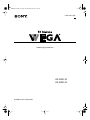 1
1
-
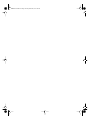 2
2
-
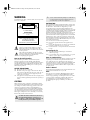 3
3
-
 4
4
-
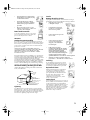 5
5
-
 6
6
-
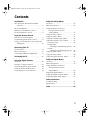 7
7
-
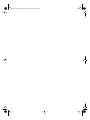 8
8
-
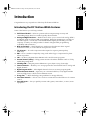 9
9
-
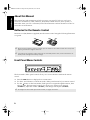 10
10
-
 11
11
-
 12
12
-
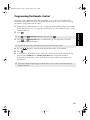 13
13
-
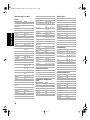 14
14
-
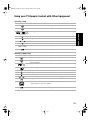 15
15
-
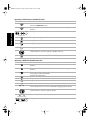 16
16
-
 17
17
-
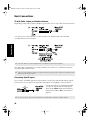 18
18
-
 19
19
-
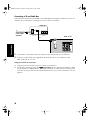 20
20
-
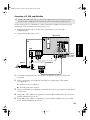 21
21
-
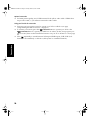 22
22
-
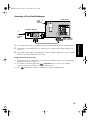 23
23
-
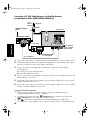 24
24
-
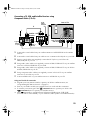 25
25
-
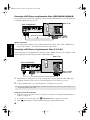 26
26
-
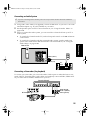 27
27
-
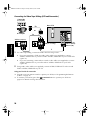 28
28
-
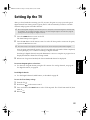 29
29
-
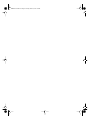 30
30
-
 31
31
-
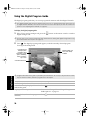 32
32
-
 33
33
-
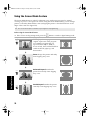 34
34
-
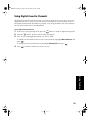 35
35
-
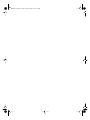 36
36
-
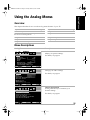 37
37
-
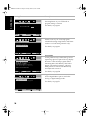 38
38
-
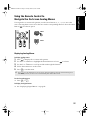 39
39
-
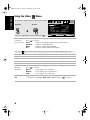 40
40
-
 41
41
-
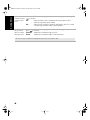 42
42
-
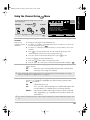 43
43
-
 44
44
-
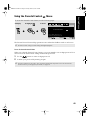 45
45
-
 46
46
-
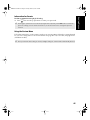 47
47
-
 48
48
-
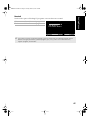 49
49
-
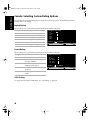 50
50
-
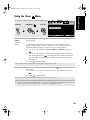 51
51
-
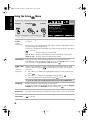 52
52
-
 53
53
-
 54
54
-
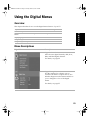 55
55
-
 56
56
-
 57
57
-
 58
58
-
 59
59
-
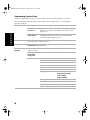 60
60
-
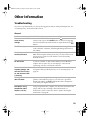 61
61
-
 62
62
-
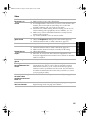 63
63
-
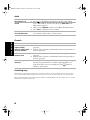 64
64
-
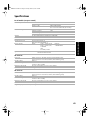 65
65
-
 66
66
-
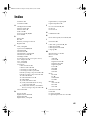 67
67
-
 68
68
-
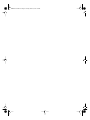 69
69
-
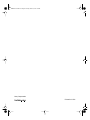 70
70
Sony KD-36FS130 - 36" Fd Trinitron Wega User manual
- Category
- LCD TVs
- Type
- User manual
- This manual is also suitable for
Ask a question and I''ll find the answer in the document
Finding information in a document is now easier with AI