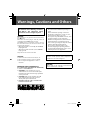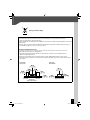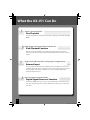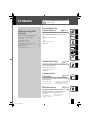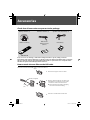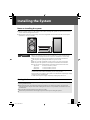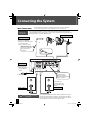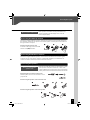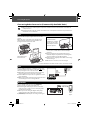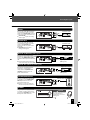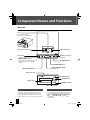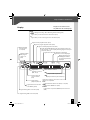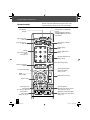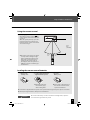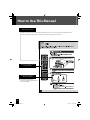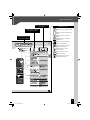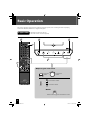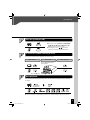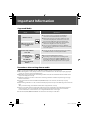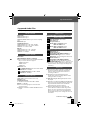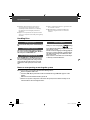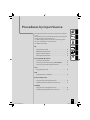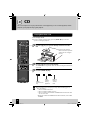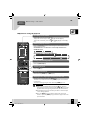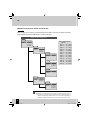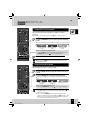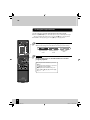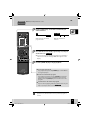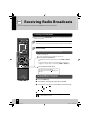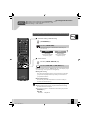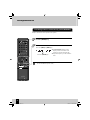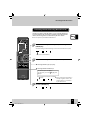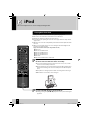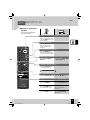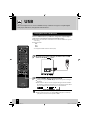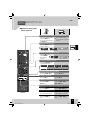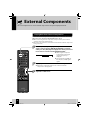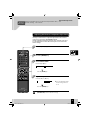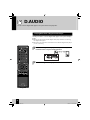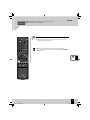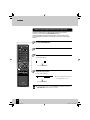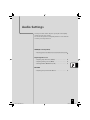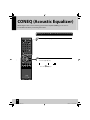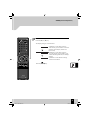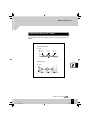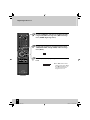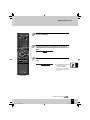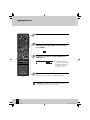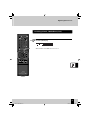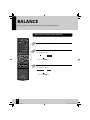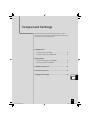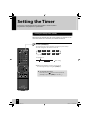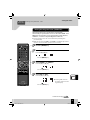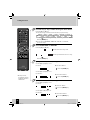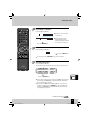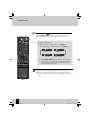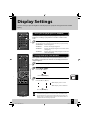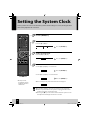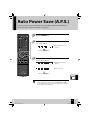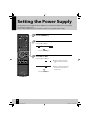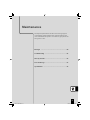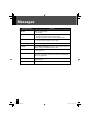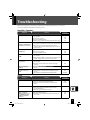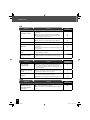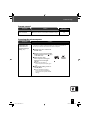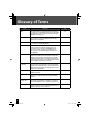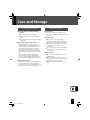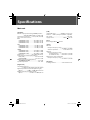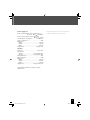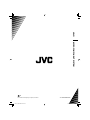JVC UX-J51 User manual
- Category
- Car media receivers
- Type
- User manual
This manual is also suitable for

INSTRUCTIONS
GVT0294-006B
[UN/J]
UX-J51
MICRO COMPONENT SYSTEM
— Consists of CA-UXJ51 and SP-UXJ51
TM
For customer use:
Enter below the Model No. and Serial No. which
are located either on the rear, bottom or side of
the cabinet. Retain this information for future
reference.
Model No.
Serial No.
UX-J51_EN.indb 1UX-J51_EN.indb 1 10.8.19 2:50:43 PM10.8.19 2:50:43 PM

2
Warnings, Cautions and Others
CAUTION
• Do not block the ventilation openings or
holes.
(If the ventilation openings or holes are
blocked by a newspaper or cloth, etc., the
heat may not be able to get out.)
• Do not place any naked ame sources, such
as lighted candles, on the apparatus.
• When discarding batteries, environmental
problems must be considered and local
rules or laws governing the disposal of these
batteries must be followed strictly.
• Do not expose this apparatus to rain,
moisture, dripping or splashing and that
no objects lled with liquids, such as vases,
shall be placed on the apparatus.
CAUTION
Excessive sound pressure from earphones or
headphones can cause hearing loss.
CAUTION:
Battery shall not be exposed to excessive heat
such as sunshine, re, or the like.
CAUTION
The button in any position does not disconnect
the mains line.
Disconnect the mains plug to shut the power o
completely (the STANDBY lamp goes o ).
The MAINS plug or an appliance coupler is used as
the disconnect device, the disconnect device shall
remain readily operable.
• When the System is on standby, the STANDBY
lamp lights red.
• When the System is turned on, the STANDBY
lamp goes o .
The power can be remote controlled.
CAUTION
To reduce the risk of electrical shocks, re, etc.:
1. Do not remove screws, covers or cabinet.
2. Do not expose this appliance to rain or
moisture.
IMPORTANT FOR LASER PRODUCTS
(For countries/areas other than U.S.A. and Canada)
1. CLASS 1 LASER PRODUCT
2.
CAUTION: Do not open the top cover or
cabinet. There are no user serviceable parts
inside the unit; leave all servicing to quali ed
service personnel.
3.
CAUTION: Visible and/or invisible class 1M
laser radiation when open. Do not view
directly with optical instruments.
4. REPRODUCTION OF LABEL: CAUTION LABEL,
PLACED INSIDE THE UNIT.
For U.S.A. and Canada, please refer to
the attached sheet “Warnings, Cautions,
and Others” and “Important Safety
Instructions” before using the System.
UX-J51_EN.indb 2UX-J51_EN.indb 2 10.8.19 2:50:44 PM10.8.19 2:50:44 PM

3
Caution: Proper Ventilation
To avoid risk of electric shock and re, and to prevent damage, locate the apparatus as follows:
1. Front: No obstructions and open spacing.
2. Sides/Top/ Back: No obstructions should be placed in the areas indicated by the dimensions in the
illustration.
3. Bottom: Place on the level surface. Maintain an adequate air path for ventilation by placing on a
stand with a height of 10 cm (3-15/16 in.) or more.
Attention: Ventilation Correcte
Pour éviter tout risque de choc électrique et d’incendie, placez l’appareil en respectant ce qui suit:
1. Avant: Rien ne doit gêner le dégagement.
2. Flancs/Dessus/Arrière: Aucun obstacle ne doit être placé dans les zones indiquées par les
dimensions dans l’illustration.
3. Dessous: Poser l’appareil sur une surface plate. Laissez su samment d’espace pour que la
ventilation puisse s’e ectuer correctement en plaçant l’appareil sur un socle d’une hauteur de 10
cm ou plus.
Front view
Vue avant
Side view
Vue latérale
[European Union Only]
Main unit
Appareil principal
Main unit
Appareil principal
Speaker
Enceinte
Speaker
Enceinte
UX-J51_EN.indb 3UX-J51_EN.indb 3 10.8.19 2:50:44 PM10.8.19 2:50:44 PM

What the UX-J51 Can Do
Various recording formats
Disc Playback
As well as music CDs, the system will also play discs containing recorded audio files (MP3/
WMA).
High-quality sound reproduction of iPod music
iPod Playback Function
With this system, the amplifier receives digital signals of iPod music as input. This
realizes the reproduction of high-quality sound minimizing the deterioration of sound
quality.
Supports for USB connection, analog input and digital input
External Input
The system supports the playback of a USB flash memory and USB mass storage class
compliant digital audio player. In addition, as well as analog input terminals for cassette
decks, the UX-J51 also features a sampling rate converter compliant digital input
terminal for digital tuners etc.
Choose your favorite audio quality
Digital Signal Processor Function
This includes “TONE”, which you can use to select detailed audio characteristics for the
low-, mid- and high-range bands, as well as “D-BASS” which allows you to adjust super-
bass effect.
4
UX-J51_EN.indb 4UX-J51_EN.indb 4 10.8.19 2:50:45 PM10.8.19 2:50:45 PM

5
Contents
Procedures by
Input Source
Maintenance
P. 2 3
P.63
Be sure to read these precautions.
Warnings, Cautions and Others ………… 2
Accessories ……………………………… 6
Installing the System …………………… 7
Connecting the System ………………… 8
Component Names and Functions … 12
How to Use This Manual ……………… 16
Basic Operation ……………………… 18
Important Information ……………… 20
Before Using the
System
This chapter explains how to connect and use
the system with the different input sources.
• CD
• Receiving Radio Broadcasts
• iPod
• USB
• External Components
• D.AUDIO
This chapter explains how to store and
maintain your system so that it continues to
give pleasure for many years to come.
Audio Settings
P.43
This chapter explains how to tailor the system
to your audio preferences.
• CONEQ (Acoustic Equalizer)
• Digital Signal Processor
• BALANCE
Component
Settings
P.53
This chapter explains how to select the settings
for the system.
• Setting the Timer
• Display Settings
To ensure safety, read the items by this
mark carefully.
• Care and Storage
• Specifications
• Setting the System Clock
• Auto Power Save (A.P.S.)
• Setting the Power Supply
• Messages
• Troubleshooting
• Glossary of Terms
UX-J51_EN.indb 5UX-J51_EN.indb 5 10.8.19 2:50:46 PM10.8.19 2:50:46 PM

6
AM loop antenna (1) FM indoor antenna (1)
Remote control (1)
Batteries for
Remote control
(R03: 2)
Check that all accessories are present in the package
Accessories
Speaker cords (2 m [6.56 ft.]: 2)
If any accessories are missing, or if the unit is damaged or fails to operate, notify your dealer
immediately. If the unit was shipped to you directly, notify your shipper immediately. JVC recommends
that you retain the original carton and packing materials in case you need to move or ship the unit in
the future. Keep this manual handy for future reference.
RM-SUXJ51U
Do not damage the cable by applying
excessive force when winding.
l
5 cm
(2 in.)
USB cable (not supplied)
Core lter (1)
How to attach the core filter to the USB cable
Attach the core filter to the USB cable to reduce interference.
Stopper
Release the stopper of the core filter.
Run the cable through the core filter, and
wind firmly once inside the cutout of the
core filter as shown in the illustration.
Close the core filter until it clicks shut.
3
2
1
UX-J51_EN.indb 6UX-J51_EN.indb 6 10.8.19 2:50:46 PM10.8.19 2:50:46 PM

7
Always install the system on a flat, stable surface. When installing the system on a stand of some sort, be
sure to check the strength of the stand.
The magnets used in the speakers may cause color irregularities on TV or PC screens. Do not set up the
speakers too close to a TV or PC.
l
l
Notes on installing the system
The sound will vary depending on the positioning of the speakers. To get the best possible sound quality,
note the guidelines below.
Ensure that the areas around the left and right speakers are as identical as possible. Set up the left
and right speakers away from the wall and hang thick curtains on any windows to minimize echoes or
reverberation.
Place the left and right speakers as far apart as possible.
Position the speakers at the same height as your ears when you are using the system.
l
l
l
Getting the best acoustic effect
Observe the following cautions when installing the system. Insufficient heat
radiation may build up internal heat and cause a malfunction or fire hazard.
Do not place any object on the system that may hinder heat radiation.
Do not place the system upside-down or lay it on its side.
Do not cover the system with a cloth or place it on a carpet or blanket.
Do not place the system in a narrow space that hinders the ventilation.
Leave the spaces specified below around the cabinets of the main unit.
Top panel: 50 cm (19-11/16 in.) or more
Side panel: 10 cm (3-15/16 in.) or more
Back panel: 10 cm (3-15/16 in.) or more
Install the system so the power outlet is easily accessible, and unplug the power
cord from the power outlet immediately in case of any trouble.
Note that the power supply to the system is not shut down completely by simply
setting the power switch to OFF.
To shut down the power supply completely, unplug the power cord.
l
l
l
l
l
Left speaker Right speakerMain unit
CAUTION
Installing the System
UX-J51_EN.indb 7UX-J51_EN.indb 7 10.8.19 2:50:47 PM10.8.19 2:50:47 PM

8
Main Connections
Connecting the System
To AC wall outlet
Push into the slot.
AM loop antenna
1
Connect to [FM75].
2
Find the location that gives
the best reception.
3
Fix the antenna in place.
FM indoor antenna
AC power cord
Right speaker
Left speaker
Ensure that all the cords are securely connected. Loose or incomplete
connections may result in noise interference or no sound at all.
For more information,
see “Connecting
Other Accessories
(Commercially Available
Units)” on P.10-11.
Insert the plug
firmly all the way
into the AC wall
outlet.
l
Caution for
Connection
Do not plug the AC power cord into an AC wall outlet until all the connections are
completed. Before disconnecting any cords or cables, always turn the system off and
unplug the power cord from AC wall outlet.
Caution for outdoor antenna
installation
Since antenna installation requires skill and experience, always
consult your dealer before installation. The antenna should be
located away from power lines. If the antenna falls over, contact
with a power line creates the risk of electric shock.
The speakers are
not distinguished as
either the left or right
speaker.
Directly point to the
location and direction
that give the best
reception.
UX-J51_EN.indb 8UX-J51_EN.indb 8 10.8.19 2:50:47 PM10.8.19 2:50:47 PM

9
Connecting the System
The antenna supplied with the system is a basic antenna for indoor use. For stable signal
reception, the use of an outdoor antenna (commercially available) is recommended. To
connect an outdoor antenna, first remove the indoor antenna.
Connecting the FM indoor antenna
Preparing the ends of the speaker cords
Twist the plastic sleeve on the end of the cord as
you pull it off.
l
Notes on connecting the
speaker cords
Never short-circuit the positive (+) and negative (–) ends
of the speaker cords. (Do not touch the + and - cords
together.) Mistakenly reversing the positive and negative
polarity will result in unnatural sound and unclear sound.
Connecting the speakers
Microcomputer malfunctions
If the system is connected correctly and still does not
operate normally or shows display errors, reset the
microcomputer. (P.67)
The antenna supplied with the system is for indoor use. Place it as far as possible away from
the main unit, your TV set, the speaker cords and the power cord and point it in the direction
that gives the best reception.
Connecting the AM loop antenna
123
Connecting the antenna cord
As shown on the right, connect the AM
antenna cord [AM] terminals.
l
1234
Connecting the speaker cords to the speaker
l
Connecting the speaker cords to the main unit
l
UX-J51_EN.indb 9UX-J51_EN.indb 9 10.8.19 2:50:47 PM10.8.19 2:50:47 PM

10
Connecting Other Accessories (Commercially Available Units)
Connecting the System
When connecting a related system component, read the instruction manual that comes with the
component too.
Ensure that all the cords are securely connected. Loose or incomplete connections may result in noise
interference or no sound at all.
l
l
D.AUDIO IN
Connect digital audio players to the
[D.AUDIO IN]
terminal on the rear panel of the main unit.
Portable digital audio players can be connected
using a 3.5 mm (1-7/16 in.) stereo mini-plug cable
(commercially available).
When you are not using the digital audio player,
unplug the mini-plug cable from the main unit.
[D.AUDIO IN]
terminal inputs an analog audio signal.
l
l
l
SPEAKERS
DIGITAL OUT
DIGITAL IN
D.AUDIO
IN
REC OUT
PLAY IN
SUB
WOOFER
PRE OUT
R
L
L
R
D.AUDIO
IN
Digital
audio
player
iPod
Attach the Dock adapter supplied with iPod to the
system.
Open the cover on the main unit, and then push
down the Dock adapter into the unit with its slit
facing toward the unit until it clicks.
USB
Connect USB flash memory or USB mass storage class
compliant digital audio players to the [USB ] port
after opening the cover on the main unit.
Depending on the device being connected, it may
take some time for the system to recognize it.
Some USB devices may not be recognized or cannot
play certain files.
With some models, a USB connection mode selection
screen will appear. Select “Storage Mode”.
l
l
l
For more information on which models can be connected, see P.34.
USB
Attach iPod to the
iPod connector.
You cannot attach iPod to the system if it is in
a cover, case, or with other accessories. Always
remove it.
Connecting iPod to the system without using
the Dock adapter may deteriorate or damage the
connector. Always use the Dock adapter.
Keep iPod on a straight position while connecting/
disconnecting it.
Once iPod is connected, it can be charged.
l
l
l
l
Digital
audio
player
USB
flash
memory
To remove the Dock adapter
l
Insert a flat-blade
screwdriver or a similar
tool into the slit of the
Dock adapter, and then
remove it upward.
UX-J51_EN.indb 10UX-J51_EN.indb 10 10.8.19 2:50:48 PM10.8.19 2:50:48 PM

11
Connecting the System
SUB WOOFER PRE OUT
Connect a subwoofer with a built-
in amplifier to the
[SUB WOOFER
PRE OUT]
terminal on the rear
panel of the main unit.
Be sure to connect a subwoofer
with the same speaker impedance.
l
SPEAKERS
SUB
WOOFER
PRE OUT
DIGITAL OUT
REC OUT
PLAY IN
D.AUDIO
IN
DIGITAL IN
R
R
L
L
SUB
WOOFER
PRE OUT
PHONES
Plug headphones equipped with
a 3.5 mm (1-7/16 in.) stereo mini-
plug into the
[PHONES]
jack on the
front panel of the main unit.
DIGITAL OUT (OPTICAL)(PCM signals)
SPEAKERS
SUB
WOOFER
PRE OUT
DIGITAL OUT
REC OUT
PLAY IN
D.AUDIO
IN
DIGITAL IN
R
R
L
L
DIGITAL OUT
Digital audio component
Optical digital input
(PCM signals)
Connect the optical digital input
terminals on a digital audio
component to the
[DIGITAL OUT
(OPTICAL)]
terminal on the rear
panel of the main unit.
AUX REC OUT
SPEAKERS
R
R
L
L
SUB
WOOFER
PRE OUT
DIGITAL OUT
DIGITAL IN
REC OUT
PLAY IN
D.AUDIO
IN
REC OUT
Audio IN
Connect the audio IN terminals
on components such as cassette
decks to the
[AUX REC OUT]
terminal on the rear panel of the
main unit.
[AUX REC OUT]
outputs an
analog audio signal.
l
AUX IN
SPEAKERS
DIGITAL OUT
DIGITAL IN
REC OUT
PLAY IN
D.AUDIO
IN
SUB
WOOFER
PRE OUT
R
L
R
L
PLAY IN
R
L
Cassette deck, etc.
Audio OUT
Connect the audio OUT terminals
on components such as cassette
decks to the
[AUX PLAY IN]
terminal
on the rear panel of the main unit.
[AUX PLAY IN]
inputs an analog
audio signal.
l
Powered subwoofer
DIGITAL IN (OPTICAL)(PCM signals)
SPEAKERS DIGITAL OUT
REC OUT
PLAY IN
DIGITAL IN
SUB
WOOFER
PRE OUT
D.AUDIO
IN
R
R
L
L
DIGITAL IN
Optical digital output
(PCM signals)
Connect the optical digital output
terminals on components such as digital
tuners to the
[DIGITAL IN (OPTICAL)]
terminal on the rear panel of the main
unit.
Set the digital audio output on
connected components to “PCM”.
l
Digital tuner, etc.
Cassette deck, etc.
CAUTION
Excessive sound pressure
from earphones or
headphones can cause
hearing loss.
UX-J51_EN.indb 11UX-J51_EN.indb 11 10.8.19 2:50:48 PM10.8.19 2:50:48 PM

USB
U
S
B
12
Main unit
Standby Mode
While the
[STANDBY/TIMER]
indicator on the main
unit is lit, the system is using very weak current
to maintain the built-in memory. This is called
Standby mode. When system main unit is in this
mode, you can turn it on using the remote control.
One-touch Operation
This system features a convenient one-touch
operation function. In Standby mode, pressing
any of the following keys will turn on system
power:
[TUNER/BAND], [CD
E
], [iPod
E
],
[USB
E
], [D.AUDIO], [D-IN]
, or
[AUX]
of the
remote control.
Component Names and Functions
Power (P.19)
Turns the system on or o (Standby).
STANDBY/TIMER indicator
Red: Lights in normal Standby mode.
Orange: Lights in Timer Standby
mode.
Display (P.13)
L
CD tray open/close
(P.19, 24)
VOLUME (P.18 )
E
/BAND (P.19)
INPUT SELECTOR (P.19)
PHONES jack (P.11)
Remote sensor (P.15)
F
/TUNING MODE (P.31)
G
/
I
,
J
/
H
(P.31, 35, 37)
CD tray (P.19, 24)
Dial lighting (P.59)
Cover
USB port (P.10, 36)
iPod connector (P.10, 34)
Open the cover before
attaching iPod or USB device.
UX-J51_EN.indb 12UX-J51_EN.indb 12 10.8.19 2:50:49 PM10.8.19 2:50:49 PM

13
Display
Displays shown in this manual
may di er from the actual displays.
Component Names and Functions
Shows numbers and text.
AUTO
Lights during auto tuning. Turns o during manual tuning. (P.31)
TUNED
Lights when you are tuned to the radio station. (P.31)
ST.
Lights when you are receiving the stereo broadcast. (P.31)
Flashes when the
sound is muted.
(P.18)
Lights when the audio le folder is displayed.
kHz
Displays the AM reception frequency.
MHz
Displays the FM reception frequency.
Lights during
playback. (P.24, 36)
Lights when there is the disc
in the CD tray. (P.24)
Lights when
playback is paused.
(P.25, 35, 37)
Displayed while
the sleep timer
is set. (P.54)
Displayed while
the program
timer is set.
(P.55)
Lights in program playback mode. (P.28)
Lights in random playback mode. (P.27)
Lights during CD/USB all-tracks repeat playback. (P.27, 37)
The message “1” is also displayed during single-track repeat
playback. (P.27, 37)
Lights when settings, such as the sound
quality, are completed.
A.P.S.
Lights when Auto Power Save (A.P.S.) is set. (P.61)
TONE
Lights when a TONE is set. (P.47)
D-BASS
Lights when a super-bass (D-BASS) level is selected.
(P.46)
Lights during USB connection. (P.36)
Lights during iPod connection. (P.34)
Lights when a track is displayed.
Displayed during stop
of CD playback while
the total elapsed time is
displayed.
Lights in folder playback mode. (P.37)
UX-J51_EN.indb 13UX-J51_EN.indb 13 10.8.19 2:50:50 PM10.8.19 2:50:50 PM

Clears settings. (P.29)
Display settings.
(P.59)
Switches the information
shown on the display.
(P.25, 31, 35, 37)
Sets the shu e of iPod.
(P.35)
14
Remote control
Remote control keys with the same names as keys on the
main unit have the same functions as the main unit keys.
Component Names and Functions
Selects tracks or
radio stations.
(P.25, 30-32, 35, 37)
Numbers
Selects tracks or radio
stations.
(P.25, 28-30, 33)
Selects input source.
(P.38, 39)
CD tray open/close
(P.19, 24)
Sets the timer.
(P.54-58)
Turns the unit on or o (Standby).
(P.19, 58)
Turns the main unit on when the
[STANDBY/TIMER] indicator on the
main unit is lit.
Selects folders or albums.
(P.35, 37)
Selects the playback mode.
(P.27-29, 35, 37)
Adjusts volume. (P.18, 38)
Stops the playback.
Selects the radio station selection
mode. (P.25, 27, 28, 31, 58)
Skips back or forward through the
tracks and selects the radio station.
(P.25, 31, 37)
Sets the sound quality.
(P.46-51)
Selects input source.
Starts playback.
(P.19, 24, 29, 30, 34-37, 42)
ENTER
Fixes a setting.
Selects a setting.
Uses for several settings.
UX-J51_EN.indb 14UX-J51_EN.indb 14 10.8.19 2:50:50 PM10.8.19 2:50:50 PM

15
Loading the remote control batteries
1
Remove the
battery cover.
2
Load the AAA-size batteries
supplied with the system.
3
Close the
battery cover.
Check the polarity of
the batteries (
UV
)
when loading them.
l
The batteries supplied with the system are for operational testing and may last only for a short time.
When replacing the batteries, always load 2 new batteries.
l
l
Component Names and Functions
Using the remote control
After plugging the main unit into an AC
wall outlet, press the power [ ] key
on the remote control unit to turn the
system on.
After the system powers up, press the
key for the function you want to use.
Point the remote control at the remote
sensor when using it.
The remote control may not operate
correctly if direct sunlight or light
from a high-frequency fluorescent
lamp (such as an inverter type) is
shining on the remote sensor. If
this happens, move the system to a
different location to avoid this type
of malfunction.
l
Approx.
6 m
(19.68 ft.)
Approx.
30
°
Approx.
30
°
CAUTION
Do not leave the battery near fire or under direct sunlight. A fire, explosion
or excessive heat generation may result.
If the range or effectiveness of
the remote control decreases,
replace both batteries.
l
UX-J51_EN.indb 15UX-J51_EN.indb 15 10.8.19 2:50:51 PM10.8.19 2:50:51 PM

16
While this system can be controlled from either the remote control or the main unit, the explanations
in this manual primarily describe operation procedures using the remote control.
Operation procedure
How to Use This Manual
The displays shown in this
instruction manual may differ from
the actual displays.
l
Display shown during or
after an operation
Remote control keys used
in the procedure
UX-J51_EN.indb 16UX-J51_EN.indb 16 10.8.19 2:50:51 PM10.8.19 2:50:51 PM

17
Explains the procedure for CDs.
Operation icons
How to Use This Manual
Explains the procedure for the
radio.
Related functions that
may also be helpful
Explanations of remote
control procedures
Explanations of main unit
procedures
Explains the procedures for
iPods.
Explains the procedure for
digital audio players.
Explains the procedures for
USB devices.
Explains the procedures for
external components.
Explains how to set the
sound quality.
Explains how to set up
component units.
Explains how to carry out
system maintenance.
UX-J51_EN.indb 17UX-J51_EN.indb 17 10.8.19 2:50:51 PM10.8.19 2:50:51 PM

18
Basic Operation
Preparations
Check the connections. (P.8-11)
Have the remote control ready. (P.15)
Increases the
volume
Lowers the
volume
Lowers the volume
Increases the volume
Mute
n
Press this key again to unmute the sound.
l
1
1
1
3
3
3
This section describes some basic procedures for using the system, such as tuning the radio and playing
audio from a CD, iPod, USB device, a digital audio player.
3
3
3
1
1
1
2
2
2
Adjusting the volume level
n
2
2
2
UX-J51_EN.indb 18UX-J51_EN.indb 18 10.8.19 2:50:52 PM10.8.19 2:50:52 PM

19
Basic Operation
On remote control
[D.AUDIO], [TUNER/BAND],
[CD
E
], [iPod
E
], [USB
E
], [D-IN],
[AUX]
key also turn on the power.
Pressing the power [
] key when the
system is on turns it off (Standby mode).
l
l
22
Insert a disc (when listening to a CD).
To use other components for playback, proceed to step 3.
Close the tray.
Open the tray.
Insert a CD with the label
side upwards.
Insert a CD.
Press the [
L
] key.
33
Start playback.
You can select the sound quality you want. See <Audio Settings> (P.43-52) for details.
l
Press the Play/Pause key for the input source. See <Procedures by Input Source> (P.23-42)
for details.
Turn the system on (o ).
11
UX-J51_EN.indb 19UX-J51_EN.indb 19 10.8.19 2:50:52 PM10.8.19 2:50:52 PM

20
Discs must be finalized during writing.
Depending on the equipment or recording mode
used for recording onto a CD-R or CD-RW disc, and
depending on the type of CD-R or CD-RW disc used,
you may not be able to play the disc on this system.
l
l
You may not be able to play discs that do not conform
to the CD standard, such as Copy Control CDs.
l
You cannot connect a computer and JVC Everio
camcorder to the USB terminals of the System.
Electrostatic shock at connecting a USB device may
cause abnormal playback of the device. In this case,
disconnect the USB device then turn off this unit.
When connecting with a USB cable, use the USB 2.0
cable whose length is less than 1 m (3.28 ft.).
You can connect a USB device such as a USB flash
memory device, hard disk drive, multimedia card reader,
etc. to this System.
l
l
l
l
Important Information
Supported Media
USB mass storage class
compliant digital audio
player
CD-R/CD-RW discs
recorded in CD-DA
format
MP3/WMA les
recorded on CD-R/CD-
RW discs
ExplanationMedia
Icon in this
manual
Precautions when writing data to media
Discs recorded in Packet Write mode or UDF (Universal Disc Format) cannot be played.
When writing data to a disc, always close the session or finalize the disc. The disc may not play properly if
you do not close the session or finalize the disc.
Depending on the specifications of the writing software used, the recorded folder names and file names
may not be displayed correctly.
Playback for multi-session discs or discs that contain large numbers of folders may take longer to begin
than for normal discs.
If you write audio files and music CD tracks (CD-DA format) to the same disc, the disc may not play
correctly.
Before writing audio files to a disc, check that the files play back correctly on the PC being used to write the
files.
After you finish writing, check that the written files are played back correctly.
Use the correct file extensions (mp3, wma, m4a) in the names of audio files. Files without file extensions
will not play. Also, do not use audio file extensions (mp3, wma, m4a) for files that are not audio files.
For more information on file extensions, see <Supported Audio Files> on the right.
In this manual, MP3, WMA and AAC files are referred to collectively as “audio files”.
l
l
l
l
l
l
l
l
USB ash memory
USB
Commercially available
music CDs
CD
UX-J51_EN.indb 20UX-J51_EN.indb 20 10.8.19 2:50:53 PM10.8.19 2:50:53 PM
Page is loading ...
Page is loading ...
Page is loading ...
Page is loading ...
Page is loading ...
Page is loading ...
Page is loading ...
Page is loading ...
Page is loading ...
Page is loading ...
Page is loading ...
Page is loading ...
Page is loading ...
Page is loading ...
Page is loading ...
Page is loading ...
Page is loading ...
Page is loading ...
Page is loading ...
Page is loading ...
Page is loading ...
Page is loading ...
Page is loading ...
Page is loading ...
Page is loading ...
Page is loading ...
Page is loading ...
Page is loading ...
Page is loading ...
Page is loading ...
Page is loading ...
Page is loading ...
Page is loading ...
Page is loading ...
Page is loading ...
Page is loading ...
Page is loading ...
Page is loading ...
Page is loading ...
Page is loading ...
Page is loading ...
Page is loading ...
Page is loading ...
Page is loading ...
Page is loading ...
Page is loading ...
Page is loading ...
Page is loading ...
Page is loading ...
Page is loading ...
Page is loading ...
Page is loading ...
-
 1
1
-
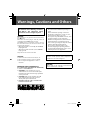 2
2
-
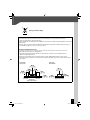 3
3
-
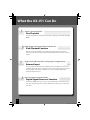 4
4
-
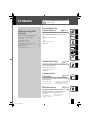 5
5
-
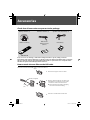 6
6
-
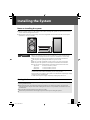 7
7
-
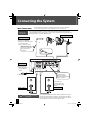 8
8
-
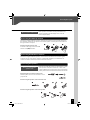 9
9
-
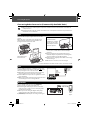 10
10
-
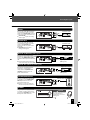 11
11
-
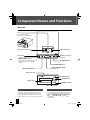 12
12
-
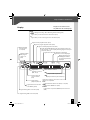 13
13
-
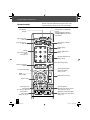 14
14
-
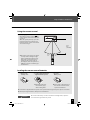 15
15
-
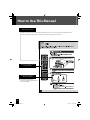 16
16
-
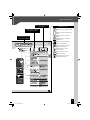 17
17
-
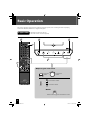 18
18
-
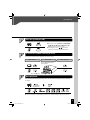 19
19
-
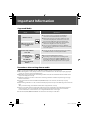 20
20
-
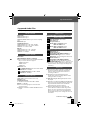 21
21
-
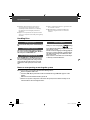 22
22
-
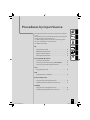 23
23
-
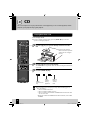 24
24
-
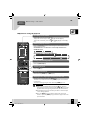 25
25
-
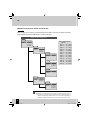 26
26
-
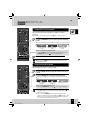 27
27
-
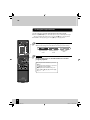 28
28
-
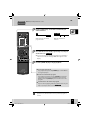 29
29
-
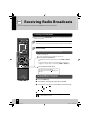 30
30
-
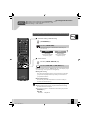 31
31
-
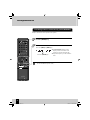 32
32
-
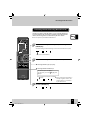 33
33
-
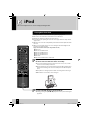 34
34
-
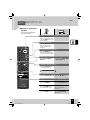 35
35
-
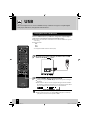 36
36
-
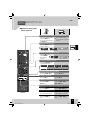 37
37
-
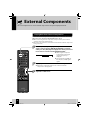 38
38
-
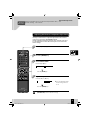 39
39
-
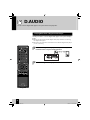 40
40
-
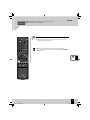 41
41
-
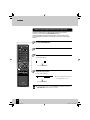 42
42
-
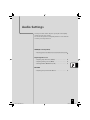 43
43
-
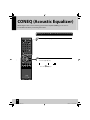 44
44
-
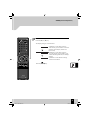 45
45
-
 46
46
-
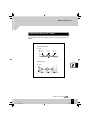 47
47
-
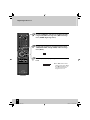 48
48
-
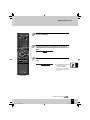 49
49
-
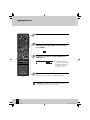 50
50
-
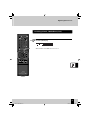 51
51
-
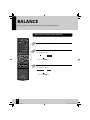 52
52
-
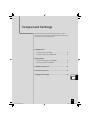 53
53
-
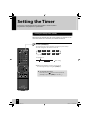 54
54
-
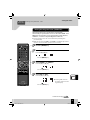 55
55
-
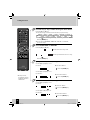 56
56
-
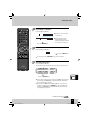 57
57
-
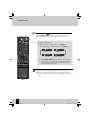 58
58
-
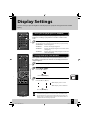 59
59
-
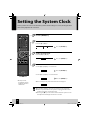 60
60
-
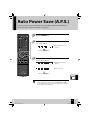 61
61
-
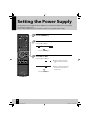 62
62
-
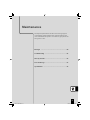 63
63
-
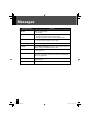 64
64
-
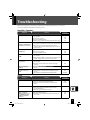 65
65
-
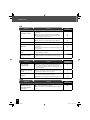 66
66
-
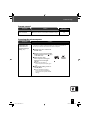 67
67
-
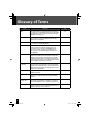 68
68
-
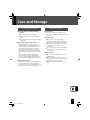 69
69
-
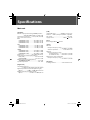 70
70
-
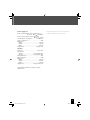 71
71
-
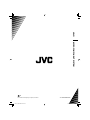 72
72
JVC UX-J51 User manual
- Category
- Car media receivers
- Type
- User manual
- This manual is also suitable for
Ask a question and I''ll find the answer in the document
Finding information in a document is now easier with AI