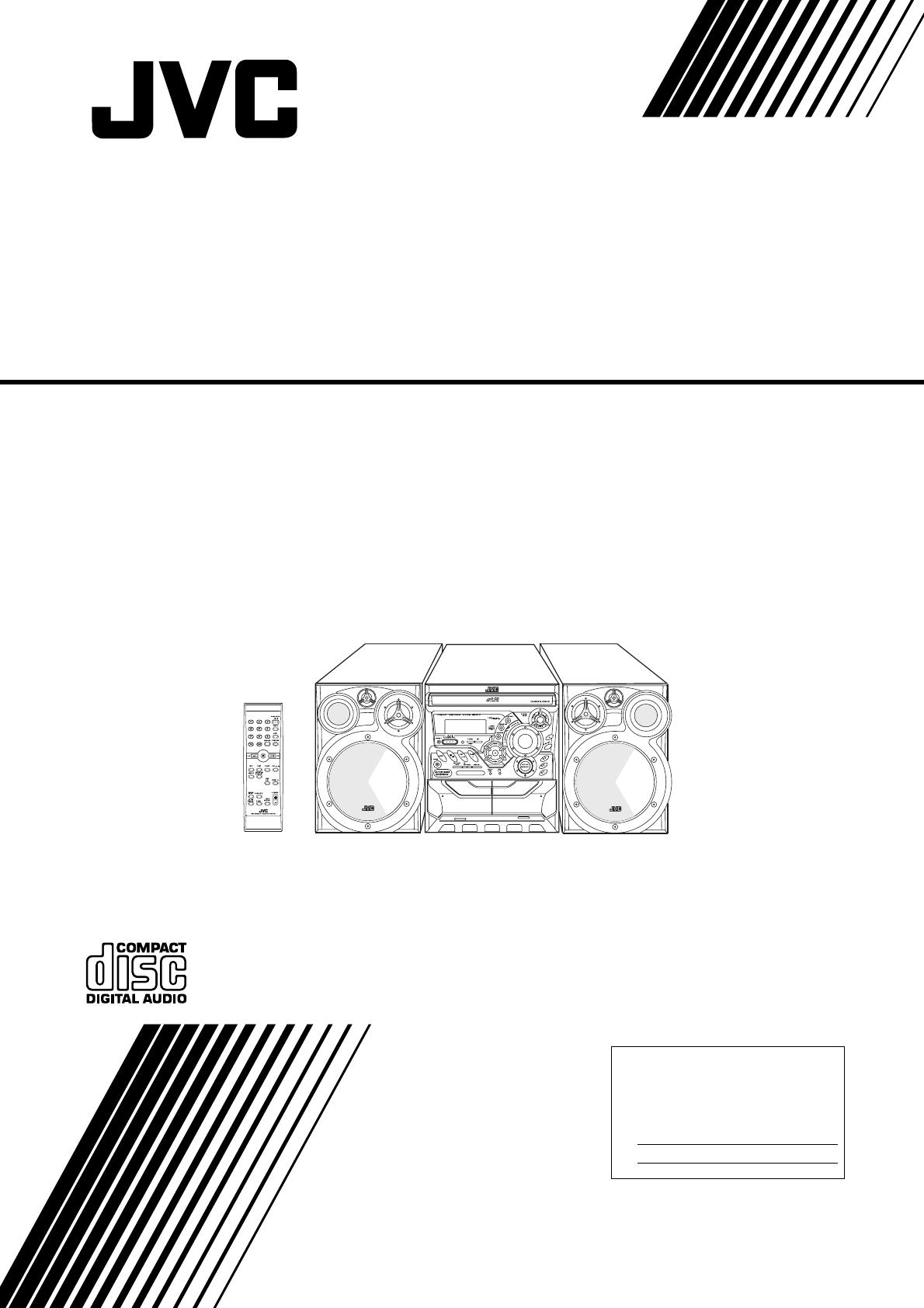
For Customer Use:
Enter below the Model No. and Serial No.
which are located either on the rear, bot-
tom or side of the cabinet. Retain this
information for future reference.
Model No.
Serial No.
INSTRUCTIONS
LVT0860-007C
44-1112-1
[A]
COMPACT COMPONENT SYSTEM
MX-K10
Consists of CA-MXK10 and SP-MXK10
EJECT EJECT
REC / PLAY
B
CD SYNCHRO RECORDING
PLAY
A
FULL - LOGIC CONTROL
COMPU PLAY CONTROL
CA-MXK10SP-MXK10 SP-MXK10
Cover.fm Page 1 Wednesday, July 3, 2002 3:12 PM

Warnings, Cautions and Others
CAUTION
To reduce the risk of electrical shocks, fire, etc.:
1. Do not remove screws, covers or cabinet.
2. Do not expose this appliance to rain or moisture.
3. To prevent electric shock, match wide blade of plug to wide
slot, fully insert.
Caution –– switch!
Disconnect the mains plug to shut the power off completely. The
switch in any position does not disconnect the mains line. The
power can be remote controlled.
Caution: Proper Ventilation
To avoide risk of electric shock and fire and to protect from
damage.
Locate the apparatus as follows:
Front: No obstructions and open spacing.
Sides: No obstructions in 3 cm from the sides.
Top: No obstructions in 5 cm from the top.
Back: No obstructions in 15 cm from the back
Bottom: No obstructions, place on the level surface.
CAUTION
• Do not block the ventilation openings or holes.
(If the ventilation openings or holes are blocked by a newspaper or cloth, etc., the heat may not be able to get out.)
• Do not place any naked flame sources, such as lighted candles, on the apparatus.
• When discarding batteries, environmental problems must be consid-ered and local rules or laws governing the disposal of these batteries
must be followed strictly.
• Do not expose this apparatus to rain, moisture, dripping or splashing and that no objects filled with liquids, such as vases, shall be placed
on the apparatus.
IMPORTANT FOR LASER PRODUCTS
REPRODUCTION OF LABELS
1 CLASSIFICATION LABEL, PLACED ON REAR ENCLOSURE 2 WARNING LABEL, PLACED INSIDE THE UNIT
CLASS 1 LASER PRODUCT
DANGER
1. Invisible laser radiation when open and interlock failed or
defeated. Avoid direct exposure to beam.
CAUTION
1. Do not open the top cover. There are no user serviceable parts
inside the unit; leave all servicing to qualified service personnel.
2. Use of controls, adjustments or performance of procedures
other than those specified herein may result in hazardous
radiation exposure.
Front view Side view
15cm
10cm
15cm
15cm15cm
1cm1cm
15cm
CA-MXK10CA-MXK10
CAUTION: Invisible laser
radiation when open and
interlock failed or defeated.
AVOID DIRECT EXPOSURE
TO BEAM. (e)
ADVARSEL: Usynlig laser-
stråling ved åbning, når
sikkerhedsafbrydere er ude
af funktion. Undgå udsæt-
telse for stråling (d)
VARNING: Osynlig laser-
strålning när denna del är
öppnad och spärren är
urkopplad. Betrakta ej
strålen. (s)
VARO: Avattaessa ja suo-
jalukitus ohitettaessa olet
alttiina näkymättömälle
lasersäteilylle. Älä katso
säteeseen. (f)
MX-K10(A).book Page 2 Wednesday, July 3, 2002 9:44 AM
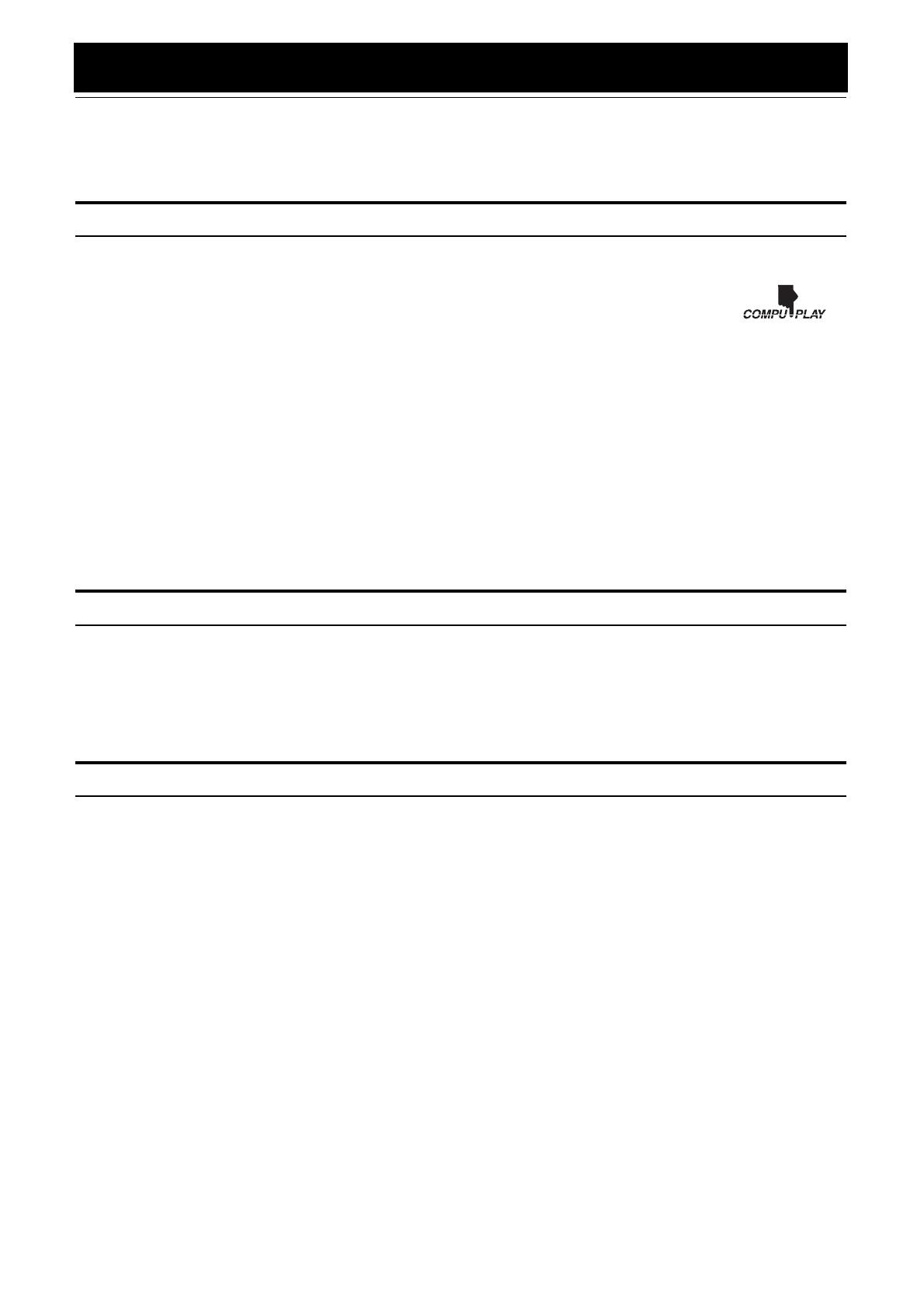
1
Introduction
Thank you for purchasing the JVC Compact Component System.
We hope it will be a valued addition to your home, giving you years of enjoyment.
Be sure to read this instruction manual carefully before operating your new stereo system.
In it you will find all the information you need to set up and use the system.
If you have a query that is not answered by the manual, please contact your dealer.
Features
Here are some of the things that make your System both powerful and simple to use.
❏ The controls and operations have been redesigned to make them very easy to use, freeing you to just enjoy the
music.
• With JVC’s COMPU PLAY you can turn on the System and automatically start the Radio, Cassette Deck, or
CD Player with a single touch.
❏ The great SEA (Sound Effect Amplifier) effects Rock, Pop and Classics are provided.
❏ The Active Bass EX. (Extension) circuitry faithfully reproduces low frequency sounds.
❏ A 45-station preset capability (30 FM and 15 AM) in addition to auto-seek and manual tuning.
❏ CD changer function can operate 3 discs.
• Discs can be changed during play using the Carrousel tray (rotational tray).
• Continuous, random or program play of 3 discs.
❏ Two Decks enabling tape dubbing.
❏ You can use conventional tapes and CDs for Karaoke with the voice masking system. With an optional microphone, you can replace the
lead singer’s voice on your favorite songs with your own.
• Digital Echo applied to your voice through the microphone gives you a professional sound.
❏ Timer functions; Daily Timer, REC (Recording) Timer, and Sleep Timer.
❏ You can connect various external units, such as an MD recorder.
❏ The CD Player can play back a CD-R and CD-RW.
How This Manual Is Organized
• Basic information that is the same for many different functions - e.g. setting the volume - is given in the section “Basic Operations”,
and not repeated under each function.
• The names of buttons/controls and display messages are written in all capital letters: e.g. FM/AM, “NO DISC”.
• If the button names on the Unit and the Remote Control are the same, the description on where the button is used will be omitted.
• System functions are written with an initial capital letter only: e.g. Normal Play.
Use the table of contents to look up specific information you require.
We have enjoyed making this manual for you, and hope it serves you in enjoying the many features built into your System.
IMPORTANT CAUTIONS
1
Installation of the System
• Select a place which is level, dry and neither too hot nor too cold. (Between 5°C and 35°C.)
• Leave sufficient distance between the System and a TV.
• Do not use the System in a place subject to vibrations.
2
Power cord
• Do not handle the power cord with wet hands!
• Some power is always consumed as long as the power cord is connected to the wall outlet.
• When unplugging the System from the wall outlet, always pull the plug, not the power cord.
3
Malfunctions, etc.
• There are no user serviceable parts inside. In case of system failure, unplug the power cord and consult your dealer.
• Do not insert any metallic object into the System.
MX-K10(A).book Page 1 Wednesday, July 3, 2002 9:44 AM

2
Table of Contents
Introduction....................................................................................................................1
Features.................................................................................................................................................... 1
How This Manual Is Organized .............................................................................................................. 1
IMPORTANT CAUTIONS..................................................................................................................... 1
Table of Contents ..........................................................................................................2
Getting Started...............................................................................................................3
Accessories .............................................................................................................................................. 3
How To Put Batteries In the Remote Control ......................................................................................... 3
Using the Remote Control....................................................................................................................... 4
Connecting the FM Antenna ................................................................................................................... 4
Connecting the AM Antenna................................................................................................................... 5
Connecting the Speakers ......................................................................................................................... 5
Connecting External Equipment.............................................................................................................. 6
Connecting to the Wall Outlet................................................................................................................. 6
DEMO Mode........................................................................................................................................... 6
COMPU Play........................................................................................................................................... 6
Basic Operations...........................................................................................................7
Turning the Power On and Off................................................................................................................ 7
Adjusting the Volume.............................................................................................................................. 7
Fade-out Muting (FADE MUTING)....................................................................................................... 8
Reinforcing the Bass Sound (ACTIVE BASS EX.)................................................................................ 8
Selecting the Sound Mode (SOUND MODE)......................................................................................... 8
Entering the Number with the Remote Control (Numeric Keys)............................................................ 8
Using the Tuner .............................................................................................................9
Tuning In a Station .................................................................................................................................. 9
Presetting Stations ................................................................................................................................. 10
To Change the FM Reception Mode ..................................................................................................... 10
Using the CD Player ....................................................................................................11
To Load CDs ......................................................................................................................................... 12
To Unload CDs...................................................................................................................................... 12
Basics of Using the CD Player-Normal Play ........................................................................................ 13
Programming the Playing Order of the Tracks...................................................................................... 14
Random Play ......................................................................................................................................... 15
Repeating Tracks ................................................................................................................................... 15
Tray Lock Function ............................................................................................................................... 15
Using the Cassette Deck (Listening to a Tape) ........................................................16
Playing a Tape ....................................................................................................................................... 16
Using the Cassette Deck (Recording) ......................................................................17
Standard Recording ............................................................................................................................... 18
CD Synchro Recording.......................................................................................................................... 18
Tape to Tape Recording (DUBBING) .................................................................................................. 18
Using an External Equipment.....................................................................................19
Listening to the External Equipment..................................................................................................... 19
Using the Timers .........................................................................................................20
Setting the Clock ................................................................................................................................... 20
Setting the Daily Timer ......................................................................................................................... 21
Setting the REC (Recording) Timer...................................................................................................... 22
Setting the SLEEP Timer ...................................................................................................................... 24
Timer Priority ........................................................................................................................................ 24
Care And Maintenance................................................................................................25
Troubleshooting ...........................................................................................Back cover
Specifications ...............................................................................................Back cover
MX-K10(A).book Page 2 Wednesday, July 3, 2002 9:44 AM

3
English
Getting Started
Accessories
Make sure that you have all of the following items, which are supplied with the System.
AM Loop Antenna (1)
Remote Control (1)
Batteries (2)
FM Wire Antenna (1)
If any of these items are missing, contact your dealer immediately.
CAUTION:
• Make all connections before plugging the System into an AC power outlet.
How To Put Batteries In the Remote Control
Match the polarity (+ and –) on the batteries with the + and – markings in the battery compartment.
CAUTION:
• Handle batteries properly.
❏ To avoid battery leakage or explosion:
• Remove batteries when the Remote Control will not be used for a long time.
• When you need to replace the batteries, replace both batteries at the same time with new ones.
• Do not use an old battery with a new one.
• Do not use different types of batteries together.
R6P(SUM-3)/AA(15F)
MX-K10(A).book Page 3 Wednesday, July 3, 2002 9:44 AM

4
Getting Started
English
Using the Remote Control
The Remote Control makes it easy to use many of the functions of the System from a distance of up to 7m away.
You need to point the Remote Control at the remote sensor on the System’s fron panel.
CAUTION:
• Make all connections before plugging the System into an AC power outlet.
Connecting the FM Antenna
Using the Supplied Wire Antenna
Using an FM 75-Ohm Antenna Cable (not Supplied)
If reception is poor, connect the outside antenna.
• Before attaching a 75 ohm coaxial lead (the kind with a round wire going to an outdoor antenna), disconnect the supplied
FM Wire Antenna.
ACTIVE BASS
EXTENSION
AUX
CD
TAPE
FM
/ AM
COMPU PLAY CONTROL
COMPACT COMPONENT SYSTEM
MX-K10
CD-R/RW PLAYBACK
3-CD
PLAY & EXCHANGE
ACTIVE
BASS EX.
CLOCK
/TIMER
EJECT EJECT
REC / PLAY
B
CD SYNCHRO RECORDING
PLAY
A
FULL - LOGIC CONTROL
TAPE
A / B
CD
3
CD
2
CD
1
1 BIT
DUAL D/A
CONVERTER
PROGRAM
SOUND
MODE
REPEAT
PANDOM
PRESET
TUNING
STANDBY/ON
STANDBY
CANCEL
PHONES
REC START
/ STOP
CD
REC START
DUBBING
SET
/ DEMO
V
O
L
U
M
E
R
O
C
K
I
C
L
A
S
S
C
P
O
P
DIS
C
S
K
IP
Remote sensor
FM wire antenna (supplied)
Extend the supplied FM
Wire Antenna horizontally.
Strip vinyl shield from cut line,
twist wire core.
Outdoor FM antenna cable (not supplied)
MX-K10(A).book Page 4 Wednesday, July 3, 2002 9:44 AM
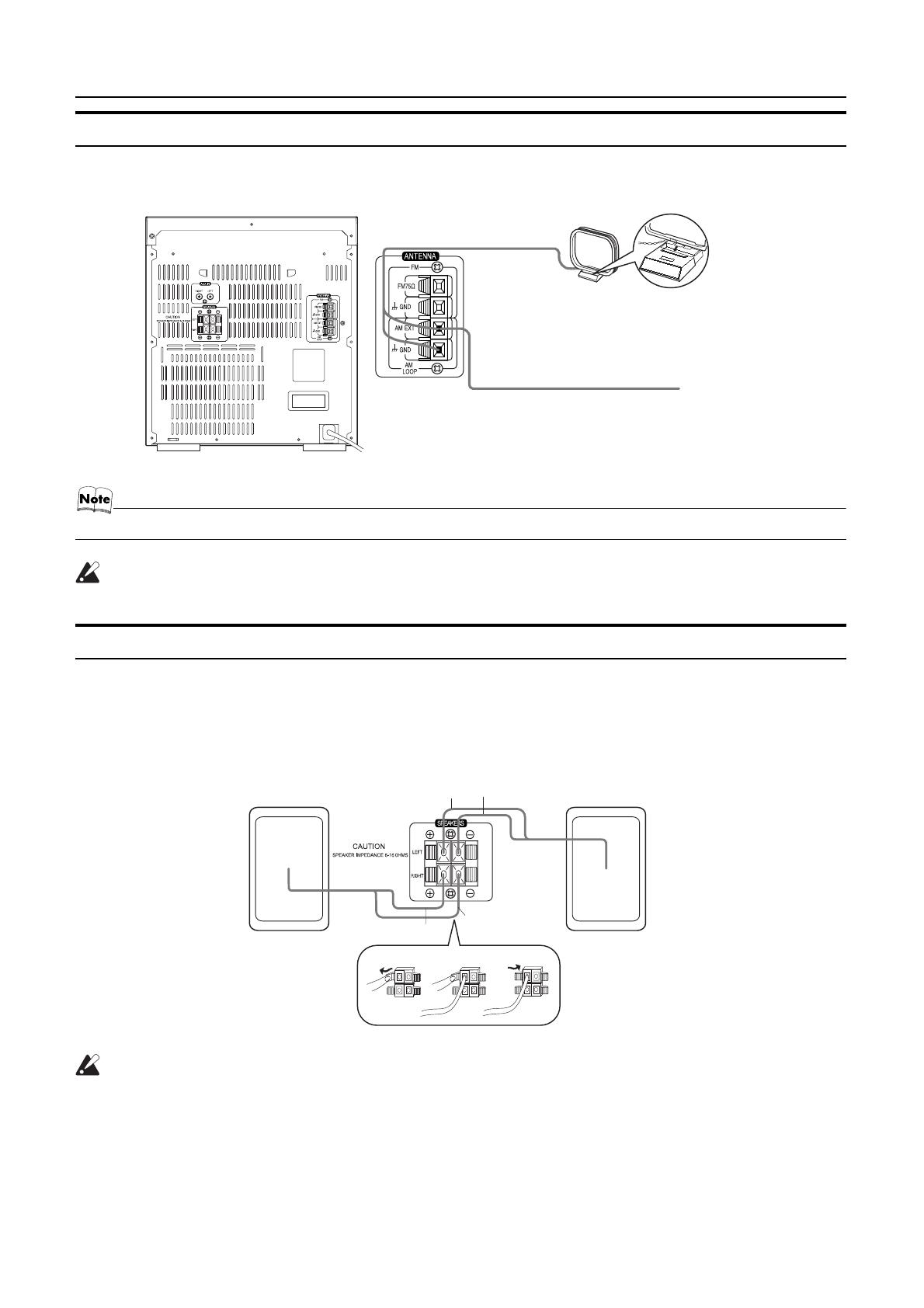
5
Getting Started
English
Connecting the AM Antenna
Rear Panel of the Unit
• Even when connecting an outside AM antenna, keep the indoor AM loop connected.
CAUTION:
• To avoid noise, keep antennas away from the System, the connecting cord and the AC power cord.
Connecting the Speakers
1. Open each of the terminals to connect the speaker wire leads.
2. Connect the speaker cords to the Speaker terminals of the Unit.
Connect the red (+) and black (–) cords of the right side speaker to the red (+) and black (–) terminals marked RIGHT on the System.
Connect the red (+) and black (–) cords of the left side speaker to the red (+) and black (–) terminals marked LEFT on the System.
3. Close each of the terminals to securely connect the cords.
CAUTIONS:
• A TV may display irregular colors if located near the speakers. If this happens, set the speakers away
from the TV.
• Use speakers with the correct impedance only. The correct impedance is indicated on the rear panel.
AM loop antenna (Supplied)
Turn the loop until you
have the best reception.
Attach the AM loop to its
base by snapping the
tabs on the loop into the
slot in the base.
AM antenna wire (not supplied)
If reception is poor, connect the outside antenna.
Right side (rear view) Left side (rear view)
Black
Red
Red
Black
MX-K10(A).book Page 5 Wednesday, July 3, 2002 9:44 AM
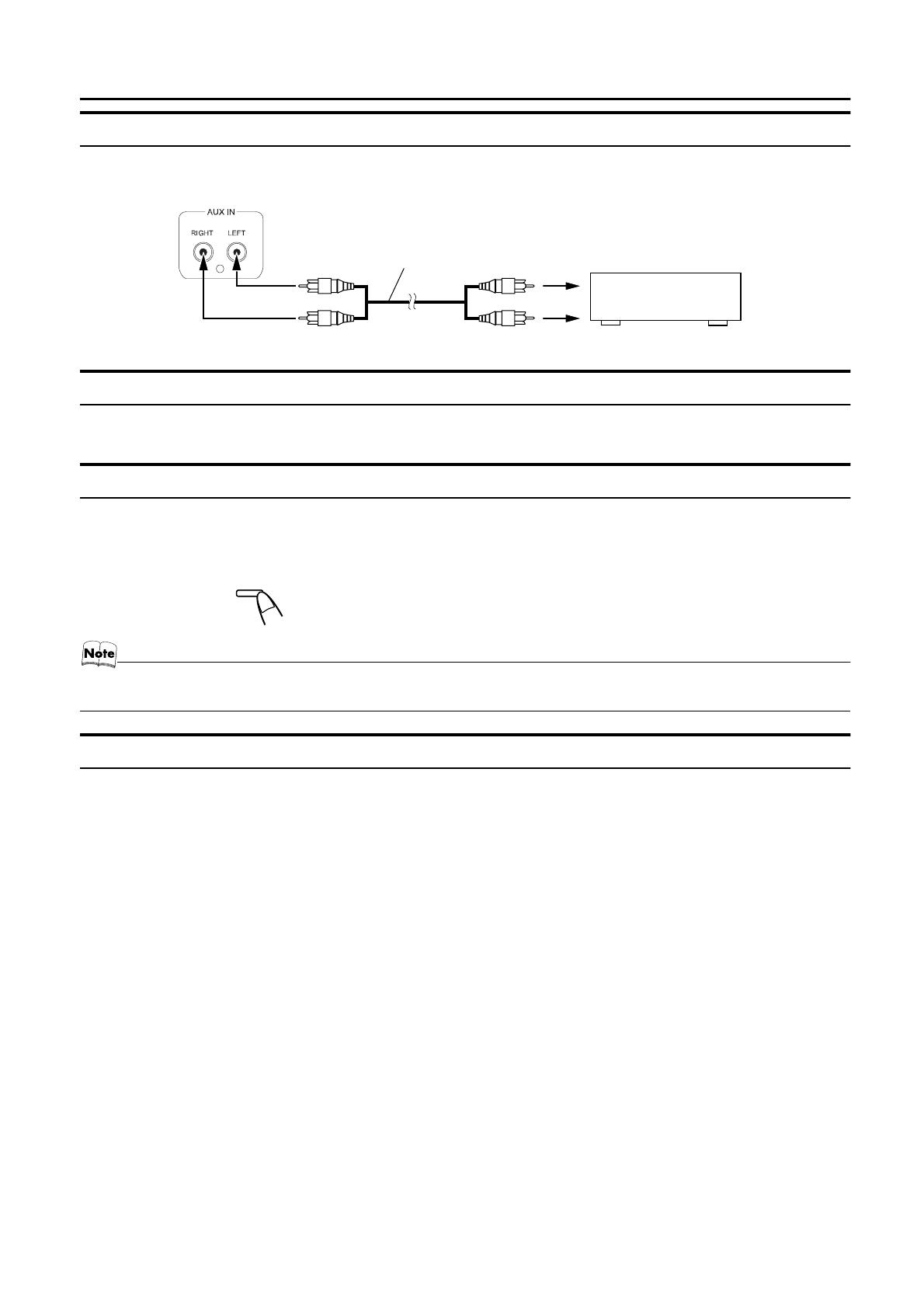
6
Getting Started
English
Connecting External Equipment
Connect a signal cord (not supplied) between the System’s AUX-IN terminals and the output terminals of the external MD recorder, tape
deck, etc.
You can then listen to the external source through the System.
Connecting to the Wall Outlet
Plug the AC power cord into the wall outlet.
Now, your System is at your command!
DEMO Mode
When the System is connected to the wall outlet, a DEMO mode displaying some of the system’s features automatically starts.
To turn the DEMO display off, press any of the operation buttons. The DEMO display automatically stops.
To turn the DEMO display on, press the DEMO button on the Unit for more than 2 seconds.
• The DEMO display will automatically turn on again if no button operation is made for 2 minutes. To cancel this auto DEMO
display function, press the CANCEL button on the Unit during DEMO display.
COMPU Play
JVC’s COMPU PLAY feature lets you control the most frequently used System functions with a single touch.
With One Touch Operation you can play a CD, a tape, turn on the radio, or listen to an external equipment with a single press of the play
button for that function. One Touch Operation turns the power on for you, then starts the function you have specified. If the System is not
ready (no CD or tape in place), the System still powers on so you can insert a CD or tape.
How One Touch Operation works in each case is explained in the section dealing with that function.
The COMPU PLAY buttons are:
On the Unit
CD 6 button
FM/AM button
TAPE 3 button
AUX button
CD1, CD2 and CD 3 buttons
CD Open/Close 0 button
On the Remote Control
CD 6 button
FM/AM button
TAPE 3 button
AUX button
CD1, CD2 and CD 3 buttons
Signal cord (not supplied)
Pin-plug x 2Pin-plug x 2
MD recorder, tape deck, etc. (not supplied)
CANCEL
/ DEMO
(For 2 seconds)
MX-K10(A).book Page 6 Wednesday, July 3, 2002 9:44 AM
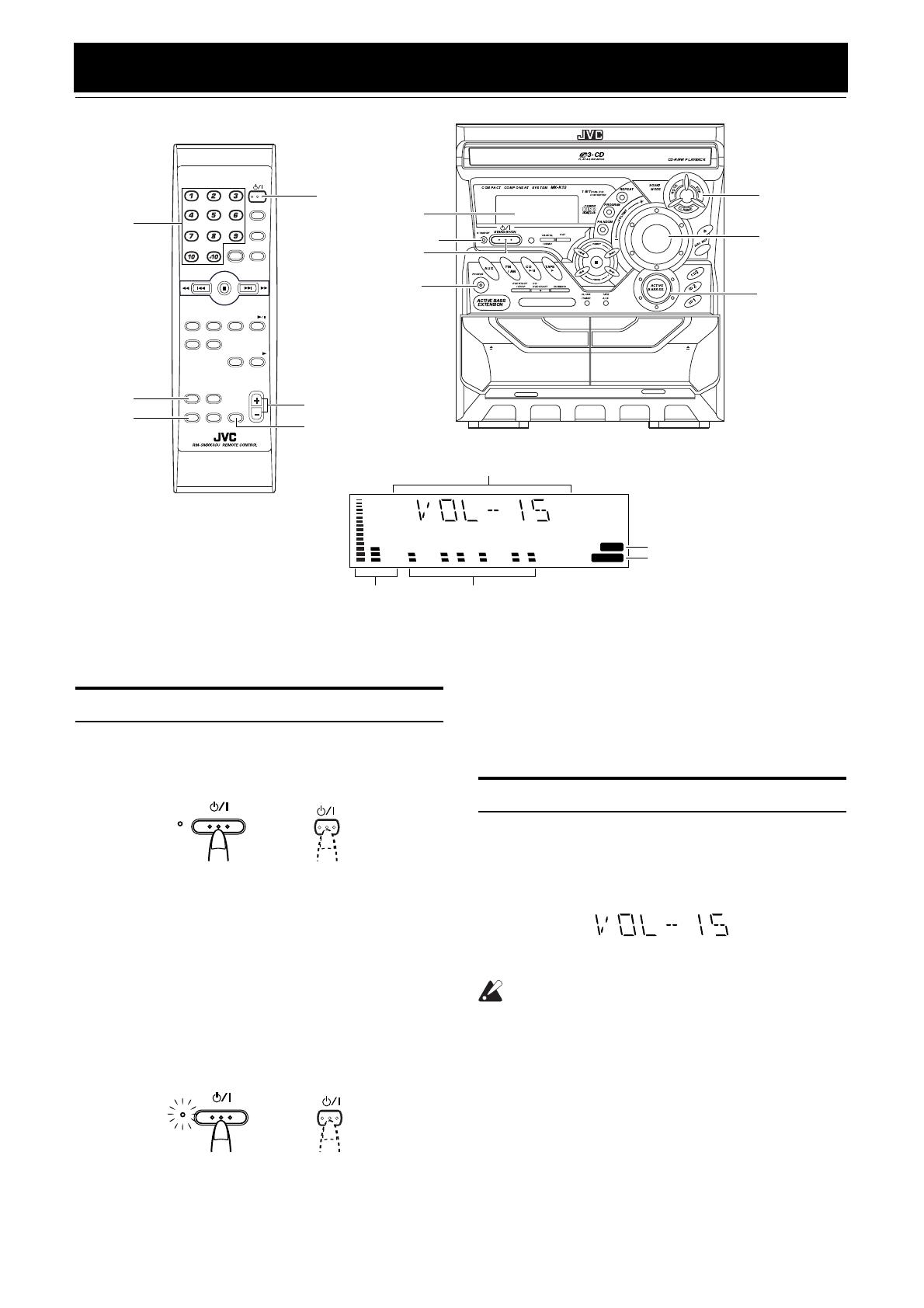
7
English
Basic Operations
)
Turning the Power On and Off
Turning the System On
1
Press the
%
STANDBY/ON button.
The display comes on and “WELCOME” is displayed once.
The STANDBY indicator goes out.
The System comes on ready to continue in the mode it was in
when the power was last turned off.
• For example, if the last thing you were doing was listening
to a CD, you are now ready to listen to a CD again. If you
wish, you can change to another source.
• If you were listening to the Tuner last, the Tuner comes on
playing the station it was last set to.
Turning the System Off
1
Press the
%
STANDBY/ON button again.
“GOOD BYE” is displayed and the display goes out, except
for the clock display. The STANDBY indicator lights up. (The
display is dimmed.)
• Some power is always consumed even though power is
turned off (called Standby mode).
• To switch off the System completely, unplug the AC power
cord from the wall outlet. When you unplug the AC power
cord, the clock will be reset to 0:00 immediately.
Adjusting the Volume
Turn the VOLUME control on the Unit clockwise to increase the
volume or turn it counterclockwise to decrease the volume.
Press the VOLUME + button on the Remote Control to increase
the volume or press the VOLUME – button on the Remote Control
to decrease the volume.
You can set the volume level to MIN, 1-31, or MAX.
CAUTION:
• DO NOT turn on the System and/or start playing
any source without first setting the VOLUME
control to minimum, as a sudden blast of sound
could damage your hearing, speakers and/or
headphones.
For private listening
Connect a pair of headphones to the PHONES jack. No sound
comes out of the speakers.
Be sure to turn down the volume before connecting or putting on
headphones.
EJECT EJECT
REC / PLAY
B
CD SYNCHRO RECORDING
PLAY
A
FULL - LOGIC CONTROL
COMPU PLAY CONTROL
FM MODE
FM /AM
AUX
SLEEP
STANDBY/ON
CD
1
CD
2
CD
3
SOUND
MODE
ACTIVE
BASS EX.
FADE
MUTING
VOLUME
PROGRAM
/RANDOM
REPEAT
TAPE
A/B
TAPE
CD
KARAOKE
ECHO
SOUND
MODE
ACTIVE
BASS EX.
VOLUME +,–
Numeric
keys
% STANDBY/ON
Display
STANDBY indicator
PHONES
ACTIVE
BASS EX.
% STANDBY/ON
SOUND MODE
VOLUME
* When the System is in use, the display shows other items as well.
For simplicity, we show here only the items described in this section.
BASS
S.MODE
BASS indicator
Sound Mode indicator
Various information
Level bar
Status bar (Indicates various statuses.)
FADE MUTING
STANDBY
STANDBY/ON
STANDBY/ON
or
STANDBY
STANDBY/ON
STANDBY/ON
or
MX-K10(A).book Page 7 Wednesday, July 3, 2002 9:44 AM
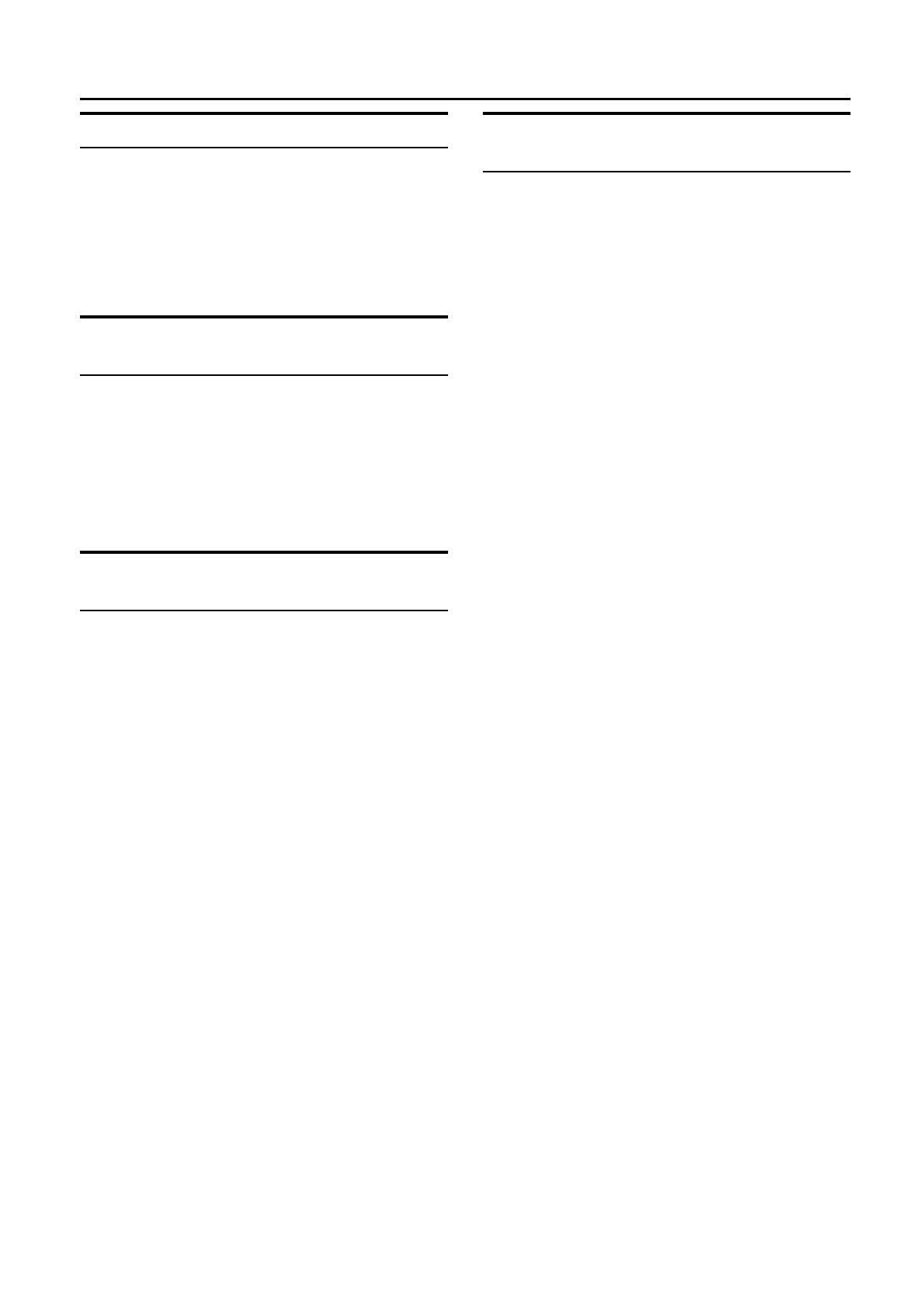
8
Basic Operations
English
Fade-out Muting (FADE MUTING)
You can mute the output with one touch operation.
To muting the output, press the FADE MUTING button on the
Remote Control. The output is faded out.
To release muting, press the FADE MUTING button once
again. The output is faded in to the previous level.
• After Fade-out Muting, turning the VOLUME control on the
unit or pressing the VOLUME button on the Remote Control
will increase the volume from MIN. setting.
Reinforcing the Bass Sound
(ACTIVE BASS EX.)
The richness and fullness of the bass sound is maintained regard-
less of how low you set the volume.
You can use this effect only for playback.
To get the effect, press the ACTIVE BASS EX. (Extension)
button.
The “BASS” indicator lights up and “ACTIVE BASS EXTEN-
SION” appears on the display.
To cancel the effect, press the button again.
The “BASS” indicator goes out and “OFF” appears on the display.
Selecting the Sound Mode
(SOUND MODE)
You can select one of 3 SEA (Sound Effect Amplifier) modes.
You can use this effect only for playback.
On the Unit
To get the effect, press one of the Sound Mode buttons, ROCK,
POP, or CLASSIC.
The selected Sound Mode name “ROCK”, “POP”, or “CLASSIC”
appears on the display. The “S.MODE” indicator also lights up on
the display.
To cancel the effect, press the currently selected mode button
again.
When the effect is canceled, the “S.MODE” indicator goes out.
For example, if the current Sound Mode is ROCK, press the
ROCK button again. “FLAT” appears on the display, showing that
no sound effect is applied.
ROCK Boosts low and high frequencies. Good for
acoustic music.
POP Good for vocal music.
CLASSIC Set for wide and dynamic sound stereo
systems.
FLAT No sound effect applies.
On the Remote Control
Press the SOUND MODE button until Sound Mode you want ap-
pears on the display.
The “S.MODE” indicator lights up on the display.
Each time you press the button, the Sound Mode changes as fol-
lows:
ROCK = POP = CLASSIC = FLAT = (back to the beginning)
To cancel the effect, press the SOUND MODE button until
“FLAT” appears on the display.
The “S.MODE” indicator goes out.
Entering the Number with the
Remote Control (Numeric Keys)
You will use the number keys on the Remote Control to enter num-
bers for presetting stations, recalling the preset stations, or pro-
gramming the playing tracks on CDs.
How to enter the number with the number keys is explained here.
Examples:
• To enter number 5, press 5.
• To enter number 15, press +10, then 5.
• To enter number 20, press +10, then 10.
• To enter number 25, press +10, +10, then 5.
MX-K10(A).book Page 8 Wednesday, July 3, 2002 9:44 AM
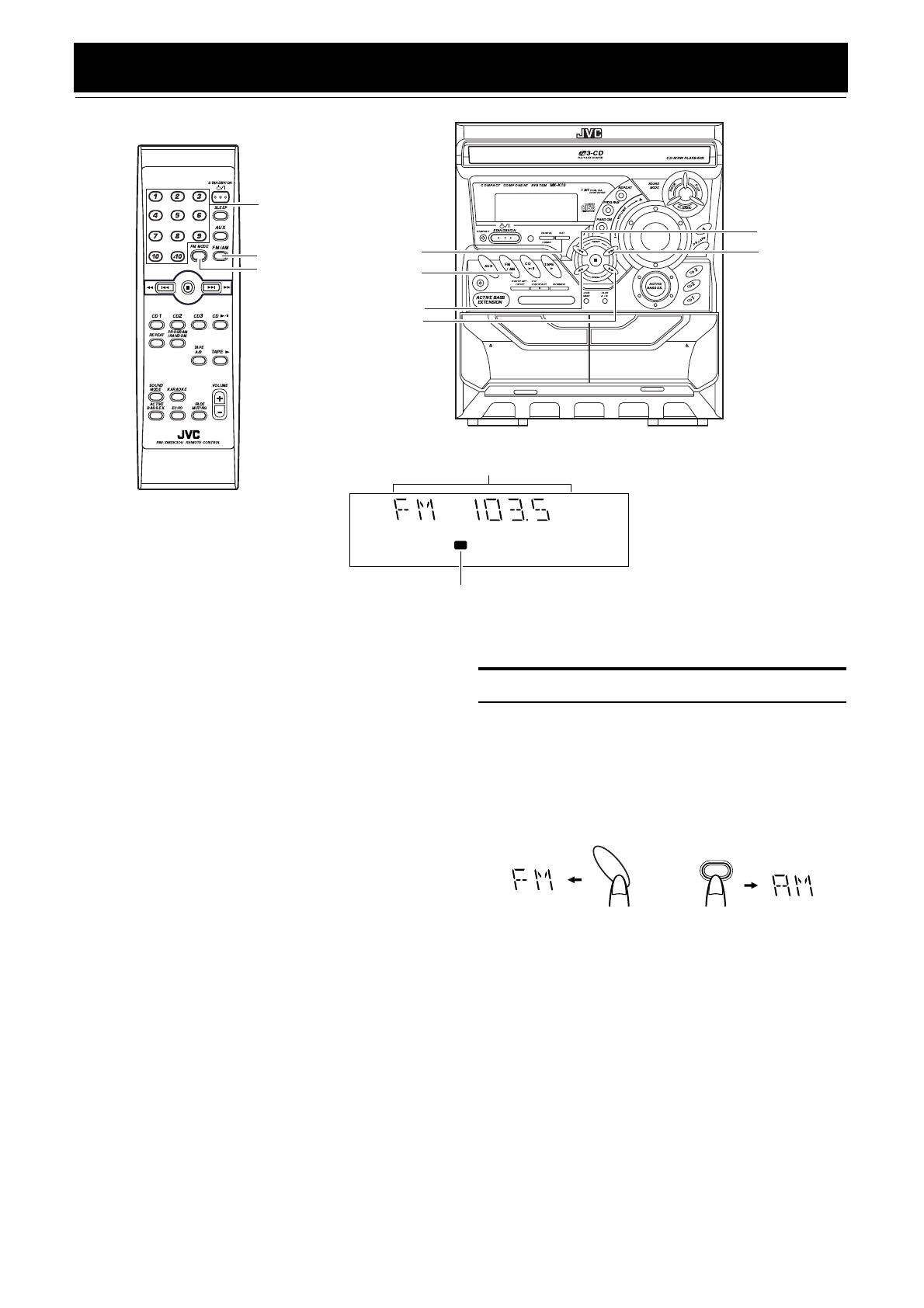
9
English
Using the Tuner
You can listen to FM and AM stations. Stations can be tuned in
manually, automatically, or from preset memory storage.
❏ Before listening to the radio:
• Make sure that both the FM and AM antennas are correctly
connected. (See pages 4 and 5).
One Touch Radio
Just press the FM/AM button to turn on the System and start play-
ing the station you were last tuned to.
❏ You can switch from any other sound source to the radio by
pressing the FM/AM button.
Tuning In a Station
1
Press the FM/AM button.
The Band and Frequency you were last tuned to appear on the
display.
(If the last station was selected using the preset number, the
preset number appears first.)
Each time you press the button, the band alternates between
FM and AM.
2
Select a station using one of the following
methods.
EJECT EJECT
REC / PLAY
B
CD SYNCHRO RECORDING
PLAY
A
FULL - LOGIC CONTROL
COMPU PLAY CONTROL
FM MODE
Numeric
keys
SET
¡
* When the System is in use, the display shows other items as well.
For simplicity, we show here only the items described in this section.
kHz MHz
MONO
ST
1
Band display, Frequency display, Preset channel
FM mode indicators
FM/AM
FM/AM
22
¢
4
FM /AM
FM
/ AM
(on the Unit)
(on the Remote Control)
or
MX-K10(A).book Page 9 Wednesday, July 3, 2002 9:44 AM
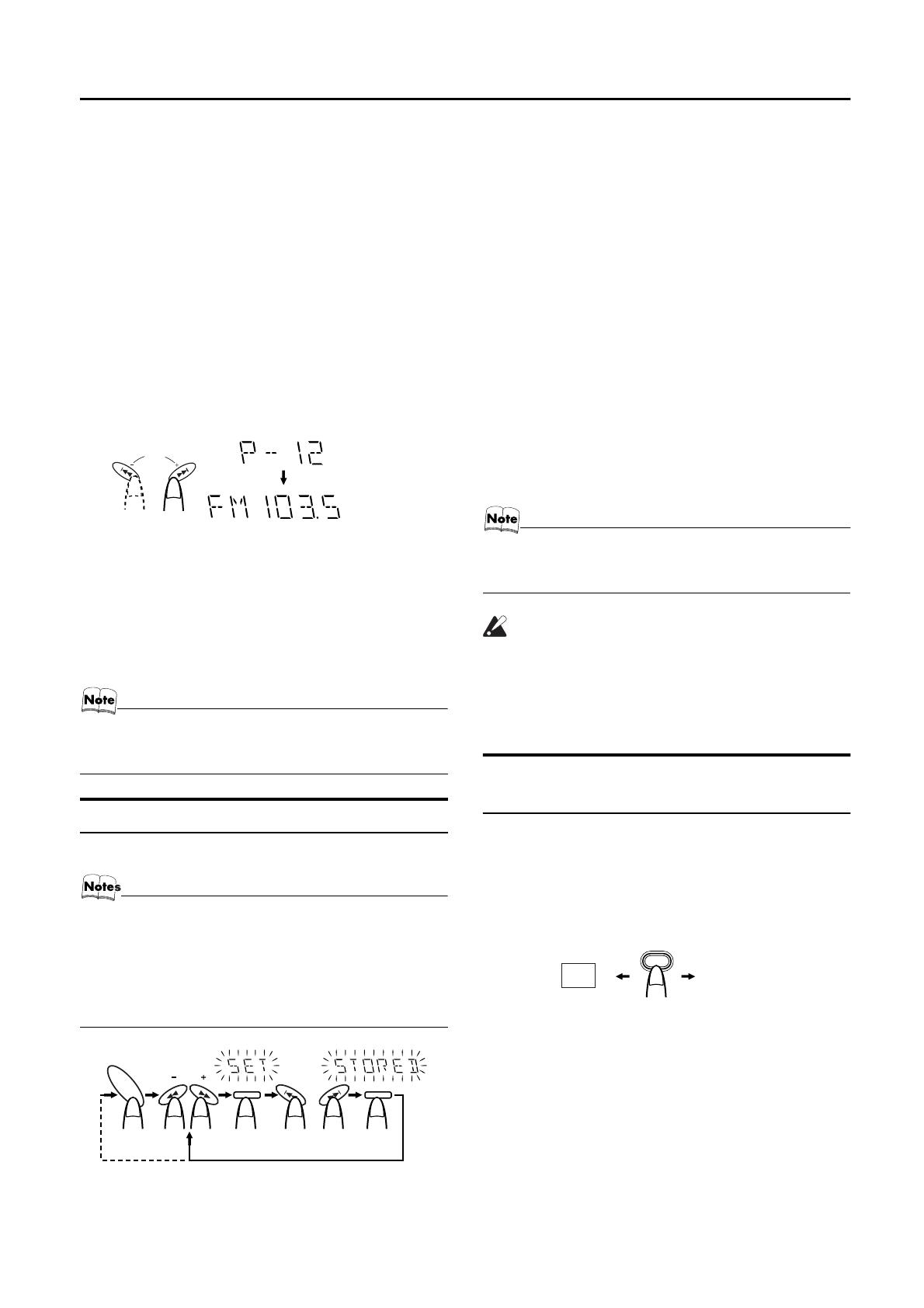
10
Using the Tuner
English
• Manual Tuning
Briefly press the 22 or ¡ button on the Unit to move
from frequency to frequency until you find the station you
want.
OR
• Auto Tuning
If you hold down the 22 or ¡ button on the Unit for 1
second or more and then release it, the frequency changes
down, or up, automatically until a station is found.
OR
• Preset Tuning (Possible only after presetting sta-
tions)
Preset tuning using the Unit:
Select the preset number you want, using the 4 or ¢
button.
Example:
Press the ¢ button until the preset number “P-12” appears
on the display. After 2 seconds, the display will show the
preset number’s band and frequency.
Preset tuning using the Remote Control:
Enter the preset number you want to recall using the numer-
ic keys. See “Entering the Number with the Remote Con-
trol” on page 8.
Example:
Press +10, then 2 to recall the preset number 12. After 2 sec-
onds, the display will show the preset number’s band and
frequency.
• In AM broadcast, reception sensitivity will be changed by
turning the AM loop antenna. Turn the AM loop antenna
for best reception.
Presetting Stations
You can preset up to 30 FM stations and up to 15 AM stations.
• Preset numbers may have been set to factory test fre-
quencies prior to shipment. This is not a malfunction. You
can preset the stations you want into memory by following
one of the presetting methods below.
• During presetting stations, if no button operation is made
for 5 seconds, the display returns to the band/frequency
display. In this case, repeat steps from the beginning.
Using the Unit
1
Select a band by pressing the FM/AM button.
2
Press the
22
or
¡
button to tune in a
station.
3
Press the SET button.
“SET” will blink for 5 seconds.
4
Press the
4
or
¢
button to select the
preset number.
¢
: Increases the preset number by 1.
4
: Decreases the preset number by 1.
5
Press the SET button.
“STORED” appears and, after 2 seconds, the display returns to
the band/frequency display.
6
Repeat above steps 1 to 5 for each station
you want to store in memory with a preset
number.
To change the preset stations, repeat the same steps as
above.
• In step 4, you can select the preset number using the nu-
meric keys on the Remote Control. See “Entering the
Number with the Remote Control” on page 8.
CAUTION:
• Even if the System is unplugged or if the power
failure occurs, the preset stations will be stored
for a few days. However, in case the preset sta-
tions are erased, you will need to preset the sta-
tions again.
To Change the FM Reception
Mode
When you are tuned in to an FM stereo broadcast, the “ST (Ster-
eo)” indicator lights up and you can hear stereo effects.
If an FM stereo broadcast is hard to receive or noisy, you can select
Monaural mode. Reception improves, but you lose stereo effect.
Press the FM MODE button on the Remote Control so
that the “MONO” indicator lights up on the display.
To restore the stereo effect, press the FM MODE button on
the Remote Control so that the “MONO” indicator goes off.
PRESET
kHz MHz
or
(After 2 seconds)
SET SET
TUNING
FM
/ AM
or
FM=30, AM=15
When changing the Band
FM MODE
ST MONO
MX-K10(A).book Page 10 Wednesday, July 3, 2002 9:44 AM
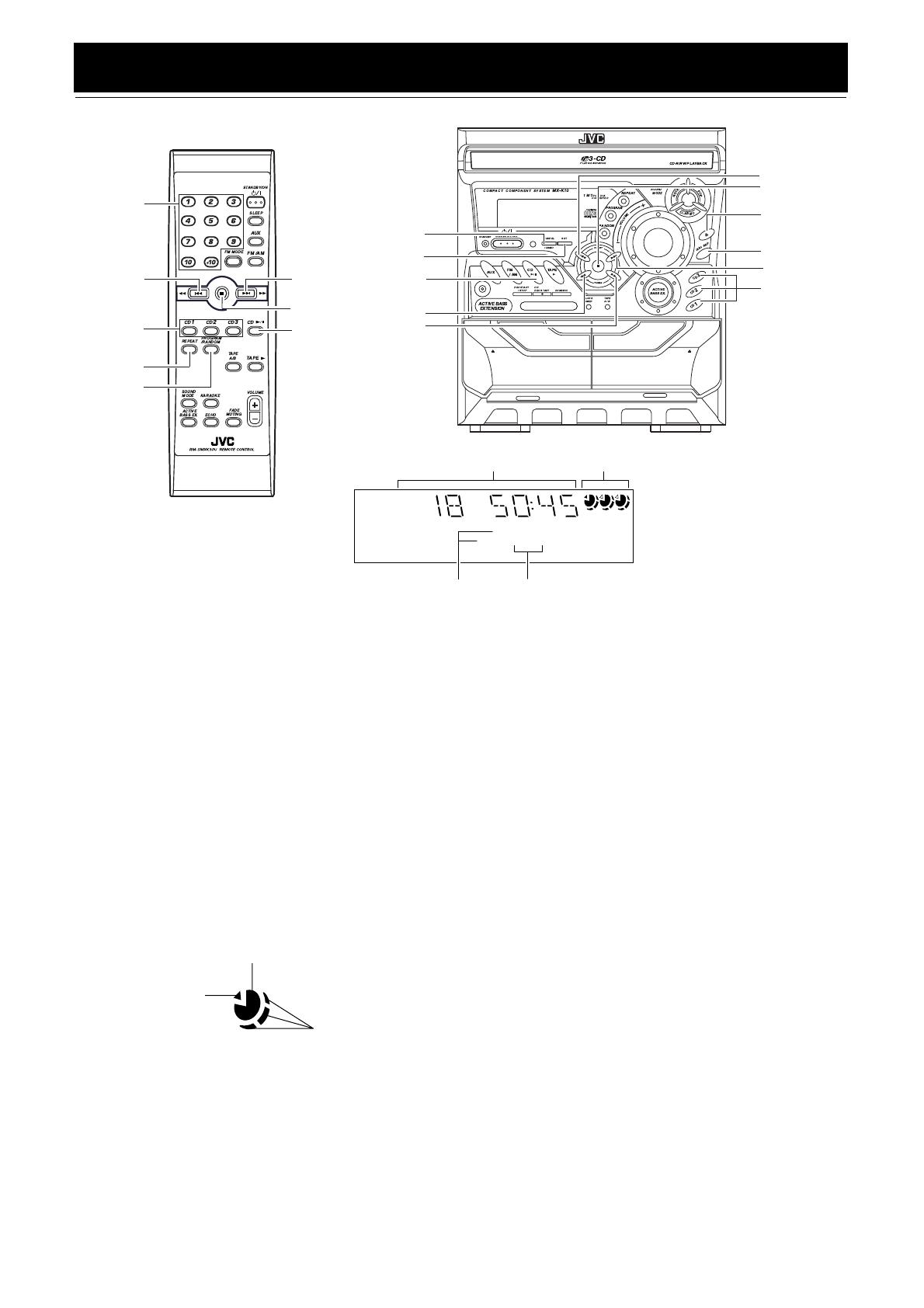
11
English
Using the CD Player
The CD Player has the rotational disc tray that can accommodate
3 CDs.
You can use Normal, Program, Random, or Repeat Play.
Here are the basic things you need to know to play CDs and locate
the different tracks on them.
About the Disc Indicator
The Disc indicator consists of the following three kinds of indica-
tors:
COMPU PLAY CONTROL
EJECT EJECT
REC / PLAY
B
CD SYNCHRO RECORDING
PLAY
A
FULL - LOGIC CONTROL
CD 6
Numeric
keys
SET
¡
* When the System is in use, the display shows other items as well.
For simplicity, we show here only the items described in this section.
PRGM REPEAT
RANDOM ALL 1CD
1 2 3
Track number, Playing time,
Program number, etc.
Play mode
indicator
CD1-CD3
CANCEL
22
4
REPEAT
¢
7
CD Open/
Close 0
CD1-CD3
CD 6
Disc indicators
Repeat
indicator
PROGRAM
/RANDOM
4
¢
DISC SKIP
7
Normal Play: Can continuously play all the tracks on all
the CDs.
Program Play: Can play all the programmed tracks on all
the CDs in the programmed order.
Random Play: Can play all the tracks on all the CDs in ran-
dom order.
Repeat Play: Can repeat all the tracks on all the CDs, the
tracks on one of the CDs, or just one of
tracks on one CD.
Disc Number indicator: Lights all the time.
Selected Disc indicator:Lights for the currently selected
disc number.
1
Selected Disc indicator
Disc Number indicator
Disc Rotation indicator
Disc Rotation indicator:Runs when the selected CD is
playing or paused. This indicator
goes out if a CD is not loaded for
the selected disc number.
Once the tray is ejected, the Disc
Rotation indicators for all disc
numbers are lit. However, when
the empty disc number is select-
ed, the Disc Rotation indicator for
the disc number goes out.
MX-K10(A).book Page 11 Wednesday, July 3, 2002 9:44 AM

12
Using the CD Player
English
Example of indication:
One Touch Play
The power comes on, and operations are done automatically.
❏ By pressing the CD 6 button, the System will come on, and if
a CD is loaded for the disc number that was lastly selected, it
will start playing from the first track.
❏ By pressing the CD1-CD3 button, the System will come on, and
if a CD is already loaded for the selected disc number, it will
start play from the first track.
To Load CDs
1
Press the CD Open/Close
0
button on the
Unit to open the tray.
2
Place a CD, with its label side up, onto the
tray.
Be sure that the CD is securely seated on the disc tray.
3
Press the DISC SKIP button on the Unit and
place the next CD.
When you press the button, the tray turns for the next CD.
4
Repeat step 3 for the last CD.
5
Press the CD Open/Close
0
button on the
Unit.
The tray is closed.
• When placing a disc in the tray, be sure to position the
disc inside the recess correctly. Otherwise, the message
“No disc” will appear in the display, and the disc may be
damaged or the Unit may be damaged when the tray is
opened, or it may be difficult to remove the disc from the
Unit.
❏ When you use an 8 cm CD, place it on the inner circle of the tray.
❏ You can load CDs while listening to the other source.
❏ When power is turned off with the tray opened, the tray is auto-
matically closed.
❏ If the CD cannot be read correctly (because it is scratched, for
example), “ 0 0:00” appears on the display.
To Unload CDs
Take out the CD as shown below.
1
While the CD Player is stopped, press the CD
Open/Close
0
button on the Unit to open the
tray.
2
Remove the CD, then press the DISC SKIP
button on the Unit.
The tray turns for the next CD.
3
Repeat step 2 to remove all the CDs.
4
Press the CD Open/Close
0
button on the
Unit to close the tray.
❏ You can remove CDs while listening to the other source.
• You can also remove the CDs during playback. However,
in this case, you can only remove the CDs that are not be-
ing played back.
1 2 3
When CD door has ejected once and then
CD-1 is pressed. (DISC1 is selected)
Shows that this disc number is selected.
Shows that the disc is rotating.
PRESET
STANDBY/ON
STANDBY
CANCEL
SET
/ DEMO
D
IS
C
S
K
IP
With the label side up
MX-K10(A).book Page 12 Wednesday, July 3, 2002 9:44 AM

13
Using the CD Player
English
Basics of Using the CD Player-
Normal Play
To Play CDs
1
Load CDs.
2
Press one of the Disc button (CD1-CD3) you
want to play.
The selected disc number (e.g. “CD-1” ) appears on the dis-
play.
The first track of the selected CD begins playing. When the
first CD finishes playing, the next and the third CDs are con-
tinuously played back.
When the last CD has finished playing, the CD Player auto-
matically stops.
Examples:
CD1 = CD2 = CD3 = (stop)
CD2 = CD3 = CD1 = (stop)
❏ You can start to play the currently selected disc by simply press-
ing the CD 6 button.
While playing the CD, the following will appear on the display.
• When the Disc button (CD1-CD3) is pressed with the tray
opened, the tray is closed and the selected CD automatically
begins playing.
To stop playing the CD
, press the 7 button. The following in-
formation for the CD is displayed.
To pause
, press the CD 6 button. The playing time indication
blinks on the display.
To cancel pause
, press the CD 6 button again. Play continues
from the point where it was paused.
To remove the CD
, stop playing and press the CD Open/Close
0 button on the Unit.
Tips:
• Playing back the CD using the DISC SKIP button
You can also play the CDs using the DISC SKIP button. During
playback, each time you press the button, the next CD is automat-
ically played back. If the next disc tray is empty, the disc tray is
automatically skipped.
• Removing/changing the CDs during playback
While playing back a CD (e.g. CD-1), you can remove or change
the other CDs (e.g. CD-2 and CD-3) by pressing the CD Open/
Close 0 button. After removing or changing, press the same but-
ton to close the tray.
To Select a Track
During playback (using the
4
or
¢
button):
Briefly press the 4 or ¢ button to select the track you want to
play.
By pressing the button, you can skip to the next track or skip back
to the previous track.
• The selected track starts playing.
• Press the ¢ button once to skip to the beginning of the next
track. (You can skip to the next CD (e.g. CD-1 = CD-2 =
CD-3).)
• Press the 4 button to skip to the beginning of the current
track. Press twice quickly to skip to the beginning of the previ-
ous track. (You cannot skip back to the previous CD.)
In Stop mode (using the
4
or
¢
button):
By briefly pressing the 4 or ¢ button, the CD Player operates
in the same way as during playback, except the following points.
• The buttons are effective only for the currently selected CD.
Using the numeric keys on the Remote Control:
Using the numeric keys, you can directly select the track on the
currently selected CD.
• The selected track starts playing.
For example, press +10, then 5 to play back the track number 15.
See “Entering the Number with the Remote Control” on page 8.
Search Play
Holding down the following buttons, during playback, will fast
forward/backwards the CD so you can quickly find a particular
passage in the track you are listening to.
• 22 or ¡ button on the Unit
• 4 or ¢ button on the Remote Control
1 2 3
Track number
Elapsed
playing time
CD is playing.
1 2 3
1 2 3
Total track number Total playing time
Track number Playing time
(After 5 seconds)
MX-K10(A).book Page 13 Wednesday, July 3, 2002 9:44 AM
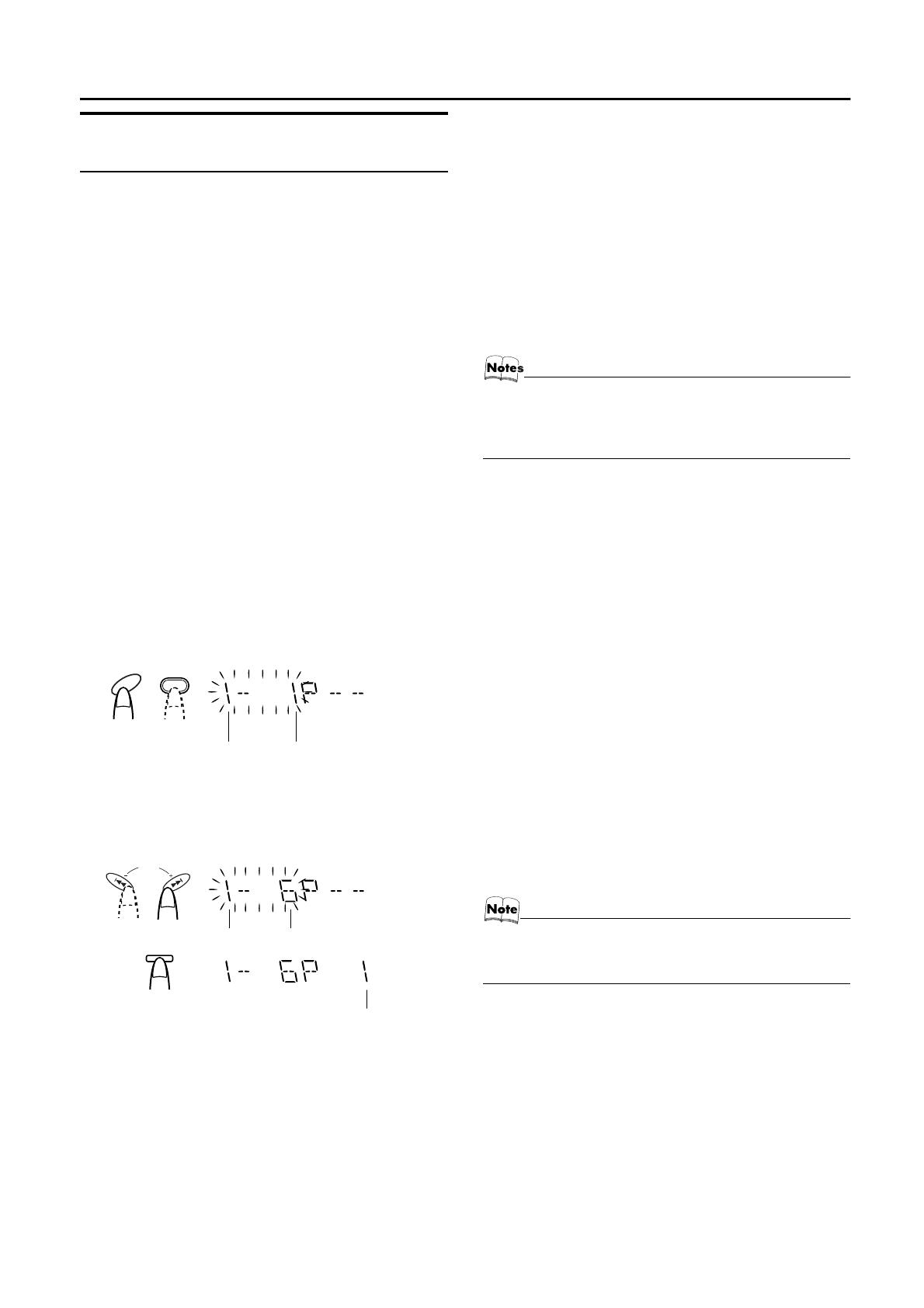
14
Using the CD Player
English
Programming the Playing Order
of the Tracks
You can program the playing order of the tracks on all the CDs.
Note that you can only make a program when the CD Player is
stopped.
❏ You can program up to 32 tracks in any desired order including
the same tracks.
To Make a Program
1
Load CDs
2
In Stop mode, set the CD Player in Program
Play mode.
On the Unit
Press the PROGRAM button to light the “PRGM” indicator on the
display.
At the same time, “PROGRAM” appears on the display.
On the Remote Control
Press the PROGRAM/RANDOM button until “PROGRAM” ap-
pears on the display.
The “PRGM” indicator also lights up on the display.
Each time you press the button, the display changes as follows:
PROGRAM = RANDOM = Blank display (Normal Play) =
(back to the beginning)
• If a program is already made, the last step of the program will
be displayed.
3
Press one of the Disc button (CD1-CD3) to
select the CD you want to program.
The display will change to the Program Entry display.
4
Select the track you want to program.
Using the Unit
While the display is blinking, press the 4 or ¢ button to select
the track, then press the SET button within 5 seconds.
The program order number will be assigned from P-1.
Using the Remote Control
Press the numeric keys to directly enter the track number. Then,
the program order number will be assigned from P-1.
• To delete the current program step, press the CANCEL button
on the Unit.
5
Repeat steps 3 and 4 to program other tracks
on the same CD or the other CD.
6
To play the program, Press the CD
6
but-
ton.
For details, see “To Play the Program You Have Made” men-
tioned below.
To delete all the tracks in the program
, while the CD Player
is stopped, press the 7 button.
To Modify the Program
, while the CD Player is stopped, press
the CANCEL button, the last track in the program is deleted. To
add new tracks to the end of the program, repeat above steps 3 and
4.
• If you try to program a track number that does not exists
on the CD, your entry will be ignored.
• If you try to program the 33rd track, “FULL” appears on
the display.
To Play the Program You Have Made
Press the CD 6 button.
The System plays the tracks in the order you have programmed
them.
• To use Repeat Play for Program Play, press the REPEAT but-
ton to select “ALL” or “1” before starting playback. For details,
see “Repeating Tracks” on page 15.
❏ You can skip to a particular program track by pressing the 4
or ¢ button during Program Play.
❏ To stop playing, press the 7 button once. If you press the 7 but-
ton, while the CD Player is stopped, the program is deleted.
To Exit and Re-enter Program Play
The program you have made is stored in memory. So, you can exit
Program Play temporarily or re-enter Program Play unless you de-
lete the program.
To exit the program mode once
, while the CD Player is
stopped, press the PROGRAM button on the Unit or the PRO-
GRAM/RANDOM button on the Remote Control to light off the
“PRGM” indicator. By changing the source to the other (e.g. Tun-
er), the CD Player also exits Program Play mode.
To re-enter Program Play mode
, press the PROGRAM or
PROGRAM/RANDOM button until the “PRGM” indicator lights
up again.
• Even when the power is turned off (standby mode), the
programmed tracks are not deleted. So, you can re-enter
Program Play mode.
CD
1
CD
1
Disc number
Track number
or
SET
PRESET
Disc number Track number
Program order number
or
MX-K10(A).book Page 14 Wednesday, July 3, 2002 9:44 AM

15
Using the CD Player
English
Random Play
The tracks of all the CDs will play in no special order when you
use this mode.
• To use Repeat Play for Random Play, press the REPEAT but-
ton to select “ALL” or “1” before starting playback. For details,
see “Repeating Tracks”mentioned below.
1
In Stop mode, set the CD Player in Random
Play mode.
On the Unit
Press the RANDOM button to light the “RANDOM” indicator.
At the same time, “RANDOM” appears on the display.
On the Remote Control
Press the PROGRAM/RANDOM button until the “RANDOM”
appears on the display.
The “RANDOM” indicator also lights up on the display.
Each time you press the button, the display changes as follows:
PROGRAM = RANDOM = Blank display (Normal Play) =
(back to the beginning)
2
Press the CD
6
button.
The tracks on all the CDs are played in random order.
To stop playing
, press the 7 button.
To skip a track during playback
, press the ¢ button to
jump to the next track in the random sequence.
To exit Random Play mode
, while the CD Player is stopped,
press the RANDOM button on the Unit or the PROGRAM/RAN-
DOM button on the Remote Control again to light off the “RAN-
DOM” indicator. Normal Play resumes.
Repeating Tracks
You can repeat all tracks or individual track, as many times as you
like.
Press the REPEAT button.
The Repeat indicator changes with each press of the button, as fol-
lows:
ALL= 1CD = 1 = Blank display = (back to the beginning)
To stop playing
, press the 7 button. Changing the source to the
other (e.g. Tuner) will also stop playing.
To exit Repeat mode
, press the REPEAT button until the Re-
peat indicator on the display goes out.
❏ Repeat mode remains in effect during the following Play Mode
changing:
Tray Lock Function
In order to safely keep the CD in the CD Player, the tray can be
electronically locked.
When the electronic lock is on, the tray cannot be opened even if
the CD Open/Close 0 button on the Unit is pressed.
Locking the Tray
1
Turn on the System and enter CD mode.
2
While pressing down the
7
button, press the
CD Open/Close
0
button on the Unit.
“LOCKED” appears on the display.
• If you try to open the tray by pressing the 0 button,
“LOCKED” appears on the display to let you know that the tray
has been locked.
Unlocking the Tray
Repeat above steps 1 and 2.
“UNLOCKED” appears on the display.
Now, you can use the tray normally.
REPEAT ALL:
In Normal Play mode, repeats all the tracks on
all the CDs.
In Program Play mode, repeats all the tracks in
the program.
In Random Play mode, repeats all the tracks on
all the CDs in random order.
REPEAT 1CD:
Repeats all tracks on one CD. (Selectable in
Normal Play only)
REPEAT 1:
Repeats one track.
a. PROGRAM PLAY MODEÔNORMAL PLAY MODE
b. RANDOM PLAY MODE ÔNORMAL PLAY MODE
c. PROGRAM PLAY MODEÔRANDOM PLAY MODE
MX-K10(A).book Page 15 Wednesday, July 3, 2002 9:44 AM
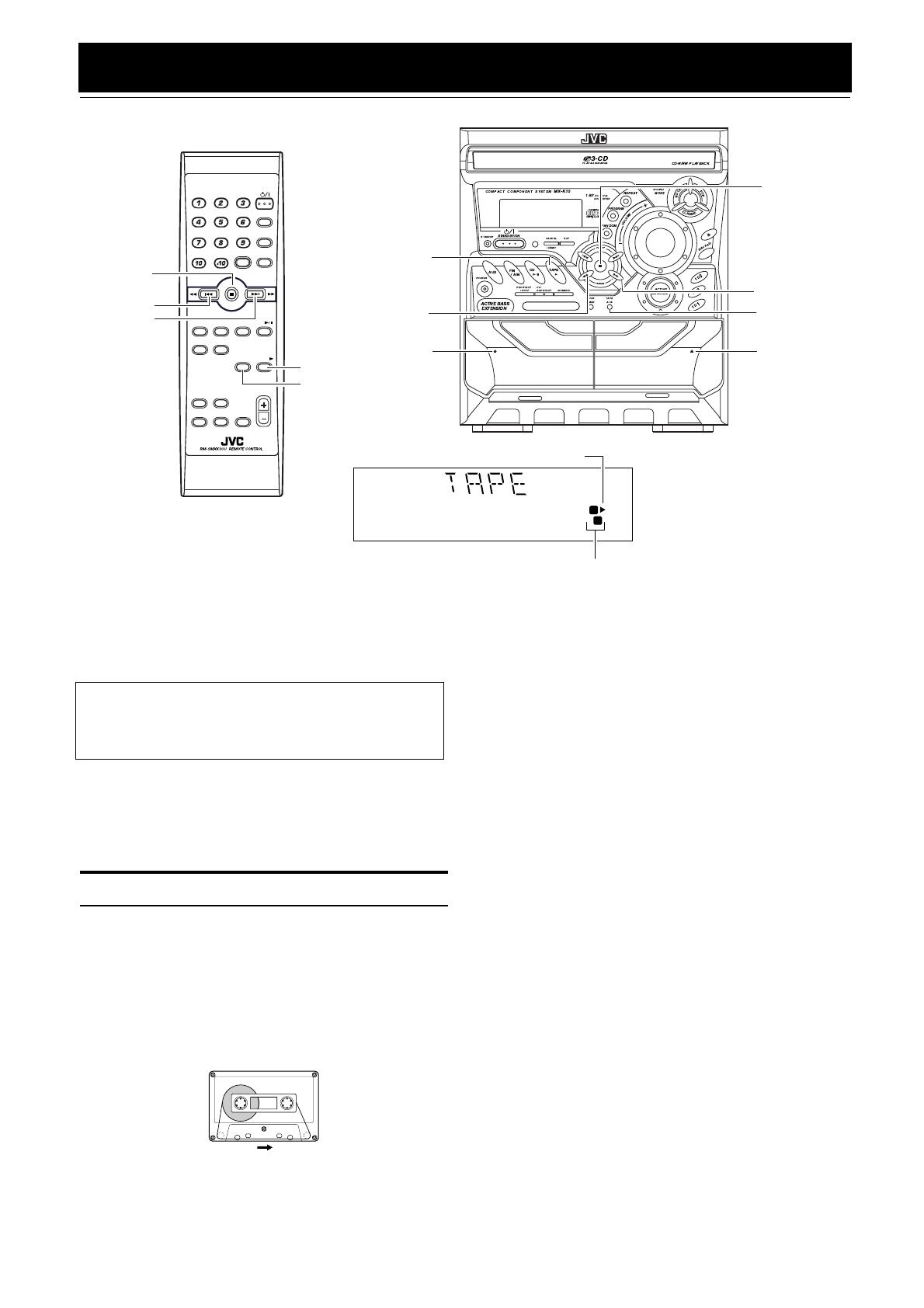
16
English
Using the Cassette Deck (Listening to a Tape)
The Cassette Deck allows you to play, record, and dub audio tapes.
❏ Listening to type I tape is suitable for this Cassette Deck.
The use of tapes longer than 120 minutes is not rec-
ommended, since characteristic deterioration may
occur and these tapes easily jam in the pinch-rollers
and the capstans.
One Touch Play
By pressing the TAPE 3 button, the System will come on, and if
a tape is in the deck, it will start to play. If no tape is loaded, “NO
TAPE” appears on the display, the System will come on and wait
for you to insert a tape, or select another function.
Playing a Tape
You can use either Deck A or Deck B at a time for playback.
1
Press the
0
EJECT part for the deck you
want to use.
2
When the cassette holder opens, put a cas-
sette in, with the exposed part of the tape
down, toward the base of the Unit.
The tape will travel from the left to right.
• If the cassette holder does not open, turn the System off,
then back on and press the 0 EJECT part again.
3
Close the cassette holder gently.
When both Deck A and Deck B contain a tape, the last deck to
have a tape inserted is selected.
The selected Deck is shown by the Deck indicator “A” or “B”.
For example, when the Deck A is selected, the Deck indicator
“A” lights up.
• To change the deck, press the TAPE A/B button. Each time
you press the button, Deck A or Deck B is alternately
selected.
4
Press the TAPE
3
button.
The Tape indicator (3) blinks on the display and the tape is
played back.
The Cassette Deck automatically stops when one side of the
tape has finished playing.
To stop playing, press the 7 button.
To remove the tape, stop the tape, and press the 0 EJECT part
to open the Cassette Holder.
To Fast-Wind A Tape
During playback or in Stop mode, press the ¡ (FF) button on the
Unit to fast-wind the tape onto the right side of the cassette without
playing.
During playback or in Stop mode, press the 22 (REW) button on
the Unit to fast-wind the tape onto the left side of the cassette with-
out playing.
During fast-winding the tape, the Tape indicator (3) goes out.
• The Cassette Deck automatically stops when one side of the
tape has finished playing.
❏ During fast-winding the tape, you can change the tape travelling
direction by pressing the ¡ (FF) or 22 (REW) button.
COMPU PLAY CONTROL
EJECT EJECT
REC / PLAY
B
CD SYNCHRO RECORDING
PLAY
A
FULL - LOGIC CONTROL
TAPE A/B
¡
* When the System is in use, the display shows other items as well.
For simplicity, we show here only the items described in this section.
B
A
22
4
TAPE 3
¢
7
7
TAPE A/B
TAPE 3
Deck indicators
3: Tape indicator
0 EJECT
(Deck B)
0 EJECT
(Deck A)
FM MODE
FM /AM
AUX
SLEEP
STANDBY/ON
CD
1
CD
2
CD
3
SOUND
MODE
ACTIVE
BASS EX.
FADE
MUTING
VOLUME
PROGRAM
/RANDOM
REPEAT
TAPE
A/B
TAPE
CD
KARAOKE
ECHO
Tape travelling direction
MX-K10(A).book Page 16 Wednesday, July 3, 2002 9:44 AM
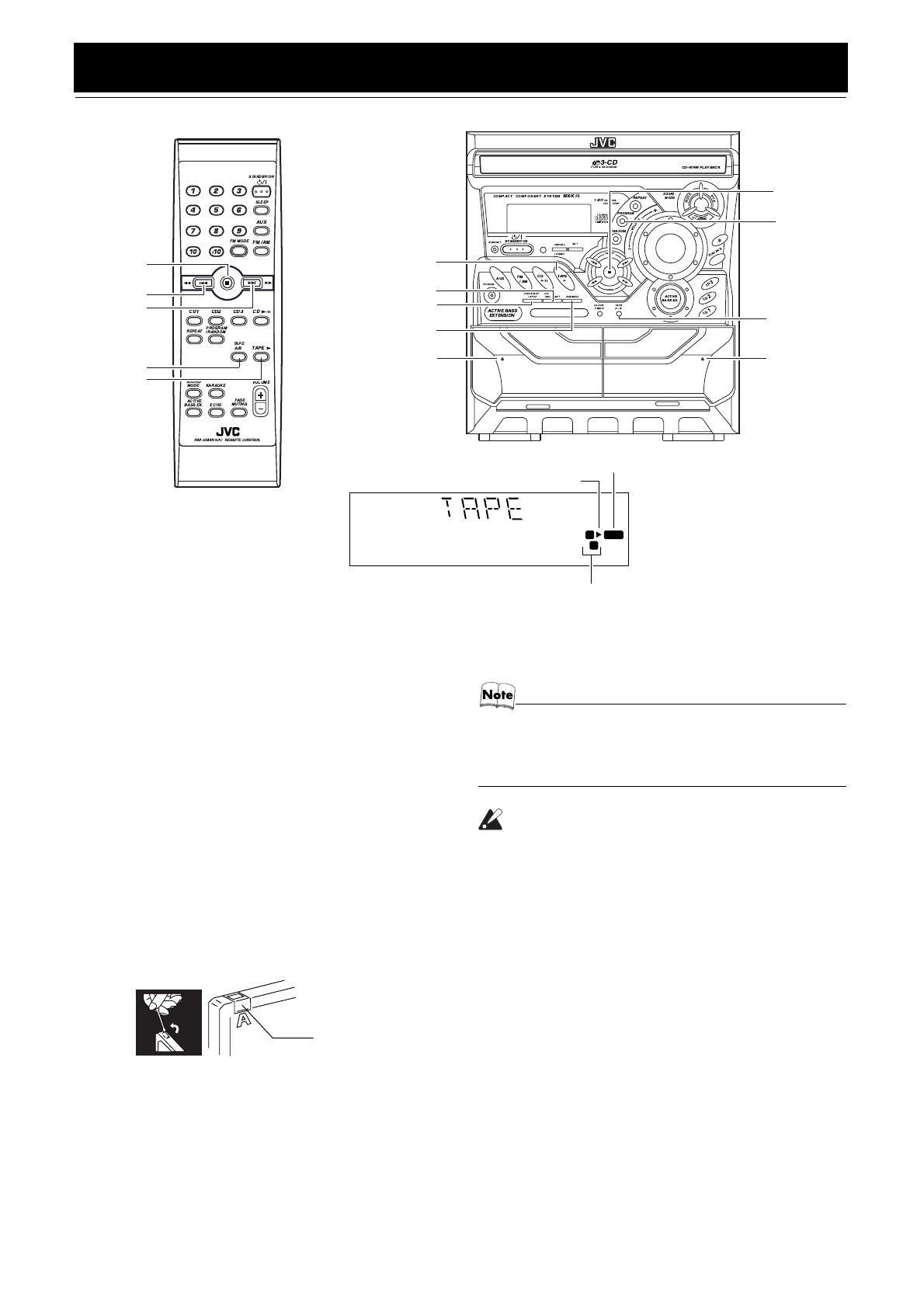
17
English
Using the Cassette Deck (Recording)
Recording onto a cassette from any of the sound sources is simple.
Just place a tape in Deck B, have the source ready, make one or
two settings, and you’re ready to record. For each source, the pro-
cedure is a little bit different so we explain each separately. But
first, here are a few things to make your recordings better.
Things To Know Before You Start Recording
❏
❏❏
❏ It may be unlawful to record or play back copyrighted
material without the consent of the copyright owner.
❏ The recording level, which is the volume at which the new tape
is being made, is automatically set correctly, so it is not affected
by the VOLUME Control on the System. Also, it is not affected
by adjusting the sound effects. Thus, during recording, you can
adjust the sound you are actually listening to without affecting
the recording level.
❏ Two small tabs on the back of the cassette tape, one for side A
and one for side B, can be removed to prevent accidental erasure
or recording.
❏ To record on a cassette with the tabs removed, you must cover
the holes with adhesive tape first.
❏ Type I tape can be used for recording.
• At the start and end of cassette tapes, there is leader tape
which cannot be recorded onto. Thus, when recording
CDs, radio broadcasts, etc., wind on the leader tape first
to ensure getting the beginning of the recording.
CAUTION:
• If a recording you make has excessive noise or
static, the Unit may have been too close to a TV
which was on during the recording. Either turn
off the TV or increase the distance between the
TV and the Unit.
COMPU PLAY CONTROL
EJECT EJECT
REC / PLAY
B
CD SYNCHRO RECORDING
PLAY
A
FULL - LOGIC CONTROL
TAPE A/B
* When the System is in use, the display shows other items as well.
For simplicity, we show here only the items described in this section.
REC
B
A
4
TAPE 3
¢
7
7
TAPE A/B
DUBBING
Deck indicators
3: Tape indicator
0 EJECT
(Deck B)
0 EJECT
(Deck A)
TAPE 3
PROGRAM
REC START/STOP
CD REC START
REC indicator
Adhesive tape
MX-K10(A).book Page 17 Wednesday, July 3, 2002 9:44 AM
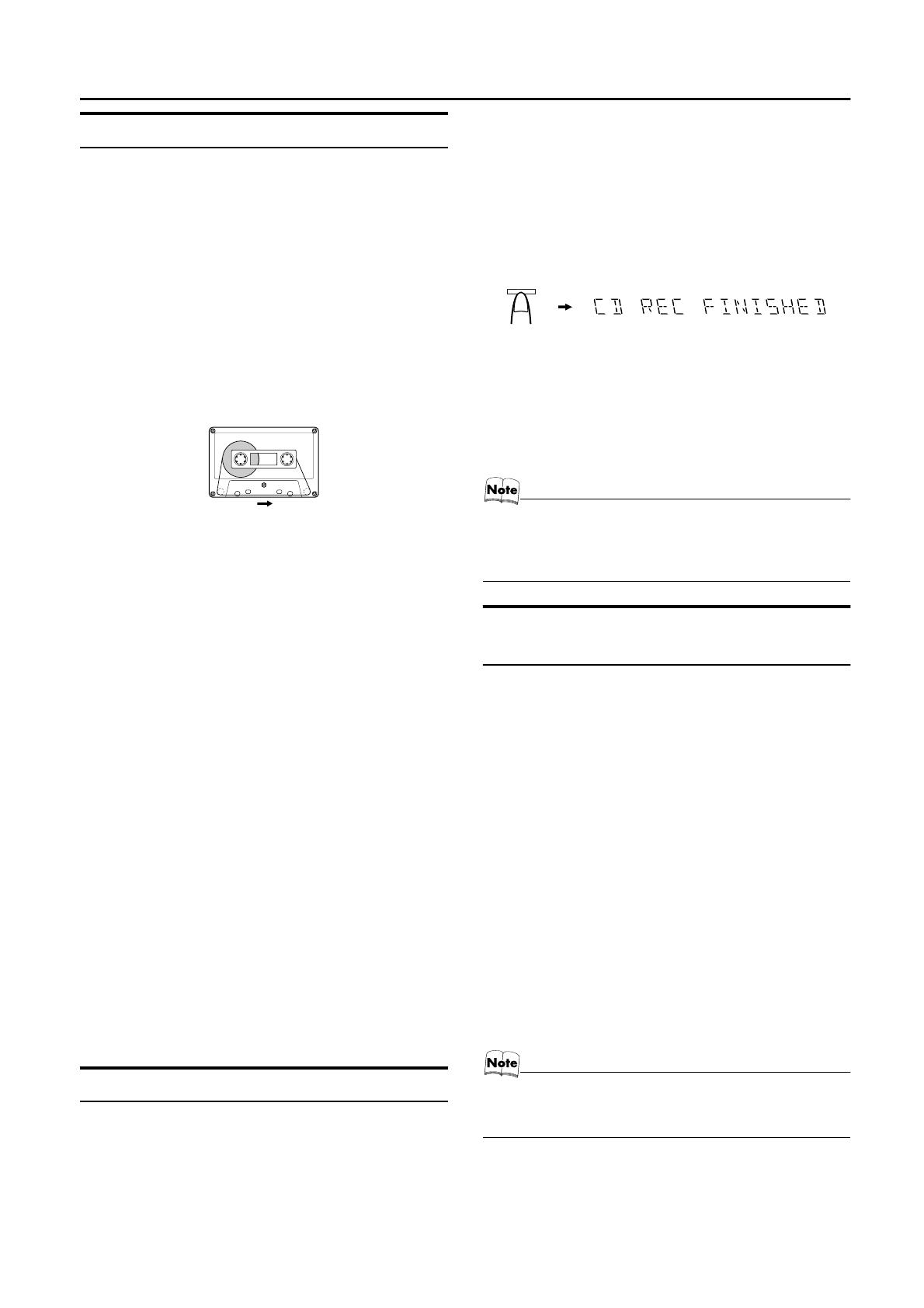
18
Using the Cassette Deck (Recording)
English
Standard Recording
This is the basic method for recording any source. The System also
has special ways for recording CD to tape, and tape to tape, which
save you time and effort, as well as give you some special effects.
However, when you need to add a selection to a tape you have
made, or are combining selections from several sources on one
tape, use the method described below; just substitute the source
you want into this procedure, such as a tape in Deck A, a CD, or
the Tuner. You can also record from an external equipment with
this procedure.
To Record Any Sound Source to Tape
Follow these steps to record from any sound source onto a tape in
Deck B.
1
Insert a blank or erasable tape into the Deck
B and wind past the tape leader.
2
Prepare the source, by, for example, tuning
in a radio station, loading CDs, or turning on
connected equipment.
• For CD recording, see “CD Synchro Recording” mentioned
below.
• For dubbing, see “Tape to Tape Recording (DUBBING)”
described below.
3
Press the REC START/STOP button on the
Unit.
The “REC” indicator lights up and the System begins record-
ing.
The Tape indicator (3) blinks on the display.
• If the tab of the cassette tape on the Deck B is removed to
prevent erasure or recording, "NO REC" will appear on the
display.
To stop during recording
, press the REC START/STOP but-
ton on the Unit, or press the 7 button.
Recording an AM Station to Tape (Beat Cut)
When recording an AM broadcast, beats may be produced which
are not heard when listening to the broadcast. If this happens, press
the PROGRAM button on the Unit to eliminate the beats.
1
Set to AM station and start recording.
2
Press the PROGRAM button on the Unit to
eliminate the beats.
Each time you press the button, the display changes as shown
below:
CUT 1= CUT 2 = (back to the beginning)
CD Synchro Recording
Everything on the CD goes onto the tape in the order it is on the
CD, or according to the order you have set in a program.
1
Prepare CDs. (See page 12.)
Press the CD1-3 button (that you want to make recording), and
then press the 7 button.
• If you want to record specific tracks only, you need to pro-
gram the tracks beforehand. (See page 14.)
2
Insert a blank or erasable tape into the Deck
B and wind past the tape leader.
3
Press the CD REC START button on the Unit.
“CD REC” appears on the display and the “REC” indicator
lights up. Then, the System begins CD Synchro Recording and
the tracks on the CD are recorded on the tape.
When recording of the tracks of all CDs is finished, “CD REC
FINISHED” scrolls on the display and the CD Player and Cas-
sette Deck stop.
• If the tab of the cassette tape on the Deck B is removed to
prevent erasure or recording, "NO REC" will appear on the
display.
• After the CD Player has played the entire CD or all the pro-
grammed tracks, the tape automatically stops.
To stop at any time during the recording process
, press
the REC START/STOP button on the Unit or the 7 button. “CD
REC FINISHED” scrolls on the display and the CD Player and
Cassette Deck stop.
• When making SLEEP timer settings while doing CD Syn-
chro recording, set enough time to allow for the CD to fin-
ish playing, otherwise the power will go off before
recording is completed.
Tape to Tape Recording (DUB-
BING)
Recording from one tape to another is called dubbing.
You can dub tapes simply, with just a single button.
1
Press the TAPE
3
33
3
button, and then press the
7
77
7
button.
2
Insert the source cassette you want to copy
from into Deck A for playback.
3
Insert a blank or erasable cassette you want
to copy onto into Deck B for recording.
4
Press the DUBBING button on the Unit.
Deck A and Deck B will start simultaneously and the "REC"
indicator lights up.
During dubbing, the Deck indicators "A" and "B" light up al-
ternately.
• If no tape is inserted into Deck A, "NO TAPE" will appear
on the display.
• If no tape is inserted into Deck B, "NO TAPE" will appear
on the display.
To stop dubbing
, press the REC START/STOP button on the
Unit or the 7 button.
• During dubbing, you can hear sound effects through the
speakers or headphones. However, the sound is dubbed
without sound effects.
Tape travelling direction
CD
REC START
(When finished)
MX-K10(A).book Page 18 Wednesday, July 3, 2002 9:44 AM
Page is loading ...
Page is loading ...
Page is loading ...
Page is loading ...
Page is loading ...
Page is loading ...
Page is loading ...
Page is loading ...
/