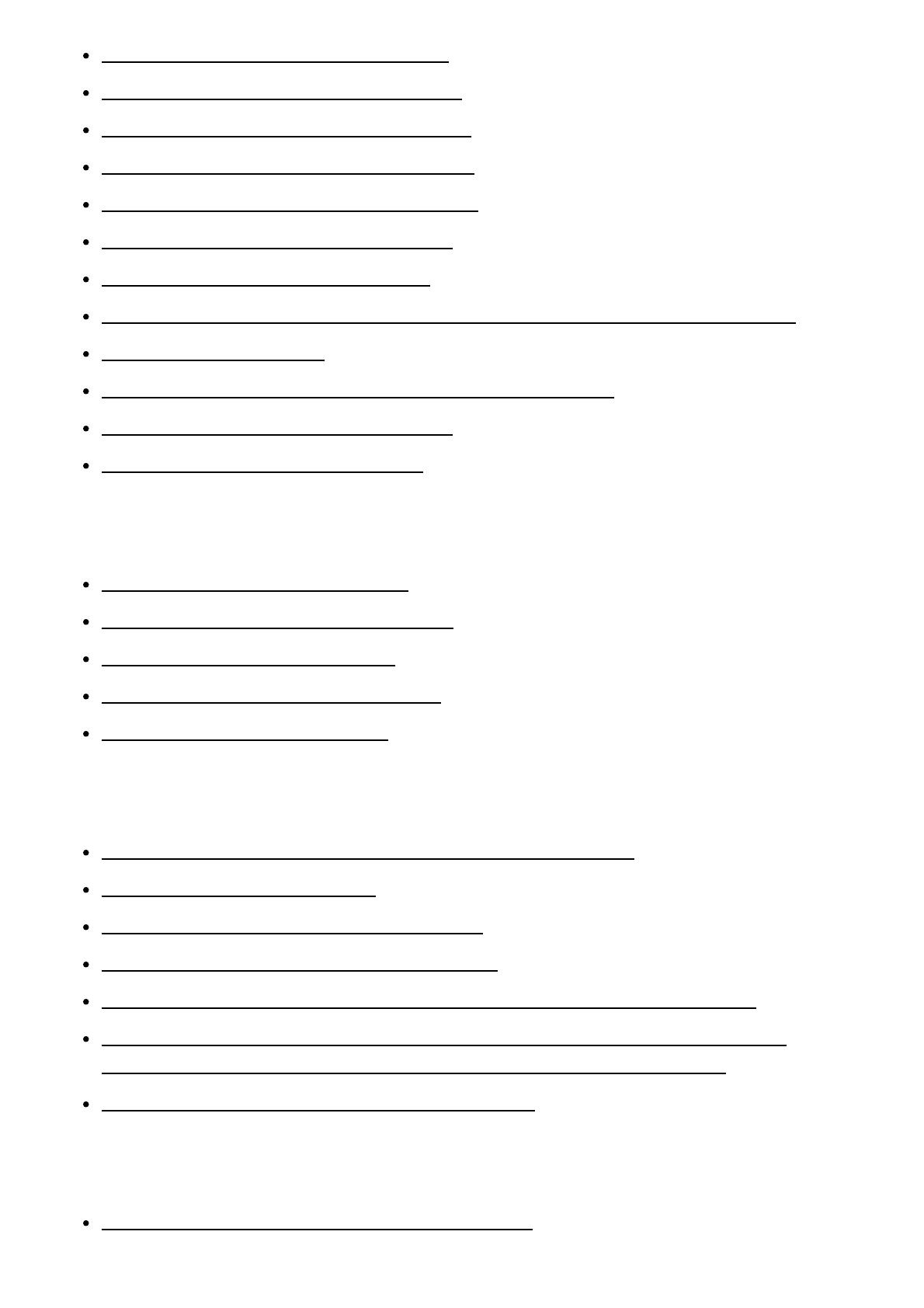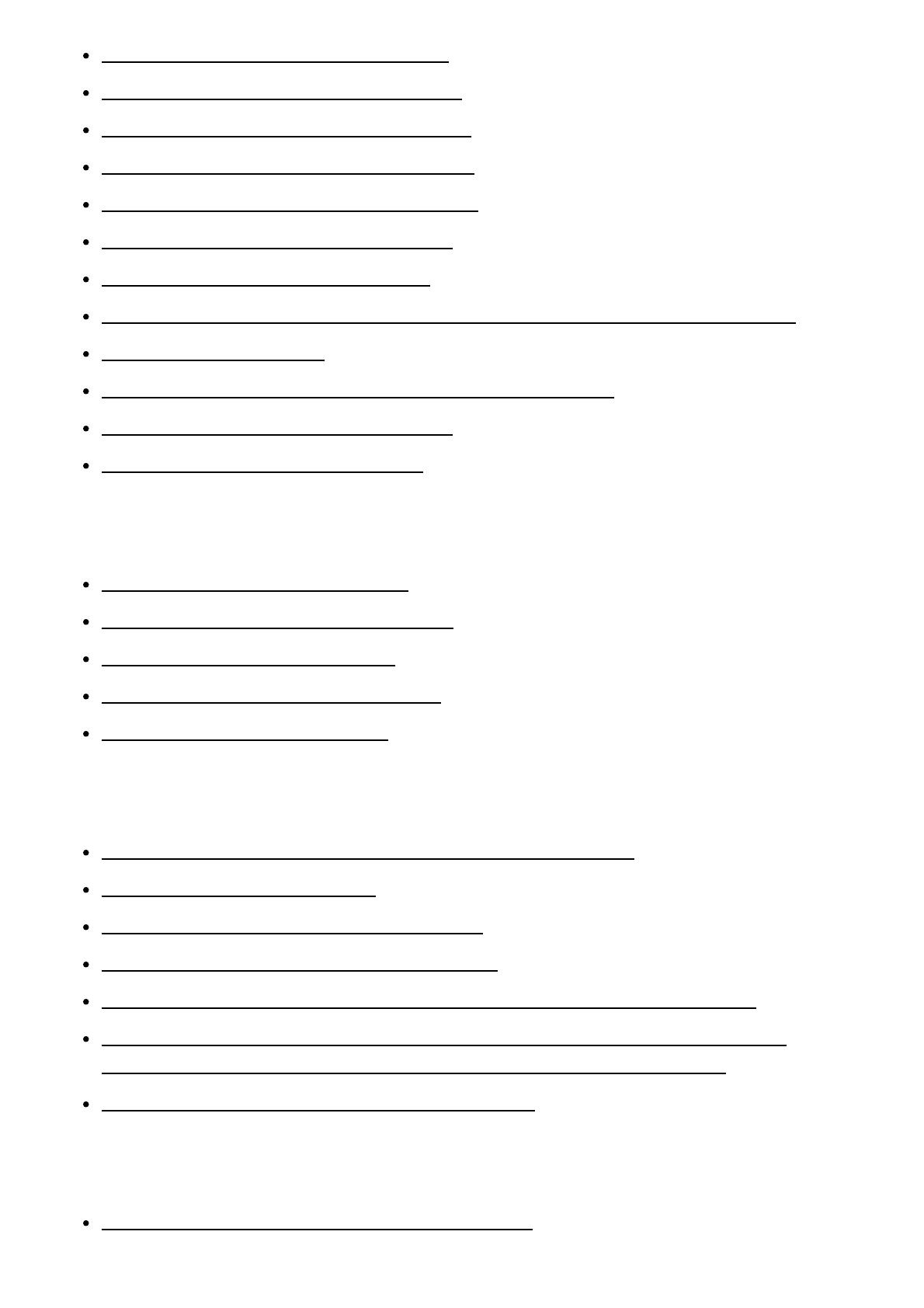
Dark shadow appears on the image. [289]
The eyes of the subject come out red. [290]
Dots appear and remain on the screen. [291]
You cannot shoot images continuously. [292]
The image is not clear in the viewfinder. [293]
No images appear on the viewfinder. [294]
No images appear on the monitor. [295]
The image is whitish (Flare)./Blurring of light appears on the image (Ghosting). [296]
The image is blurred. [297]
The monitor darkens after a short period of time passed. [298]
The flash takes too long to recharge. [299]
The control wheel does not work. [300]
Viewing images
Images cannot be played back. [301]
The date and time are not displayed. [302]
The image cannot be deleted. [303]
The image was deleted by mistake. [304]
A DPOF mark cannot be put. [305]
Wi-Fi
You cannot find the wireless access point to be connected. [306]
[WPS Push] does not work. [307]
[Send to Computer] is canceled halfway. [308]
You cannot send movies to a smartphone. [309]
[Smart Remote Embedded] or [Send to Smartphone] is canceled halfway. [310]
The shooting screen for [Smart Remote Embedded] is not displayed smoothly./The
connection between this product and the smartphone is disconnected. [311]
You cannot use One-Touch connection (NFC). [312]
Computers
The computer does not recognize this product. [313]