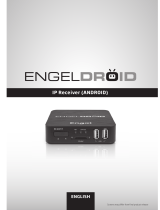ANDROID TABLET
User Manual
Please read this manual before operating your device,
and keep it for future reference.

i
Legal Notices
Warning: This product contains chemicals known
to the Stateof California to cause cancer and
reproductivetoxicity.
Intellectual Property
All Intellectual Property, as defined below, owned by
or which is otherwise the property of Samsung or its
respective suppliers relating to the SAMSUNG mobile
device, including but not limited to, accessories, parts,
or software relating there to (the “mobile device”), is
proprietary to Samsung and protected under federal
laws, state laws, and international treaty provisions.
Intellectual Property includes, but is not limited to,
inventions (patentable or unpatentable), patents, trade
secrets, copyrights, software, computer programs, and
related documentation and other works of authorship.
You may not infringe or otherwise violate the rights
secured by the Intellectual Property. Moreover,
you agree that you will not (and will not attempt to)
modify, prepare derivative works of, reverse engineer,
decompile, disassemble, or otherwise attempt to
create source code from the software. No title to or
VZW_T707V_UM_Eng_TN_NG7_111014_F3
ownership in the Intellectual Property is transferred to
you. All applicable rights of the Intellectual Property
shall remain with SAMSUNG and its suppliers.
Open Source Software
Some software components of this product
incorporate source code covered under GNU General
Public License (GPL), GNU Lesser General Public
License (LGPL), OpenSSL License, BSD License and
other open source licenses. To obtain the source code
covered under the open source licenses, please visit
opensource.samsung.com.
Disclaimer of Warranties;
Exclusion of Liability
EXCEPT AS SET FORTH IN THE EXPRESS
WARRANTY CONTAINED ON THE WARRANTY
PAGE ENCLOSED WITH THE PRODUCT, THE
PURCHASER TAKES THE PRODUCT “AS IS”, AND
SAMSUNG MAKES NO EXPRESS OR IMPLIED
WARRANTY OF ANY KIND WHATSOEVER WITH

RESPECT TO THE PRODUCT, INCLUDING BUT
NOT LIMITED TO THE MERCHANTABILITY OF THE
PRODUCT OR ITS FITNESS FOR ANY PARTICULAR
PURPOSE OR USE; THE DESIGN, CONDITION OR
QUALITY OF THE PRODUCT; THE PERFORMANCE
OF THE PRODUCT; THE WORKMANSHIP OF THE
PRODUCT OR THE COMPONENTS CONTAINED
THEREIN; OR COMPLIANCE OF THE PRODUCT
WITH THE REQUIREMENTS OF ANY LAW, RULE,
SPECIFICATION OR CONTRACT PERTAINING
THERETO. NOTHING CONTAINED IN THE
INSTRUCTION MANUAL SHALL BE CONSTRUED
TO CREATE AN EXPRESS OR IMPLIED WARRANTY
OF ANY KIND WHATSOEVER WITH RESPECT TO
THE PRODUCT. IN ADDITION, SAMSUNG SHALL
NOT BE LIABLE FOR ANY DAMAGES OF ANY KIND
RESULTING FROM THE PURCHASE OR USE OF THE
PRODUCT OR ARISING FROM THE BREACH OF THE
EXPRESS WARRANTY, INCLUDING INCIDENTAL,
SPECIAL OR CONSEQUENTIAL DAMAGES, OR LOSS
OF ANTICIPATED PROFITS OR BENEFITS.
Modification of Software
SAMSUNG IS NOT LIABLE FOR PERFORMANCE
ISSUES OR INCOMPATIBILITIES CAUSED BY YOUR
EDITING OF REGISTRY SETTINGS, OR YOUR
MODIFICATION OF OPERATING SYSTEM SOFTWARE.
USING CUSTOM OPERATING SYSTEM SOFTWARE
MAY CAUSE YOUR DEVICE AND APPLICATIONS
TO WORK IMPROPERLY. YOUR CARRIER MAY
NOT PERMIT USERS TO DOWNLOAD CERTAIN
SOFTWARE, SUCH AS CUSTOM OS.
IF YOUR CARRIER PROHIBITS THIS, IF YOU
ATTEMPT TO DOWNLOAD SOFTWARE ONTO THE
DEVICE WITHOUT AUTHORIZATION, YOU WILL
BE NOTIFIED ON THE SCREEN THAT THE DEVICE
WILL NO LONGER OPERATE AND BE INSTRUCTED
TO POWER DOWN THE DEVICE. YOU MUST THEN
CONTACT YOUR CARRIER TO RESTORE THE DEVICE
TO THE CARRIER AUTHORIZED SETTINGS.
Legal Notices
ii

SAFE
™
(Samsung Approved
ForEnterprise)
SAFE
™
: “SAFE
™
” (Samsung for Enterprise) is a mark
for a Samsung device which has been tested against
Samsung’s own internal criteria for interoperability
with certain third party security-related solutions for
MDM and VPN. The testing includes field testing with
local network connection and menu tree testing which
tests functionality of the solutions in conjunction with
the Samsung device. During the testing, the device is
tested with the security solutions to see if the solutions
work with the device as described by the third party
security solution providers. The testing, for example,
includes field testing with local network connection
and menu tree testing which tests functionality of the
solutions in conjunction with the Samsung device. For
more information about Samsung’s SAFE
™
program,
please refer to samsung.com/us/safe.
Disclaimer of Warranties: EXCEPT AS OTHERWISE
PROVIDED IN THEIR STANDARD END USER LICENSE
AND WARRANTY, TO THE FULL EXTENT PERMITTED
BY LAW SAMSUNG ELECTRONICS CO., LTD.,
SAMSUNG TELECOMMUNICATIONS AMERICA,
LLC, AND THEIR AFFILIATES (COLLECTIVELY
REFERRED TO HEREIN AS THE “SAMSUNG
ENTITIES”) EXPRESSLY DISCLAIM ANY AND ALL
WARRANTIES, EXPRESS OR IMPLIED, INCLUDING
ANY WARRANTY OF MERCHANTABILITY, FITNESS
FOR A PARTICULAR PURPOSE, INTEROPERABILITY
OR NON-INFRINGEMENT, WITH RESPECT
TO INFORMATION TECHNOLOGY SECURITY
PROTECTION, SAFE™ DEVICES AND APPLICATIONS
TESTED WITH SAFE™ DEVICES. IN NO EVENT
SHALL THE SAMSUNG ENTITIES BE LIABLE FOR
ANY DIRECT, INDIRECT, INCIDENTAL, PUNITIVE,
OR CONSEQUENTIAL DAMAGES OF ANY KIND
WHATSOEVER WITH RESPECT TO INFORMATION
TECHNOLOGY SECURITY PROTECTION, SAFE™
DEVICES OR APPLICATIONS TESTED WITH SAFE™
DEVICES. In addition, information technology security
protection will be affected by features or functionality
associated with, among other things the e-mail
platform, master data management, and virtual private
network solutions selected by the software provider,
solution provider or user. Choice of an e-mail, master
data management, and virtual private network solution
is at the sole discretion of the software provider,
solution provider or user and any associated effect on
information technology security protection is solely
Legal Notices
iii

the responsibility of the software provider, solution
provider or user. For samsung.com/us/safe, available
on the web and where Samsung smartphones and
mobile devices are sold. [051214]
Samsung Electronics America
(SEA),Inc.
Headquarters:
1301 E. Lookout Drive
Richardson, TX 75082
Phone: 1-800-SAMSUNG (726-7864)
Phone: 1-888-987-HELP (4357)
Internet Address
samsung.com
© 2014 Samsung Electronics America, Inc.
Allrightsreserved.
Do you have questions about your
SamsungMobileDevice?
For 24 hour information and assistance, we offer a
new FAQ/ARS System (Automated Response System)
at samsung.com/us/support.
The actual available capacity of the internal memory is
less than the specified capacity because the operating
system and default applications occupy part of the
memory. The available capacity may change when you
upgrade the device.
Nuance
®
, VSuite
™
, T9
®
Text Input, and the Nuance logo
are trademarks or registered trademarks of Nuance
Communications, Inc., or its affiliates in the United
States and/or other countries.
The Bluetooth
®
word mark, figure mark (stylized
“BDesign”), and combination mark (Bluetooth word
mark and “B Design”) are registered trademarks and
are wholly owned by the Bluetooth SIG.
Google, the Google logo, Android, the Android logo,
Google Play, Gmail, Google Mail, Google Maps,
Google Music, Google Hangouts, Picasa, Play
Newsstand, YouTube and other marks are trademarks
of Google Inc.
Legal Notices
iv

Wi-Fi is a registered trademark of the Wireless Fidelity
Alliance, Inc.
Peel and the Peel logo are marks owned by Peel
Technologies, Inc. and may be registered.
Online Legal Information
The online version of the Health/Safety and Warranty
guide for your device can be found at samsung.com.
Legal Notices
v

vi
TOC
Table of Contents
Getting Started.....................................................................1
Front View ............................................................................2
Back View ............................................................................3
Key Features of Your Device...........................................4
Prepare Your Device .........................................................5
Set Up Your Device ...........................................................8
Set Up Accounts on Your Device ..................................9
Know Your Device............................................................. 10
Home Screen ....................................................................11
Status Bar ......................................................................... 16
Touchscreen Navigation................................................ 17
Status Bar ......................................................................... 18
Notification Panel ............................................................ 20
Multi Window.................................................................... 22
Entering Text .................................................................... 26
Applications ........................................................................ 28
Apps Screen .................................................................... 29
Google Applications ....................................................... 32
Other Applications.......................................................... 36
Calculator.......................................................................... 39
Calendar............................................................................ 40
Camera and Video.......................................................... 42
Clock.................................................................................. 46
Accounts and Contacts................................................. 48
Email
................................................................................... 55
Gallery ............................................................................... 57
Internet ............................................................................... 60
Music Player..................................................................... 63
My Files .............................................................................66
S Voice .............................................................................. 68
Samsung Apps ................................................................ 69
Video Player ..................................................................... 70
WatchON........................................................................... 71
Settings ................................................................................ 72
Airplane Mode ................................................................. 73
Wi-Fi and Wi-Fi Direct .................................................... 74
Bluetooth........................................................................... 78
Data Usage....................................................................... 81
Mobile Networks ............................................................. 82
Mobile Hotspot ................................................................ 83
Tethering ........................................................................... 86
Virtual Private Networks (VPN).................................... 87

Ethernet Connections .................................................... 88
Nearby Devices ............................................................... 89
Screen Mirroring............................................................. 90
View Your Verizon Account
........................................... 91
Sound Settings................................................................ 92
Display Settings .............................................................. 96
Wallpaper........................................................................ 101
Lock Screen...................................................................102
Multi Window..................................................................104
Notification Panel ..........................................................105
Toolbox ............................................................................ 107
Storage and Memory Card.........................................108
Battery ............................................................................. 111
Power Saving ................................................................. 112
Application Manager .................................................... 113
Blocking Mode............................................................... 117
Users................................................................................ 118
Private Mode ..................................................................120
Location Services .........................................................121
Security ........................................................................... 123
Fingerprint ......................................................................126
Language and Input Devices .....................................128
Backup and Reset ........................................................132
Motions............................................................................134
Accounts .........................................................................135
Date and Time Settings ...............................................137
Accessibility ...................................................................138
Accessories....................................................................140
Printing ............................................................................ 141
About Your Device ........................................................ 142
TOC
vii

Getting Started
This manual documents default
settings. If you select other
settings, steps may be different.

2
Front View
Getting Started
Front View
Proximity and
GestureSensors Front Camera
Power/Lock
Volume
Recent Apps
Back
Home

Microphone
Speaker
Back Camera
Flash
Infrared Transmitter
microSD Card Slot
SIM Card Slot
Speaker
Headset Jack
USB Charger/Accessory Port
Back View
Getting Started
3
Back View

4
Key Features of Your Device
Getting Started
Key Features of Your Device
•
Back: Press to return to the previous screen, or to
close a dialog box, menu, or keyboard.
•
Back Camera: Take pictures and record videos.
•
Flash: Illuminate subjects in low-light environments
when taking a photo or recording video.
•
Front Camera: Take pictures and videos of
yourself.
•
Headset Jack: Connect an optional headset
(notincluded).
•
Home: Press to return to the home screen.
•
Infrared Transmitter: Controls external devices
using infrared transmissions.
•
microSD Card Slot: Holds an optional microSD
memory card (not included).
•
Microphone: Records audio and detects voice
commands.
•
Power/Lock: Press and hold to turn the device
on or off, or press to lock or wake up the screen.
Press and hold to turn the device off or restart it, or
for easy access to Airplane or Emergency Mode,
and to Mute, Vibrate, and Sound modes.
•
Proximity and Gesture Sensors: Detects the
presence of objects near the device.
•
Recent Apps: Tap to display recent apps, or touch
and hold for home screen options.
•
SIM Card Slot: Hold the device’s SIM Card.
•
Speaker: Plays sounds, notifications, and audio.
•
USB Charger/Accessory Port: Connect the
Charger/USB cable (included), and other optional
accessories (not included).
•
Volume: Press to adjust the volume of your device’s
sounds.

5
Prepare Your Device
Getting Started
Prepare Your Device
Prior to use, it is necessary to install
the SIM card, optional memory card
(notincluded), and charge the battery.
Install the SIM Card
When you subscribe to a cellular network, you are
provided with a plug-in SIM card. During activation,
your SIM card will be loaded with your subscription
details, such as your PIN, available optional services,
and many others features.
Warning: The plug-in SIM card information and its
contacts can be easily damaged by scratching or
bending, so be careful when handling, inserting, or
removing the card. Keep all SIM cards out of reach of
small children.
► Carefully slide the SIM card into the SIM card slot
(as shown) until the card locks into place.
Make sure that the card’s gold contacts face into
the device and that the upper-left angled corner of
the card is positioned as shown.
Caution: If the card is not inserted correctly, the device
will not detect the SIM card. Re-orient the card back into
the slot if the SIM is not detected.

Install a Memory Card
You can use an optional microSD or microSDHC
memory card (not included) to expand available
memory space.
For more information on installing a memory card, see
Memory Card (SD Card).
Charge the Battery
Your device is powered by a rechargeable, standard
Li-Ion battery. A Wall/USB Charger (Charging Head
and USB cable) is included with the device, for
charging the battery.
The battery comes partially charged. You must fully
charge the battery before using your device for the
first time. A fully discharged battery requires up to four
hours of charge time. After the first charge, you can
use the device while charging.
Use only Samsung-approved charging devices and
batteries. Samsung accessories are designed to
maximize battery life. Using other accessories may
invalidate your warranty and may cause damage.
Warning: Your device comes with a charger (charging
head and USB cable) to charge your device from any
110/220 VAC outlet.
1. Insert the USB cable into the port.
2. Connect the USB cable to the charging head, then
plug the charging head into a standard ACpower
outlet.
Getting Started
6
Prepare Your Device

(
)
( )
3. When charging is complete, unplug the charging
head from the power outlet and remove the
USBcable from the device.
When to Charge the Battery
When the battery is weak and only a few minutes of
talk time remain, the battery icon blinks and the
device sounds a warning tone at regular intervals.
In this condition, your device conserves its remaining
battery power, not by turning off the back light, but by
entering the dimming mode.
When the battery level becomes too low, the device
automatically turns off.
► For a quick check of your battery level, glance at
the battery charge indicator located in the upper-
right corner of your device’s display. Solid color
indicates a full charge.
You can also choose to display a percentage value.
Having a percentage value onscreen can provide a
better idea of the remaining charge on the battery.
For more information, see Battery.
Getting Started
7
Prepare Your Device

8
Set Up Your Device
Getting Started
Set Up Your Device
Turn Your Device On and Off
Turning the Device On
► Press and hold the Power/Lock key until the
device vibrates and starts up.
Turning the Device Off
1. Press and hold the Power/Lock key until the
device vibrates and the Device Options menu
displays.
2. At the prompt, tap Power off.
Setup Wizard
The first time you turn your device on, Setup Wizard
will guide you through the basics of setting up your
device.
Follow the prompts to choose a default language,
set up accounts, choose location services, and learn
more about your device.
Secure Your Device
Use your device’s screen lock features to secure
your device. To set a personal screen lock, use the
Screenlock option.
Lock the Device
By default, the device locks automatically when the
screen times out.
► Press the Power/Lock key.
Unlock the Device
Unlock the device using one of the default unlock
screens, or use Screen lock options for increased
security.
► Press the Power/Lock key, then tap and drag your
finger across the screen.

9
Set Up Accounts on Your Device
Getting Started
Set Up Accounts on Your Device
Google Account
Your new device uses your Google account to fully
utilize its Android features, including Gmail, Google
Hangouts, and the Google Play Store. When you turn
on your device for the first time, set up a connection
with your existing Google account, or create a new
Google account.
To create a Google account, or set up your Google
account on your device, use Accounts settings. For
more information, see Accounts.
► From a Home screen, tap
Apps > Settings >
Accounts.
Samsung Account
Create a Samsung account, for access to Samsung
content and apps on your device.
To create a Samsung account, or set up your
Samsung account on your device, use Accounts
settings. For more information, see Accounts.
► From a Home screen, tap
Apps > Settings >
Accounts.

Know Your Device
Warning: Please note that a tap screen
responds best to a light tap from the pad of
your finger or a non-metallic stylus. Using
excessive force or a metallic object when
pressing on the tap screen may damage the
tempered glass surface and void the warranty.
This section outlines some
key features of your device
and describes the screen and
icons as they appear when the
device is in use.
Learn how to navigate the
device and how to use special
features of this device.

11
Home Screen
Know Your Device
Home Screen
Status Bar
Notifications Icons
Status Icons
Widgets
App Shortcuts
Apps Screen
Home Screen Indicator

Here are some features of the
Homescreen.
•
App Shortcuts: Shortcuts to your favorite
applications on the Home screen.
•
Apps Screen: Allows quick access to all of the
Applications available.
•
Home Screen Indicator: Indicates which Home
screen is presently displayed.
•
Status Bar: Display device status icons (right) and
notification icons (left).
•
Notifications Icons: Displays new messages and
emails, notifications, available software updates,
and so on.
•
Status Icons: Display information about the device,
such as the network signal strength, battery level,
the time, and so on.
•
Widgets: Self-contained onscreen applications (not
shortcuts). These can be placed onto any of the
available screens (Home or extended).
Know Your Device
12
Home Screen
Page is loading ...
Page is loading ...
Page is loading ...
Page is loading ...
Page is loading ...
Page is loading ...
Page is loading ...
Page is loading ...
Page is loading ...
Page is loading ...
Page is loading ...
Page is loading ...
Page is loading ...
Page is loading ...
Page is loading ...
Page is loading ...
Page is loading ...
Page is loading ...
Page is loading ...
Page is loading ...
Page is loading ...
Page is loading ...
Page is loading ...
Page is loading ...
Page is loading ...
Page is loading ...
Page is loading ...
Page is loading ...
Page is loading ...
Page is loading ...
Page is loading ...
Page is loading ...
Page is loading ...
Page is loading ...
Page is loading ...
Page is loading ...
Page is loading ...
Page is loading ...
Page is loading ...
Page is loading ...
Page is loading ...
Page is loading ...
Page is loading ...
Page is loading ...
Page is loading ...
Page is loading ...
Page is loading ...
Page is loading ...
Page is loading ...
Page is loading ...
Page is loading ...
Page is loading ...
Page is loading ...
Page is loading ...
Page is loading ...
Page is loading ...
Page is loading ...
Page is loading ...
Page is loading ...
Page is loading ...
Page is loading ...
Page is loading ...
Page is loading ...
Page is loading ...
Page is loading ...
Page is loading ...
Page is loading ...
Page is loading ...
Page is loading ...
Page is loading ...
Page is loading ...
Page is loading ...
Page is loading ...
Page is loading ...
Page is loading ...
Page is loading ...
Page is loading ...
Page is loading ...
Page is loading ...
Page is loading ...
Page is loading ...
Page is loading ...
Page is loading ...
Page is loading ...
Page is loading ...
Page is loading ...
Page is loading ...
Page is loading ...
Page is loading ...
Page is loading ...
Page is loading ...
Page is loading ...
Page is loading ...
Page is loading ...
Page is loading ...
Page is loading ...
Page is loading ...
Page is loading ...
Page is loading ...
Page is loading ...
Page is loading ...
Page is loading ...
Page is loading ...
Page is loading ...
Page is loading ...
Page is loading ...
Page is loading ...
Page is loading ...
Page is loading ...
Page is loading ...
Page is loading ...
Page is loading ...
Page is loading ...
Page is loading ...
Page is loading ...
Page is loading ...
Page is loading ...
Page is loading ...
Page is loading ...
Page is loading ...
Page is loading ...
Page is loading ...
Page is loading ...
Page is loading ...
Page is loading ...
Page is loading ...
Page is loading ...
Page is loading ...
Page is loading ...
Page is loading ...
/