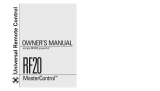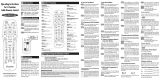Page is loading ...

WR7 1/13/08 12:18 PM Page 1

Page 2
Congratulations!
Congratulations on purchasing Universal Remote Control’s
WR7 7-Component Pre--Programmed and Learning remote
control. You now have the power to control your entire home
entertainment system with one easy--to--use remote. The WR7
can be used with thousands of audio/video components
because of the extensive library of codes that have already
been programmed into the remote. So... get ready to sit back,
relax, and simplify your home entertainment experience.
This Owner’s Manual is designed to assist you in programming
your WR7 remote to work with your components by guiding you
through an easy step-by-step process. Everything you need to
know about programming the WR7 is contained in this Manual.
WR7 Owner’s Manual
©
2008 Universal Remote Control, Inc.
This document is protected by the copyright laws of the United
States and internationally by the Berne Convention. No part of
this manual may be reproduced in any form without the express
written consent of Universal Remote Control, Inc. Although
reasonable care has been taken to assure the accuracy of the
information herein contained, Universal Remote Control, Inc.
is not responsible for operational, technical or editorial errors
or omissions. The specifications and information in this manual
may be subject to change without notice. MacroPower and
SimpleSound are trademarks of Universal Remote Control, Inc.
Entertainment Made Simple
®
is a registered trademark of
Universal Remote Control, Inc. All other brand or product
names are trademarks or registered trademarks of their
respective owners.
UNIVERSALUNIVERSAL
remote controlremote control
500 Mamaroneck Avenue, Harrison, NY 10528
Phone: (914) 835-4484 Fax: (914) 835-4532
The Pioneer in Control Technology
WR7 1/13/08 12:18 PM Page 2

Page 3
Table of Contents
Getting Started - Overview
• Control up to 7 Components………………….......5
• Activating Component Buttons………………….....5
• Learning Capability……………………………........5
• AUX Function………………………......................6
• Light Button......................................................6
• Battery Installation............................................6
• Low Battery Warning…………………………........6
• Couch Mode……….………….........…...............6
Special Advanced Features
• MacroPower™ & Other Macros…………….........7
• ‘My Favorites’ - Favorite Channels…………….......7
• SimpleSound™ & Other ‘Punch Throughs’...........7
Keypad Layout & Button Functions.......8
Programming WR7 Using
Pre-Programmed Codes.......................9
• Quick Set-Up Method........................................9-10
• Three-Digit Code Entry Method...........................11-13
• Auto-Search Method.........................................14-15
Programming WR7 Using the
Learning Method...............................16-18
AUX Function: Programming a 7th
Component........................................19
Finding a Component’s Set-Up
Code Number....................................19-20
WR7 1/13/08 12:18 PM Page 3

Page 4
Programming Special Advanced Features
• MacroPower
™
Total System On/Off......................21-22
• ‘My Favorites’ – Favorite Channels......................23-24
• SimpleSound
™
Total System Volume Control...........25-26
• Channel Control ‘Punch Through’.........................27
• Transport Control ‘Punch Through’........................28
• OSD (On-ScreenDisplay) Control ‘Punch Through’.......29
Erasing Commands - Overview.............30
• Erasing a Single Learned Command.....................30
• Erasing All Learned Commands from
One Component................................................31
• Erasing MacroPower & Other
Macro Commands..............................................32
• Erasing SimpleSound & Other ‘Punch
Through’ Commands...........................................33
• Factory Reset......................................................34
Pre-Programmed Code Tables ..............31
• AUDIO ............................................................36
• CD .................................................................37
• VCR/DVR ........................................................38-39
• AUX ...............................................................40
• TV ...................................................................41-43
• DVD ................................................................44-45
• CABLE/SAT ......................................................46
FAQs ................................................47
Warranty ..........................................48
Specifications ....................................48
WR7 1/13/08 12:18 PM Page 4

Page 5
Getting Started - Overview
Control up to 7 Components
The WR7 remote control is designed to control up to seven
different Audio/Video components and operate virtually all
brands of AUDIO, TV, DVD, VCR/DVR, CD, SAT/CABLE and
AUX (Light, Music Server, etc.) components.
Activating Component Buttons
Once you have programmed the WR7 for all of your components,
all you need to do is press a component button and all the buttons
on the WR7 will work with that component. For example, when
you press the TV component button, all the buttons on your WR7
will operate your TV. If you press the DVD component button,
all the buttons on the WR7 will operate your DVD.
Each time you press any of the buttons on the remote,
the LED light in the component button will light up to indicate
which component you are controlling.
Learning Capability
The WR7 has the ability to ‘learn’ functions from the original
remote controls of other manufacturers, even if they are not in
the Pre-programmed database.
TV BUTTON
WR7 1/13/08 12:18 PM Page 5

Page 6
AUX Function
The AUX (Auxillary) button is designed to operate a 7th
audio/video component that you may have in your system…
such as a TIVO, a second VCR or DVD, or an additional
audio component.
Light Button
The WR7 features a fully backlit keypad for ease of use in
low light or darkened viewing conditions. Press the LIGHT
button to backlight all the keypad buttons. Press again to turn
off (or simply wait 10 seconds for automatic shut-off).
Battery Installation
Press the tab and remove the cover of the battery compartment
located in the back of your remote. Insert the two AA Alkaline
batteries (included in the package) making sure to match the
positive (+) and negative (- ) symbols as shown in the diagram.
Place the cover back over the battery compartment.
INSERT BATTERIES
CORRECTLY
Low Battery Warning
When the batteries are low and need to be replaced the
component LED will quickly blink three times when you press
the POWER [ON] button.
Couch Mode
The WR7 is designed to automatically turn itself off if a button is
pressed for more than 30 seconds. This prevents battery power
from being depleted should the remote accidentally slip between
the couch cushions.
WR7 1/13/08 12:18 PM Page 6

Page 7
Special Advanced Features
The WR7 also offers the following special advanced features
that can offer you many time-saving conveniences:
MacroPower
™
& Other Macro Buttons
MacroPower is a unique feature that enables you to turn all
your components ON or OFF, all at the same time, simply with
the press of one button. The WR7 has 13 Macro buttons that
are designed to store up to 20 commands in each button.
Pressing any one of the Macro buttons will send out the
series of commands that are stored in that button.
‘My Favorites’ (Favorite Channels)
This is one of the most desirable features of the WR7 remote
control. Once it’s set up, you can select one of four favorite
channels with the press of one button – without the need to type
in a channel number. So, whether it’s CNN or the Food Network,
your favorite viewing spot is just one click away.
SimpleSound
™
& Other ‘Punch Throughs’
SimpleSound Volume Control is a dynamic feature that gives
you total volume control over all the components in your system,
even those that do not have their own built--in volume control,
such as TIVO, DVD and VCR... saving you the hassle and
inconvenience of constantly needing to switch between
component modes on the remote. As an example, in order to
increase the volume while watching a DVD, you would typically
have to pick up the TV remote control to increase the volume.
With the WR7, you do not even have to press the TV component
button. Once you program SimpleSound in your DVD mode,
you will automatically have TV volume control in DVD mode.
SimpleSound is what is called a ‘Punch Through’ feature and is
not limited to volume control. It can also be applied to Channel
Control, Transport Control, and OSD Control.
WR7 1/13/08 12:18 PM Page 7

Page 8
Keypad Layout &
Button Functions
Allows you to turn the
selected component on
and off.
SYSTEM OFF
Designed to send Power
On/Off commands for
up to seven components
with one button press.
Displays FAVORITE CHANNEL
listings through the SAT/CABLE
set top box.
Used to select the component you
want to operate and signals
remote control activity.
Displays the Applications
Menu through the Cable
Set Top Box.
MENU
Displays the Program
Guide Listings provided
by the Cable or Satellite
Service Provider.
Used for pro-
gramming steps
and on-screen
navigation and
highlighting.
Displays information about
the program currently
playing or highlighted in the
Program Guide (see GUIDE).
Selects highlighted
screen options.
Use to enter
code numbers for
programming
components and to enter channel
numbers to tune in channels. Also used
to make numeric entries on on-screen
menus. The alpha labels on the keys
refer to Audio component functions
that can be accessed with the
respective keys.
NUMBER
PAD
Press to
back-light all
keypad buttons.
Press again to shut off (or simply wait
10 seconds for automatic shut-off).
LIGHT
BUTTON
Raises or lowers
the sound volume.
VOLUME
Custom-programmable
Favorite Channel Buttons
MY
FAVORITES
Skip forward or
backward a whole day
in the Program Guide.
Perform standard VCR and DVD
functions when in VCR and DVD mode,
or VOD (Video-On-Demand) and DVR
(Digital Video Recorder) functions
when in Cable mode.
TRANSPORT
CONTROLS
AUD, CD, VCR,
AUX, TV, DVD,
SAT/CABLE
PREVIOUS
CHANNEL
Selects the video
source from avail-
able components.
Returns to
the previously tuned channel through
the SAT/Cable Set Top Box.
GUIDE
ON
INPUT
FAVORITE
Silences the Audio.
Press to activate. Press again to
restore sound to the previous level.
Selects the next
higher or lower channel.
MUTE
CHANNEL
INFO
Exits from current screen.
EXIT
CURSOR
NAVIGATION
PAD
SELECT
SKIP-/+
WR7 1/13/08 12:18 PM Page 8

Page 9
Programming WR7 using
Pre-Programmed Codes
There are three ways you can program your WR7 using the
component brand codes that are pre-programmed into the remote.
• Quick Set-Up Method
• Three-Digit Code Entry Method
• Auto--Search Method
The Quick Set-Up Method is a unique new feature that enables
the fastest and easiest set-up by using one-digit codes for up to
10 major brands for each component. The Three-digit Code Entry
Method allows you to set-up the WR7 using 3-digit codes for com-
ponent brand names. It is also a fast and easy way to program
the remote. The Auto-Search Method scans through all the brands
in the remote control, one at a time. It should be used when either
the Quick Set-Up or Three-Digit Code Entry Methods do not work.
* * *
Quick Set--Up Method
STEP 1: Manually or using your old remote, turn on the
component you want to program—for example, to program your
TV, turn on your TV set.
STEP 2: Point the WR7 toward the component that you want to
program (in this case the TV set) and press and hold the compo-
nent button (in this case the TV button). While holding down
the component button, begin to press numeric keys, one
number at a time, starting from 1, continuing to 2, 3…0 until the
component (in this case the TV) turns off.
WR7 1/13/08 12:18 PM Page 9

Page 10
STEP 3: Release the component button to save the code.
The component LED light will blink three times to confirm that
the code has been stored.
Repeat the above steps for other components.
COMPONENT
BUTTONS
NUMBER
PAD
WR7 1/13/08 12:18 PM Page 10

Page 11
Three-Digit Code Entry Method
STEP 1: Find the 3-digit code numbers assigned to your brand
from the lists in the back of this manual. The codes are listed by
component category (i.e., TV, VCR, DVD, etc.), then by brand
name. For instance, if you would like to locate a code for a
Sony television, first locate the TV category and then look for
the Sony brand.
STEP 2: Once you have located the 3-digit codes for each of
the components that you wish to operate with your WR7, write
them ALL down on a piece of paper. It’s important that you write
down all the codes listed for your brand because only one code
is going to work with your component.
STEP 3: Manually or using your old remote, turn on the
component you want to program—for example, to program your
TV turn on your TV set.
STEP 4: On the WR7, press the Component button that you
want to program (in this case the button that says TV) and the
SELECT [SEL] button at the same time. Hold down both buttons
for two seconds until the TV Component LED light turns on.
This signals that you are in programming mode.
COMPONENT
BUTTONS
SELECT
BUTTON
WR7 1/13/08 12:18 PM Page 11

Page 12
IMPORTANT: You have 30 seconds to perform the next step
while you are in programming mode. If you do not press a button
within 30 seconds, the component LED light will turn off. The
remote will exit the programming mode and you will have to
start over.
STEP 5: Point the WR7 toward the component (in this example
the TV) and punch in the first 3-digit code that you wrote down
for that specific component. Use the Number buttons 0~9 on the
remote to punch in the code. The TV LED light will blink each time
a number is pressed.
If the 3-digit code number you just punched in is the correct
number, the component you are trying to program will turn off.
If it did not turn off, enter the next code number from your list
until it does turn off.
STEP 6: Once you’ve entered the code number and the
component has turned off, press the POWER [ON] button on the
WR7 remote to turn the component back on.
Next test the VOLUME and CHANNEL buttons (or PLAY and
STOP buttons for VCR and DVD) to make sure they all work.
For example, perhaps your Sony TV turned off with code number
147, but the volume controls did not work properly. In this case,
try the next code number listed for that component. Repeat Step 5
using the next code number until you find a perfect match.
NUMBER
BUTTONS
WR7 1/13/08 12:18 PM Page 12

Page 13
STEP 7: Once you’ve entered a correct code, you must
save it. Press the component button you just programmed
(in this case TV) one more time to save the code number.
The component LED light will blink three times to confirm that
the code was successfully stored. Now when you press the TV
component button, all of the buttons will work with your TV.
Program the remaining components by repeating steps 3
through 7.
IMPORTANT: If you have tried all the set-up codes in the list
and the component still did not turn off after Step 5, either the
Auto-Search Method (page 14) or the Learning Method (page 16)
will help you program.
WR7 1/13/08 12:18 PM Page 13

Page 14
Auto-Search Method
The Auto-Search Method is a way you can scan through
all of the codes in the table to find the right code for
your component.
STEP 1: Manually or using your old remote, turn on the
component you want to program—for example, to program
your TV, turn on your TV set.
STEP 2: On the WR7, press the Component button
that you want to program (in this case the button that says
TV) and the SELECT [SEL] button at the same time. Hold
down both buttons for two seconds until the TV Component
button light turns on. This signals that you are in
programming mode.
IMPORTANT: You have 30 seconds to perform the next
step while you are in programming mode. If you do not
press a button within 30 seconds, the component LED light
will turn off. The remote will exit the programming mode
and you will have to start over.
UP
ARROW
DOWN
ARROW
WR7 1/13/08 12:18 PM Page 14

Page 15
STEP 3: Point the WR7 remote control toward the component
and press the UP [ ] arrow (or DOWN [ ] arrow) button
once. Each time the UP or DOWN arrow button is pressed,
the code will count up (or down) one code number and send a
Power OFF signal. When the correct code is sent out, the
component will turn off.
STEP 4: Once you have found the right code number and the
component has turned off, press the POWER [ON] button on the
WR7 remote to turn the component back on.
Next test the VOLUME and CHANNEL buttons (or PLAY and STOP
buttons for VCR and DVD) to make sure they all work. If any of
the buttons do not work properly, you need to find a new code.
Continue pressing the UP (or DOWN) arrow button until you find
a new code that turns off the component and makes the VOLUME
or PLAY buttons respond correctly.
STEP 5: Once you have found the right code, you must
save it. Press the component button you just programmed (in
this case TV) one more time to save the code number. The compo-
nent LED light will blink three times to confirm that the code was
successfully stored. Now when you press the TV component
button, all of the buttons will work with your TV.
NOTE: Use this method for those components you cannot pro-
gram with either the Quick Set-Up or 3-digit Code Entry Methods.
IMPORTANT: If you cannot find the right code after 5 minutes
of trying the Auto-Search Method, try the Learning Method (page 16).
PLEASE DO NOT RETURN
THIS PRODUCT TO THE STORE
PLEASE CONTACT OUR TECHNICAL
SUPPORT CENTER.
IF YOU NEED ASSISTANCE E-MAIL
or dial 1-800-901-0800
(9:00AM - 6:00PM EST)
WR7 1/13/08 12:18 PM Page 15

Page 16
Programming WR7 using the
Learning Method
STEP 1: Line up the WR7 to the remote control you want to
‘learn’ from, head--to--head as shown below. Start with both
remotes’ IR windows touching (or nearly touching).
STEP 2: On the WR7, press the Component button that you
want to program (in this case the button that says TV) and the
ENTER [ENT] button at the same time. Hold down both buttons
for two seconds until the TV Component button light turns on.
This signals that you are in programming mode.
IMPORTANT: You have 30 seconds to perform the next step
while you are in programming mode. If you do not press a
button within 30 seconds, the component LED light will turn off.
The remote will exit the programming mode and you will have
to start over.
STEP 3: Press any button on the WR7 that you want to teach a
command to. For example, if you want to teach the [MUTE] button
on the WR7 the TV Mute command from the other remote, first
press the [MUTE] button on the WR7 and the TV component
button LED light will blink once indicating that the WR7 is ready
to learn the command.
WR7 1/13/08 12:18 PM Page 16

Page 17
STEP 4: Press and hold the [MUTE] button on the other remote
until the component button LED on the WR7 blinks twice. Now
you can continue learning all other buttons from your old remote
by pressing the next button on the WR7 and repeating this step.
Note: The component LED will blink five times if there was an
error in the learning process. In this case, please repeat Steps 3
and 4.
STEP 5: Once the WR7 has learned all the buttons in the
selected component mode, press and hold the Component button
and ENTER [ENT] buttons at the same time to save the learned
functions. The component LED light will blink three times to confirm
the programming. Now test all the buttons to make sure they
learned correctly.
Repeat Steps 1-5 to program any other component modes.
If the Learning Method does not work, here are
a few suggestions:
• If you have a Plasma TV, move to another room
• Avoid programming under fluorescent light or direct sunlight
• Put new batteries in the old remote
• Gradually vary the distance between the two remote controls
• Adjust the angles of the remotes (i.e., keep the WR7 on a flat
surface while holding the other remote in hand and angling it
down toward the WR7)
• Tap the button on your old remote instead of pressing and
holding it during the learning process
WR7 1/13/08 12:18 PM Page 17

Page 18
Here are some additional facts regarding the
Learning process:
• Learned functions override any existing pre-programmed
functions on the remote control
• Learned functions are automatically erased when a new
function is learned on the same button
• Learned functions are retained even after a different set-up
code number is programmed into the remote control
• To return to an original pre-programmed function, a learned
function must be erased
• Rapidly tapping the Volume Up button on the old remote will
teach the WR7 to ramp the volume instead of raising it in
increments of one
WR7 1/13/08 12:18 PM Page 18

Page 19
AUX Function: Programming
a 7th Component
After you’ve finished programming the WR7 for six primary com-
ponents and you did not use AUX, you can take advantage of the
AUX function to program a 7th component, such as a second TV,
DVD, or any other audio/video component that you may have in
your system. Simply program the [AUX] button in the same manner
as any other component using either the Quick Set-Up Method,
the 3-Digit Code Entry Method, the Auto-Search Method or the
Learning Method.
Finding a Component’s Set-up
Code Number
If you used the Auto--Search or Learning Methods to program a
component, you may not know the code number you programmed.
Here is a way for you to identify what that code number is, so you
can make a note in the back of this Manual for future reference.
STEP 1: Press the component button you would like to verify and
the SELECT [SEL] button at the same time for two seconds until the
selected component LED light turns on.
IMPORTANT: You have 30 seconds to perform the next step
while you are in programming mode. If you do not press a button
within 30 seconds, the component LED light will turn off.
The remote will exit the programming mode and you will have
to start over.
COMPONENT
BUTTONS
SELECT
INFO
WR7 1/13/08 12:18 PM Page 19

Page 20
STEP 2: Press the [INFO] button and count the number of times
the Component LED light blinks. This number indicates the first
digit of the code. Next it will pause for about one second and
begin blinking again to indicate the number of the second digit.
Then once again it will pause, then blink, to indicate the number
of the third digit.
Example: One blink, pause, eight blinks, pause, three blinks
indicates code number 183.
Note that ten (10) blinks represent the number 0.
WR7 1/13/08 12:18 PM Page 20
/