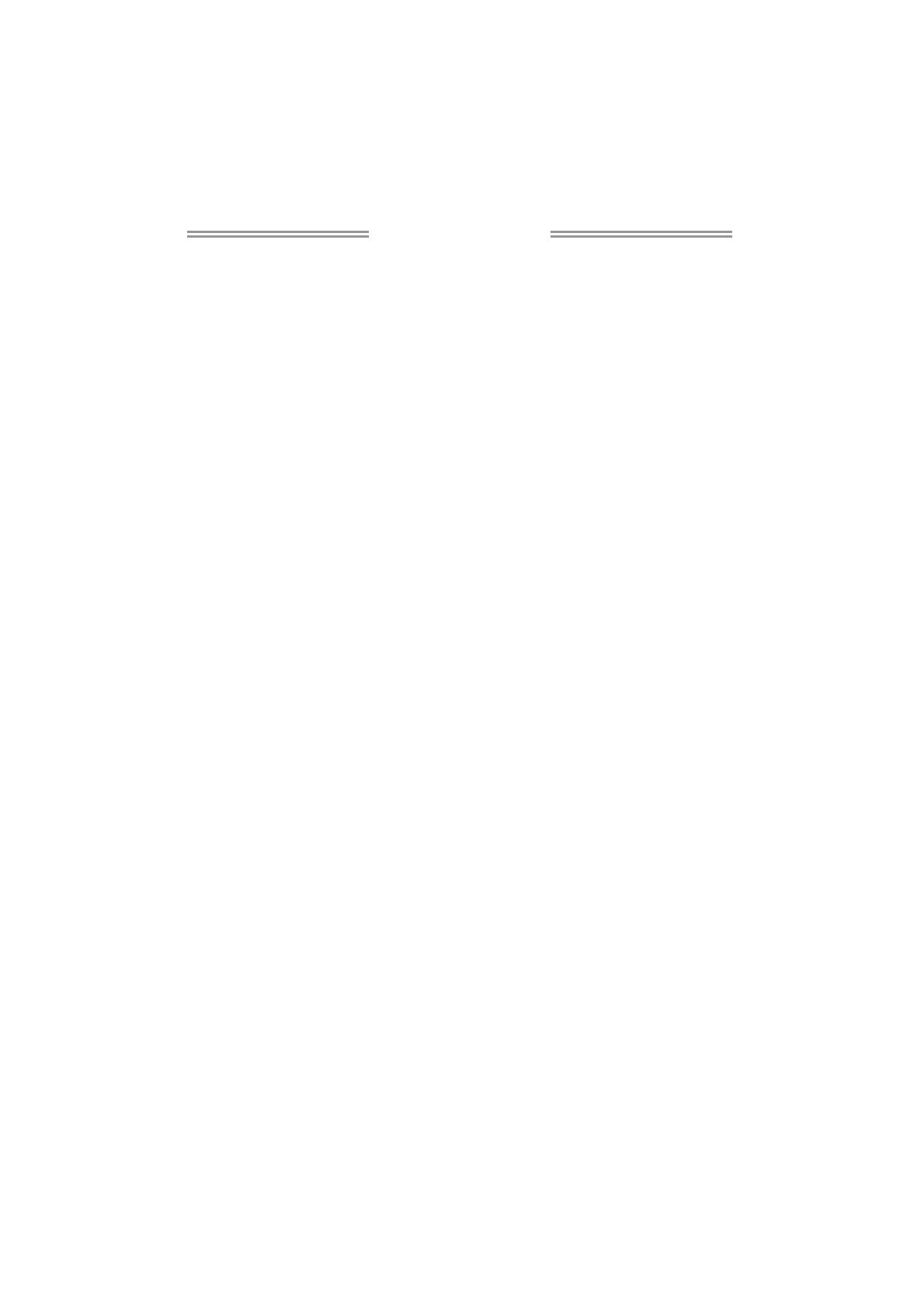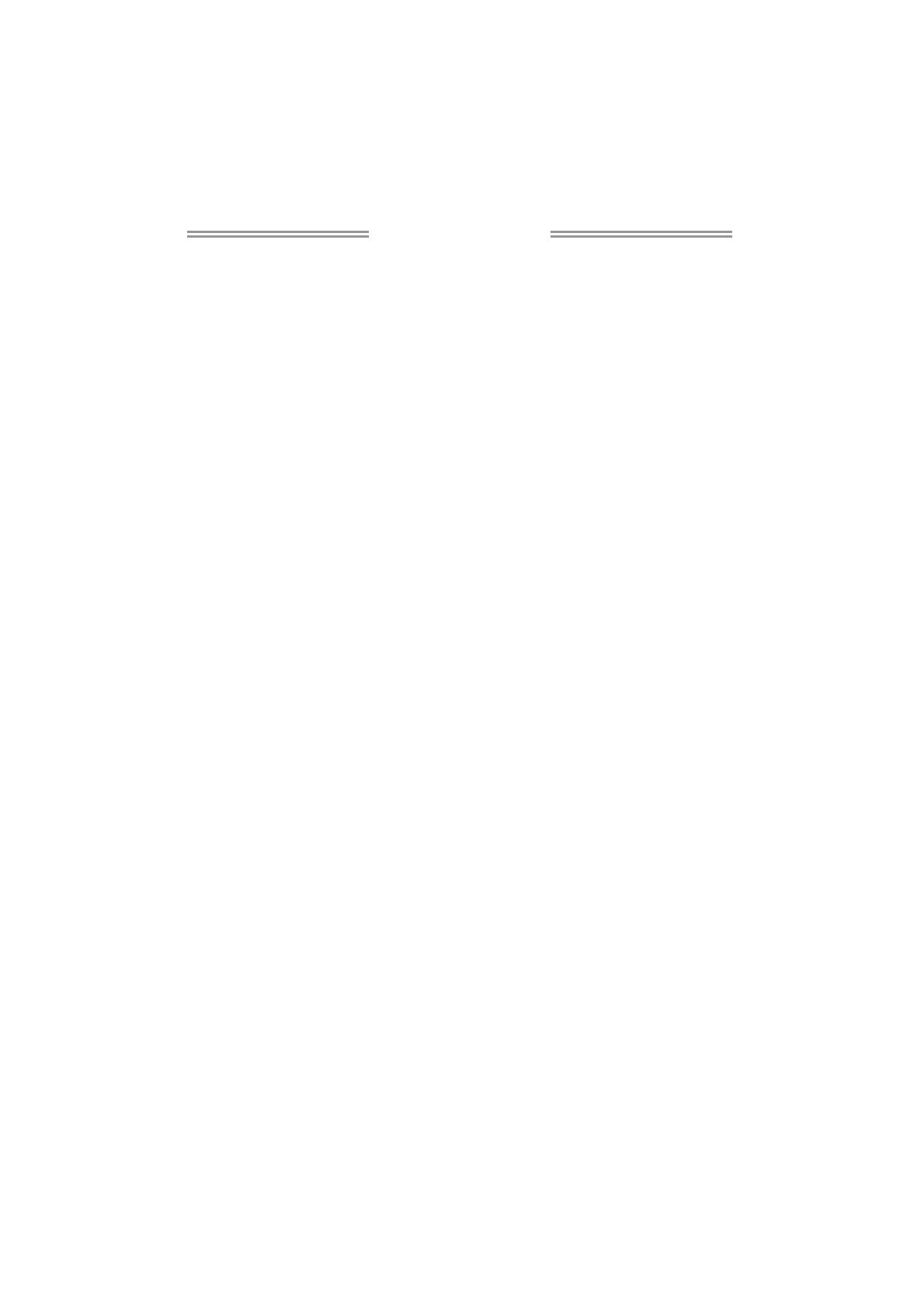
Table of Contents
Chapter 1: Introduction.......................................................... 1
1.1 BeforeYouStart .................................................................................1
1.2 PackageChecklist ...............................................................................1
1.3 MotherboardFeatures .......................................................................2
1.4 RearPanelConnectors .......................................................................3
1.5 MotherboardLayout ..........................................................................4
Chapter 2: Hardware Installation ........................................... 5
2.1 InstallingCentralProcessingUnit(CPU) ...........................................5
2.2 FANHeaders .......................................................................................7
2.3 InstallingSystemMemory..................................................................8
2.4 ConnectorsandSlots........................................................................10
Chapter 3: Headers & Jumpers Setup ................................... 14
3.1 HowtoSetupJumpers.....................................................................14
3.2 DetailSettings...................................................................................14
Chapter 4: RAID Functions ................................................... 19
4.1 OperationSystem.............................................................................19
4.2 RaidArrays ........................................................................................19
4.3 HowRAIDWorks ..............................................................................19
Chapter 5: Useful Help.......................................................... 23
5.1 DriverInstallationNote ....................................................................23
5.2 AwardBIOSBeepCode ....................................................................24
5.3 ExtraInformation .............................................................................25
5.4 Troubleshooting................................................................................27
Appendix: SPEC In Other Languages .................................... 28
German...................................................................................................................28
French ....................................................................................................................30
Italian .....................................................................................................................32
Spanish...................................................................................................................34
Portuguese ............................................................................................................36
Polish......................................................................................................................38
Russian...................................................................................................................40
Arabic .....................................................................................................................42
Japanese ................................................................................................................44