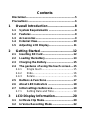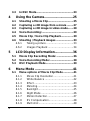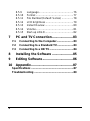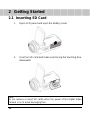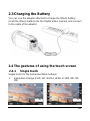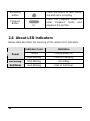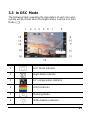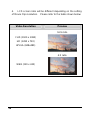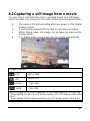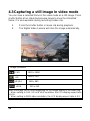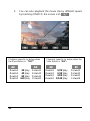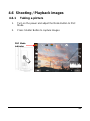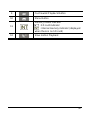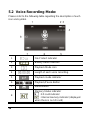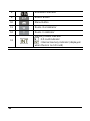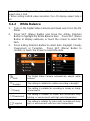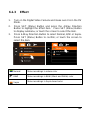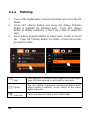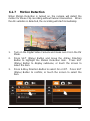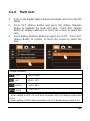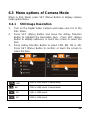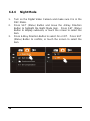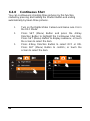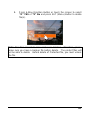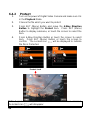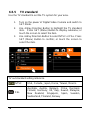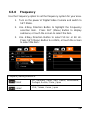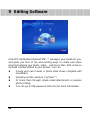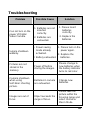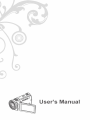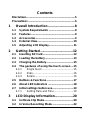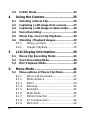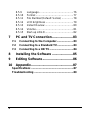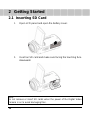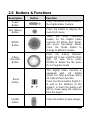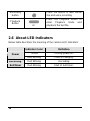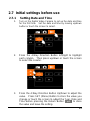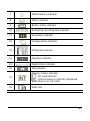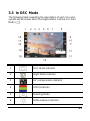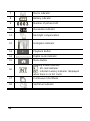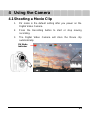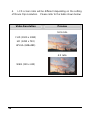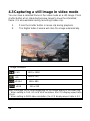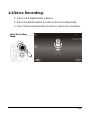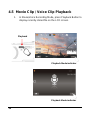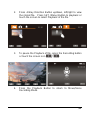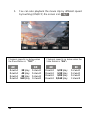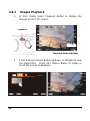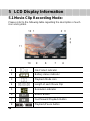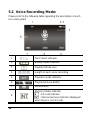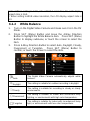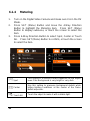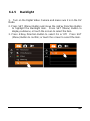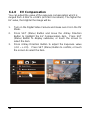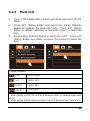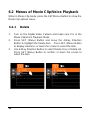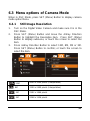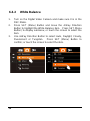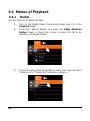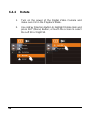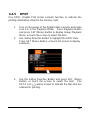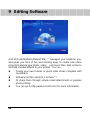1
Contents
Disclaimer................................................................5
Precautions.............................................................6
1
Overall Introduction............................8
1.1
System Requirements ..................................8
1.2
Features.........................................................8
1.3
Accessories...................................................9
1.4
External View...............................................10
1.5
Adjusting LCD Display................................ 11
2
Getting Started ..................................12
2.1
Inserting SD Card........................................12
2.2
Loading the battery.....................................13
2.3
Charging the Battery...................................15
2.4
The gestures of using the touch screen ...15
2.4.1
Single touch.........................................15
2.4.2
Slide.....................................................16
2.4.3
Rotate..................................................16
2.5
Buttons & Functions...................................17
2.6
About LED Indicators .................................18
2.7
Initial settings before use...........................19
2.7.1
Setting Date and Time.........................19
3
LCD Display Information...................20
3.1
In Movie Clip Mode......................................20
3.2
In Voice Recording Mode ...........................22

2
3.3
In DSC Mode................................................23
4
Using the Camera..............................25
4.1
Shooting a Movie Clip.................................25
4.2
Capturing a still image from a movie ........27
4.3
Capturing a still image in video mode.......28
4.4
Voice Recording:.........................................29
4.5
Movie Clip / Voice Clip Playback................30
4.6
Shooting / Playback images.......................33
4.6.1
Taking a picture ...................................33
4.6.2
Images Playback .................................34
5
LCD Display Information...................36
5.1
Movie Clip Recording Mode:......................36
5.2
Voice Recording Mode: ..............................38
5.3
DSC Playback Mode....................................39
6
Menu Mode ........................................41
6.1
Menu options of Movie Clip Mode .............41
6.1.1
Movie Clip Resolution..........................41
6.1.2
White Balance .....................................42
6.1.3
Effect ...................................................43
6.1.4
Metering...............................................44
6.1.5
Backlight..............................................45
6.1.6
Night Mode..........................................46
6.1.7
Motion Detection..................................47
6.1.8
EV Compensation................................48
6.1.9
Multi shot.............................................49

3
6.2
Menus of Movie Clip/Voice Playback.........50
6.2.1
Delete..................................................50
6.2.2
Protect.................................................52
6.3
Menu options of Camera Mode..................53
6.3.1
Still Image Resolution..........................53
6.3.2
White Balance .....................................54
6.3.3
Effect ...................................................55
6.3.4
Metering...............................................56
6.3.5
Backlight..............................................57
6.3.6
Night Mode..........................................58
6.3.7
Self-timer.............................................59
6.3.8
Continuous Shot..................................60
6.3.9
EV compensation ................................61
6.4
Menus of Playback......................................62
6.4.1
Delete..................................................62
6.4.2
Protect.................................................64
6.4.3
Auto play..............................................65
6.4.4
Rotate..................................................66
6.4.5
DPOF...................................................67
6.5
Setting Menu................................................69
6.5.1
Information...........................................69
6.5.2
Date / Time..........................................69
6.5.3
Beep....................................................70
6.5.4
Default.................................................71
6.5.5
TV standard.........................................72
6.5.6
USB.....................................................73
6.5.7
Auto Power Off ....................................74
6.5.8
Frequency............................................75

4
6.5.9
Language.............................................76
6.5.10
Format.................................................77
6.5.11
File Number(Default: Series)...............78
6.5.12
LCD brightness....................................79
6.5.13
Instant Review.....................................80
6.5.14
Volume.................................................81
6.5.15
Start-up LOGO.....................................82
7
PC and TV Connection......................83
7.1
Connecting to the Computer......................83
7.2
Connecting to a Standard TV.....................83
7.3
Connecting to a HD TV ...............................84
8
Installing the Software ......................85
9
Editing Software................................86
10
Appendix............................................87
Specifications .......................................................87
Troubleshooting ...................................................89

5
Thank you for purchasing this Digital Video Camera. Please make
sure to read this manual thoroughly before using it and keep this
manual in a safe place for future reference.
Disclaimer
This company will endeavor to make sure the contents of this
manual are correct and up to date. However, we do not guarantee
the accuracy of the contents of this manual. In case there is any
discrepancy between this manual and the Digital Video Camera,
please use this camera as the basis. We reserve the right to
change any content or technical rule without prior notification. In
addition, the manufacturer reserves the right to change technical
specifications and package contents without prior notification.

6
Precautions
General precautions
• Do not try to disassemble the product by yourself, which may
damage the product or cause electric shock.
• Keep the Digital Video Camera away from the reach of children
or animals to prevent them from swallowing the batteries or
small accessories.
• Stop using the Digital Video Camera if any kind of liquid or
foreign object enters the Digital Video Camera. If it happens,
power off the Digital Video Camera and contact your dealer for
help.
• Do not operate the Digital Video Camera with wet hands; it may
cause electric shock.
• The Digital Video Camera may be damaged in an environment
of high temperature. This camera is designed for use in the
temperature between 0°C and 40°C (32°F and 104°F).
• Do not use or store the product in dusty, dirty, sandy or the
area that is close to air conditioner or heater.
• It is normal that the temperature of the Digital Video Camera
body rises if the Digital Video Camera works for a long period
of time.
• Do not open the battery cover while an image is being recorded.
Doing so will not only make storage of the current image
impossible, it can also corrupt other image data already stored
in file.
• Before using this Digital Video Camera for important occasions
(such as wedding or overseas trip), be sure to test this Digital
Video Camera in order to ensure proper operations of this
product.

7
Power Supply
• Be sure to use the type of battery or battery charger attached to
this Digital Video Camera. Using any other type of battery or
battery charger might damage the equipment and render the
guarantee void.
• Make sure the batteries are placed in the correct position.
Error in the orientation of batteries might damage this product
and result in fire.
• Please remove the batteries to avoid leaking of battery fluid if
the camera is not to be used for a long period of time.
• Please remove the crashed or damaged battery immediately to
avoid leaking of battery fluid or abnormal expansion.

8
1 Overall Introduction
Please read this chapter carefully to understand the features and
functions of this Digital Video Camera. The description of this
chapter also includes the description of system requirement,
package contents, and hardware components.
1.1 System Requirements
This Digital Video Camera requires a unit of computer with the
following specifications:
• Windows® Vista / XP operating system or Mac OS 10.3 ~10.4
• A CPU of at least the equivalent of Intel® Pentium 4 2.8GHz
• At least 512 MB of RAM
• Standard USB 1.1 connection port or higher
• At least 64MB of display card
Note: USB 1.1 allows you to transmit files to the host, but using USB 2.0
connection port could increase the transmission speed far faster.
1.2 Features
This Digital Video Camera provides many features and functions
including:
• High resolution pixel camera (maximum 12 million pixels)
• Touch screen
• Slow motion Playback
• Capturing a still image from a movie
• Capturing a still image in video mode
In addition, this video camera has USB mass storage hard disk, and
SD card reader.

9
1.3 Accessories
This package should contain the following items. In case there is
any missing or damaged item, please contact your dealer
immediately.

10
1.4 External View

11
1.5 Adjusting LCD Display
Before taking picture or recording movie clips, please rotate
according to the illustrations below.

12
2 Getting Started
2.1 Inserting SD Card
1. Open LCD panel and open the battery cover.
2. Insert an SD card and make sure facing the touching face
downward.
Note:
Do not remove or insert SD cards when the power of the Digital Video
Camera is on to avoid damaging files.

13
2.2 Loading the battery
Please use only the battery provided or recommended by the
manufacturer or dealer.
Note: Insert batteries correctly according to this description. Error in
inserting batteries could result in non-repairable
damage to this Digital
Video Camera
1. Open LCD panel and open battery cover.
Battery Status Indicator:
Batteries full
Batteries half full
Battery empty
Charging battery (A new battery should be
charged at least 2 hours.)
The device power is supplied by DC input. (No
batteries inside.)

14
2. Insert batteries according to the illustration.
3. Close battery cover.

15
2.3 Charging the Battery
You can use the adaptor attached to charge the lithium battery.
Insert the lithium battery into the Digital Video Camera and connect
to the cable of the adaptor.
2.4 The gestures of using the touch screen
2.4.1 Single touch
Single touch for the below touchable hotkeys:
1. Resolution change (FHD, HD, WVGA, WEB or 12M, 8M, 5M,
3M)

16
2.4.2 Slide
Slide right or left to view the previous file or the next file under the
Playback Mode.
2.4.3 Rotate
Under Playback Mode, you can rotate the image by 90°/step as
shown below.

17
2.5 Buttons & Functions
Description
Button Function
Power
Button
Press the button to turn ON/OFF
the Digital Video Camera.
SET (Menu)
Button
Press the button to display the
main OSD menu.
MODE
Button
There are three operating
modes for the Digital Video
Camera: DV Mode, DSC Mode,
and Voice Recording Mode.
Press the Mode button to
change to different modes.
4-Way
Direction
Button
Press the 4-Way Direction
Button UP to turn on/off the flash
light: off, auto, fill-in; press
DOWN to delete the file when
it’s in Playback mode.
Zoom
button
This Digital Video Camera is
equipped with, 4X Digital
zoom( For 720p & below) and a
5X Optical Zoom function.
Press the Zoom button Right (T)
to pull in the distance of the
subject, or press the button Left
(W) to move away the distance
from the object
Shutter
button
Press the button to take images.

18
Recording
button
Press the button to take movie
clip and voice recording
Playback
Button
Press the Playback button to
enter Playback mode and
playback the last file.
2.6 About LED Indicators
Below table describes the meaning of the camera LED indicators:
Indicator Color
Definition
Green Turning power on.
Power
Red blinking Flash is charging.
Recording
Red blinking Recording
Self-timer
Red blinking Start of Self-timer.
Page is loading ...
Page is loading ...
Page is loading ...
Page is loading ...
Page is loading ...
Page is loading ...
Page is loading ...
Page is loading ...
Page is loading ...
Page is loading ...
Page is loading ...
Page is loading ...
Page is loading ...
Page is loading ...
Page is loading ...
Page is loading ...
Page is loading ...
Page is loading ...
Page is loading ...
Page is loading ...
Page is loading ...
Page is loading ...
Page is loading ...
Page is loading ...
Page is loading ...
Page is loading ...
Page is loading ...
Page is loading ...
Page is loading ...
Page is loading ...
Page is loading ...
Page is loading ...
Page is loading ...
Page is loading ...
Page is loading ...
Page is loading ...
Page is loading ...
Page is loading ...
Page is loading ...
Page is loading ...
Page is loading ...
Page is loading ...
Page is loading ...
Page is loading ...
Page is loading ...
Page is loading ...
Page is loading ...
Page is loading ...
Page is loading ...
Page is loading ...
Page is loading ...
Page is loading ...
Page is loading ...
Page is loading ...
Page is loading ...
Page is loading ...
Page is loading ...
Page is loading ...
Page is loading ...
Page is loading ...
Page is loading ...
Page is loading ...
Page is loading ...
Page is loading ...
Page is loading ...
Page is loading ...
Page is loading ...
Page is loading ...
Page is loading ...
Page is loading ...
Page is loading ...
Page is loading ...
Page is loading ...
Page is loading ...
Page is loading ...
Page is loading ...
Page is loading ...
Page is loading ...
Page is loading ...
Page is loading ...
Page is loading ...
Page is loading ...
Page is loading ...
Page is loading ...
Page is loading ...
Page is loading ...
Page is loading ...
Page is loading ...
Page is loading ...
Page is loading ...
Page is loading ...
Page is loading ...
Page is loading ...
Page is loading ...
Page is loading ...
Page is loading ...
Page is loading ...
Page is loading ...
Page is loading ...
Page is loading ...
Page is loading ...
Page is loading ...
Page is loading ...
Page is loading ...
Page is loading ...
Page is loading ...
Page is loading ...
Page is loading ...
Page is loading ...
Page is loading ...
Page is loading ...
Page is loading ...
Page is loading ...
Page is loading ...
Page is loading ...
Page is loading ...
Page is loading ...
Page is loading ...
Page is loading ...
Page is loading ...
Page is loading ...
Page is loading ...
Page is loading ...
Page is loading ...
Page is loading ...
Page is loading ...
Page is loading ...
Page is loading ...
Page is loading ...
Page is loading ...
Page is loading ...
Page is loading ...
Page is loading ...
Page is loading ...
Page is loading ...
Page is loading ...
Page is loading ...
Page is loading ...
Page is loading ...
Page is loading ...
Page is loading ...
Page is loading ...
Page is loading ...
Page is loading ...
Page is loading ...
Page is loading ...
Page is loading ...
Page is loading ...
Page is loading ...
Page is loading ...
Page is loading ...
Page is loading ...
Page is loading ...
Page is loading ...
Page is loading ...
Page is loading ...
Page is loading ...
Page is loading ...
Page is loading ...
Page is loading ...
Page is loading ...
Page is loading ...
Page is loading ...
Page is loading ...
Page is loading ...
Page is loading ...
Page is loading ...
Page is loading ...
-
 1
1
-
 2
2
-
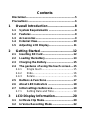 3
3
-
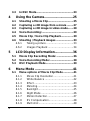 4
4
-
 5
5
-
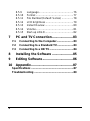 6
6
-
 7
7
-
 8
8
-
 9
9
-
 10
10
-
 11
11
-
 12
12
-
 13
13
-
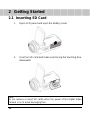 14
14
-
 15
15
-
 16
16
-
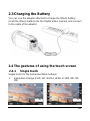 17
17
-
 18
18
-
 19
19
-
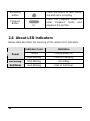 20
20
-
 21
21
-
 22
22
-
 23
23
-
 24
24
-
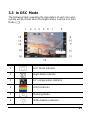 25
25
-
 26
26
-
 27
27
-
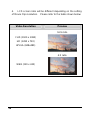 28
28
-
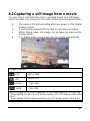 29
29
-
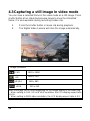 30
30
-
 31
31
-
 32
32
-
 33
33
-
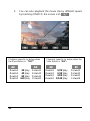 34
34
-
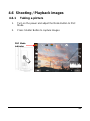 35
35
-
 36
36
-
 37
37
-
 38
38
-
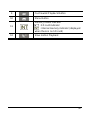 39
39
-
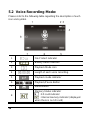 40
40
-
 41
41
-
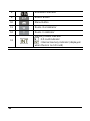 42
42
-
 43
43
-
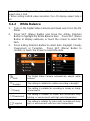 44
44
-
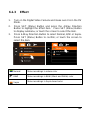 45
45
-
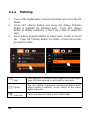 46
46
-
 47
47
-
 48
48
-
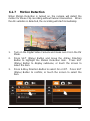 49
49
-
 50
50
-
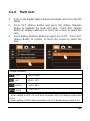 51
51
-
 52
52
-
 53
53
-
 54
54
-
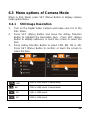 55
55
-
 56
56
-
 57
57
-
 58
58
-
 59
59
-
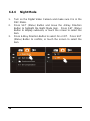 60
60
-
 61
61
-
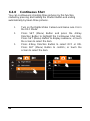 62
62
-
 63
63
-
 64
64
-
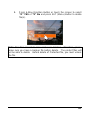 65
65
-
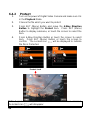 66
66
-
 67
67
-
 68
68
-
 69
69
-
 70
70
-
 71
71
-
 72
72
-
 73
73
-
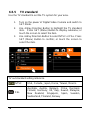 74
74
-
 75
75
-
 76
76
-
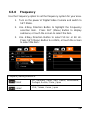 77
77
-
 78
78
-
 79
79
-
 80
80
-
 81
81
-
 82
82
-
 83
83
-
 84
84
-
 85
85
-
 86
86
-
 87
87
-
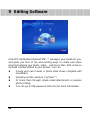 88
88
-
 89
89
-
 90
90
-
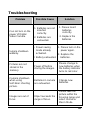 91
91
-
 92
92
-
 93
93
-
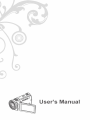 94
94
-
 95
95
-
 96
96
-
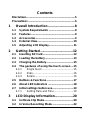 97
97
-
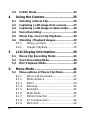 98
98
-
 99
99
-
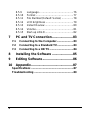 100
100
-
 101
101
-
 102
102
-
 103
103
-
 104
104
-
 105
105
-
 106
106
-
 107
107
-
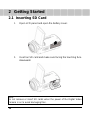 108
108
-
 109
109
-
 110
110
-
 111
111
-
 112
112
-
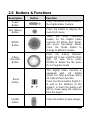 113
113
-
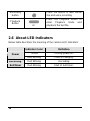 114
114
-
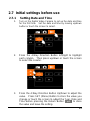 115
115
-
 116
116
-
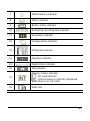 117
117
-
 118
118
-
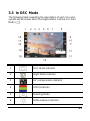 119
119
-
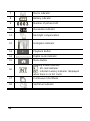 120
120
-
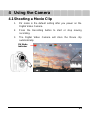 121
121
-
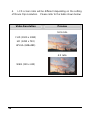 122
122
-
 123
123
-
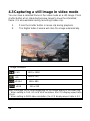 124
124
-
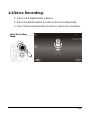 125
125
-
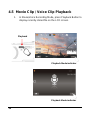 126
126
-
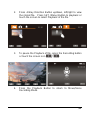 127
127
-
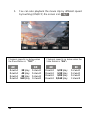 128
128
-
 129
129
-
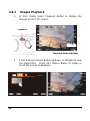 130
130
-
 131
131
-
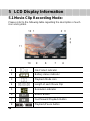 132
132
-
 133
133
-
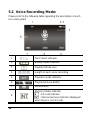 134
134
-
 135
135
-
 136
136
-
 137
137
-
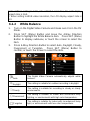 138
138
-
 139
139
-
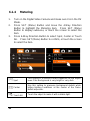 140
140
-
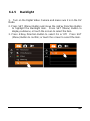 141
141
-
 142
142
-
 143
143
-
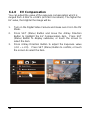 144
144
-
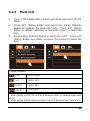 145
145
-
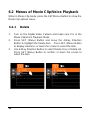 146
146
-
 147
147
-
 148
148
-
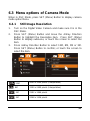 149
149
-
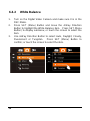 150
150
-
 151
151
-
 152
152
-
 153
153
-
 154
154
-
 155
155
-
 156
156
-
 157
157
-
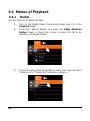 158
158
-
 159
159
-
 160
160
-
 161
161
-
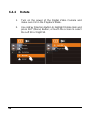 162
162
-
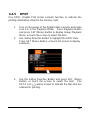 163
163
-
 164
164
-
 165
165
-
 166
166
-
 167
167
-
 168
168
-
 169
169
-
 170
170
-
 171
171
-
 172
172
-
 173
173
-
 174
174
-
 175
175
-
 176
176
-
 177
177
-
 178
178
-
 179
179
-
 180
180
-
 181
181
-
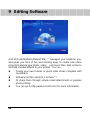 182
182
-
 183
183
-
 184
184
-
 185
185
-
 186
186
-
 187
187
-
 188
188
Ask a question and I''ll find the answer in the document
Finding information in a document is now easier with AI