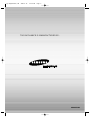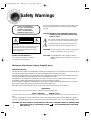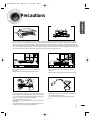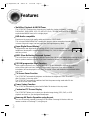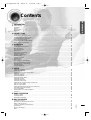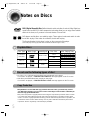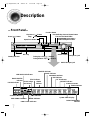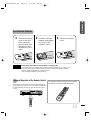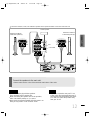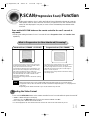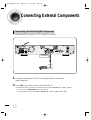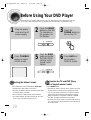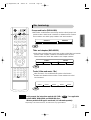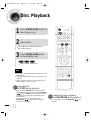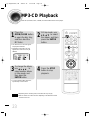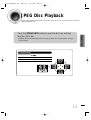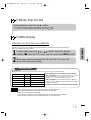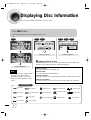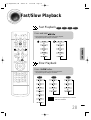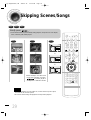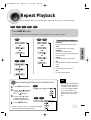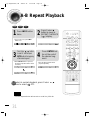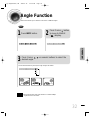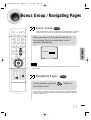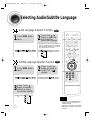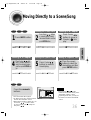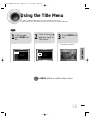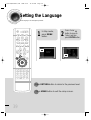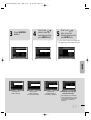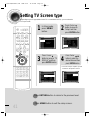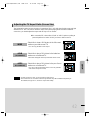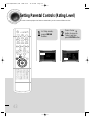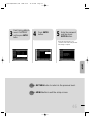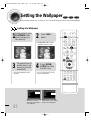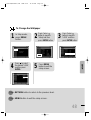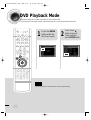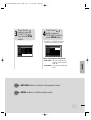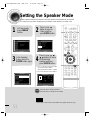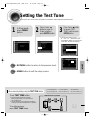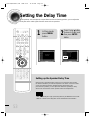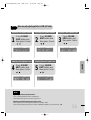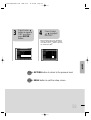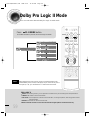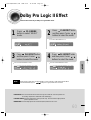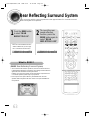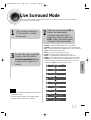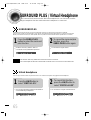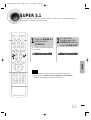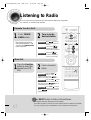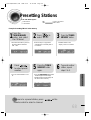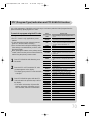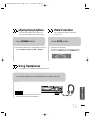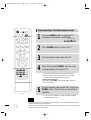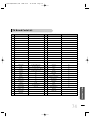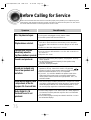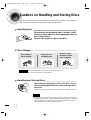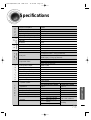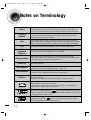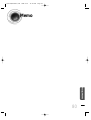AH68-01548B
THIS APPLIANCE IS MANUFACTURED BY:
1p~40p(DS760T)-GB 2004.5.15 11:25 AM Page 2

DIGITAL HOME
CINEMA SYSTEM
HT-DS760T
TUNING/CH
TV DVD RECEIVER
OPEN/CLOSE
DVD TUNER AUX
EZ VIEW
NTSC/PAL
SLOW SUB TITLE
STEP
PL II
RETURN
MENU
IN
FO
MUTE
MODE
ENTER
SOUND EDIT
TEST TONERDS DISPLAY
PTY– PTY+PTY SEARCH
TA
SLEEP
LOGO DIGEST
SLIDE MODE
CANCEL ZOOM
REMAIN
TUNER
MEMORY
P. SC A N
PL II
EFFECT
VOLUME
DSP/EQ REPEAT
BAND
MO/ST
TV/VIDEO MODE
DIMMER
COMPACT
DIGITAL VIDEO
Instruction Manual
COMPACT
DIGITAL AUDIO
1p~40p(DS760T)-GB 2004.5.15 11:25 AM Page 3

1
Safety Warnings
Use of controls, adjustments or performance of procedures other
than those specified herein may result in hazardous radiation
exposure.
CAUTION-INVISIBLE LASER RADIATION WHEN OPEN
AND INTERLOCKS DEFEATED, AVOID EXPO-
SURE TO BEAM.
This symbol indicates that dangerous voltage which
can cause electric shock is present inside this unit.
This symbol alerts you to important operating and
maintenance instructions accompanying the unit.
WARNING: To reduce the risk of fire or electric shock, do not
expose this appliance to rain or moisture.
CAUTION: TO PREVENT ELECTRIC SHOCK, MATCH
WIDE BLADE OF PLUG TO WIDE SLOT, FULLY
INSERT.
Wiring the Main Power Supply Plug(UK Only)
IMPORTANT NOTICE
The main lead on this equipment is supplied with a moulded plug incorporating a fuse. The value of the fuse is indicated on the pin
face of the plug and if it requires replacing, a fuse approved to BS1362 of the same rating must be used.
Never use the plug with the fuse cover removed. If the cover is detachable and a replacement is required, it must be of the same
colour as the fuse fitted in the plug. Replacement covers are available from your dealer.
If the fitted plug is not suitable for the power points in your house or the cable is not long enough to reach a power point, you
should obtain a suitable safety approved extension lead or consult your dealer for assistance.
However, if there is no alternative to cutting off the plug, remove the fuse and then safely dispose of the plug. Do not connect the
plug to a main socket as there is a risk of shock hazard from the bared flexible cord.
Never attempt to insert bare wires directly into a main socket. A plug and fuse must be used at all times.
IMPORTANT
The wires in the main lead are coloured in accordance with the following code:–
BLUE = NEUTRAL BROWN = LIVE
As these colours may not correspond to the coloured markings identifying the terminals in your plug, proceed as fol-
lows:–
The wire coloured BLUE must be connected to the terminal marked with the letter N or coloured BLUE or BLACK.
The wire coloured BROWN must be connected to the terminal marked with the letter L or coloured BROWN or RED.
WARNING: DO NOT CONNECT EITHER WIRE TO THE EARTH TERMINAL WHICH IS MARKED WITH
THE LETTER E OR BY THE EARTH SYMBOL , OR COLOURED GREEN OR GREEN
AND YELLOW.
CLASS 1 LASER PRODUCT
KLASSE 1 LASER PRODUKT
LUOKAN 1 LASER LAITE
KLASS 1 LASER APPARAT
PRODUCTO LASER CLASE 1
RISK OF ELECTRIC SHOCK.
DO NOT OPEN
CAUTION:
TO REDUCE THE RISK OF ELECTRIC SHOCK, DO NOT
REMOVE REAR COVER. NO USER SERVICEABLE
PARTS INSIDE. REFER SERVICING TO QUALIFIED
SERVICE PERSONNEL.
CLASS 1 LASER PRODUCT
This Compact Disc player is classified
as a CLASS 1 LASER product.
CAUTION
1p~40p(DS760T)-GB 2004.5.15 11:25 AM Page 4

2
Precautions
Ensure that the AC power supply in your house complies with the identification sticker located on the back of your player. Install your
player horizontally, on a suitable base (furniture), with enough space around it for ventilation (3~4inches). Make sure the ventilation
slots are not covered. Do not stack anything on top of the player. Do not place the player on amplifiers or other equipment which may
become hot. Before moving the player, ensure the disc tray is empty. This player is designed for continuous use. Switching off the DVD
player to the stand-by mode does not disconnect the electrical supply. In order to disconnect the player completely from the power sup-
ply, remove the main plug from the wall outlet, especially when left unused for a long period of time.
Protect the player from moisture(i.e. vases) , and excess heat(e.g.fire-
place) or equipment creating strong magnetic or electric fields (i.e.speak-
ers...). Disconnect the power cable from the AC supply if the player mal-
functions. Your player is not intended for industrial use.
Use of this product is for personal use only.
Condensation may occur if your player or disc have been stored in cold
temperatures.
If transporting the player during the winter, wait approximately 2 hours
until the unit has reached room temperature before using.
Phones
During thunderstorms, disconnect AC main plug from the
wall outlet.
Voltage peaks due to lightning could damage the unit.
Do not expose the unit to direct sunlight or other heat
sources.
This could lead to overheating and malfunction of the unit.
The battery used with this product contain chemicals that
are harmful to the environment.
Do not dispose of batteries in the general household
trash.
PREPARATION
1p~40p(DS760T)-GB 2004.5.15 11:25 AM Page 5

Features
3
Multi-Disc Playback & AM/FM Tuner
The HT-DS760T combines the convenience of multi-disc playback capability, including
DVD-AUDIO, DVD-VIDEO, VCD, CD, MP3-CD, DivX, CD-R/RW, and DVD-R/RW, with a
sophisticated AM/FM tuner, all in a single player.
Power Saving Function
The HT-DS760 automatically shuts itself off after 20 minutes in the stop mode.
TV Screen Saver Function
The HT-DS760T automatically brightens and darkens the brightness of the TV screen
after 3 minutes in the stop mode.
The HT-DS760T automatically switches itself into the power saving mode after 20 min-
utes in the screen saver mode.
Customized TV Screen Display
The HT-DS760T allows you to select your favorite image during JPEG, DVD, or VCD
playback and set it as your background wallpaper.
DVD-Audio compatible
Experience the super high-quality audio performance of DVD-Audio.
The on-board 24-bit/192kHz DAC enables this player to deliver exceptional sound quality
in terms of dynamic range, low-level resolution and high-frequency detail.
Samsung AV Device Operation using Anynet
You can conveniently operate Samsung DVD and other Samsung AV devices with one
remote controller of Samsung TV, using Anynet.
Super Digital Sound Master
Equipped with new digital audio technology (RRSS, Live Surround Mode, Virtual
headphone) developed in cooperation with DiMagic Co., Ltd., for full,spacious sound
and easy control.
RRSS (Rear Reflecting Surround System)
The sound from the rear speaker is reflected against the side and rear walls before reaching the lis-
tener to produce realistic sound as if you have installed an actual 5.1-channel speaker system.
P.SCAN (progressive Scan) Function
Unlike regular interlace Scan ,in which two fields of picture information alternate to create the
entire picture (odd scan lines, then even scan lines),Progressive Scan uses one field of
information (all lines displayed in one pass ) to create a clear and detailed picture without visible
scan lines.
1p~40p(DS760T)-GB 2004.5.15 11:25 AM Page 6

4
PREPARATION
Contents
PREPARATION
Safety Warnings..................................................................................................................................................................1
Precautions.........................................................................................................................................................................2
Features..............................................................................................................................................................................3
Notes on Discs....................................................................................................................................................................5
Description..........................................................................................................................................................................7
CONNECTIONS
Connecting the Speakers ...................................................................................................................................................11
Connecting the Video Out to TV.........................................................................................................................................13
P.SCAN(Progressive Scan) Function .................................................................................................................................14
Connecting External Components......................................................................................................................................15
How to Connect to Anynet..................................................................................................................................................17
Connecting the FM and AM Antennas................................................................................................................................18
Before Using Your DVD Player...........................................................................................................................................19
OPERATION
Disc Playback .....................................................................................................................................................................21
Checking the Remaining Time............................................................................................................................................22
MP3-CD Playback ..............................................................................................................................................................23
JPEG Disc Playback...........................................................................................................................................................24
DivX Playback.....................................................................................................................................................................25
Displaying Disc Information................................................................................................................................................27
Fast/Slow Playback ............................................................................................................................................................28
Skipping Scenes/Songs......................................................................................................................................................29
Repeat Playback.................................................................................................................................................................30
A-B Repeat Playback..........................................................................................................................................................31
Angle Function....................................................................................................................................................................32
Zoom Function....................................................................................................................................................................33
Bonus Group / Navigating Pages.......................................................................................................................................34
Selecting Audio/Subtitle Language.....................................................................................................................................35
Moving Directly to a Scene/Song .......................................................................................................................................36
Using Disc Menu.................................................................................................................................................................37
Using the Title Menu...........................................................................................................................................................38
SETUP
Setting the Language..........................................................................................................................................................39
Setting TV Screen type.......................................................................................................................................................41
Setting Parental Controls (Rating Level)............................................................................................................................43
Setting the Password..........................................................................................................................................................45
Setting the Wallpaper .........................................................................................................................................................47
DVD Playback Mode...........................................................................................................................................................49
Setting the Speaker Mode..................................................................................................................................................51
Setting the Test Tone..........................................................................................................................................................52
Setting the Delay Time .......................................................................................................................................................53
Setting the Audio Quality....................................................................................................................................................55
Setting the DRC (Dynamic Range Compression) ..............................................................................................................57
Dolby Pro Logic II Mode.....................................................................................................................................................59
Dolby Pro Logic II Effect.....................................................................................................................................................60
Setting the RRSS(Rear Reflecting Surround System) .......................................................................................................61
Rear Reflecting Surround System......................................................................................................................................63
Live Surround Mode ..........................................................................................................................................................64
SURROUND PLUS / Virtual Headphone............................................................................................................................65
SUPER 5.1 .........................................................................................................................................................................66
RADIO OPERATION
Listening to Radio...............................................................................................................................................................67
Presetting Stations..............................................................................................................................................................68
About RDS broadcasting....................................................................................................................................................69
MISCELLANEOUS
Convenient Functions.........................................................................................................................................................71
Operating a TV with the Remote Control ...........................................................................................................................73
Before Calling for Service...................................................................................................................................................75
Cautions on Handling and Storing Discs............................................................................................................................77
Specifications......................................................................................................................................................................78
Notes on Terminology.........................................................................................................................................................79
Memo..................................................................................................................................................................................80
1p~40p(DS760T)-GB 2004.5.15 11:25 AM Page 7

DVD (Digital Versatile Disc) offers fantastic audio and video, thanks to Dolby Digital sur-
round sound and MPEG-2 video compression technology. Now you can enjoy these realistic
effects in the home, as if you were in a movie theater or concert hall.
V I D E O
DVD players and the discs are coded by region. These regional codes must match in order
for the disc to play. If the codes do not match, the disc will not play.
The Region Number for this player is given on the rear panel of the player.
(Your DVD player will only play DVDs that are labeled with identical region codes.)
1 6
~
COMPACT
DIGITAL VIDEO
COMPACT
DIGITAL AUDIO
Mark (Logo)
Audio + Video
DVD-AUDIO
DVD-VIDEO
VIDEO-CD
AUDIO-CD
12cm
Approx. 240 min. (single-sided)
Approx. 480 min. (double-sided)
Approx. 80 min. (single-sided)
Approx. 160 min. (double-sided)
74 min.
20 min.
74 min.
20 min.
8cm
12cm
8cm
12cm
8cm
Audio + Video
Audio
Recorded Signals
Disc Type Disc Size Max. Playing Time
•
LD, CD-G, CD-I, CD-ROM and DVD-ROM cannot be played on this player.
If such discs are played, a "WRONG DISC FORMAT" message appears on the TV screen.
•
DVD discs purchased abroad may not play on this player.
If such discs are played, a "WRONG REGION CODE" message appears on the TV screen.
5
Notes on Discs
Playable Discs
Do not use the following types of disc!
•
Many DVD discs are encoded with copy protection. Because of this, you should only connect
your DVD player directly to your TV, not to a VCR. Connecting to a VCR results in a distorted pic-
ture from copy-protected DVD discs.
•
This product incorporates copyright protection technology that is protected by methods claims of certain
U.S. patents and other intellectual property rights owned by Macrovision Corporation and other rights
owners. Use of this copyright protection technology must be authorized by Macrovision Corporation, and
is intended for home and other limited viewing uses only unless otherwise authorized by Macrovision
Corporation. Reverse engineering or disassembly is prohibited.
Copy Protection
1p~40p(DS760T)-GB 2004.5.15 11:25 AM Page 8

CD-R Discs
•
Depending on the disc recording device (CD-Recorder or PC ) and the condition of the disc, some CD-R discs
may not be playable.
•
Use a 650MB/74 minute CD-R. Avoid CD-R media, as they may not be playable.
•
If possible, do not use CD-RW (Rewritable) media, as they may not be playable.
•
Only the CD-Rs that are properly "closed" can be fully played. If the session is closed but the disc is left open,
you may not be able to fully play the disc.
CD-R JPEG Discs
•
Only files with the ".jpeg" and ".JPEG" extensions can be played.
•
If the disc is not closed, it will take longer to start playing and not all of the recorded files may be played.
•
Only CD-R discs with JPEG files in ISO 9660 or Joliet format can be played.
•
JPEG file names should be 8 characters or less in length and contain no blank spaces or special characters (. / = +).
•
Only a consecutively written multisession disc can be played. If there is a blank segment in the multisession disc, the
disc can be played only up to the blank segment.
•
A maximum of 9,999 images can be stored on a single CD.
•
When playing a Kodak/Fuji Picture CD, only the JPEG files in the picture folder can be played.
•
Picture discs other than Kodak/Fuji Picture CDs may take longer to start playing or may not play at all.
Disc Recording Format
6
CD-R MP3 Discs
•
Only CD-R discs with MP3 files in ISO 9660 or Joliet format can be played.
•
MP3 file names should be 8 characters or less in length and contain no blank spaces or special characters (. / = +).
•
Use discs recorded with a compression/decompression data rate greater than 128Kbps.
•
Only files with the ".mp3" and ".MP3" extensions can be played.
•
Only a consecutively written Multisession disc can be played. If there is a blank segment in the Multisession disc,
the disc can be played only up to the blank segment.
•
If the disc is not closed, it will take longer to begin playback and not all of the recorded files may be played.
•
For files encoded in Variable Bit Rate (VBR) format, i.e. files encoded in both low bit rate and high bit rate (e.g.,
32Kbps ~ 320Kbps), the sound may skip during playback.
•
If more than 500 tracks are recorded on a single CD, a maximum of 500 tracks can be played.
•
If more than 300 folders are recorded on a single CD, a maximum of 300 folders can be played.
PREPARATION
1p~40p(DS760T)-GB 2004.5.15 11:25 AM Page 9

7
Description
DSPP.SCAN
TITLE GRP CHAP PRGMTRK
ST
TUNED
kHz
MHz
PBC
LINEAR PCM
DVD AUDIO
MPEG
L C R
SW RRRL
LS S RS
RDS RT REP.1TA
DOLBY DIGITAL
indicator
P.SCAN indicator
PRO LOGIC indicator
TITLE indicator
PROGRAM indicator
RDS indicator
RT TA indicator
STEREO indicator
REPEAT indicator
CHAPTER indicator
TRACK indicator
TUNER indicator
DSP indicator
RADIO FREQUENCY
indicator
System Status Display
SPEAKER indicator
PBC indicator
LINEAR PCM indicator
DVD AUDIO indicator
MPEG indicator
GROUP
indicator
DTS Disc indicator
—Front Panel—
Power ( ) button
Standby indicator
Function button
SURROUND PLUS button /
Virtual Headphone button
Rear Reflecting Surround System button
Headphone Jack
Disc Tray
Volume control
Play/Pause ( ) button
RRSS MIC Input Jack
Tuning Down & Skip ( ) buttons
Tuning Up & Skip ( ) buttons
Stop ( ) button
Open/Close button
Live Surround Mode button
1p~40p(DS760T)-GB 2004.5.15 11:25 AM Page 10

—Rear Panel—
Audio Cable Video CableRemote Control
FM Antenna
User's Manual
AM Antenna
Anynet Cable
FM Antenna Connector
5.1 Channel Speaker
Output Terminals
Video Output Connector
Connect the TV's video input jacks
(VIDEO IN) to the VIDEO OUT connector.
Accessories
PREPARATION
AM Antenna Connector
SCART JACK
Connect to a TV with scart input jack.
COMPONENT VIDEO OUTPUT jacks
Connect a TV with component video inputs to
these jacks.
VIDEO OUT SELECT SWITCH
Use the switch to set video out
External Digital in Optical Input Connector
Use this to connect external equipment capable of digital output.
External Audio Component
Input Connector
ANYNET
OUTPUT/INPUT
Connector
8
Auto Sound Calibration Microphone
1p~40p(DS760T)-GB 2004.5.15 11:25 AM Page 11

TV DVD RECEIVER
OPEN/CLOSE
DVD TUNER AUX
EZ VIEW
NTSC/PAL
SLOW
TUNING/CH
PL II MODE PL II EFFECT
RETURN
MENU
INFO
MUTE
SURR.
PLUS
V-H/P
SUPER 5.1
ENTER
SOUND EDIT
TEST TONERDS DISPLAY TA
PTY– PTY+PTY SEARCH
SLEEP
LOGO REPEAT
CANCEL ZOOM
REMAIN
TUNER
MEMORY
VOLUME
RRSSLSM +
LSM –
BAND
MO/ST
TV/VIDEO MODE
DIMMER
P. SCAN
—Remote Control—
9
Description
RDS Selection button
PL II MODE button
VOLUME button
MENU button
DVD POWER button
OPEN/CLOSE button
SURROUND PLUS button /
Virtual Headphone button
Live Surround Mode –, + button
RETURN button
Number(0~9) buttons
SLEEP button
EZ VIEW, NTSC/PAL button
LOGO button
TV indicator
DVD RECEIVER indicator
TV/VIDEO, DIMMER button
MODE button
Direction/Enter button
REPEAT button
REMAIN button
CANCEL button
ZOOM button
TUNER MEMORY,P.SCAN button
SOUND EDIT button
TEST TONE button
MUTE button
INFO button
TUNING/CH button
SUPER 5.1 button
RRSS button
SLOW, MO/ST button
PL II EFFECT button
DVD button
Play/Pause button
Tuning Preset/CD Skip button
Stop button
AUX button
TUNER BAND button
1p~40p(DS760T)-GB 2004.5.15 11:25 AM Page 12

To open the remote control cover, push the
top of the cover, then slide downward.
10
Insert Remote Batteries
The remote control can be used up to approximately 23
feet/7 meters in a straight line. It can also be operated at
a horizontal angle of up to 30° from the remote control
sensor.
Range of Operation of the Remote Control
Remove the battery
cover on the back
of the remote by
pressing down and
sliding the cover in
the direction of the
arrow.
1
Insert two 1.5V AAA
batteries, paying atten-
tion to the correct
polarities (+ and –).
2
Replace the battery
cover.
3
Follow these precautions to avoid leaking or cracking cells:
•
Place batteries in the remote control so they match the polarity:(+) to (+)and (–)to (–).
•
Use the correct type of batteries.Batteries that look similar may differ in voltage.
•
Always replace both batteries at the same time.
•
Do not expose batteries to heat or flame.
Caution
PREPARATION
1p~40p(DS760T)-GB 2004.5.15 11:25 AM Page 13

11
Connecting the Speakers
Before moving or installing the product, be sure to turn off the power and disconnect the power cord.
Front/RearSubwoofer Speakers
•
Place these speakers in front of your listening posi-
tion, facing inwards (about 45°) toward you.
•
Place the speakers so that their tweeters will be at
the same height as your ear.
•
Align the front face of the front speakers with the
front face of the center speaker or place them
slightly in front of the center speakers.
Center Speaker
•
It is best to install it at the same height as the front
speakers.
•
You can also install it directly over or under the TV.
Position of the DVD Player
•
Place it on a stand or cabinet shelf, or under
the TV stand.
Selecting the Listening Position
The listening position should be located about 2.5 to 3
times the distance of the TV's screen size away from the
TV. Example: For 32" TVs 2~2.4m (6~8 feet)
For 55" TVs 3.5~4m (11~13 feet)
R
L
C
SW
RS
LS
1p~40p(DS760T)-GB 2004.5.15 11:25 AM Page 14

12
CONNECTIONS
•
Connect the front/rear, center, and subwoofer speakers to the speaker terminals on the back of the main unit.
Connect the speakers to the main unit.
•
Please make sure the colors of the terminals match those of the cords.
White
White
Red
Red
Green
•
Do not let children play with the speakers.
They could get hurt if a speaker falls.
•
When connecting the speaker wires to the speakers,
make sure that the polarity (+/–) is correct.
•
Never touch the speaker terminal while the power is on.
Doing so may result in a risk of electric shock.
Caution
•
If you place a speaker near your TV set,
screen color may be distorted because of
the magnetic field generated by the speak-
er. In this case, place the speaker away
from your TV set.
Note
Reflector Front/Rear/
Subwoofer Speaker (L)
Reflector Front/Rear/
SubwooferSpeake (R)
Color Label
Center Speaker
1p~40p(DS760T)-GB 2004.5.15 11:25 AM Page 15

Connecting the Video Out to TV
13
METHOD 2 Scart
...............
Better Quality
If you television is equipped with an SCART input, connect an Scart Jack (not supplied)
from the AV OUT jack on the back panel of the system to the SCART IN jack on your televi-
sion.
METHOD 1 Composite Video
...............
Good Quality
Connect the supplied video cable from the VIDEO OUT jack on the back panel of the sys-
tem to the VIDEO IN jack on your television.
METHOD 3 Component (Progressive Scan) Video
...............
Best Quality
If your television is equipped with Component Video inputs, connect a component video
cable (not supplied) from the Pr, Pb and Y jacks on the back panel of the system to the cor-
responding jacks on your television.
SCART
IN
VIDEO
IN
COMPONENT
IN
TV
•
When the Progressive scan mode is selected, the VIDEO and SCART outputs
do not feed any signal. See page 14 to select Progressive Scan.
Note
For using the SCART cable
• If Scart is equipped for your TV, set RGB-COMPOSITE selector
of the center unit to RGB. You can get a better picture quality by
using Scart setting.
• If Scart (RGB Input) is not equipped for your TV,
set RGB-COMPOSITE selector to COMPOSITE.
COMPOSITE
RGB
COMPOSITE
RGB
Make sure that turn off and disconnect the plug from outlet before moving or installing the product.
In connecting to video, select one of following three methods that suits for TV and connect it.
METHOD 1
METHOD 3
METHOD 2
1p~40p(DS760T)-GB 2004.5.15 11:25 AM Page 16

CONNECTIONS
14
P.SCAN(Progressive Scan) Function
Unlike regular Interlace Scan, in which two fields of picture information alternate to create the
entire picture (odd scan lines, then even scan lines), Progressive Scan uses one field of infor-
mation (all lines displayed in one pass) to create a clear and detailed picture without visible
scan lines.
Press and hold P.SCAN button on the remote controller for over 5 seconds in
stop mode.
•
Pressing and holding the button for over 5 seconds will select "Progressive Scan" and "Interlace Scan"
repetitively.
In interlaced-scan video, a frame consists of two inter-
laced fields (odd and even), where each field contains
every other horizontal line in the frame.
The odd field of alternating lines is displayed first, and
then the even field is displayed to fill in the alternating
gaps left by the odd field to form a single frame.
One frame, displayed every 1/30th of a second, contains
two interfaced fields, thus a total of 60 fields are dis-
played every 1/60th of a second.
The interlaced scanning method is intended for capturing
a still object.
Interlaced Scan (1 FRAME = 2 FIELDS)
The progressive scanning method scans one full frame of
video consecutively down the screen, line by line.
An entire image is drawn at one time, as opposed to the
interlaced scanning process by which a video image is
drawn in a series of passes.
The progressive scanning method is desirable for dealing
with moving objects.
Progressive Scan (FULL FRAME)
What is Progressive (or Non-Interlaced) Scanning?
•
This function works only on TVs equipped with component video inputs (Y, Pr, Pb) that support
Progressive Video. (It does not work on TVs with conventional component inputs, i.e., non-progressive
scan TVs.)
•
Depending on the brand and model of your TV, this function may not work.
Note
Press and hold NTSC/PAL button on the remote controller for over 5 seconds while the power is turned off.
•
"NTSC" or "PAL" will appear in the display.
At this time, press the NTSC/PAL button shortly to select between "NTSC" and "PAL".
•
Each country has a different video format standard.
•
For normal playback, the video format of the disc must be the same as the video format of your TV.
Selecting the Video Format
1p~40p(DS760T)-GB 2004.5.15 11:25 AM Page 17

15
Press AUX on the remote control to select ‘DIGITAL IN’.
•
Each time the button is pressed, the selection changes as follows: DIGITAL IN ➝ AUX 1 ➝ AUX 2.
•
You can also use the FUNCTION button on the main unit.
The mode switches as follows: DVD/CD ➝ DIGITAL IN ➝ AUX1 ➝ AUX2 ➝ FM ➝ AM.
Connecting External Components
Connect the Digital Input (OPTICAL) to the Digital Output on the external
digital component.
1
2
DIGITAL OUT
Example: Digital signal components such as a Set-Top Box or CD Recorder.
Connecting an External Digital Component
Optical Cable
(not included)
1p~40p(DS760T)-GB 2004.5.15 11:25 AM Page 18

16
CONNECTIONS
Press AUX on the remote control to select AUX 1 or AUX 2.
•
Each time the button is pressed, the selection changes as follows: DIGITAL IN ➝ AUX 1 ➝ AUX 2.
•
You can also use the FUNCTION button on the main unit.
The mode switches as follows: DVD/CD ➝ DIGITAL IN ➝ AUX1 ➝ AUX2 ➝ FM ➝ AM.
Connect Audio In on the DVD player to Audio Out on the external analog component.
•
Be sure to match connector colors.
1
2
Example: Analog signal components such as a VCR or TV.
Connecting an External Analog Component
Audio Cable
If the external analog
component has only one
Audio Out, connect either
left or right.
1p~40p(DS760T)-GB 2004.5.15 11:25 AM Page 19

17
VIDEO IN
ANYNET
TERMINAL
Other AV devices
Samsung DVD player
Samsung VCR
Samsung Set-Top Box
Use this to connect
Anynet-enabled AV
devices when necessary.
How to Connect to Anynet
Using the Anynet function, the DVD Home Theater System can be conveniently controlled
from your Samsung TV. By connecting the Anynet output terminal on the DVD Home Theater
System to the input terminal of any Samsung Anynet-enabled device, both can be controlled
from your TV. For detailed operation instructions and connection diagram, refer to the user's
manual of your Anynet-enabled TV.
What is Anynet?
•
The Anynet function allows you to use your TV's remote control and menu to control all AV devices.
•
However, this function is available only with Anynet-enabled models.
Connect the Anynet input terminal on the back of this unit to your Samsung TV's Anynet
output terminal.
1
Connect the Anynet Out Terminal on the back of this unit to the Anynet input of Samsung
external AV devices.
2
Refer to the user's manual of your Anynet-enabled TV and activate the Anynet function.
3
*
This function is available only with Anynet-enabled TVs.
•
If the Anynet input and output terminals are reversed, communication with the TV will fail and
you will not be able to use the Anynet function.
Caution
1p~40p(DS760T)-GB 2004.5.15 11:25 AM Page 20

18
CONNECTIONS
The cooling fan dissipates the heat generated inside the unit so that the unit can be operated
normally. The cooling fan is activated automatically to supply cool air to the unit.
Please observe the following cautions for your safety.
•
Make sure the unit is well-ventilated. If the unit has poor ventilation, the temperature inside the unit could rise
and may damage it.
•
Do not obstruct the cooling fan or ventilation holes. (If the cooling fan or ventilation holes are covered with a
newspaper or cloth, heat may build up inside the unit and fire may result.)
Cooling Fan
Connecting the FM and AM Antennas
FM antenna connection AM antenna connection
1. Connect the FM antenna supplied to the FM 75Ω
COAXIAL terminal as a temporary measure.
2. Slowly move the antenna wire around until you
find a location where reception is good, then
fasten it to a wall or other rigid surface.
•
If reception is poor, connect an outdoor antenna.
Before attaching a 75Ω coaxial cable (with a standard
type connector), disconnect the supplied FM antenna.
1. Connect the AM loop antenna supplied
to the AM and terminals.
2. If reception is poor, connect an outdoor
single vinyl-covered wire to the AM ter-
minal. (Keep the AM loop antenna con-
nected).
Snap the tabs on the loop into the
slots of the base to assemble the
AM loop antenna.
FM Antenna (supplied)
AM Loop Antenna
(supplied)
If AM reception is poor, connect an out-
door AM antenna(not supplied).
1p~40p(DS760T)-GB 2004.5.15 11:25 AM Page 21
Page is loading ...
Page is loading ...
Page is loading ...
Page is loading ...
Page is loading ...
Page is loading ...
Page is loading ...
Page is loading ...
Page is loading ...
Page is loading ...
Page is loading ...
Page is loading ...
Page is loading ...
Page is loading ...
Page is loading ...
Page is loading ...
Page is loading ...
Page is loading ...
Page is loading ...
Page is loading ...
Page is loading ...
Page is loading ...
Page is loading ...
Page is loading ...
Page is loading ...
Page is loading ...
Page is loading ...
Page is loading ...
Page is loading ...
Page is loading ...
Page is loading ...
Page is loading ...
Page is loading ...
Page is loading ...
Page is loading ...
Page is loading ...
Page is loading ...
Page is loading ...
Page is loading ...
Page is loading ...
Page is loading ...
Page is loading ...
Page is loading ...
Page is loading ...
Page is loading ...
Page is loading ...
Page is loading ...
Page is loading ...
Page is loading ...
Page is loading ...
Page is loading ...
Page is loading ...
Page is loading ...
Page is loading ...
Page is loading ...
Page is loading ...
Page is loading ...
Page is loading ...
Page is loading ...
Page is loading ...
Page is loading ...
Page is loading ...
-
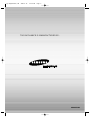 1
1
-
 2
2
-
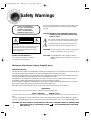 3
3
-
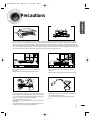 4
4
-
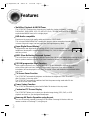 5
5
-
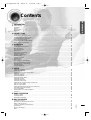 6
6
-
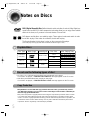 7
7
-
 8
8
-
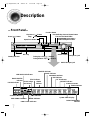 9
9
-
 10
10
-
 11
11
-
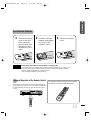 12
12
-
 13
13
-
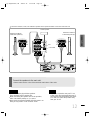 14
14
-
 15
15
-
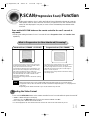 16
16
-
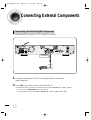 17
17
-
 18
18
-
 19
19
-
 20
20
-
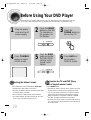 21
21
-
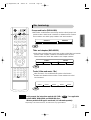 22
22
-
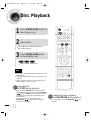 23
23
-
 24
24
-
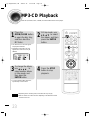 25
25
-
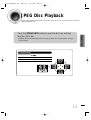 26
26
-
 27
27
-
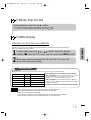 28
28
-
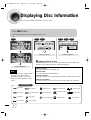 29
29
-
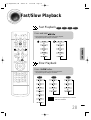 30
30
-
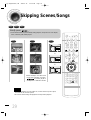 31
31
-
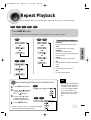 32
32
-
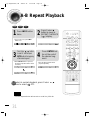 33
33
-
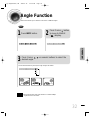 34
34
-
 35
35
-
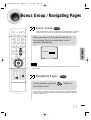 36
36
-
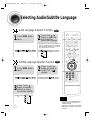 37
37
-
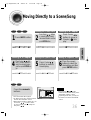 38
38
-
 39
39
-
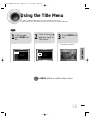 40
40
-
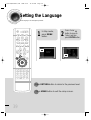 41
41
-
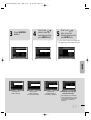 42
42
-
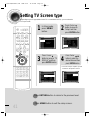 43
43
-
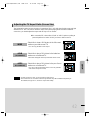 44
44
-
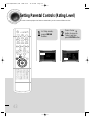 45
45
-
 46
46
-
 47
47
-
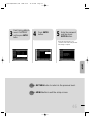 48
48
-
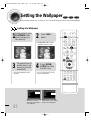 49
49
-
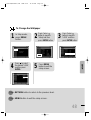 50
50
-
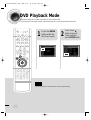 51
51
-
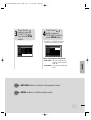 52
52
-
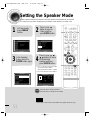 53
53
-
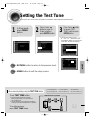 54
54
-
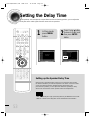 55
55
-
 56
56
-
 57
57
-
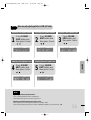 58
58
-
 59
59
-
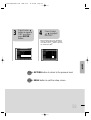 60
60
-
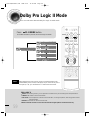 61
61
-
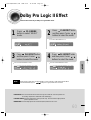 62
62
-
 63
63
-
 64
64
-
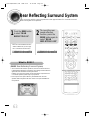 65
65
-
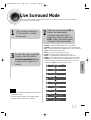 66
66
-
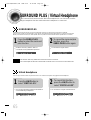 67
67
-
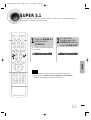 68
68
-
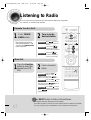 69
69
-
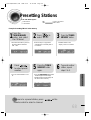 70
70
-
 71
71
-
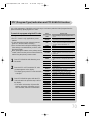 72
72
-
 73
73
-
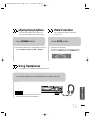 74
74
-
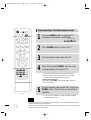 75
75
-
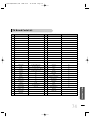 76
76
-
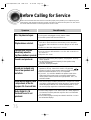 77
77
-
 78
78
-
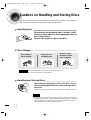 79
79
-
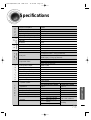 80
80
-
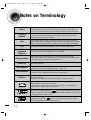 81
81
-
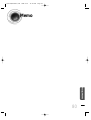 82
82