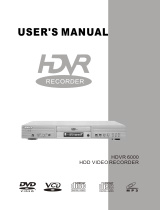Page is loading ...

DVD2100
DVD RECORDER
Manufactured under license from Dolby Laboratories."Dolby",
"Pro Logic"and the double-D symbol are trademarks of Dolby
Laboratories.Confidential Unpublished Works. 1992-1997
Dolby Laboratories,Inc.all rights reserved.
C

46
Technical Specifications
Audio Specifications
Technical Specifications
Output
Input
Audio level:1.0~2.0 Vrms (10k ohm load)
Frequency response: 4Hz~44KHz (2dB)
S /N ratio 90dB
Audio distortion+noise -65dB(1KHz)
Audio Level 2.0 Vrms (10k ohm Load)
General specifications
Power supply
AC 110V 60Hz
Power consumption: 35W
Standby power consumption: 3W
Size: 430mmX48mmX308mm
Weight
Net: 4.0kg
Gross: 4.5kg
Working humidity Relative humidity: 15~75%(without water condensate)
1
Safety Instructions
Danger Symbol
The lightning flash with arrowhead
symbol within an equilateral triangle is
intended to alert the user to the presence
of dangerous voltage in the unit
Warning Symbol
The exclamatory point within
an equilateral triangle is intended to alert
the user to the presence of important
operation and maintenance (servicing)
instructions in the manual accompanying
the unit.
WARNING
To prevent fire or electric shock, do not expose the unit to rain or moisture. Never attempt to open the cabinet,
dangerous high voltages are presented in the unit. Refer servicing to qualified service personnel when necessary.
Do not put the unit: near strong magnetic field, somewhere exposed to direct sun or near heat radiation
equipment (such as a heater), at top of other heat radiation objects, in a place with bad ventilation and much
dirt, somewhere subject to vibration and instability, somewhere exposed to moisture or rain. The unit shall be
installed in a smooth and dry place with good ventilation.
When the unit is moved from a cold place to a warm one, the laser head might get dewed and the unit might
not work normally. In this case, keep the power on for an hour or two (with no disk loaded) before playing
normally.
Clean the surface of the unit with some neutral detergent. Do not use organic impregnant such as alcohol and
gasoline. Never polish the unit with sand paper.
If the unit has not been used for a long time, disconnect the power plug from the wall outlet. Note: do not
pull by the power cord.
Do not place heavy objects on the unit to avoid the influence on normal playing.
Caution
Maintenance Notice
The unit employs a laser system. To prevent direct exposure to the laser radiation, do not attempt to open the
cabinet. Visible laser may radiate when the cabinet is opened or the interlocks are defeated. Do not stare into
the laser beams.
To ensure the proper use of the unit, read this manual carefully.
Keep this manual properly for future reference. If the unit requires servicing, contact the seller or our service
center

45
Technical Specifications
Technical Specifications
Supported disc
formats
DVD,DVD+R/RW, DVD-R/RW, SVCD, VCD, CD-DA, MP3, JPEG
Supported recordable
disc formats
DVD+R DVD+RW
Recording format
DVD MPEG-II
Recording quality
SP(Standard Play), SLP(Standard Long Play), EP(Extend Play),
HQ(Perfect Quality)
Input
Composite Video Input
S-Video Input (Y+C)
DV Input(1394)
RF Input
Analog Audio Input
Output
Composite Video Output
S-Video Output(Y+C)
Component Video Output
Analog 5.1-Channel Audio Output
Digital Audio Coaxial Output
Digital Audio Optical Output
Input RF Features
System: PAL SECAM
Impedance: 75 imbalance coaxial cable
Video
Features
Output
Input
Composite Video
System: NTSC/PAL
Video Level: 1.00.2Vp-p 75
S-Video
Y Output Level: 1.0 Vp-p 75
C Output Level: 0.3 Vp-p 75
Video Horizontal resolution: 500 lines
Y S/N 65dB
Composite Video
System: NTSC/PAL
Video Level: 1.00.2Vp-p 75
S-Video
Y Input Level: 1.0 Vp-p 75
C Input Level: 0.3 Vp-p 75
Table of Contents
2
Basic Information
Features the machine
Terms
Front and Rear Panels
Remote Control
Installation and Use of Remote Control
System Connections
Connected to a TV
Connected to an ordinary stereo system
Connected to an device with digital decoder
System connection for recording external signals
Monitoring Mode
Introduction
Selection of monitor signals
Navigation Mode
Recording Mode
Introduction
Entering the Recording Mode and menu description
General Steps
Manual Recording
Start Recording
Recording Process Control
One Touch Record (OTR)
DV Controlled Recording
Timer Record
Chapter Editing
Introduction
Enter the Chapter Editing mode
5
6
8
9
10
11
12
12
13
14
14
14
15
15
15
16
16
16
17
17
18
20
20
20
20
20
21
21
21
21
21
21
22
22
22
22
Menu Description
Operation Steps
Select the title to be edited
Split title
Chapter Marker
Hide/Unhide title
Index Picture
Play
Exit the Chapter Editing
Disc Operations
Introduction
Enter the Disc Operation mode
Menu Description
Operation Steps

44
Before contacting service personnel, please check possible causes according to the following instructions.
Symptom
Possible Cause
Remedy
No Power
1.Power supply not connected;
2.Bad contact between the power plug
and the receptacle;
3. The power of the receptacle is off.
1. Connect to the power supply.
2. Plug again or replace a receptacle.
3. Switch on the receptacle.
No sound
1.Incorrect signal connection;
2.The disc is deformed or get dirty;
3. The system is in the mute status.
1. Connect the signals properly.
2. Clean or fix the disc.
3. Press the Mute button again.
No picture
1. Incorrect signal connection;
2. Incorrect TV status.
3.TV system out mode is Progressive.
But your TV system is Interlace mode.
1. Connect the signals properly.
2. Adjust the TV/AV status.
3.Press PS/IS change to Interlace.
No color
1. Wrong selection of TV system;
2. Improper color adjustment;
3. Incorrect video output settings
1. Set up the system by pressing the System
button of the remote controller.
2. Readjust the color.
3. Check if the video output settings are correct.
Disc cannot
be played
1. No disc in the drive;
2. Disc placed wrongly;
3. Moisture has condensed in the unit;
4. Not in a playing status;
5. Wrong disk format;
6. Disc is dirty.
1. Insert a disc;
2. Put the disc on the disc tray properly
with the label side up.
3. Leave the unit on for about an hour
(without disc) and before using it again.
4. Press the Play button to switch to
Playing status.
5. Replace it with a supported disc.
6. Clean the disc with a soft cloth from the
centre to the edge.
Remote controller
malfunction
1. The remote controller is not directed at the
censor;
2. The receiving distance is more than 8 meters;
3. Low voltage of the RC batteries;
4. There is an obstacle between the unit and RC.
1. Direct the remote controller at the
censor.
2. Reduce the receiving distance.
3. Replace all the batteries.
4. Remove the obstacle.
Sudden malfunction
1. Bad disc quality;
2. Press other buttons by mistake;
3. Static from the outside.
1. Wait for 5~10 seconds and the playing
will be restored.
2. Operate again.
3. Shut off the unit for 1-2 minutes and
open it again.
Picture dividing
1. The selected system is incompatible
with the disc;
1. Set up the correct system.
External signals
cannot be recorded
1. Incorrect system connection;
2. No disc or non-recordable disc;
3. The disc has been finished;
4. There is no free space in the disc.
1. Connect properly.
2. Insert a recordable disc.
3. Replace a disc.
4. Replace a disc.
No monitoring signal
1. Input source not prepared;
2. Wrong video output system;
3. The actual input source is not
correspondence with the selected one.
1. Prepare the input source.
2. Switch the video output system.
3. Select a proper input source.
Timer recording
cannot be done
1.The disc does not meet the requirement;
2. Wrong time settings (System Clock or
Recording Time);
3. The input source doesn't work properly
at the recording time;
4. System power failure.
1. Replace it with a new DVD+R or
DVD+RW disc.
2. Set up the time again.
3. Ensure the inputs source work properly
at the recording time.
4. Set the system to standby status.
Recording
aborted halfway
1. There is no free space in the disc;
2. Bad disc quality.
1. Replace it with a blank disc.
2. Replace it with a high quality disc.
Appendix (Troubleshooting Guide)
3
Table of Contents
Track Selection
Track Selection play for Audio Discs
Time Selection
The Use of GOTO Button
Audio Selection
Audio Channel Selection
Subtitle Selection
Multi-angle Switch
PBC On/Off
Picture ZOOM Function
Play a USB DISC
31
31
31
32
32
32
33
33
33
33
34
Erase Disc
Lock Disc
Rename Disc
Record a New Title
Overwrite Disc
Finalize Disc
Exit
Title Edit
Introduction
Enter the Title Editing mode
Play Mode
Enter the Play Mode
Menu Description
Operation
Direct Play
Enter the title before playing
Enter Menu before playing
End Play
Play Mode Control
Normal Play
Repeat Play
Program Play
Random Play
Play Process Control
Menu Control
Forward Play
Back Play
Pause/Step Play
Volume Control
Selected Play Mode
Title Selection
Chapter Selection
22
22
23
23
23
23
23
24
24
24
24
25
25
26
26
26
27
27
27
28
28
29
29
29
29
30
30
30
30
30

43

42
Note
Be sure to connect the antenna properly before the channel scan operation. Make sure there are TV signals at the
TV Signal Input. For the connection chart, please see the Basic Information: System Connection for Recording
External Signals for reference.
System Setup
3. If you want to edit channels for the received TV programs, select the Modify Channel Information item,
press the or button and the SELECT button, in the pop up channel edit dialog box, use the or button
and the SELECT button to select and confirm. The steps of channel edit are as follows.
Name : Chool. You can change the name using the SELECT button and the or button. Press
the or button to move the cursor.
Frequency: 551.3 MHz. When the Scan Mode is Frequency,
this item will be shown as the frequency. Press
the or button to scan channels manually by frequency.
Channel: CH006. When the Scan Mode is Channel, this item
will be shown as the channel. Press the or button to scan
channels manually by channel.
Skip : Yes/No. Use the or and SELECT buttons
to select this item. You can select Yes or No to decide whether
to skip this channel .
Fine Tune : Use the or and SELECT buttons to select this item and press the or button to tune
the frequency lightly.
After completing the sorting, press the RETURN button to exit.
Name
Frequency
Fine tune
Skip
CHANNEL EDIT
UP/DOWN to change Item, 0~9 or CH+/CH- to
change Channel
OK Cancel
P001/S-008
55.25MHz
NO
5
The machine is capable of processing and recording various video signals into high quality DVD disks, such as
the input signals of TV, ordinary disk player and DV.
In addition, the machine can be used as a DVD player of excellent performance. It has all the functions of an
ordinary DVD player. The two-in-one function of the machine will increase your life quality and enhance your
sense of life.
Permit multiple-signal input Supply multiple-signal output
Features the Machine
1 Composite Video input
2 S-Video input
3 TV TUNER input
4 DV input
5 Analog audio input
1 Composite Video output
2 S-video output
3 Component Video output
4 5.1 CH output
5 Optical / Coaxial output
The machine provides users with 4 recording qualities. And the resolution and recording time
varies according to different recording qualities. Even if you choose between the high resolution and
long recording time.
Multiple DVD recording quality
Multiple recording modes
The machine permits 3 modes of recording such as normal manual recording, timing recording and
OTR, so as to facilitate your use.
Simple menu operation
The machine uses interface-friendly menu operation. You do not have to memorize the complicated
functional keys and can finish most of operations using only several direction and confirm keys.
Stand-by Function
Remote control stand-by function will make you use the machine more easily and freely. And it can
help you finish timing recording in condition of saving electricity.
Highly intellectualized upgrading function
The machine can be upgraded automatically. And you can upgrade the machine to the latest edition
of our company at any time according to our upgrading disk.
Suitable for the following disks:
It can play DVD, DVD+R/RW, VCD, SVCD, CD-DA, Mixed CD-DA, MP3, JPEG and so on multi
format discs. It can record DVD+R and DVD+RW disks.

Basic Information
Terms
DVD disk
DVD disk is a highly compact device for storing. The high quality audio and video information is
shored in it after being compiled in MPEG-II format. There are 4 types of DVD disks such as bosseyed
single-layer DVD-5 with capacity of 4.7 GB, bosseyed bi-layer DVD-9 with capacity of 8.5GB,
double-faced singled-layer DVD-10 with capacity of 9.46GB and double-faced bi-layer DVD-18with
capacity of 17GB.
DVD+RW disk
DVD+RW disk is also called DVD + Rewritable disk. It can be recorded for about 1000 times.
DVD+R disk
DVD+R disk is also called Write-one DVD disk. It can be recorded for only one time. The recorded disk
can be played on other DVD player after being closed and then it can not be recorded again.
Erasing the disk
Erasing the disk means removing information stored on the disk.
Compatibility (Finalize)
Compatibility (Finalize) means processing the content information of the disk so as to make it can be
used on other DVD players. Without this process, the disk can only be played on this machine. It only
refers to creating compatibility of the DVD+R disk.
Preparation for recording
Formal preparation for recording includes examining the eligibility of the disk and the recording format,
doing necessary optical adaptation and prewriting the content area.
Recording quality
For DVD+R/RW disk with capacity of 4.7 GB, there are 4 different recording quality in accordance with
the compressing program.
SLP: Ordinary resolution, a bosseyed recordable DVD disk can record 6-hour programs
Ep: Good resolution, a bosseyed recordable DVD disk can record 4-hour programs
Sp: Better resolution, a bosseyed recordable DVD disk can record 2-hour programs
Hq: Best resolution, a bosseyed recordable DVD disk can record 1-hour programs
Title
The images and music in the DVD disk are divided into several parts and the biggest unit for each part
is title. For ordinary image of video software, it is film. And for ordinary music of audio software, it is
music. Each title corresponds with a serial number so that it can be easily searched
6
System Setup
41
Note
1
OSD Language
Menu Language
Subtitle Language
Audio Language
English
English
English
Off
Chinese
Danish
System Setup Language
Channel Scan
Audio Language
1. In the Language Setti ngs menu, use t he or button to select the Audio Language item, and press the SELECT
button to drop down a menu, as shown in the following chart.
2. Use the or button to select the language you want and
press the SELECT button.
* The system will give priority to this setting as the DVD
audio output language. If the DVD played does not support
the selected language, the setting is invalid.
* You can change the audio language any time during playing. See Play Mode for details.
3. Press the RETURN button to return to the upper level menu and set up other items.
For the DVD language settings in this section, some discs might not contain the language you set. Then your
settings will be invalid. The language played will be that provided by the disc.
Some discs may contain a language selection menu, your selection in this menu rather than the corresponding
settings of the unit will be effective.
The unit has a channel tuner. You can receive TV signals directly from the unit. Before the tuning, you must conduct
a channel scan to enable the unit to tune in various channels automatically and determine their frequencies. The
tuned channels will be saved automatically. Even if the power is off, the saved channel information will not be lost.
Press the SETUP button to enter the System Setup mode, press the or button to select the Channel Scan
item; or you can also press the SCAN button and the SELECT button to enter the Channel Scan
submenu, as shown in the chart.
The meanings of the icons:
1)Tuner input source(Cable air)
2)Scan channels:scan(scanning channels by frequency mode).
3)Modify channel information.When seleted, the channel editor box will appear as shown in the chart.
2. Use the or button to select Scan Channel , and press the SELECT button to start scanning. When the
system detects a channel in scanning, it will assign a channel number for it and save the channel. To receive a TV
program in the monitoring status, just enter the corresponding channel number. (The scanning process may take
several minutes.)
1
Tuner input source
Scan channels
Modify channel information
Cable
SCAN
EDIT
SYSTEM SETUP - CHANNEL SCAN
Select source of TV program.

7
Chapter
It refers to the subtitle of the title of each division of the DVD image or music. Normally one title
contains several chapters. And each chapter has its own mark number so that it can be searched easily.
Progressive and Interlace
Interlace means a frame picture be scanned to two field, first scan odd field, then scan even field, the images
of resolution is ordinary. Progressive means a frame picture be scanned at one field, the images of resolution
is higher, The machine supply Progressive and Interlace modes.
Region code
In order to protect intellectual property, concerning organization sorted the world into 6 regions. And each
region can only use DVD players and DVD disks with certain region code. The illustration on the right in
troduces the symbols of the six regions. The DVD players of one region cannot play the DVD disks of
another one. The six regions are:
1 Canada, USA and its possessions.
2 Japan, Europe, South Africa, Middle East ( including Egypt)
3 Southeast Asia, East Asia (including Hong Kong)
4 Australia, New Zealand, Central America, Mexico, South America, Caribbean Sea
5 Former USSR region, India, Africa (including South Korea and Mongolia)
6 Mainland China
Multiple Subtitle function
Some DVDs record the picture description in multiple languages. Press the SUBTITLE key while
watching, and record of subtitle in different languages will appear.
Multiple languages function
Some DVDs record sound in several different languages. And the different languages can be released
according to the corresponding function on the menu.
Multiple angles function
Some DVDs record the different images of one view taken from different angles. User can view the
different images by touching the angle key.
Track
Music or image in CD-DA or VCD is divided into several areas. Each area is an track.. Each track has
its own mark number so that it can be searched easily.
Basic Information
Terms(continued)
1 2
3 4 5 6
System Setup
40
Language Settings
1. To satisfy the needs of consumers in different regions, the unit provides various interface languages.
2. Enter the system setup mode.
In the System Setup control bar menu, use the or button to move the cursor, select the Language
item, and press the SELECT button to enter the Language Settings menu, which contains four items,
as shown in the chart.
OSD Language
Menu Language

39
System Setup
Recording Setting

38
System Setup

OPEN/CLOSE
RECORD
STANDBY/ON
DV INPUTUSB
37

36
System Setup


13
System connection for recording external signals (front panel signal
When connecting with external signals, be sure to switch off the power source of the unit and other devices.
The connection with front panel inputs
System connection for recording external signals (rear panel signal input)
System Connection
NOTE
Refer to the manual of the connected system.
Turn off the power and unplug both units before
setting up any connections.
From the video input terminals, select one as desired. In terms of picture quality, CVBS stands for good,
S-VIDEO for better and Y/CB/CR for best.
Connection using rear panel inputs
DVD Player
or
Vi
d
e
o
l
npu
t
RF Input
Audio lnput

TV monitor
Rear AV
Rear S
DV
DVD Play
Press8

1
2
3
4
5
6
7
8
9
Recording Mode
Introduction
There are various external signal inputs in the unit, including S-Video, composite video, TV tuning , DV input
and stereo audio input. You can select any group of audio and video signals from these inputs for recording.
The recording discs of the unit include DVD+RW and DVD+R. There are four available recording modes of
different quality, including SLP (6 hours), EP (4 hours), SP (2 hours) and HQ (1 hour).
The unit has a function of timer recording. You can set up a recording schedule in advance. The unit will record
the programs that you select automatically. If the unit is connected with a DV camera, you can also conduct a long
time recording to monitor a certain location in an automatic and intelligent way.
Entering the recording mode and menu description
To enter the recording mode, take the following steps:
1. In the Non-rewritable Disc mode, press the SOURCE button to enter the Monitoring Mode.
The Monitoring Mode can be regarded as a sub-mode of the Recording Mode.
2.The system will automatically enter the Recording Mode when the setup time is reached.
For details about timer recording, see Timer Recording for reference.
3.In the Recording Mode, press the DISPLAY button to show or hide the recording control bar menu.
The meanings of various options in the recording control bar menu are as follows.
1) The disk format must be DVD+RW or DVD+R.
2) Mode.
3) Recording Input Source.
4) Recording Quality.
5) REC TO: DVD+VIDEO.
6) Recording Process Control (STOP, PAUSE and RECORD).
7) Number of Recorded Titles.
8) Number of Recorded Chapters.
9) Recordable Time Left.
Record (DVD+R)
Mode New Title
Source DV
Quality SP
REC TO DVD+VIDEO
TRICK Record
Title 04/04
Chapter 02
Time 0:06:02/1:57:18
The general steps for recording external signals are as follows.
1. Complete the system connection.
2. Select the signal source to be recorded.
3. Enter the recording control bar menu.
4. Select the recording quality.
5. Start recording.
6. Stop recording
General Steps
15
DVD
VCD
Play Mode
The Use of the GOTO Button
1. In the playing status, press the GOTO button to cycle through various options in the play control bar menu.
With the above-mentioned operations, you can use the remote controller to enter the corresponding value and skip
to the corresponding location directly.
The following is an example of DVD playing. The operation of VCD playing is similar to this case.
For CD and MP3 discs, it is no use pressing the GOTO button.
CHAPTER:--
TITLE:-- TIME:--:--:--
TR-TIME:--:--:--
Audio Selection
Some DVD discs may have more than one OSD language. You may select one of them as the output.
1. In the play control bar menu, select the Audio item.
There are some digits under the icon. The number on the
right is the total number of OSD languages; the one on the
left is the number of the current mode.
2.Press the SELECT button, use the or button
to select the Audio item, and press the SELECT
button of the remote controller to confirm.
3.This function enables you to switch between different
languages by pressing the AUDIO button directly.
DVD
MODE Normal
TRICK Play
TITLE 01/01
CHAPTER 02/14
AUDIO 01/03-OTH
SUBTITLE 01/01-OTH
ANGLE 01/01
T- TIME 00:02:48-00:51:25
This function is available for CD, VCD and MP3 discs.
1.In the play control bar menu, press the or button
to select the Audio item, press the SELECT
button to confirm and enter the input mode.
2.Use the or button to select Stereo , Right
or Left, and press the SELECT button to confirm.
3.This function enables you to switch between different
channels by pressing the AUDIO button directly
Audio Channel Selection
32
VCD
MODE: Normal
TRICK: Play
TRACK: 01/01
AUDIO: Stereo
PBC: ON
TR-TIME: 00:02:48-00:51:25
D-TIME:--

Recording(DVD+R)
MODE New Title
SOURCE DV
QUALITY SP
RECTO DVD+VIDEO
TRICK Record
TITLE 04/04
CHAPTER 02
TIME 0:06:02/1:57:18
Recording Mode
Manual Recording
Start Recording

17
2. Use the corresponding function keys of the remote controller, such as RECORD , PAUSE/STEP and
STOP to select from Record , Pause and Stop functions in the recording process.
When a Stop operation is done, the system will write some information into the disc. The system will
not respond to any button pressing at that time.
When you resume recording after the Stop operation, the system will add a title. If there is no
interruption in the recording process from the beginning to the end, then only one title is available for the
entire disc.
One Touch Recording (OTR)

Timer Recording
18

19
/