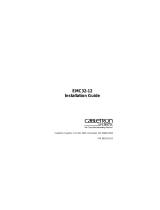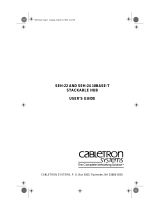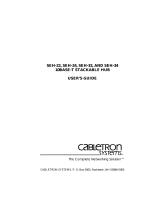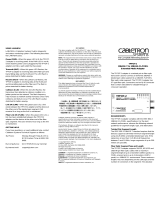Page is loading ...

EMC39-12
12 PORT ETHERNET MEDIA CONVERTER
USER’S GUIDE
EMC39-12 Ethernet Media Converter WITH LANVIEW
TPLINK
XMT
RCV
FOLNK
12 11 10 9 8 7 6 5 4 3 2 1
PWR
12 10 9
87
6543
21
RX
TX
RX
TX
RX
TX
RX
TX
RX
TX
RX
TX
RX
TX
RX
TX
RX
TX
RX
TX
RX
TX
RX
TX
11


EMC39-12 User’s Guide iii
NOTICE
Cabletron Systems reserves the right to make changes in specifications and other information
contained in this document without prior notice. The reader should in all cases consult Cabletron
Systems to determine whether any such changes have been made.
The hardware, firmware, or software described in this manual is subject to change without notice.
IN NO EVENT SHALL CABLETRON SYSTEMS BE LIABLE FOR ANY INCIDENTAL,
INDIRECT, SPECIAL, OR CONSEQUENTIAL DAMAGES WHATSOEVER (INCLUDING BUT
NOT LIMITED TO LOST PROFITS) ARISING OUT OF OR RELATED TO THIS MANUAL OR
THE INFORMATION CONTAINED IN IT, EVEN IF CABLETRON SYSTEMS HAS BEEN
ADVISED OF, KNOWN, OR SHOULD HAVE KNOWN, THE POSSIBILITY OF SUCH
DAMAGES.
Copyright 1996 by Cabletron Systems, Inc., P.O. Box 5005, Rochester, NH 03866-5005
All Rights Reserved
Printed in the United States of America
Order Number: 9031854 January 1996
SPECTRUM
,
LANVIEW
,
MicroMMAC
, and
BRIM
are registered trademarks and
Element
Manager
,
EPIM
,
EPIM-A
,
EPIM-F1
,
EPIM-F2
,
EPIM-F3
,
EPIM-T
,
EPIM-X
,
FOT-F
,
FOT-F3
,
HubSTACK
,
SEH
,
SEHI
, and
TMS-3
are trademarks of Cabletron Systems, Inc.
All other product names mentioned in this manual may be trademarks or registered trademarks of
their respective companies.
Printed on Recycled Paper
notice2 Page iii Tuesday, May 28, 1996 9:41 AM

Notice
iv EMC39-12 User’s Guide
FCC NOTICE
This device complies with Part 15 of the FCC rules. Operation is subject to the following two
conditions: (1) this device may not cause harmful interference, and (2) this device must accept any
interference received, including interference that may cause undesired operation.
NOTE:
This equipment has been tested and found to comply with the limits for a Class A digital
device, pursuant to Part 15 of the FCC rules. These limits are designed to provide reasonable
protection against harmful interference when the equipment is operated in a commercial environment.
This equipment uses, generates, and can radiate radio frequency energy and if not installed in
accordance with the operator’s manual, may cause harmful interference to radio communications.
Operation of this equipment in a residential area is likely to cause interference in which case the user
will be required to correct the interference at his own expense.
WARNING:
Changes or modifications made to this device which are not expressly approved by the
party responsible for compliance could void the user’s authority to operate the equipment.
DOC NOTICE
This digital apparatus does not exceed the Class A limits for radio noise emissions from digital
apparatus set out in the Radio Interference Regulations of the Canadian Department of
Communications.
Le présent appareil numérique n’émet pas de bruits radioélectriques dépassant les limites applicables
aux appareils numériques de la class A prescrites dans le Règlement sur le brouillage radioélectrique
édicté par le ministère des Communications du Canada.
VCCI NOTICE
This equipment is in the 1st Class Category (information equipment to be used in commercial and/or
industrial areas) and conforms to the standards set by the Voluntary Control Council for Interference
by Information Technology Equipment (VCCI) aimed at preventing radio interference in commercial
and/or industrial areas.
Consequently, when used in a residential area or in an adjacent area thereto, radio interference may be
caused to radios and TV receivers, etc.
Read the instructions for correct handling.
notice2 Page iv Tuesday, May 28, 1996 9:41 AM

Notice
EMC39-12 User’s Guide v
CABLETRON SYSTEMS, INC. PROGRAM LICENSE AGREEMENT
IMPORTANT:
Before utilizing this product, carefully read this License Agreement.
This document is an agreement between you, the end user, and Cabletron Systems, Inc. (“Cabletron”)
that sets forth your rights and obligations with respect to the Cabletron software program (the
“Program”) contained in this package. The Program may be contained in firmware, chips or other
media. BY UTILIZING THE ENCLOSED PRODUCT, YOU ARE AGREEING TO BECOME
BOUND BY THE TERMS OF THIS AGREEMENT, WHICH INCLUDES THE LICENSE AND
THE LIMITATION OF WARRANTY AND DISCLAIMER OF LIABILITY. IF YOU DO NOT
AGREE TO THE TERMS OF THIS AGREEMENT, PROMPTLY RETURN THE UNUSED
PRODUCT TO THE PLACE OF PURCHASE FOR A FULL REFUND.
CABLETRON SOFTWARE PROGRAM LICENSE
1. LICENSE
. You have the right to use only the one (1) copy of the Program provided in this
package subject to the terms and conditions of this License Agreement.
You may not copy, reproduce or transmit any part of the Program except as permitted by the
Copyright Act of the United States or as authorized in writing by Cabletron.
2. OTHER RESTRICTIONS. You may not reverse engineer, decompile, or disassemble the
Program.
3. APPLICABLE LAW. This License Agreement shall be interpreted and governed under the laws
and in the state and federal courts of New Hampshire. You accept the personal jurisdiction and
venue of the New Hampshire courts.
EXCLUSION OF WARRANTY AND DISCLAIMER OF LIABILITY
1. EXCLUSION OF
WARRANTY. Except as may be specifically provided by Cabletron in
writing, Cabletron makes no warranty, expressed or implied, concerning the Program (including
its documentation and media).
CABLETRON DISCLAIMS ALL WARRANTIES, OTHER THAN THOSE SUPPLIED TO
YOU BY CABLETRON IN WRITING, EITHER EXPRESSED OR IMPLIED, INCLUDING
BUT NOT LIMITED TO IMPLIED WARRANTIES OF MERCHANTABILITY AND
FITNESS FOR A PARTICULAR PURPOSE, WITH RESPECT TO THE PROGRAM, THE
ACCOMPANYING WRITTEN MATERIALS, AND ANY ACCOMPANYING HARDWARE.
2. NO LIABILITY FOR CONSEQUENTIAL DAMAGES. IN NO EVENT SHALL
CABLETRON OR ITS SUPPLIERS BE LIABLE FOR ANY DAMAGES WHATSOEVER
(INCLUDING, WITHOUT LIMITATION, DAMAGES FOR LOSS OF BUSINESS,
PROFITS, BUSINESS INTERRUPTION, LOSS OF BUSINESS INFORMATION, SPECIAL,
INCIDENTAL, CONSEQUENTIAL, OR RELIANCE DAMAGES, OR OTHER LOSS)
ARISING OUT OF THE USE OR INABILITY TO USE THIS CABLETRON PRODUCT,
EVEN IF CABLETRON HAS BEEN ADVISED OF THE POSSIBILITY OF SUCH
DAMAGES. BECAUSE SOME STATES DO NOT ALLOW THE EXCLUSION OR
LIMITATION OF LIABILITY FOR CONSEQUENTIAL OR INCIDENTAL DAMAGES, OR
ON THE DURATION OR LIMITATION OF IMPLIED WARRANTIES, IN SOME
INSTANCES THE ABOVE LIMITATIONS AND EXCLUSIONS MAY NOT APPLY TO
YOU.
notice2 Page v Tuesday, May 28, 1996 9:41 AM

Notice
vi EMC39-12 User’s Guide
UNITED STATES GOVERNMENT RESTRICTED RIGHTS
The enclosed product (a) was developed solely at private expense; (b) contains “restricted computer
software” submitted with restricted rights in accordance with Section 52227-19 (a) through (d) of the
Commercial Computer Software - Restricted Rights Clause and its successors, and (c) in all respects
is proprietary data belonging to Cabletron and/or its suppliers.
For Department of Defense units, the product is licensed with “Restricted Rights” as defined in the
DoD Supplement to the Federal Acquisition Regulations, Section 52.227-7013 (c) (1) (ii) and its
successors, and use, duplication, disclosure by the Government is subject to restrictions as set forth in
subparagraph (c) (1) (ii) of the Rights in Technical Data and Computer Software clause at
252.227-7013. Cabletron Systems, Inc., 35 Industrial Way, Rochester, New Hampshire 03867-0505.
notice2 Page vi Tuesday, May 28, 1996 9:41 AM

EMC39-12 User’s Guide v
TABLE OF CONTENTS
CHAPTER 1 INTRODUCTION
1.1 Using This Manual.......................................................................1-1
1.2 Getting Help.................................................................................1-2
1.3 EMC39-12 Overview ...................................................................1-2
1.4 EMC39-12 Features....................................................................1-3
1.5 EMC39-12 Specifications............................................................1-4
CHAPTER 2 INSTALLATION
2.1 Unpacking the EMC39-12............................................................2-1
2.2 Installing the EMC39-12 ..............................................................2-1
2.2.1 Rack Mounting the EMC39-12........................................2-2
2.2.2 Free-Standing Shelf or Tabletop Installation ..................2-3
2.3 Connecting The EMC39-12 to the Power Source........................2-4
CHAPTER 3 CONNECTING TO THE NETWORK
3.1 Connecting a Twisted Pair Segment
To The EMC39-12.......................................................................3-1
3.2 Connecting a Fiber Optic Link Segment......................................3-2
3.3 Finishing The Installation.............................................................3-4
CHAPTER 4 USING THE LANVIEW LEDs
4.1 PWR (Power)...............................................................................4-1
4.2 XMT (Transmit)............................................................................4-1
4.3 RCV (Receive).............................................................................4-2
4.4 TPLNK (Twisted Pair Link)..........................................................4-2
4.5 FOLNK (Fiber Optic Link)............................................................4-2
APPENDIX A CABLE REQUIREMENTS
A.1 10BASE-T Twisted Pair Requirements .......................................A-1
A.2 10BASE-FL Single Mode Fiber Requirements............................A-1
APPENDIX B TWISTED PAIR WIRING TABLES
B.1 Twisted Pair Wiring From an EMC39-12 To a
Punch Down Block ......................................................................B-2
B.2 Twisted Pair Wiring From a Punch Down
Block to a 10BASE-T Device.......................................................B-4
emc39bk Page v Monday, February 12, 1996 4:21 PM

EMC39-12 User’s Guide Page 1-1
CHAPTER 1
INTRODUCTION
Welcome to the Cabletron Systems
EMC39-12 User’s Guide
. This
manual explains installation instructions and provides specifications for
the twelve port Ethernet Media Converter (EMC).
1.1 USING THIS MANUAL
Read through this manual to gain an understanding of the features and
capabilities of the EMC39-12. You should have a general working
knowledge of Ethernet IEEE 802.3 10BASE-T, and Ethernet IEEE 802.3j
10BASE-FL type data communications networks and their physical layer
components when installing the EMC39-12.
Chapter 1,
Introduction
, describes EMC39-12 features and
specifications.
Chapter 2,
Installation
, describes how to install the EMC39-12 into a
19-inch rack or as a standalone device.
Chapter 3,
Connecting to the Network
, explains how to connect network
segments to the EMC39-12.
Chapter 4,
Using the LANVIEW LEDs
, describes how to use the
EMC39-12 LEDs to monitor link and power status.
Appendix A,
Cable
Requirements
lists twisted pair and single mode
cable requirements for the EMC39-12.
Appendix B,
Twisted Pair Wiring Tables
, lists pinouts for the 50-pin
twisted pair connector.
emc39bk Page 1 Monday, February 12, 1996 4:21 PM

Chapter 1:
Introduction
Page 1-2 EMC39-12 User’s Guide
1.2 GETTING HELP
If you need additional support related to the EMC39-12, or if you have
any questions, comments, or suggestions concerning this manual, contact
Cabletron Systems Technical Support:
By phone (603) 332-9400
Monday-Friday; 8
A
.
M
. – 8
P
.
M
. Eastern Time
By CompuServe GO CTRON from any ! prompt
By Internet mail [email protected]
By FTP ctron.com (134.141.197.25)
Login
anonymous
Password
your email address
1.3 EMC39-12 OVERVIEW
The EMC39-12 converts Ethernet IEEE 802.3 10BASE-T signals to
Ethernet IEEE 802.3j 10BASE-FL signals. The rear panel has a 50-pin
Champ connector (RJ71) that supports twelve twisted pair segments. The
front panel has twelve 10BASE-FL single mode ST ports. Figure 1-1
shows the EMC39-12 ports. The 10BASE-FL connectors are backward
compatible with FOIRL connectors.
Each of the rear panel twisted pair ports has a corresponding fiber port.
For example: Twisted pair Port 1 converts signals to fiber optic port 1,
twisted pair port 2 converts signals to fiber optic port 2, etc.
Figure 1-1 The EMC39-12
Rear View
12X 1X
Front View
EMC39-12
Ethernet Media Converter WITH LANVIEW
TPLINK
XMT
RCV
FOLNK
12 11 10 9 8 7 6 5 4 3 2 1
PWR
12 10 9
87
6543
21
RX
TX
RX
TX
RX
TX
RX
TX
RX
TX
RX
TX
RX
TX
RX
TX
RX
TX
RX
TX
RX
TX
RX
TX
11
EMC39-12
Ethernet Media Converter
emc39bk Page 2 Monday, February 12, 1996 4:21 PM

EMC39-12 Features
EMC39-12 User’s Guide Page 1-3
1.4 EMC39-12 FEATURES
The EMC39-12 Ethernet Media Converter provides connectivity for up to
twelve singlemode fiber optic connections. The network connection is
made through a 50-pin connector on the rear of the unit.
The EMC39-12 supports the following:
• Automatic Transmit Port Disable
• Full Duplex Ethernet Support
• LANVIEW Diagnostic LEDs
• Connectivity
The following sections discuss these features.
1.4.1 Automatic Transmit Port Disable
The EMC39-12 automatically disables the Transmit port when its
corresponding Receive port does not have a link.
1.4.2 Full Duplex Ethernet Support
All of the EMC39-12 ports support Full Duplex Ethernet provided that
the device at the other end of the port supports Full Duplex Ethernet also.
Full Duplex Ethernet allows the EMC39-12 to transmit and receive
signals simultaneously for a 20 Megabit bandwidth through-put.
1.4.3 LANVIEW Diagnostic LEDs
Cabletron Systems equips the EMC39-12 with a visual diagnostic and
monitoring system called LANVIEW. LANVIEW LEDs help you quickly
identify Power and Link status. Chapter 4 describes the LEDs in detail.
1.4.4 Connectivity
The rear panel of the EMC39-12 has a 50-pin Champ connector (RJ71)
that supports twelve twisted pair segments. The front panel has twelve
10BASE-FL single mode ST ports. Each single mode ST port has a
Receive connector and a Transmit connector.
emc39bk Page 3 Monday, February 12, 1996 4:21 PM

Chapter 1:
Introduction
Page 1-4 EMC39-12 User’s Guide
1.5 EMC39-12 SPECIFICATIONS
This section describes operating specifications for the EMC39-12.
Cabletron Systems reserves the right to change these specifications at any
time without notice.
1.5.1 Physical Specifications
Dimensions: 17" L x 9.4" W x 1.7" H
Weight: 4 lbs.
1.5.2 Power Requirements
Input:
100 to 125 Volts
ac
, 1.0A
200 to 240 Volts ac, 0.5A
50 to 60 Hz
1.5.3 Environmental Requirements
Operating Temperature: 5
°
to 40
°
C (41
°
to 104
°
F)
Non-operating Temperature: -30
°
to 90
°
C (-22
°
to 194
°
F)
Operating Humidity: 5% to 95% (non-condensing)
1.5.4 Safety and Approvals
This unit meets the safety requirements of UL 1950, CSA C22.2 NO 950,
and EN 60950; the EMI requirements of FCC Class A and EN 55022
Class A, VCCI Class I; and the EMC requirements of EN 50082-1.
emc39bk Page 4 Monday, February 12, 1996 4:21 PM

EMC39-12 User’s Guide Page 2-1
CHAPTER 2
INSTALLATION
This chapter explains how to install the EMC39-12 in a 19-inch rack and
also provides requirements for installing the EMC39-12 on a tabletop or
shelf.
2.1 UNPACKING THE EMC39-12
Unpack the EMC39-12 as follows:
1. Remove the shipping box material covering the EMC39-12.
2. Carefully remove the EMC39-12 from the shipping box.
3. Remove the EMC39-12 from its non-conductive bag. If you notice any
signs of damage, contact Cabletron Systems Technical Support
immediately.
2.2 INSTALLING THE EMC39-12
You can install the EMC39-12 in a 19-inch rack or place it on any
horizontal surface (e.g. a table or shelf). Cabletron Systems provides an
accessory kit with the EMC39-12 that includes Rackmount Brackets and
Mounting Screws.
The following sections provide instructions for installing the EMC39-12.
Select one of the following subsections and perform the steps that are
applicable to your installation needs.
!
CAUTION
Do not remove the cover from the EMC39-12. There are no
user configurable devices inside and the electronics are static
sensitive.
emc39bk Page 1 Monday, February 12, 1996 4:21 PM

Chapter 2:
Installation
Page 2-2 EMC39-12 User’s Guide
2.2.1 Rack Mounting the EMC39-12
Before installing the EMC39-12, care must be taken to ensure that the
rack used will support the unit and that the rack remains stable with the
EMC39-12 installed. In order to allow for proper cooling within the rack,
there must be a two-inch clearance on either side of the unit. Refer to
Chapter 1,
Introduction
for power and environmental requirements.
The following procedures explain how to install the EMC39-12 in a
19-inch rack.
1. Remove four cover screws (two from each side) located along the
front edges of each side of the EMC39-12. Figure 2-1 shows the
location of the screws.
2. Using the four cover screws removed in step 1, attach the rack
mounting brackets to each end of the EMC39-12.
Figure 2-1 Installing the Rackmount Brackets
Do not remove the cover from the EMC39-12. There are no
user configurable devices inside and the electronics are
static sensitive.
Screws (4)
Rack Mounting
Brackets (2)
EMC39-12
Ethernet Media Converter
WITH
LANVIEW
TPLINK
XMT
RCV
FOLNK
12 11 10 9 8 7 6 5 4 3 2 1
PWR
12 10 9
87
6543
21
RX
TX
RX
TX
RX
TX
RX
TX
RX
TX
RX
TX
RX
TX
RX
TX
RX
TX
RX
TX
RX
TX
RX
TX
11
emc39bk Page 2 Monday, February 12, 1996 4:21 PM

Installing The EMC39-12
EMC39-12 User’s Guide Page 2-3
3. With the rack mounting brackets installed, position the EMC39-12
between the vertical frame members of the 19-inch rack and fasten it
securely with the mounting screws as shown in Figure 2-2.
Figure 2-2 Installing the EMC39-12 in a 19-Inch Rack
2.2.2 Free-Standing Shelf or Tabletop Installation
Figure 2-3 shows the surface requirements for installing the EMC39-12
on a shelf or tabletop. Shelving units must support 30 pounds of static
weight. Before you install the EMC39-12, ensure the power source and
environmental conditions meet the requirements specified in Chapter 1,
Introduction
.
Figure 2-3 Shelf or Tabletop Installation
Screws (4)
19-Inch Rack
EMC39-12
Ethernet Media Converter
WITH
LANVIEW
TPLINK
XMT
RCV
FOLNK
12 11 10 9 8 7 6 5 4 3 2 1
PWR
12 10 9
87
6543
21
RX
TX
RX
TX
RX
TX
RX
TX
RX
TX
RX
TX
RX
TX
RX
TX
RX
TX
RX
TX
RX
TX
RX
TX
11
21 IN.
6 IN.
18 IN.
EMC39-12
Ethernet Media Converter
WITH
LANVIEW
RX
TX
RX
TX
RX
TX
RX
TX
RX
TX
RX
TX
RX
TX
RX
TX
RX
TX
RX
TX
RX
TX
RX
TX
1
TPLINK
XMT
RCV
FOLNK
12 11 10 9 8 7 6 5 4 3 2 1
PWR
12
11
10 9
87
6543
2
7 FT.
emc39bk Page 3 Monday, February 12, 1996 4:21 PM

Chapter 2:
Installation
Page 2-4 EMC39-12 User’s Guide
2.3 CONNECTING THE EMC39-12 TO THE POWER
SOURCE
To connect the EMC39-12 to the power source:
1. Plug the power cord into the back panel of the EMC39-12.
2. Plug the other end of the power cord into a grounded wall outlet.
3. Verify that the
PWR
LED
is on; this indicates that the EMC39-12 is
receiving power.
NOTE
The EMC39-12 has a universal power supply. This allows you to
connect the EMC39-12 to power sources from 100 Vac to 125 Vac,
50-60 Hz or 200 Vac to 240 Vac, 50-60 Hz
emc39bk Page 4 Monday, February 12, 1996 4:21 PM

EMC39-12 User’s Guide Page 3-1
CHAPTER 3
CONNECTING TO THE NETWORK
This chapter outlines the procedure for connecting the EMC39-12 to your
network.
3.1 CONNECTING A TWISTED PAIR SEGMENT
TO THE EMC39-12
The rear panel of the EMC39-12 has a 50-pin Champ connector. The
configuration outlined in this section explains how to attach a twisted pair
cable to the EMC39-12 and to a 10BASE-T compliant Ethernet device
that has a 50-pin Champ connector (e.g. Cabletron Systems’ ELM or
TPRMIM).
You can also run a 50-pin feeder cable from the EMC39-12 to a punch
down block. The Champ connector supports twelve 10BASE-T, twisted
pair segments.
NOTE
Refer to Appendix B for information about wiring the
EMC39-12 to a punch down block.
emc39bk Page 1 Monday, February 12, 1996 4:21 PM

Chapter 3: Connecting To The Network
Page 3-2 EMC39-12 User’s Guide
To connect the EMC39-12 to a 10BASE-T compliant Ethernet device:
1. Attach a 50-pin feeder cable to the Champ connector on the
EMC39-12 as shown in Figure 3-1.
Figure 3-1 EMC39-12
2. Attach the other end of the 50-pin feeder cable to the Champ connector
on the 10BASE-T compliant Ethernet device.
3. Check that the link LED on the 10BASE-T ethernet device and the
applicable TPLNK LED on the EMC39-12 are on. If the LEDs are not
on, perform each of the following steps until the LEDs are on:
a. Check that the 10BASE-T device and the EMC39-12 have power.
b. Verify the cabling between the EMC39-12 and the 10BASE-T
device.
c. Check the cable for continuity.
If a link has not been established, contact Cabletron Systems Technical
Support.
EMC39-12
Ethernet Media Converter
WITH
LANVIEW
12X 1X
emc39bk Page 2 Monday, February 12, 1996 4:21 PM

Connecting A Fiber Optic Link Segment
EMC39-12 User’s Guide Page 3-3
3.2 CONNECTING A FIBER OPTIC LINK SEGMENT
When connecting a fiber optic link segment to the EMC39-12 keep the
following in mind:
• ST connectors attach to ST ports much like BNC connectors
attach to BNC ports. Insert the connector into the port with the
alignment key on the connector inserted into the alignment slot on
the port. The connector is then turned to lock it down.
• The physical communication link consists of two strands of fiber
optic cabling: the Transmit (TX) and the Receive (RX). The
transmit strand from the applicable port on the module will be
connected to the Receive port of a fiber optic Ethernet device at the
other end of the segment. For example, TX of the applicable port
on the module will go to RX of the other fiber optic device. The
Receive strand of the applicable port on the module will be
connected to the Transmit port of the fiber optic Ethernet device.
For example, RX of the applicable port on the module will go to
TX of the other fiber optic device.
We recommend that you label the fiber optic cable to indicate which
fiber is Receive and which is Transmit. When you buy fiber optic
cable from Cabletron Systems, it is labeled so that at one end of the
cable, one fiber is labeled 1, and the other fiber is labeled 2. This
pattern is repeated at the other end of the cable. If you did not purchase
your cable from Cabletron Systems, be sure you label your cable as
described above.
!
CAUTION
Do not touch the ends of the fiber optic strands, and do not let
the ends come in contact with dust, dirt, or other contaminants.
Contamination of the ends can cause problems in data
transmissions. If the ends become contaminated, clean them
with alcohol using a soft, clean, lint free cloth.
emc39bk Page 3 Monday, February 12, 1996 4:21 PM

Chapter 3: Connecting To The Network
Page 3-4 EMC39-12 User’s Guide
To connect a fiber optic link segment to the EMC39-12, perform the
following steps:
1. Remove the protective plastic covers from the fiber optic ports on the
applicable port on the module and from the ends of the connectors on
each fiber strand.
2. Attach the fiber labeled 1 to the applicable Receive port, labeled RX,
on the module. See Figure 3-2.
Figure 3-2 Connecting a Fiber Link to the EMC39-12
3. Attach the fiber labeled 2 to the applicable Transmit port labeled TX,
on the module.
4. At the other end of the fiber optic cable, attach the fiber labeled 1 to
the Transmit port of the device.
5. Attach the fiber labeled 2 to the Receive port.
6. Check that the FOLNK LED on the ECM39-12 is on. If the LED is
not on, perform the following steps until it is:
a. Check that the power is turned on for the device at the other end of
the link.
b. Verify proper “receive to transmit” connection of fiber strands
between the applicable port on the module and the fiber optic
device at the other end of the fiber optic link segment.
c. Verify that the fiber connection meets the dB loss specifications
outlined in Appendix A.
If a link still has not been established, contact Cabletron Systems
Technical Support.
EMC39-12 Ethernet Media Converter WITH LANVIEW
TPLINK
XMT
RCV
FOLNK
12 11 10 9 8 7 6 5 4 3 2 1
PWR
12 10 9
87
6543
21
RX
TX
RX
TX
RX
TX
RX
TX
RX
TX
RX
TX
RX
TX
RX
TX
RX
TX
RX
TX
RX
TX
RX
TX
11
emc39bk Page 4 Monday, February 12, 1996 4:21 PM

Finishing The Installation
EMC39-12 User’s Guide Page 3-5
3.3 FINISHING THE INSTALLATION
The EMC39-12 is now ready for operation. Before placing the network
into service, test the installation thoroughly, making sure that you can
address all stations and that the EMC39-12 and all stations are indicating
normal operation. Ensure that the networking software is configured
properly to match the installed network. If you encounter errors or
abnormal operation, contact Cabletron Systems Technical Support.
emc39bk Page 5 Monday, February 12, 1996 4:21 PM
/