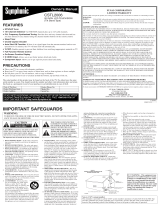Page is loading ...

PRECAUTIONS
●
Place your TV in a room with adequate ventilation.
●
Keep your TV set away from sources of direct heat, such as heat registers or direct sunlight.
●
Do not place your TV on soft surfaces, such as rugs or blankets.
●
Leave enough room for air to circulate around the bottom, top and back of the set.
The LCD panel used in this product is made of glass. Therefore, it can break when the product is dropped or
applied with impact. Be careful not to be injured by broken glass pieces in case the LCD panel breaks.
The LCD panel is a very high technology product with 921,600 thin film transistors, giving you fine picture details.
Occasionally, a few non-active pixels may appear on the screen as a fixed point of blue, green or red.
Please note that this does not affect the performance of your product.
To prevent fire, never place any type of candle or flames on the top or near the TV set.
To prevent fire or shock hazard, do not expose this product to dripping or splashing. No objects filled with liquids,
such as vases, should be placed on the product.
DEAR SHARP CUSTOMER
Thank you for your purchase of the Sharp LCD COLOR TV. To ensure safety and many years of trouble-
free operation of your product, please read the IMPORTANT SAFEGUARDS carefully before using this
product.
FEATURES
●
MTS/SAP Tuner
●
181 Channel Selection- All VHF/UHF channels plus up to 125 cable channels.
●
PLL Frequency Synthesized Tuning- The latest PLL frequency synthesized electronic tuning system pro-
vides free and easy channel selection and lets you tune directly to any channel using the number buttons (0~9
and +100-key) on the remote control.
●
On-Screen Function Display
●
Remote Control
●
Sleep Timer
●
Closed Caption Decoder- You may view specially labeled (cc) TV programs, movies, news, prerecorded
tapes, etc. with either a dialogue caption or text display added to the program.
●
Auto Shut Off Function- If there is no signal input from the antenna terminal and no user operation for 15
minutes, the TV will turn itself off automatically.
●
V-CHIP- Enables parents to prevent their children from watching inappropriate material on TV.
●
S-VIDEO Input- allows you to get better picture detail and clarity for the playback of S-VHS VCR tapes, Video
Discs, Satellite System, Video Game or Video Cameras.
●
Component Input
OPERATION
MANUAL
1EMN20178 Printed in China
9HS1EMN20178 L0170UA/L0271UB/L0371UB * * *
LCD COLOR TV
LC-13AV1U
(13 INCH EASEL TYPE TABLE STAND)
LC-15AV1U
(15 INCH PEDESTAL TYPE TABLE STAND)
LC-20AV1U
(20 INCH PEDESTAL TYPE TABLE STAND)
This manual describes the LC-13AV1U, LC-15AV1U, and LC-20AV1U. These three
models are different in size and shape, but operate identically. The LC-20AV1U is
illustrated in this manual.
Products that have earned the ENERGY STAR
®
are designed to protect the environment
through superior energy efficiency.
The important note is located on the rear of the cabinet.
IMPORTANT SAFEGUARDS
1. Read instructions-All the safety and operating instruc-
tions should be read before the appliance is operated.
2. Retain Instructions-The safety and operating instruc-
tions should be retained for future reference.
3. Heed Warnings-All warnings on the appliance and in
the operating instructions should be adhered to.
4. Follow Instructions-All operating and use instructions
should be followed.
5. Cleaning-Unplug TV from the wall outlet before
cleaning. Do not use liquid cleaners or aerosol clean-
ers. Use a damp cloth for cleaning.
EXCEPTION: A product that is meant for uninter-
rupted service and that for some specific reason, such
as the possibility of the loss of an authorization code
for a CATV converter, is not intended to be unplugged
by the user for cleaning or any other purpose, may
exclude the reference to unplugging the appliance in
the cleaning description otherwise required in item 5.
6. Attachments-Do not use attachments not recommend-
ed by the TV manufacturer as they may cause hazards.
7. Water and Moisture-Do not use this TV near water, for
example, near a bath tub, wash bowl, kitchen sink, or
laundry tub, in a wet basement, or near a swimming
pool, and the like.
8. Accessories-Do not place this TV on an unstable cart,
stand, tripod, bracket, or table. The TV may fall, caus-
ing serious injury to someone, and serious damage to
the appliance. Use only with a cart, stand, tripod,
bracket, or table recommended by the manufacturer, or
sold with the TV.
Any mounting of the appliance
should follow the manufacturer’s
instructions and should use a
mounting accessory recommended
by the manufacturer. An appliance
and cart combination should be
moved with care. Quick stops,
excessive force, and uneven surfaces may cause the
appliance and cart combination to overturn.
9. Ventilation-Slots and openings in the cabinet and the
back or bottom are provided for ventilation and to
ensure reliable operation of the TV and to protect it
from overheating, these openings must not be blocked
or covered. The openings should never be blocked by
placing the TV on a bed, sofa, rug, or other similar
surface. This TV should never be placed near or over a
radiator or heat register. This TV should not be placed
in a built-in installation such as a bookcase or rack
unless proper ventilation is provided or the manufac-
turer’s instructions have been adhered to .
10. Power Sources-This TV should be operated only from
the type of power source indicated on the marking
label. If you are not sure of the type of power supply
to your home, consult your appliance dealer or local
power company. For TVs intended to operate from bat-
tery power, or other sources, refer to the operating
instructions.
11. Grounding or Polarization-This TV is equipped with a
polarized alternating-current line plug(a plug having
one blade wider than the other). This plug will fit into
the power outlet only one way. This is a safety feature.
If you are unable to insert the plug fully into the outlet,
try reversing the plug. If the plug should still fail to fit,
contact your electrician to replace your obsolete outlet.
Do not defeat the safety purpose of the polarized plug.
12. Power-Cord Protection-Power-supply cords should be
routed so that they are not likely to be walked on or
pinched by items placed upon or against them, paying
particular attention to cords at plugs, convenience
receptacles, and the point where they exit from the
appliance.
13. Outdoor Antenna grounding-If an outside antenna or
cable system is connected to the TV, be sure the antenna
or cable system is grounded so as to provide some pro-
PORTABLE CART WARNING
S3126A
tection against voltage surges and built-up static charges.
Article 810 of the National Electrical Code, ANSI/NFPA
No. 70, provides information with respect to proper
grounding of the mast and supporting structure, ground-
ing of the lead-in wire to an antenna discharge unit, size
of grounding conductors, location of antenna-discharge
unit, connection to grounding electrodes, and require-
ments for the grounding electrode. (Fig. A)
14. Lightning-For added protection for this TV receiver during
a lightning storm, or when it is left unattended and unused
for long periods of time, unplug it from the wall outlet and
disconnect the antenna or cable system. This will prevent
damage to the TV due to lightning and power-line surges.
15. Power Lines-An outside antenna system should not be
located in the vicinity of overhead power lines or other
electric light of power circuits, or where it can fall into
such power lines or circuits. When installing an out-
side antenna system, extreme care should be taken to
keep from touching such power lines or circuits as
contact with them might be fatal.
16. Overloading-Do not overload wall outlets and extension
cords as this can result in a risk of fire or electric shock.
17. Object and Liquid Entry-Never push objects of any kind
into this TV through openings as they may touch dangerous
voltage points or short out parts that could result in a fire or
electric shock. Never spill liquid of any kind on the TV.
18. Servicing-Do not attempt to service this TV yourself as opening
or removing covers may expose you to dangerous voltage or
other hazards. Refer all servicing to qualified service personnel.
19. Damage Requiring Service-Unplug this TV from the
wall outlet and refer servicing to qualified service per-
sonnel under the following conditions:
a. When the power supply cord or plug is damaged or frayed.
b. If liquid has been spilled, or objects have fallen into the TV.
c. If the TV has been exposed to rain or water.
d. If the TV does not operate normally by following the operating
instructions. Adjust only those controls that are covered by the
operating instructions, as improper adjustment of other controls
may result in damage and will often require extensive work by
a qualified technician to restore the TV to its normal operation.
e. If the TV has been dropped or damaged in any way.
f. When the TV exhibits a distinct change in perfor-
mance-this indicates a need for service.
20. Replacement Parts-When replacement parts are
required, be sure the service technician uses replace-
ment parts specified by the manufacturer that have the
same characteristics as the original part. Unauthorized
substitutions may result in fire, electric shock, injury
to persons or other hazards.
21. Safety Check-Upon completion of any service or repairs to this
TV, ask the service technician to perform routine safety checks
to determine that the TV is in proper operating condition.
22. Heat-This TV product should be situated away from
heat sources such as radiators, heat registers, stoves, or
other products (including amplifiers) that produce heat.
FIGURE A
EXAMPLE OF ANTENNA GROUNDING AS PER
NATIONAL ELECTRICAL CODE
ELECTRIC
SERVICE
EQUIPMENT
GROUND
CLAMP
NEC - NATIONAL ELECTRICAL CODE
POWER SERVICE GROUNDING
ELECTRODE SYSTEM
(NEC ART 250, PART H)
S2898A
GROUND CLAMPS
GROUNDING CONDUCTORS
(NEC SECTION 810-21)
ANTENNA
DISCHARGE UNIT
(NEC SECTION 810-20)
ANTENNA
LEAD IN
WIRE
FCC WARNING- This equipment may generate or use radio frequency energy. Changes or modifications to this equipment may
cause harmful interference unless the modifications are expressly approved in the instruction manual. The user could lose the
authority to operate this equipment if an unauthorized change or modification is made.
U.S.A. ONLY
CAUTION: TO PREVENT ELECTRIC SHOCK, MATCH WIDE BLADE OF PLUG TO WIDE SLOT, FULLY INSERT.
“Note to CATV system installer: This reminder is provided to call the CATV system installer’s attention to Article 820-40 of the
National Electrical Code that provides guidelines for proper grounding and, in particular, specifies that the cable ground shall be
connected to the grounding system of the building, as close to the point of cable entry as practical.”
This product utilizes tin-lead solder, and fluorescent lamp containing a small amount of mercury. Disposal of these materials may
be regulated due to environmental considerations. For disposal or recycling information, please contact your local authorities or
the Electronic Industries Alliance: www.eia.org
TABLE STAND
EASEL TYPE (LC-13AV1U)
The angle of the TV has to be kept at 18°.
CAUTION :
Be careful not to hurt your fingers with the stand.
Do not pick up the TV by its stand.
PEDESTAL TYPE (LC-15AV1U, LC-20AV1U)
Adjust the stand to change the angle of the TV
(-2.5°
~10°).
CAUTION :
Be careful not to hurt your fingers with the table stand.
18
– 2.5°
10°
Warranties are located on the back of the Spanish Operation Manual.
The serial number of this product may be found on the back of the TV. No others have the same serial number as
yours. You should record the number and other vital information here and retain this book as a permanent record of
your purchase to aid identification in case of theft.
IMPORTANT:
To aid reporting in case of loss or theft, please record the TV’s model and serial
numbers in the space provided. The numbers are located at the rear of the TV.
U.S.A. ONLY
Model No.:
Serial No
WARNING:
TO REDUCE THE RISK OF FIRE OR ELECTRIC SHOCK, DO NOT EXPOSE
THIS APPLIANCE TO RAIN OR MOISTURE.
CAUTION: TO REDUCE THE RISK OF ELECTRIC SHOCK, DO
NOT REMOVE COVER (OR BACK) NO USER SERVICEABLE PARTS
INSIDE. REFER SERVICING TO QUALIFIED SERVICE PERSONNEL.
CAUTION
RISK OF ELECTRIC SHOCK
DO NOT OPEN
THIS SYMBOL INDICATES
THAT DANGEROUS
VOLTAGE CONSTITUTING A
RISK OF ELECTRIC SHOCK IS
PRESENT WITHIN THIS UNIT.
THIS SYMBOL INDICATES THAT
THERE ARE IMPOTANT
OPERATING AND MAINTENANCE
INSTRUCTIONS IN THE
LITERATURE ACCOMPANYING
THE APPLIANCE
.
L0170UA_0271UB_0371UB_EN.qx3 04.8.31 3:36 PM Page 1

LC-20AV1U
11
17
13
15
16
14
12
OPERATING CONTROLS AND FUNCTIONS
- REAR PANEL -
7. Number buttons- Press two digits to
directly access the desired channel.
Remember to press a "0" before a single
digit channel.
100 button- Press to select cable channels
higher than 99.
8. FLASHBACK button- Press to go back to
the previously viewed channel. For exam-
ple, pressing this button once will change
channel display from CH 3 (present chan-
nel) to CH 10 (previously viewed channel)
and pressing it a second time will return
from CH 10 to CH 3.
9. MUTE button- Press to mute the sound
portion of the TV program (Volume level
display turns LIGHT RED from LIGHT
BLUE). Press this button again or press
the VOL + or – button to restore sound.
10. DISPLAY button- Press to display the
channel number or input source on the
screen. If you press it again, the display
will disappear.
11. COMPONENT (Y/P
B
/P
R
) video input
jacks- AV2: Connect to the component
video out jacks of a DVD or set top box.
1. MENU button- Press to display the menu
on the TV screen.
2. VOL (ume) +/– buttons- Press to control
the volume level.
Press to determine the setting mode from
the menu on the TV screen (only the VOL
+ button).
Press to select or adjust from a particular
menu (for example: Language Selection,
Channel Presetting, Closed Caption
Selection, Picture Adjustment or V-CHIP
Set Up).
3. CH (annel) ▲/▼ buttons- Press to select
memorized channel.
Press to select the setting mode from the
menu on the TV screen.
Press to select item you want to adjust in
the picture control mode.
4. INPUT button- Press to select TV or
video input (AV1 or AV2) mode.
(See USING AUDIO/VIDEO INPUT
JACKS.)
5. POWER button- Press to turn the TV ON
or OFF (standby).
6. Power indicator- Lights up when power is
on.
LC-13AV1U
LC-15AV1U
LC-20AV1U
1 2 345 6
1 2 345
6
- REMOTE CONTROL -
LCDTV
123
4
78
0
9
100
56
5
8
9
7
2
4
1
10
3
LC-20AV1U
UHF Antenna
(Not supplied)
VHF Antenna
(Not supplied)
VHF/UHF Combiner
(Not supplied)
VHF/UHF
Combination Antenna
(Not supplied)
OR
OR
OUT IN
75-ohm
Coaxial Cable
From Cable System
From Cable System
or Satellite Antenna
75-ohm
Coaxial Cable
CATV Box
*
or Satellite Box
(Not supplied)
*Some cable TV systems use scrambled signals and
require a special converter to receive these chan-
nels. Consult your local cable company.
RF Cable
(Not supplied)
PREPARATION FOR USE
CONNECTIONS CHANNEL PRESETTING
To preset a channel or to change a preset channel, follow the procedure
below.
1) Press the POWER button to turn on the TV.
2) Press the MENU button so that the menu display appears
on the TV screen.
3) Press the CH ▲ or ▼ button to point to "CHANNEL SET UP".
Then press the VOL + button.
4) Press the CH ▲ or ▼ button to point to "AUTO PRESET CH".
Then press the VOL + button.
The tuner scans and memorizes all active channels in your area.
●
The TV distinguishes between standard TV channels and cable (CATV)
channels.
●
When AUTO PRESET CH is completed, the lowest memorized channel reappears on the
screen. When there is no signal to ANT. in jack, "NO TV SIGNAL" will appears. In this case,
please check the antenna connections, then try again the auto preset channel.
●
After completing AUTO PRESET CH, you can use CH ▲ or ▼ buttons for the memorized
channels.
●
The TV may memorize TV channels as CATV channels if the reception conditions are poor. If
this happens, try the AUTO PRESET CH action again when reception conditions are better.
[ADD/DELETE FUNCTION]
1) Press the MENU button so that the menu display appears on the TV
screen.
2) Press the CH ▲ or ▼ button to point to "CHANNEL SET UP".
Then, press the VOL + button.
3) Press the VOL + button so that "ADD/DELETE CH" is selected.
4) Deleting a Channel:
●
Use the CH ▲ or ▼ button to select the channel you wish to delete,
then press the VOL + button so the channel number on the top right
corner of the TV screen turns into RED.
Adding a Channel:
●
Use the Number buttons to input the channel you wish to add, then
press the VOL + button so the channel number on the top right corner
of the TV screen turns into BLUE.
RESUME FUNCTION
If the power fails or is disconnected while the TV is powered on, the TV will turn on automatical-
ly when the power resumes.
LANGUAGE SELECTION
If you want to change the language of the on-screen menu,
follow the procedure below.
1) Connect the power cord to a standard AC outlet.
Note: If some digits appear in the corner of the screen,
press the POWER button without unplugging the power cord.
2) Press the POWER button to turn on the TV.
3) Press the MENU button so that the menu display appears
on the TV screen.
4) Press the CH ▲ or ▼ button to point to "LANGUAGE".
5) Select [ENGLISH], [ESPAÑOL] or [FRANÇAIS]
by using the VOL + or – button.
6) Press the MENU button to exit the menu.
- TV SET UP -
PICTURE
CHANNEL SET UP
V-CHIP SET UP
LANGUAGE [ENGLISH]
CAPTION [OFF]
TV SOUND [MAIN]
BACK LIGHT [BRIGHT]
SLEEP [ 0]
MINUTE
- TV SET UP -
PICTURE
CHANNEL SET UP
V-CHIP SET UP
LANGUAGE [ENGLISH]
CAPTION [OFF]
TV SOUND [MAIN]
BACK LIGHT [BRIGHT]
SLEEP [ 0]
MINUTE
- CHANNEL SET UP -
ADD/DELETE CH (CATV)
AUTO PRESET CH
- TV SET UP -
PICTURE
CHANNEL SET UP
V-CHIP SET UP
LANGUAGE [ENGLISH]
CAPTION [OFF]
TV SOUND [MAIN]
BACK LIGHT [BRIGHT]
SLEEP [ 0]
MINUTE
- CHANNEL SET UP -
ADD/DELETE CH (CATV)
AUTO PRESET CH
- TV SET UP -
PICTURE
CHANNEL SET UP
V-CHIP SET UP
LANGUAGE [ENGLISH]
CAPTION [OFF]
TV SOUND [MAIN]
BACK LIGHT [BRIGHT]
SLEEP [ 0]
MINUTE
[ANTENNA CONNECTION] [CATV/SATELLITE CONNECTION]
OR OROR OROR
If HDTV (480p/720p/1080i) signals are
input to these jacks, “NOT AVAILABLE”
will appear on the black background.
12. AUDIO L/R input jacks- AV2: Connect
to the left/right audio output jacks of a
DVD player or set top box.
13. S-VIDEO input jack- AV1: Connect to
the S-VIDEO output jack of a video cam-
era or VCR using the S-VIDEO cable (not
supplied).
Note: The S-VIDEO jack is given priority
over the VIDEO jack.
14. VIDEO input jack- AV1: Connect to the
video output jack of a video camera, VCR
or video game.
15. AUDIO L/R input jacks- AV1: Connect
to the left/right audio output jacks of a
video camera, VCR or video game.
Note: The AUDIO L (input) jack is for
mono input. The sound is heard from both
speakers. Use this jack for monaural audio
equipment to be hooked up.
16. ANT(enna). in jack- Connect to an anten-
na, cable system or satellite system.
17. HEADPHONE jack- Connect headphone
(not supplied) for personal listening.
Note: Do not connect earphones that have
an L-shaped plug. The plug may interfere
with the cabinet.
[INSTALLING THE BATTERIES]
1) Remove the battery compartment cover on
the remote unit.
2)
Insert 2 "AA" penlight batteries into battery
compartment in the direction as indicated by
the polarity (+ / –) markings. Batteries
installed with incorrect polarity may damage
the remote unit.
3) Replace the cover.
L0170UA_0271UB_0371UB_EN.qx3 04.8.31 3:36 PM Page 2

BACK LIGHT SELECTION
1) Press the MENU button so that the menu display appears on the TV screen.
2) Press the CH ▲ or ▼ button to point to "BACK LIGHT".
3) Press the VOL + or – button to select the mode you wish.
4) When done, press the MENU button to exit the menu.
MTS (Multi-Channel Television Sound) SYSTEM
You can listen to a program in MTS stereo following the steps below.
[To Select STEREO, MONO or SAP in Stereo broadcast]
1) Press the MENU button so that the menu display appears on the TV screen.
2) Press the CH ▲ or ▼ button to point to "TV SOUND".
3) Press the VOL + or – button to select your desired stereo mode.
([MAIN], [MONO] or [SAP])
4) Press the MENU button to exit the menu.
PREPARATION FOR USE (Continued)
SETTING THE SLEEP TIMER
Use Sleep Timer to program the TV to shut off in a certain amount of time.
1) Press the POWER button to turn on the TV.
2) Press the MENU button so that the menu display appears on the TV screen.
3) Press the CH ▲ or ▼ button to point to "SLEEP".
Then press the VOL + button.
4) Press the VOL + or – until the correct amount of time
appears on the TV screen.
The time increases by 30 minutes. You may set
a Sleep Timer of 30, 60, or 90 minutes.
Note: When you disconnect the unit from the AC outlet or when you have a power failure,
the sleep time will be lost.
WATCHING A TV PROGRAM
1) Press the POWER button to turn on the TV.
2) Select the desired channel with the CH ▲ or ▼ button or the Number buttons.
3) Adjust the volume to the desired listening level using the VOL + or – button.
4) Adjust picture controls for a natural looking image. (See "PICTURE ADJUSTMENT".)
USING AUDIO/VIDEO INPUT JACKS
When you use the AUDIO/VIDEO input jacks, select “AV1” or “AV2” mode by pressing the
INPUT button.
●
To use the jacks of AV-IN1 on the TV, select “AV1”.
●
To use the jacks of AV-IN2 on the TV, select “AV2”.
Note:
●
When you use the S-VIDEO connection, S-VIDEO jack is given priority over the VIDEO jack.
CLOSED CAPTION
[CLOSED CAPTION SELECTION]
This TV can receive Caption and Text.
You may view specially labeled (cc) TV programs, movies, news and prerecorded tapes, etc. with
either a dialogue caption or text display added to the program.
1) Press the MENU button so that the menu display appears on the TV screen.
2) Press the CH ▲ or ▼ button to point to "CAPTION".
3)
Press the VOL + or – button to select the mode you wish.
4) When done, press the MENU button to exit the menu.
[CAPTION MODE]
1) Closed Caption Characters can be displayed on the TV screen only when the received broad-
cast signal contains Caption Signals.
2) Paint-on mode: Displays input characters on the screen immediately.
Pop-on mode: Once characters are stored in memory, they are displayed all at once.
Roll-up mode: Displays the characters continuously by scrolling (max. 4 lines)
Note: If [CAPTION1] or [CAPTION2] is selected but a Closed Caption signal is not included,
characters will not be displayed.
[TEXT MODE]
1) Displays the text on the screen by scrolling (max. 7 lines).
2) If the received broadcast signal does not contain caption or text signals, no change will occur.
Notes:
1) When your TV receives a special effects playback signal (i.e., Search, Slow and Still) from a
VCR’s video output channel (CH3 or CH4), your TV may not display the correct caption or
text.
2) Captions and texts may not match the TV voice exactly.
3) Interference may cause the closed caption system not to function properly.
4) The caption or text characters will not be displayed while the menu display or functions dis-
play is shown.
5) If you see this screen:
If your TV displays a black box on the screen, this means that your TV is set to TEXT mode. To
clear screen, select [CAPTION1], [CAPTION2] or [OFF].
To show the status, press the
DISPLAY button on the remote
control.
SAP: Second Audio Program,
which means your program, can
also be received in a second lan-
guage or sometimes a radio station.
Type of
broadcast
-None-
SAP
STEREO
STEREO
Regular
Menu
Selection
MAIN
MONO
SAP
-None- -None-
MONO
SAP
MAIN
MAIN
Stereo
broadcast
: Press the VOL + or – button.
BRIGHTNESS
CONTRAST
COLOR
TINT
SHARPNESS
VOL –
VOL +
to decrease
brightness
to increase
brightness
to decrease
contrast
to increase
contrast
to pale to brilliant
to purple to green
to soft to clear
-
BRIGHTNESS
+ -
CONTRAST
+ -
COLOR
+ -
TINT
+ -
SHARPNESS
+
1) Press the MENU button so that the menu
display appears on the TV screen.
2) Press the CH ▲ or ▼ button to point “PIC-
TURE”. Then press the VOL + button.
3) Select the feature you wish to adjust with
the CH ▲ or ▼ button and adjust it with
the VOL + or – button.
OPERATIONS
: Press the CH ▲ or ▼ button.
- TV SET UP -
PICTURE
CHANNEL SET UP
V-CHIP SET UP
LANGUAGE [ENGLISH]
CAPTION [OFF]
TV SOUND [MAIN]
BACK LIGHT [BRIGHT]
SLEEP [ 0]
MINUTE
- TV SET UP -
PICTURE
CHANNEL SET UP
V-CHIP SET UP
LANGUAGE [ENGLISH]
CAPTION [OFF]
TV SOUND [MAIN]
BACK LIGHT [NORMAL]
SLEEP [ 0]
MINUTE
- TV SET UP -
PICTURE
CHANNEL SET UP
V-CHIP SET UP
LANGUAGE [ENGLISH]
CAPTION [OFF]
TV SOUND [MAIN]
BACK LIGHT [DARK]
SLEEP [ 0]
MINUTE
: Press the VOL + or – button.
Note:
●
In the above steps, the picture adjustment display will disappear from the TV screen automati-
cally after approximately 5 seconds if you do not press any buttons. Press the MENU and VOL
+ button so that "PICTURE" is selected. Then press the CH ▲ or ▼ button repeatedly until the
display returns to the screen.
- TV SET UP -
PICTURE
CHANNEL SET UP
V-CHIP SET UP
LANGUAGE [ENGLISH]
CAPTION [OFF]
TV SOUND [MAIN]
BACK LIGHT [BRIGHT]
SLEEP [ 0]
MINUTE
- TV SET UP -
PICTURE
CHANNEL SET UP
V-CHIP SET UP
LANGUAGE [ENGLISH]
CAPTION [OFF]
TV SOUND [MONO]
BACK LIGHT [BRIGHT]
SLEEP [ 0]
MINUTE
- TV SET UP -
PICTURE
CHANNEL SET UP
V-CHIP SET UP
LANGUAGE [ENGLISH]
CAPTION [OFF]
TV SOUND [SAP]
BACK LIGHT [BRIGHT]
SLEEP [ 0]
MINUTE
- TV SET UP -
PICTURE
CHANNEL SET UP
V-CHIP SET UP
LANGUAGE [ENGLISH]
CAPTION [OFF]
TV SOUND [MAIN]
BACK LIGHT [BRIGHT]
SLEEP [ 0]
MINUTE
-
TV SET UP -
PICTURE
CHANNEL SET UP
V-CHIP SET UP
LANGUAGE [ENGLISH]
CAPTION [OFF]
TV SOUND [MAIN]
BACK LIGHT [
BRIGHT
]
SLEEP [30]
MINUTE
-
TV SET UP -
PICTURE
CHANNEL SET UP
V-CHIP SET UP
LANGUAGE [ENGLISH]
CAPTION [OFF]
TV SOUND [MAIN]
BACK LIGHT [
BRIGHT
]
SLEEP [60]
MINUTE
-
TV SET UP -
PICTURE
CHANNEL SET UP
V-CHIP SET UP
LANGUAGE [ENGLISH]
CAPTION [OFF]
TV SOUND [MAIN]
BACK LIGHT [
BRIGHT
]
SLEEP [90]
MINUTE
To cancel the sleep timer:
Press the VOL + or – repeatedly
until "SLEEP [0] MINUTE" is
displayed.
: Press the VOL + or – button.
- TV SET UP -
PICTURE
CHANNEL SET UP
V-CHIP SET UP
LANGUAGE [ENGLISH]
CAPTION [OFF]
TV SOUND [MAIN]
BACK LIGHT [BRIGHT]
SLEEP [ 0]
MINUTE
- TV SET UP -
PICTURE
CHANNEL SET UP
V-CHIP SET UP
LANGUAGE [ENGLISH]
CAPTION [
CAPTION1
]
TV SOUND [MAIN]
BACK LIGHT [BRIGHT]
SLEEP [ 0]
MINUTE
- TV SET UP -
PICTURE
CHANNEL SET UP
V-CHIP SET UP
LANGUAGE [ENGLISH]
CAPTION [
CAPTION2
]
TV SOUND [MAIN]
BACK LIGHT [BRIGHT]
SLEEP [ 0]
MINUTE
- TV SET UP -
PICTURE
CHANNEL SET UP
V-CHIP SET UP
LANGUAGE [ENGLISH]
CAPTION [TEXT1]
TV SOUND [MAIN]
BACK LIGHT [BRIGHT]
SLEEP [ 0]
MINUTE
- TV SET UP -
PICTURE
CHANNEL SET UP
V-CHIP SET UP
LANGUAGE [ENGLISH]
CAPTION [TEXT2]
TV SOUND [MAIN]
BACK LIGHT [BRIGHT]
SLEEP [ 0]
MINUTE
OPERATIONS (Continued)
PICTURE ADJUSTMENT
V-CHIP SET UP
V-CHIP enables parents to prevent their children from watching inappropriate material on TV.
V-CHIP reads the ratings for programming (except for news and sports programs, unedited movies
on premium cable channels, and Emergency Broadcast System signals), then denies access to pro-
gramming if the program's rating meets or exceeds the limitations you select. In this case, "PRO-
TECTED PROGRAM by ..." message appears on the TV screen.
To block certain ratings, follow the steps below.
●
Programming may be rated by the Motion Picture Association of America (MPAA) or accord-
ing to the Television Parental Guidelines. In order to block any inappropriate programming, set
your limits in both places (MPAA RATING and TV RATING).
●
You cannot access the menu when the "PROTECTED PROGRAM by ..." message appears. In
this case, change to an unblocked channel, then press the MENU button.
[MPAA RATING SET UP]
1) Press the MENU button so that the menu display appears on the TV screen.
2) Press the CH ▲ or ▼ button to point to "V-CHIP SET UP".
Then press the VOL + button.
3) Use the number buttons to enter 4-digit access code. The default access
code is 0000. If you have not set up your personal access code, you should
use 0000.
4) Press the CH ▲ or ▼ button to point to "MPAA RATING". Then press the
VOL + button.
5) Press the CH ▲ or ▼ button to point to your desired item.
Then press the VOL + button to select [BLOCK] or [VIEW].
- TV SET UP -
PICTURE
CHANNEL SET UP
V-CHIP SET UP
LANGUAGE [ENGLISH]
CAPTION [OFF]
TV SOUND [MAIN]
BACK LIGHT [BRIGHT]
SLEEP [ 0]
MINUTE
- V-CHIP SET UP -
TV RATING
MPAA RATING
CHANGE CODE
ACCESS CODE
– – – –
: Press the VOL + or – button.
L0170UA_0271UB_0371UB_EN.qx3 04.8.31 3:36 PM Page 3

GENERAL SPECIFICATIONS
Television system: NTSC-M
TV Standard
Closed Caption System: §15.119/FCC
Channel coverage
VHF: 2 ~ 13
UHF: 14 ~ 69
CATV: 2 ~ 13, A ~ W,
W+1 ~ W+84,
A-5 ~ A-1, 5A
Tuning System: 181 channel
frequency synthesized
tuning system
Channel access: Direct access keyboard,
programmable
scan and up/down
Terminals
Antenna input: VHF/UHF/CATV
75 ohm unbalanced
(F-type)
S-Video input: Mini DIN 4-pin jack
Video input: RCA connector x 1
Audio input: RCA connector x 4
Component video input:
One pin jack (Y), 1Vpp (75 ohm)
Two pin jacks (P
R
)/(P
B
), 700mVpp (75 ohm)
Headphone: 1/8" stereo (3.5 mm)
Stereo Sound System
2 speakers
2 ways AV input
Sound output: 1W, 8 ohm x 2
OTHER SPECIFICATIONS
Remote control: Digital encoded
infrared light system
Power requirements: AC120V, 60Hz
[LC-13AV1U]
Power consumption (Maximum): 56W
LCD: 13"
Dimensions (H x W x D):
12-3/4
"
x 13
"
x 3-13/16
"
(including the table stand) (325mm x 330mm x 97mm)
Weight: 6.8 lbs. (3.1kg)
(including the table stand)
[LC-15AV1U]
Power consumption (Maximum): 65W
LCD: 15"
Dimensions (H x W x D):
14
"
x 18-9/16
"
x 10-1/4
"
(including the table stand) (356mm x 472mm x 260mm)
Weight: 10.6 lbs. (4.8kg)
(including the table stand)
[LC-20AV1U]
Power consumption (Maximum): 73W
LCD: 20"
Dimensions (H x W x D):
17-5/16
"
x 23-5/8
"
x 12-5/8
"
(including the table stand) (439mm x 600mm x 320mm)
Weight: 15.7 lbs. (7.1kg)
(including the table stand)
•Designs and specifications are subject to
change without notice and without our
legal obligation.
•If there is a discrepancy between languages,
the default language will be English.
LCDTV
123
4
78
0
9
100
56
Remote control unit
(UREMT21SH001/
9HSUREMT21SH001)
Batteries ("AA" x 2)
SPECIFICATIONS
MAINTENANCE
SUPPLIED ACCESSORIES
TROUBLESHOOTING GUIDE
Sometimes a performance problem can be easily solved by checking seemingly apparent but often over-
looked possibilities. Before arranging for service, check these items. It could save your time and money.
QUICK SERVICE CHECK LIST
PROBLEM
POSSIBLE REMEDY
Try a new channel, if OK, then possible station trouble.
Is TV plugged in?
Power at outlet?
Is TV’s POWER button on?
Is antenna connected to terminal on the back of the set?
If outside antenna is being used, check for broken wire.
Check for local interference.
Turn off with POWER button and then turn it on after about a minute.
Adjust COLOR control.
Adjust CONTRAST & BRIGHT control.
Check batteries in Remote Control.
Move the TV away from the nearby appliances which have Magnetism.
Turn off using the POWER button, then turn it on again 30 minutes or so later.
Temperature around is too low.
Life of the Back Light is approximately 50,000 hours. Ask the Service Center to replace.
It is quality of the LCD Panel.
Remote Control Doesn’t Work
Bars On Screen
Picture Distorted
Picture Rolls Vertically
No Color
Poor Reception on Some Channels
Weak Picture
Lines or Streaks in Picture
Ghosts in picture
Picture Blurred
Sound OK, Picture Poor
Picture OK, Sound Poor
No Picture or Sound
Different color marks on screen
Black or Luminous point on Screen
Closed Caption Problem Possible Remedy
My TV is showing captions that are
misspelled.
My TV will not show the text in its entirety
or there is a delay of what is being said.
My captions are scrambled with white
boxes on the TV screen.
My program guide listed a TV show as
being closed captioned
but none of the captions were displayed.
My prerecorded videotape does not show
any captions. The tape box mentions it
being closed captioned.
My TV screen shows a black box on certain
channels.
You are watching a live broadcast and spelling errors made by the
closed captioning production company may pass through uncorrect-
ed. A prerecorded program will not show any misspelled words
because of the normal time available for editing the captions.
Captions that are delayed a few seconds behind the actual dialogue
are common for live broadcasts. Most captioning production compa-
nies can display a dialogue to a maximum of 220 words per minute.
If a dialogue exceeds that rate, selective editing is used to insure that
the captions remain up-to-date with the current TV screen dialogue.
Interference caused by building, power lines, thunderstorms, etc.
may cause scrambled or incomplete captions to appear.
Broadcasters may at times use a time compression process to the
actual program so that additional advertising time can be given.
Since the decoder cannot read the compressed information, captions
will be lost.
The videotape was either an illegal copying or the tape duplicating
company accidentally left out the captioning signals during the
copying process.
You are in the TEXT mode. Select CAPTION mode or CAPTION
[OFF].
Operation Manual
(1EMN20178/9HS1EMN20178)
(1EMN20179/9HS1EMN20179)
CABINET CLEANING
●
Wipe the front panel and other exterior sur-
faces of the TV with a soft cloth immersed
in lukewarm water and wrung dry.
●
Never use a solvent or alcohol. Do not
spray insecticide liquid near the TV. Such
chemicals may cause damage and discol-
oration to the exposed surfaces.
PICTURE SCREEN CLEANING
If the LCD panel should require cleaning, wipe
it with a cotton or soft cloth. Before cleaning
the picture screen, disconnect the power cord.
●
When you select the rating category and set it to [BLOCK], the higher rating will turn to
[BLOCK] automatically. Also, the lower rating will turn to [VIEW] automatically.
●
When you turn "G" to [BLOCK] or [VIEW], the all ratings will turn to [BLOCK] or [VIEW]
automatically.
●
When you turn "X" to [VIEW], then all ratings will turn to [VIEW] automatically.
6) Press the MENU button to exit the menu.
[TV RATING SET UP]
1) Press the MENU button so that the menu display appears on the TV screen.
2) Press the CH ▲ or ▼ button to point to "V-CHIP SET UP".
Then press the VOL + button.
3) Use the number buttons to enter 4-digit access code. The default access
code is 0000. If you have not set up your personal access code, you should
use 0000.
4) Press the CH ▲ or ▼ button to point to "TV RATING". Then press the
VOL + button.
5) Press the CH ▲ or ▼ button to point to your desired item.
Then press the VOL + button to select [BLOCK] or [VIEW].
●
When you select the rating category and set it to [BLOCK], the higher rating will turn to
[BLOCK] automatically. Also, the lower rating will turn to [VIEW] automatically.
●
When you turn "TV-Y" to [BLOCK] or [VIEW], then all ratings will turn to [BLOCK] or
[VIEW] automatically.
●
When you turn "TV-MA" to [VIEW], then all ratings will turn to [VIEW] automatically.
6) Press the MENU button to exit the menu.
[V-CHIP SET UP SUB RATINGS]
When you select TV-Y7, TV-PG, TV-14 or TV-MA and you press the VOL + button, the sub-rat-
ings will appear on the TV screen.
If you select the rating category (example: TV-PG) and set it to [BLOCK] or
[VIEW], the sub-ratings (example: V for Violence) will turn to [BLOCK] or
[VIEW] automatically.
You can set the sub-ratings to [BLOCK] or [VIEW] individually when the rat-
ing category is set to [BLOCK]. To set the sub-ratings individually, follow the
steps below.
●
When you select [TV-Y7]:
Press the CH ▲ or ▼ button to select "FV" (Fantasy Violence). Then press
the VOL + button to select [BLOCK] or [VIEW].
●
When you select [TV-PG], [TV-14] or [TV-MA]:
Press the CH ▲ or ▼ button to select "D" (Suggestive Dialog), "L"(Coarse
Language), "S"(Sexual Situation) or "V" (Violence). Then press the VOL +
button to select [BLOCK] or [VIEW].
Note: When you select [TV-MA], "D" does not appear on the TV screen.
●
The sub-ratings which set to [BLOCK] appear next to the rating category in
the “TV RATING” menu.
●
Press the MENU button to exit the menu.
[V-CHIP ACCESS CODE]
To change access code, follow steps.
1) Press the MENU button, then press the CH ▲ or ▼ button to select "V-
CHIP SET UP". Press the VOL + button to continue.
2) Press the number buttons to enter your old access code. If you have never
set up your personal access code, use 0000.
3) Press the CH ▲ or ▼ button to select "CHANGE CODE". Then press the
VOL + button to continue.
4) Use the number buttons to enter your desired access code in the NEW
CODE space. Then enter the same code in the CONFIRM CODE space.
Your new access code is set. You will return to the "V-CHIP SET UP".
If the code in the CONFIRM CODE space does not match the code in the
NEW CODE space, repeat step 4, making sure you enter the same new code
exactly in the CONFIRM CODE space.
NOTES:
●
If a power failure occurs, the default code, 0000, will be the active access
code again.
●
If you connect the power cord to an AC outlet that is controlled by a wall
switch, your personal access code will be erased every time you turn off the
power at the wall switch. The default code will be the active code again.
[IF YOU FORGET YOUR ACCESS CODE]
You should restore the access code to default code, 0000. To restore 0000 as your personal access
code, unplug the TV’s power cord for 10 seconds, then plug it in again.
B TV-Y [VIEW]
TV-Y7 ( ) [VIEW]
TV-G [VIEW]
TV-PG( ) [VIEW]
TV-14 ( ) [VIEW]
TV-MA( ) [VIEW]
<Selection> <Rating Category Explanations>
• TV-Y: Appropriate for all children
• TV-Y7: Appropriate for children seven and older
• TV-G: General Audience
• TV-PG: Parental Guidance suggested.
• TV-14: Unsuitable for children under 14
• TV-MA: Mature audience only
TV-Y7 [BLOCK]
B FV [BLOCK]
TV-Y [VIEW]
TV-Y7 ( ) [VIEW]
B TV-G [BLOCK]
TV-PG(DLSV) [BLOCK]
TV-14 (DLSV) [BLOCK]
TV-MA( LSV) [BLOCK]
TV-PG [BLOCK]
B D [BLOCK]
L [BLOCK]
S [BLOCK]
V [BLOCK]
The LCD panel is manufactured to provide many years of useful life. Occasionally a few non active
pixels may appear as a tiny spec of color. This in not to be considered a defect in the LCD screen.
- V-CHIP SET UP -
TV RATING
MPAA RATING
CHANGE CODE
OPERATION
MANUAL
OPERATIONS (Continued)
ACCESS CODE
– – – –
- TV SET UP -
PICTURE
CHANNEL SET UP
V-CHIP SET UP
LANGUAGE [ENGLISH]
CAPTION [OFF]
TV SOUND [MAIN]
BACK LIGHT [BRIGHT]
SLEEP [ 0]
MINUTE
- V-CHIP SET UP -
TV RATING
MPAA RATING
CHANGE CODE
ACCESS CODE
– – – –
NEW CODE
– – – –
CONFIRM CODE
– – – –
<Selection> <Rating Category Explanations>
• G: General Audience
• PG: Parental Guidance suggested.
• PG-13: Unsuitable for children under 13
• R: Restricted; under 17 requires accompanying parent or adult guardian
• NC-17: No one under 17 admitted
• X: Mature audience only
B G [VIEW]
PG [VIEW]
PG-13 [VIEW]
R [VIEW]
NC-17 [VIEW]
X [VIEW]
L0170UA_0271UB_0371UB_EN.qx3 04.8.31 3:36 PM Page 4
/