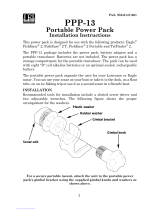Page is loading ...

GRAYLINE
level,
also. The level
chosen
by
the Ultra Ill at
power
on is
usually adequate
for most conditions.
Experiment
with
your
unit to find the
GRAYLINE
selling
that's best for
you.
ToadjustORAYLINE, pressthe
_______________________________
MENU
key,
then
pressthe key
UTQ
j-
0
adjacent
to the "ADJUST
93 3
FTU
GRAYLINE" label. A screen
•
'I
similar to the one at
right ap-
pears.
Now
press
the left arrow
key
to decrease the
gray
level.
Press the
right
arrow
key
to
increase it. The
percentage
of
:m:
___________________
The bar chart also
gives
a
—
60
graphical
indication of the
40EE
I
irc-
.
GRAYLINE level. You can see
the
change
on the screen
(both
on the menu and
on the chart
record)
as
you press
the
keys.
After
you've
made the
adjustment, press
the CLEAR
key
to erase the menu.
FISH l.D.
The Fish l.D. feature identifies
targets
that meet
certain conditions as fish.
The
micro-computer analyses
all echoes and eliminates
surface
clutter,
thermoclines,
and other
signals
that
are undesirable. In most
instances,
remaining targets
are fish. The Fish l.D. feature
displays symbols
on the
screen in
place
of the actual fish echoes. There
are fourfish
symbol
sizes:
tiny,
small, medium,
and
large.
These are used to
designate
the relative
size between
targets.
In other
words,
it
displays
a small fish
symbol
when
it thinks a
target
is a small
fish,
a medium fish
symbol
on a
larger target,
etc.
guish
between fish and other
suspended objects
such as
trotlines, turtles,
submerged
floats,
air
bubbles,
etc. Individual
tree limbs
extending
out-
wards from a
group
of limbs is the hardest
object
for the Fish 1.0. feature
to
distinguish
from fish.
You
may
see Fish l.D.
symbols
on the screen when
actually,
there are no
fish. Practice with the unit in both the Fish
.0. mode and withoutto become
more familiar with the Fish l.D. feature.
When the Ultra III is turned
on,
the Fish l.D. feature
is
automaticallyturned
on,
also.
To turn the Fish I.D. feature
off,
press
the menu
key,
then
press
the
key
adjacent
to the "Turn Fish-ID Off" label.
Or
press
the AUTO
key.
This turns the Fish 1.0. feature and automatic off at
the same time. To turn
the Fish I.D.
feature on
again,
first
pressthe
menu
key.
Next, pressthe key
adjacent
to the "Turn Fish I.D. On" label. The
menu
immediately disap-
pears
and the sonar screen returns. Echoes will continue
to scroll across
the
screen, however,
the surface clutter at
the
top
will no
longer
be
displayed. Any
targets
the
micro-computer
determines
are fish will be
displayed
as fish
symbols.
Remember,
the Fish l.D. feature can't be used when
the Ultra III is in the
manual
mode. If
you
turn the Fish I.D. feature on when
the Ultra III is in
manual,
the
micro-computerwill
turn the automatic
feature on. If
you
turn
automatic
off when the Fish I.D. feature is
on,
the Fish l.D.
feature will be
turned off also.
FISHTRACKTM
The FishTrack feature shows the
depth
of a fish
symbol
when it
appears
on the
display.
This lets
you accurately gauge
the
depth
of
targets.
This
feature is available
only
when the Fish ID feature
is on.
To turn the FishTrack feature
on,
press
the menu
key,
then
press
the
key adjacent
to the
"Fish-ID On Off FishTrack" la-
bel untiltheblackboxsurrounds
the "FishTrack" label. Echoes
will continue to scroll across
the
screen,
with the
depth
of
fish
symbols showing
above
them as
they appear
on the
display.
To turn the FishTrack
feature off
again,
first
press
the
azawfl'w
A
A
r
'iliui..u_.uj2
The
micro-computer
is
sophisticated,
but it
can be fooled. It can't distin-
A
-F —
A A
GRAYLINE® ON
GRAYLINE® OFF
23
24
PDF compression, OCR, web-optimization with CVISION's PdfCompressor

menu
key. Next, press
the
key adjacent
to the "Fish-ID On Off FishTrack" MENU
-
PAGE 1
_________
______
__________
label until the black
boxsurroundsthe "ON" label to leave Fish ID on orthe
"OFF" label to turn both
Fish ID and FishTrack off.
DISPLAY
CONTRAST
The unit's
display
contrast is
adjustable
to suit
different
light-
ing
conditions. To
adjust it,
first
press
the menu
key.
The first
menu
page appears. Nowpress
the
key
next to the
"ADJUST
DISPLAY CONTRAST"
label.
A screen similarto the
one be-
low
appears.
Now
press
the
key
ad
jacent
to the left arrow
to
decrease the contrast.
Press
the
key adjacenttothe right
arrowto
increase it.
The
percentage
of contrast
in use
changes
as the arrow
keys
are
pressed.
The bar chart also
gives
a
graphical
indication of the
contrast level. You can see the
change
on the
screen as
you pressthe keys. Afteryou've
made the
adjustment,
press
the
CLEAR
key
to erase the menu.
MENU
-
PAGE 2
ADJUST BACK LIGHT
LEVEL
The Ultra III has internal
lights
for the
display
and
keyboard.
To
adjust
the
intensity
of the
lighting, press
the MENU
key
twice,
then
press
the
key adja-
cent to the "ADJUST BACK
LIGHT LEVEL"
label. The
screen shown at the
top
of the
next
page appears.
Now
press
a
ADJUST BACK LICk
T LEUEL
BACK LIGHT ONE1
SPEAKER VOLUME LOW
Pp4c]1
:
— —s
TURN 0 131 TAL BOX OFF
CONSTRU
_
:
CT
:
0
:
IGITAL BOX
the left arrow
key
to
decrease the
light
level. Press the
right
arrow
key
to
increase it. The
percentage
of back
light
in use
changes
as the arrow
keys
are
pressed.
The bar
chart also
gives
a
graphical
indication of the level.
After
you've
made the
adjustment, press
the CLEAR
key
to erase the
menu.
CHART SPEED
The rate echoes scroll across
the
screen is called the chart
speed.
It's
adjustable
by
first
pressing
the menu
key,
then
pressing
the
key adjacent
to
the "ADJUST CHART SPEED"
label. The chart
speed
menu
appears
at the bottom of the
screen. Increase the chart
speed by pressing
the
right
ar-
row
key
or decrease it
by pressing
the left arrow
key.
The
percentage
of
chart
speed
in use
changes
as
the arrow
keys
are
pressed.
The bar chart also
gives
a
graphical
indicationofthechart
speed.
You can
seethechange
on the screen
(both
on the menu
and on
the chart
record)
as
you
press
the
keys.
After
you've
madethe
adjustment,
pressthe
CLEAR
keyto
erase the menu.
To
stop
the
chart,
press
the
"STOP"
key
in the unit's lower
left corner. To start the
chart,
press
the "STOP"
key again.
GRAYLINP
GRAYLINE lets
you distinguish
between
strong
and weak echoes.
It
"paints" gray
on
targets
that are
stronger
than a
preset
value.
This allows
you
to tell the difference between a hard and soft bottom. For
example,
a
soft,
muddy
or
weedy
boftom returns a weaker
signal
which is shown with
a narrow or no
gray
line. A hard bottom returns a
strong signal
which
causes a wide
gray
line.
If
you
have two
signals
of
equal
size,
one with
gray
and the other
without,
then the
target
with
gray
is the
stronger signal.
This
helps distinguish
weeds from trees on the
bottom,
or fish from structure.
GRAYLINE is
adjustable.
Since GRAYLINE showsthe difference between
strong
and weak
signals,
adjusting
the
sensitivity may require
a different
25
22
PAGE 1
t
—
4.
PDF compression, OCR, web-optimization with CVISION's PdfCompressor

After
you've
entered the de-
sired alarm
depth, press
the
key
next to the "ACCEPT" la-
bel. This entersthe alarm
depth
into
memory
and
automatically
turns the shallowalarmon. Now
press
the
key
next to the "AC-
CEPT" label.
BACK LIGHT ON/OFF
To turn the back
lighting
on,
press
the menu
keytwice,
then
press
the
key adjacent
to
the
"BACK LIGHT" label. This
movestheblackboxfrom "OFF"
tothe "ON"
position.
To turn the
backlights
off,
repeatthe
same
steps.
I
AUT0 0
50.5
FT
*c
-C
+C
-a —
ucihS
1-t SI
MA>I
I I INEk.I
The screen shown at
right ap-
pears
next. The shallow alarm
is now set. If the bottom
goes
shallowerthan 1
Ofeet,
the alarm
will sound and a
warning
mes-
sage appears
on the screen at
the same time. A label also
appears letting you
mute the
alarm,
if desired.
SHALLOW flrF 10
jo
SPEAKER
VOLUME
The
speaker
volume has two levels:
high
or low. When the Ultra Ill is first
turned
on,
the
speaker
volume is
high.
To
change it, press
the MENU
key
twice,
then
press
the
key
next to the
"SPEAKER VOLUME LOW HIGH"
key.
This switches the volumefrom
high
to low.
Ashorttune
sounds, letting
you
hear the volume. To switch back
to
high, simply
press
the
key again.
To exit from this
menu,
press
the CLEAR
key.
TURN DIGITAL BOX OFF
(Ultra
III
Only)
REMOVE DIGITAL DEPTH
The
digital
box is
displayed
in the
upper
left corner of the full sonar screen.
It has the
digital depth
and automatic/manual
indicators. To turn this box
off,
press
the MENU
key
twice,
then
press
the
key adjacent
to the "TURN
DIGITAL
BOX OFF" label.
Repeat
the above
steps
to turn the box on.
ALARM MUTE
When eitherthe shallow or
deep
alarm is
triggered,
an audio tone sounds.
A differenttone soundsforthe shallowthan the
deep
alarm,
thus
letting you
know which alarm is
sounding
without
looking
at the unit. Once a
depth
alarm is
triggered,
it
keeps sounding
until
you change depth.
For
example,
if
the shallow alarm is set to 10
feet,
and
you
move into and
stay
in water
that's five feet
deep, you're going
to
get
tired of
listening
to the alarm
beeping
all the time.
To
keep
this situation from
happening,
a new label
appears
on the sonar
screen whenever a
depth
alarm sounds. This label
says
"Silence Alarm".
This turns the alarm's sound off until it's
triggered again.
You can also turn
just
the
digital depth display
off and leave the automatic/
manual indicatoron. To do
so,
first
press
the MENU
keytwice,
then
press
the
key
adjacent
to
the "REMOVE
DIGITAL DEPTH" label.
Repeat
the
above
steps
to turn it on
again.
CONSTRUCT DIGITAL BOX
(Ultra
III Plus
Only)
The Ultra III Plus can
displaythe depth, speed,
surface
watertemperature,
and distance
log
in the
upper
left
portion
of the screen. When the Ultra Ill
Plus isfirstturned
on,
onlythedepth
is
displayed.
You can turn
each
digital
display
on as desired or turn all of them
off,
as desired.
To select the
digital displays
menu,
first
press
the
menu
key
three times.
Next,
press
the
key adjacent
to the "CONSTRUCT DIGITAL
BOX" menu.
21 26
To return to the sonar
screen, press
the
key
next to the "EXIT" label.
PDF compression, OCR, web-optimization with CVISION's PdfCompressor

A screen
appears
that is similar to the one below.
DEPTH ALARMS
____________ _________________
Now
press
the
key adjacent
to
the desired
display.
For ex-
ample,
to turn the
temperature
display
on,
press
the
key adja-
cent to the "INCLUDE TEMP."
label. Once
you
do
this,
the
digital display
in the corner of
the screen will show the tem-
perature
in additiontothe
depth.
The
temperature
menu label
now shows "REMO
yE TEMP."
You can turn each
display
on or
off
individually.
Press the CLEAR
key
to
exit from this menu
or
wait
approximately
ten
seconds and the
menus will
automatically
clear.
To turn the entire
digital
box
off, press
the
MENU
key twice,
then
press
the
key
nextto the 'TURN DIGITAL BOX OFF" label. The unit will return to the
sonar
display
with the
digital
box erased from the screen. To turn it on
again, repeat
the above
steps.
The label on the second menu
page
now
readb 'TURN DIGITAL BOX ON."
MENU
-
PAGE 3
CHART CURSOR
The Ultra Ill has a
chart cursor
that allows
you
to
pinpoint
a
target's depth.
The cursor is
simply
a horizontal line that
extends across the
display
from
left to
right.
A
depth
box
at the
end of the line on the
right
side
shows the line's
depth.
In the
example below,thecursor(line)
is at 30.0 feet.
TURN CHART CURSOR ON
To
displaythechartcursor, pressthe
menu
keythreetimes.
Now
pressthe
key adjacent
to the 'TURN CHART CURSOR ON" label. A screen similar
to the one at the
top
of the next
page appears.
Use the
up
or down arrow
keys
to move
the cursor
up
or down to the desired
depth.
Thedepthalarmssoundatone
SHALLOW OH 0
when the bottom
signal goes
______ ______ ________ _______
shallower than the shallow
DEEP
alarm's
setting
or
deeper
than
________________ ____________
the
deep
alarm's
setting.
For
_____________________
example,
if
you
set the shallow
______
alarm to ten
feet,
the alarm will
________
sound a tone if the bottom
sig
_________
nal is less than ten feet. It will
continuetosound
untilyou
mute
_________
it or until the bottom
goes
_____ _______________________
deeper
than 10 feet. The
deep
alarm works
justthe opposite.
It sounds a
warning
tone if the bottom
depth
goes deeper
than the alarm's
setting.
Both
depth
alarms
work
only
off
the
digital
bottom
depth signals.
No
othertargets
will
trip
these
alarms.
These
alarms can be used at the same time or
by
themselves.
To setthe
depth alarms,
first
pressthe
ALARM
key,
then
press
the
key
next
to the "Set
Depth
Alarms" label. The screen atthe
top
of this
page
appears.
To
adjust
the shallow
alarm,
__________________________________
press
the
key
next to the
"Shal-
low" label. To
adjust
the
deep
alarm, pressthe keynexttothe
"Deep"
label. Both alarms ad-
just identically.
We'll use the
shallow alarm as an
example.
Pressing
the
key
next to the
"Shallow" label movesthe black
box from the "OFF"
postion
to
________________________
the number on the
right
side of
the arrow.
Anewlabelappears
'..........
__________________
at the bottom of the screen:
"CHANGE LIMIT." Press the
key
nexttothat label. A newscreen
appears
as shown
atthetop
of the next
page.
Use the numbered
keypad
on the
right
side of the unit to enter the
shallow alarm
setting.
We used 10 feet in this
example.
27
20
El
AUTO
"17.0
FT
HELP
EXIT
REMOVE_DEPTI-
S
INULUDE LOG
DISPLAY ZOOM BAR
DISPLAY ZONE ALARM BAR
TURI'
OIGIT''L
SONOR OFF
bJJPAGE 3 RE
KSHALLOUJ
OH OFF
DEEP 100
EXIT LIIHNbE ..JF9IT
PDF compression, OCR, web-optimization with CVISION's PdfCompressor

ZONEALARM
To turn the
chart cursor
off,
h IITn 1——————
— — — - — —
-o
The zone alarm
consists of a
bar that
appears
on the
right
side of
the screen.
Any
echo
that
appears
on the screen
between the
top
and
bottom of
the zone alarm's
bar will
"trip"
the zone alarm.
Note: Thezone alarm
isn'tavail-
able in the Windows mode.
To set the zone
alarm, press
the ALARM
key.
Now
press
the
key
next to the "Set Zone
Alarm" label. A
screen similar to the one
shown below
appears.
.
Fl
SET
VUWER
(CHANGE
io U
0
N
ZONE
F
LIMIT
PPERI
The zone alarm
bar shows on
the
right
side of
the screen.
Use the arrow
keys
to move
the bottom
of the bar
higher
or
lower. To move
the
top
of the
bar,
first
press
the
key
next to
the "CHANGE TO
UPPER" la-
bel. Now use the arrow
keys
to
move the
top
of
the bar
higher
or lower. When
you
have
the
zone alarm bar set as
desired,
press
the CLF1
keyto
erase the
menus.
The above
steps automatically
turn the zone alarm on if it
was off. To turn
the zone alarm
off,
press
the
ALARM
key,
then
press
the
key
next
to the
"Turn Zone Alarm Off"label at the bottom
of the screen.
Normally,
the zone alarm bar
disappears
from the screen after
you
make
adjustments.
To leave
the zone alarm bar on the screen all of
the
time,
see
the
"Display
Zone Alarm
Bar" section in this manual for instructions.
pressthe
menu
keythreetimes.
Now
press
the
key
adjacent
to
the "TURN CHART CURSOR
OFF" label. The Ultra Ill
returns
to the sonar screen without the
chart
cursor.
DISPLAY
ZOOM BAR
When the
unit is in the zoom
mode,
the zoom bar doesn't
normally
show on the screen.
The zoom bar
shows the sec-
tion of
water on the
right
side of
the screen that
the zoom fea-
ture
displays
on the
left side.To
turn the zoom
bar on continu-
ously, firstpressthe
MENU
key
until the
3rd menu
page ap-
pears.
Now
press
the
key
next
to the "DISPLAY
ZOOM BAR"
label.
To turn the zoom bar
off, press
the MENU
key
until the third menu
page
appears,
then
press
the
key
adjacent
to the "REMOVE
ZOOM BAR" label.
Note:
Turning
the
zoom bar on also turns the
zoom
feature
on.
DISPLAY ZONE BAR
When the zone
alarm is
on,
the zone bar doesn't
normally
show on the
screen. Toturnthe
zone bar on
continuously,
first
pressthe
MENU
key
until
the 3rd menu
page
appears.
Now
press
the
key
next to the "DISPLAY
ZONE BAR"
label.
To turn
the zone bar
off, press
the MENU
key
until the third menu
page
appears,
then
press
the
key adjacent
to the
"REMOVE ZONE BAR" label.
Note:
Turning
the zone bar on also turns
the zone alarm on.
19
28
a
I'rIsIT
PDF compression, OCR, web-optimization with CVISION's PdfCompressor

DIGITAL SONAR
SONAR ALARMS
When the Ultra Ill is
turned on for the first
time,
the
digital depth display
is
located at the
top
left corner of the screen. This
display
comes from a
separate digital
sonar
built into the unit. It
displays
only
the bottom
depth.
If it loses the
bottom,
the last known
depth
will flash on
the
display.
When
the
digital
finds the
bottom,
it will
automatically
display
the bottom
depth
again.
The
digital
sonar can be
turned
off,
however this
also turns all automatic
features off
also,
such
as auto
sensitivity,
auto
ranging,
and
the Fish l.D.
feature.
Toturn the
digital
sonar
off, press
the Menu
keythree
times. Now
press
the
key adjacentto
the
'TURN DIG ITAL SONAR OFF" label. To
turn it back on
again,
repeat
the same
steps.
—
—
FASTRAK 01'
E
UNITS UF MEASURE
USIC TUNES
a
MENU
-
PAGE 4 ______ ____ _____
____
FASTRAK
This
feature converts all ech
_____
oes to short horizontal lines on
the
display's
far
right
side. The
_________________
graph
continues to
operate
__________ _______
normally.
FASTRAK
givesyou
__________________
a
rapid update
of
conditions
_____________
______
directly
under the boat. This
______
makes it useful for ice
fishing,
TP4GE4s
or
when
you
re
fishing
at an-
chor. Since the unit is not
moving,
fish
signals
are
long,
drawn
out lines on
a normal
chart
display.
FASTRAK converts the
graph
to a
vertical bar
graph
that,
with
practice,
makes
a useful addition to
fishing
at a
stationary
location.
To turn
FASTRAK
on,
press
the menu
key
four
times,
then
press
the
key adjacent
to the
'TURN
FASTRAK ON" label.
To turn
it
off,
repeat
the same
steps.
The
'TURN FASTRAK
OFF" label
appears
instead of
the "TURN FASTRAK
ON" Ia-
The Ultra Ill has three
different
types
of sonar alarms. The first is the
Fish
Alarm. It sounds
when the Fish l.D. feature determines an echo or
group
of echoes is afish. Anotheralarrn
is the Zone Alarm which consists of a bar.
Any
echo that
appears
inside this bar
triggers
the alarm. The last alarm is
called the
Depth
Alarm.
Only
the bottom
signal
will
triggerthis
alarm. This
is
useful as an anchor
watch,
a
shallow water
alert,
or for
navigation.
To
adjust
an
alarm,
first
press
the
ALARM
key.
The screen shown below
appears.
Press the
key
next to
the "SET DEPTH ALARMS" to
adjust
the
shallow or
deep digital
alarms. When
you press
the
key
next to the "SET
DEPTH
ALARMS",
the menu shown
at the
top
of the next
page appears.
The zone alarm has its own menu
which is shown and described in the
zone alarm section. Once
you
________ _____ _____________
see this
screen,
press
the down
________ _____ ______________
arrow
key
until the black box is
_________
_______
on the
desired alarm. In this
example,
the shallow alarm is
selected. Now
press
the
key
next to the
"CHANGE VALUE"
label.
Use the numbered
keys
to set the alarm.
For
example,
to
setthe shallowalarm's value
____________ ________
to 10
feet,
press
the 1
key,
then
press
the 0
key.
When the de
_______
sired
value has been
entered,
press
the
key
next to the "EN-
TER" label. The
unit returns to the ALARMS screen.
r':
dElJ
TURN F S1 LM UI'
ZuNE
ALM
DEE
an
H ALARMS
':ii.
p
iPM
When either
depth
alarm
sounds,
a "Silence Alarm" label
appears
at
the
bottom of the screen. Press
the "CLEAR"
keyto
mute the alarm. When the
alarm is
triggered again,
the alarm will also sound.
The
following
section
describes each sonar alarm and its limits.
FISH ALARM
Use the fish alarm for a
distinctive audible alarm when fish or other
suspended objects
are detected
by
the Fish l.D. feature. A different tone
sounds for each fish
symbol
size shown on
the
display.
To turn the fish
alarm
on,
press
the ALARM
key,
then
press
the
key
next to the "TURN
FISH
ALM ON" label. The unit will revert to the sonar
display
with
automatic,
the Fish l.D.
feature,
and the fish alarm turned on.
Repeat
the
above
steps
to turn
the fish alarm off.
I
1
I
I
r
r
29
18
PDF compression, OCR, web-optimization with CVISION's PdfCompressor

of
the
display
to the
bottom,
instead of from
right
to left. On the
example
screens on
the
previous page,
both the
right
and
left transducer elements
are
in use. The bottom echo shows on the far
left side of the left element's
display
and the far
right
side of the
right
element's
display.
The closer a
target
is
to the zero
line,
the closer the
target
is to
your
boat.
When the Fish
lDfeature is
on,
Fish ID
symbols
appearon
the screen when
the unit's
computerthinks targets
arefish. If the
FishTrackTM feature is
on,
the distance
from the boat to the
symbol
shows
beneath the fish
symbol.
(Note:
Fish ID and
FishTrackTM
onlyworkwhen
the automatic
mode is on.
These features
are not available when the sonar
unit is in the manual
mode.)
The label
at the
top
of the screen shows which transducer
element
is in use and the
range.
In the
example
screen on the
previous
page,
the
range
is 60 feet
and the unit is
using
both the left
and
right
transducer
elements. To
change elements, press
the WINDOWS
key,
then
press
the
up
or down arrow
key
until the
desired screen
appears.
The Ultra Ill and
Ultra Ill Plus can show
left and
down,
right
and
down,
or both left and
right
views at the same time.
AUTOMATIC vs
MANUAL OPERATION
Your sonar unit can use the
BroadViewTM transducer in either
the auto-
matic or manual mode.
The screen shown on the
previous page
shows a
screen with automatic and
Fish ID on. The screen shown
below shows a
much different view with automatic
and Fish ID off. This
view shows the
scattered
signals (called
"surface
clutter)
near the surface
and actual
sonar returns from
objects
in
the
water,
structure,
and the bottom.
To switch between automatic
and manual
modes,
press
the AUTO
key
to
view the automatic/manual
menu,
then
press
the AUTO
key
again
to
switch it. Press the
CLEAR
key
to erase the AUTO/MAN
menu.
SELECT UNITS
OF MEASURE
The Ultra Ill can
displaythe
waterdepth
in
feet, fathoms,
or
meters,
surface
watertemperature
in
degrees
Fahrenheit
or
Celsius,
speed
in statute miles
per
hour,
kilometers
per
hour,
or
knots,
and distance
(log)
in
miles,
kilometers,
or nautical miles.
(Note: Only
the
Ultra Ill Plus can
showtemperature,
speed,
ordis-
tance.)
To
change
the units of
measure,
first
press
the
menu
key
five
times.
The screen shown on the
previous
page appears.
Next,
press
the
key adjacent
to the
'SELECT
UNITS OF MEA-
SURE" label. The screen
shown
below
appears.
The
black box
on each line shows the unit
of measure
currently
in
use. In the screen
shown
below,
the units of measure
are in feet for
the
depth, temperature
in
degrees
Fahrenheit,
and
both
speed
and
log
are
in statute miles
per
hour.
Press the
key adjacent
to the unit that
you
wish to
change.
For
example,
press
the
key
next to the DEPTH
label two times to switch
from feet to
meters. This moves the black box
two times from
the "Fr" to the "M".
When
you
have the units of measure
set as
desired,
press
the
key
next to
the
"EXIT" label.
MENU
-
PAGE 5
ADJUST CHART SURFACE CLARITY
The
markings extending
downward
from the zero line on
the chart are
called "surface clutter." These
markings
are caused
by
wave
action,
boat
wakes, temperature
inversion,
and other natural causes.
The Surface
Clarity
Control
(SCC)
reduces or eliminates
surface clutter
signals
from the
display.
SCC varies the
sensitivity
of the
receiver,
decreasing
it near the surface
and
gradually
increasing
it as the
depth
increases. The maximum
depth
that SCC will affect is 75%
of the selected
depth range.
For
example,
on a 0-60 foot
range
with
maximum
SCC,
17
30
PDF compression, OCR, web-optimization with CVISION's PdfCompressor

surface clutter will be
reduced
BROADVIEWTM
down to 45 feet.
There are three levels
of 5CC
available on
the Ultra Ill:
low,
medium,
and
high.
When it's
turned on for
the first
time,
the
SCC level is low.
To
change
it,
pressthe
MENU
keyfivetimes,
then
press
the
key adjacent
to
the
"ADJUST CHART SUR-
FACE CLARITY" label
until the
black box is on
the desired SCC level.
ADJUST CHART
SURFACE
CLARITY
HIGH
flTL
OF CHART ASP
II1tfl1U
HIGH
taRE
Press the
key
next to
the "EXIT" label when
you're
finished.
ASP
(Advanced
Signal Processing)
The ASP feature is a
noise
rejection
constantly
evaluates the effects of
interference. This
automatic feature
under most conditions.
The ASP feature is an
effective tool in
combating
noise. In sonar
terms,
noise is
any
undesired
signal.
It is caused
by
electrical and
mechanical
sources such as
bilge
pumps, engine ignition systems
and
wiring,
air
bubbles
passing
over the
face of the
transducer,
even vibration from the
engine.
In all
cases,
noise can
produce
unwanted marks on the
display.
The ASP feature has two
levels
-
Normal and
High.
If
you
have
high
noise
levels,
try using
the
"High"
ASP
setting.
However,
if
you
are
having
trouble
with
noise,
we
suggest
that
you
take
steps
to find the
interference source
and fix
it,
rather than
continually
using
the unit with the
high
ASP
setting.
However,
there are
times when
you may
want to turn the ASP
feature off.
This allows
you
to view all
incoming
echoes before
they
are
processed
by
the ASP feature.
To
change
the ASP
level,
press
the MENU
key
five times. Then
press
the
key
next to the "ADJUST LEVEL
OF CHART ASP" label until the desired
level
is obtained.
Your unit has the
unique ability
to view
targets
not
only straight
down,
but
also
out to the left or
right
of
the boat. This
requires
the
optional
"Broad ViewTM" transducer. This transducer has three
elements that view
to the
right, left,
and down. The transducer
attaches to
yourboat's
transom
or it can
mount on a
trolling
motor
using
hardware
supplied
with the
transducer. The BroadViewTM transducer cable
attaches
directly
to
your
sonar unit's transducer connector. See the
BroadView's installation
instructions
included with the BroadView transducer for more
detail.
When
your
sonar unit is first
urned on with a Broad ViewTM
transducer,
the
down transducer
element is in use. To see echoes from either the left or
right
transducer
elements,
first
press
the WINDOWS
key. Next, press
the
up
or down arrow
keys
until a
Broadview window
appears
as
shown at
right.
The
Ultra III
automatically
switches to
the
transducer element
shown on
the screen. If both left and
right
elements are
showing,
then it
shows echoesfrom both. When
eitherthe left or
righttransducer
elements are in
use,
the
display
scrolls the echoes from
the
top
system
built into the
Ultra Ill that
boat
speed,
water
conditions,
and
gives you
the
best
display
possible
31
16
PDF compression, OCR, web-optimization with CVISION's PdfCompressor

Pressing
the
key
adjacent
to
the "2X/4X"
label
enlarges
ech-
oesfromtwotimestofourtimes
their normal size.
To switch between
the
split
screen zoom and full screen
zoom, press
the
key adjacent
tothe "SPLIT/FULL" label.
The
screen
instantly splits
into two
sections. All
targets
on
the left
are shown at four times the
size of the ones on the
right.
If
you
switch to the 2X
zoom
mode,
echoes on the left side of the screen
are shown at twice the size as
the ones
on the
right.
The echoes
that scroll across the screen
are the
exact same echoes on both sides
of the screen.
They're simply
enlarged
on
the left side. This feature tracks the
bottom, keeping
it on the
display
at
all
times,
when the automatic feature
is on. Once
you've
set the zoom
as
desired, press
the CLEAR
key
to erase
the menus.
ZOOM
-
MANUAL MODE
When
you
press
the zoom
key
while
the unit is in the manual
mode,
the
screen
shown below
appears.
All of the
menus on this screen work
identically
as described above.
However,
one
additional menu item is
shown when
the unit is in the manual mode:
"ADJUST".
To
adjust
the
zoom,
press
the
key adjacent
to the "ADJUST" label.
A
screen similar to the one below
appears.
A zoom bar and
adjust
arrows
appear
on the screen. The echoes on the
left side of the screen are the
ones
that
appear
between the
top
and the bottom
of the zoom bar.
Press
the
up
or down arrow
keys
to
ove the zoom bar
up
or down.
As
you
adjustthe
zoom
bar,
the
echoes move on the left side of
the
screen at the same time.
The
zoom
adjust
menus will
automatically
clear a few sec-
onds after
you've pressed
the
last
key.
Remember,
the Ultra
Ill won't trackthe bottom when
it's in the manual
mode.
CLEAR DISTANCE LOG
(Ultra
Ill Plus
Only)
The Ultra Ill Plus
can
displaythe log (distance
travelled)
in the
digital
block.
This feature starts
counting
distance as soon as the
UltraNav II is turned
on. To resetthe
distance
log
to
zero, pressthe
MENU
key
until the "CLEAR
DISTANCE LOG" label
appears,
then
press
the
key
adjacent
to that label.
SIGNAL INTERPRETATION
Your Ultra Ill
gives
an accurate
picture
of the bottom
that
your
boat is
passing.
A bottom of firm
sand,
gravel,
shell,
or hard
clay
returns a
fairly
wide
signal.
If the automatic mode
is off and the
signal
narrows down,
then
it
means that
you
have moved
over a mud bottom. Mud
absorbs the sound
wave and returns a weak
signal.
Turn
up
the
sensitivity
to see a better
bottom
signal.
ig
rocks or
stumps
on a smooth
bottom send back
signals
above the
bottom
level
signal.
The
heightof
thesignal dependsonthetarget's
height.
As
you pass
overa
post,
it should be
clearlyvisible
as a short line
extending
above the
bottom
signal.
A
steep slope
returns awide
signal,
the
steeperthe
wider.
Signals
returned
from a
high
underwater cliff are
usually
the
widest of all.
When the
Fish l.D. mode is
off,
the
depth
of the water will affect the
size
and
shape
of
the fish arch due to the cone
angle
diameter.
For
example,
if the cone
passes
over a fish in shallow
water,
the
signal displayed
on the
Ultra Ill
may
not arch atall. This isduetothe
narrowcone diameterand the
resolution limitations
of the
display.
THANSDUCER CONE
ANGLES
The sound waves
from the transducer
spread
out into the water in a cone
shaped
beam. This
looks much like the beam from
a
flashlight.
The
angle
between the outside
edges
of the cone is the
cone
angle. (See
the
top
of
the next
page.)
Eagle
offers
a choice of transducers with either
an 8 or 20
degree
cone
angle.
The
transducer
supplied
with the Ultra
Ill has a 20
degree
cone
angle. Typically,
wide cone
angle
transducers
(20 degrees)
are
ideal for
operating
in shallow to medium water
depths.
The 20
degree
cone
angle
allows
you
to see more of the underwaterworld.
In 15 feet of waterthe 20
degree
cone
covers an area about six
feet across. The 8
degree
trans-
ducer
covers
only
about a two foot circle.
15
32
PDF compression, OCR, web-optimization with CVISION's PdfCompressor

TRANSDUCER CONE ANGLES
8
degree
The 20
degree
transducer is almost
always
the best to use in fresh
water,
the 8
degree
mostly
in salt water. In a
deep
water
environment,
(300
feet
-freshwater,
100 feet-
saltwater)
the
narrow cone
angle
is more desirable.
Since the
sound
energy
is concentrated in a smaller
area,
it can
penetrate
to
much
deeper depths.
Both 8
degree
and
20
degree
transducers
give
accurate
bottom
readings,
even
though
the bottom
signal
is much wideron the 20
degree
model. This
is because
you
are
seeing
more of the bottom.
Remember,
the shallow
edge
of the
signal
shows
you
the true
depth.
The rest of the
signal
tells
you
whether
you
are
over
rocks, mud,
etc.
if the cone
passes
over a fish
in shallow
water,
the
signal displayed
on the
Ultra Ill
may
not arch at all. This is
duetothe narrowoone diameterand
the
resolution limitations of the
display.
RANGE
-
Automatic
When
turned on for the first
time,
the Ultra Ill
automatically places
the
bottom
signal
in the lower half of the screen.
This is called Auto
Ranging
and is
part
of the
automatic function. The
range
cannot be
changed
manually
while the unit is in automatic.
RANGE
-
Manual
The Ultra Ill
givesyou
control overthe
rangewhen
it's in the manual mode.
To
changethe range,
first make certain the Ultra Ill is in
the manual mode.
Next, press
the RANGE
key.
The
range adjustment
menu
appears
in the
lower
right
corner
of the
display.
Press the
up
or down arrow
keys
to
decrease or
increase the
range.
The available
ranges
are
0-5,
_____________________
10, 20, 30, 40,
60, 100, 150,
Il'I8.3
200, 300,
500, 800,
and 1000
feet. After the
desired
range
is
displayed, press
the
CLEAR
key
to erase the
range
menu.
NOTE: The
depth capability
of
the Ultra Ill
depends
on the
transducer
installation,
water
and bottom
conditions,
and
other factors.
ZOOM
Enlarging or"zooming"the picture
is a common method used to show small
detail andfish
signals.
The Ultra Ill
givesyoutwodifferentzoom sizes, plus
a
splitscreen
zoom
option.
The
zoom
operation
and
adjustment
is different
in the automatic and
manual modes.
ZOOM
-
AUTOMATIC MODE
To zoom the
display
in the automatic
mode,
first
press
the ZOOM
key.
All
targets
on
the
display
are
enlarged
four times normal size
automatically.
The menus
shown at the
top
of the next
page
also
appear.
Turn the
zoom feature on
(or off) by pressing
the
key adjacent
to the
"OFF!
ON" label.
33
14
a
20
degree
I
40 FT
I 100 FT I
I
DEEP
I
SHAL
I
lvlsl
PDF compression, OCR, web-optimization with CVISION's PdfCompressor

SENSITIVITY
FISH ARCHES
The
sensitivity key
on the Ultra Ill controls the
ability
of the unit to
pick up
echoes. A low
sensitivity
level excludes much of the
bottom
information,
fish
signals,
and other
target
information.
High sensitivity
levels enables
you
tosee this
detail,
but itcan also clutterthe screenwith
many
undesired
signals. Typically,
the best
sensitivity
level shows a
good
solid bottom
signal
with
Grayline
and some surface clutter.
When the Ultra
Ill is in the Automatic
mode,
the
sensitivity
is
automatically
adjusted
tb
keep
a solid bottom
signal displayed, plus
a little more. This
gives
it the
capability
to show fish and other detail.
However,
situations occur where it becomes
necessary
to increase or
decrease the
sensitivity. Thistypically happens
when
you
wish to
see more
detail,
so an increase
in
sensitivity
is indicated. The
procedure
to
adjust
it
is the same
whether the unit is in the automatic or manual
mode.
To
adjust
the
sensitivity, press
the SENS
key.
The
sensitivity adjust
menu
appears
at
the bottom of the screen.
The
sensitivity
menu has left and
right
arrows,
plus
a horizontal
bar
graph.
The
graph
gives
a visual indi
_______________________________
cation of the
sensitivity
level.
52 1
FTth 0
The number above
the INC ar-
row also showsthe
percentage
of
sensitivity
in use.
To
increasethesensitivitylevel,
press
the
right
arrow
key.
As
you press
the
key,
the menu's
bar
graph
will
grow
wider and
the
percentage
will increase in
value. You can
also see the
difference on the chart
record
as it scrolls.
When the
sensitivity
is at the desired
level,
release the
key.
To
decrease the
sensitivity level, press
the
key adjacent
to the left arrow.
The bar
graph
and
percentage
will decrease. When the
sensitivity
is at the
desired
level,
release the
key.
When
you
reach either
the maximum or
minimum
limit,
a tone sounds.
To turn the
menus
off, press
the
key adjacent
to
the CLEAR
key
at the
bottom left side of the unit or wait a few seconds
and the menus will
disappear.
Fish arches are created when
the cone of sound
passes
over a fish. The
distance to a fish when the cone first
strikes it is shown as "A" on the next
page.
When the center
of
the
cone strikes the
fish,
the distance is shorter
as shown "B". As the cone leaves the
fish,
the
distance increases
again
as
shown in "C".
Very
small fish
probably
will not arch at all. Medium
sized fish will show a
partial arch, orashapesimilarto
an arch if
they're
in
deep
water.
Large
fish
will
arch,
but turn the
sensitivity up
in
deeper
water to see the arch.
Because
of
waterconditions,
such as
heavy
surface
clutter, thermoclines,
etc.,
the
sensitivity
sometimes cannot be increased
enough
to
get
arches.
One
of the best
ways
to
get
fish arches
is to
expand
or "zoom" a
segment
of the water.
Forexample,from
45to 60 feet.
The smallerthe
segment,
the
better
the screen resolution will be. The easiest
way
to do this on the Ultra
Ill is with the
Zoom feature. This feature
expands
the
echoes, making
it
easier to
see detail. Forthe best
results,
turn the
sensitivity up
as
high
as
possible
without
getting
too much noise on the screen.
In medium to
deep
water,
this method should work to
display
fish arches.
IIIIb!
13
34
41
•4IO
.11
PDF compression, OCR, web-optimization with CVISION's PdfCompressor

If
you
see fish
signals
when the unit is in
the manual
mode,
but don't
get
VIEWING WINDOWS
WATER
TEMPERATURE AND THERMOCLINES
Watertemperature
has an
important-if
not
controlling-influence
upon
the
activities of all
fish. Fish are cold blooded and their bodies are
always
the
temperature
of the
surrounding
water.
During
the
winter,
colder
water
slows down their
metabolism. At this
time, they
need about a fourth as
much
food as
they
consume in the summer.
Most fish
don't
spawn
unless the
watertemperature
is within rather narrow
limits. A surface
temperature
meter
helps identify
the
desired surface
water
spawning temperatures
for various
species.
Trout can't survive in
streams that
get
too warm. Bass and other fish
eventually
die out when
stocked
in lakes that remain too cold
during
the summer. While
some fish
have a
widertemperature
tolerance than
others,
each
has a certain
range
within which it
tries to
stay. Schooling
fish
suspended
over
deep
water lie
at the
level that
provides
this
temperature.
We assume
they
are the
most
comfortable
here.
The
temperature
of water in the lake is seldom constantfrom
top
to bottom.
(See
the
picture
on the next
page.) Layers
of
different
temperatures form,
and the
junction
of a warm and cool
layer
of water is called a thermocline.
The
depth
and thickness of the thermocline can
vary
with the season or
time of
day.
In
deep
lakes there
may
be two or more at different
depths.
Thermoclines
are
important
to fishermen because
they
are areas where
fish are active.
Many
times bait fish will be above the thermocline
while
larger game
fish will
suspend
in or
just
below it.
The Ultra III can
detect this invisible
layer
in the
water,
but the
sensitivity
will
probably
have
to be turned
up
to see it.
SURVEYING A LAKE
The most successful
anglers
on
any body
of waterare those who fish it
day
after
day
and
year
after
year. Eventually, they
learn the hot
spots
that
produce
fish
consistently. They
discover
through experience where,
and
at what
depth, theycan expectto
find the fish
they
want at
anyseason.
And
they
realize that these
productive
areas
change throughout
the
year
depending
on water
level,
temperature, food,
and other factors. With the
Ultra
III,
anyone
can eliminate
guesswork
and concentrate on the areas
where fish are
likely
to be. Even if it's the first time on the
lakel
To see all of the available win-
dows,
press
the WINDOWS
key,
then
press
the MENU
key.
Now
press
the
key adjacent
to
the "MAIN MENU" label. Fi-
nally, press
the
key
next to
the
"VIEW ALL WINDOWS" label.
The screen at
right appears.
Thefirstwindowappears
inthe
upperrightcornerof
the screen.
A
description
of the screen
Some:•
HI
I FEET I
Digital Depth
WATER DEPTH DISPLAY.
DEPTH ALARMS AND
UNITS OF MEASURE
ARE SET IN NEHU.
shows in the box at the bottom of the screen. Now
press
the
key adjacent
to the
"NEXT" label. This
changes
the
displayed
window
and
description.
When
you've
finished
viewing
the
windows,
press
the CLEAR
key.
OPERATION
AUTOMATIC
When the Ultra III is first turned
on,
the Automatic feature is enabled. This
is indicated
by
the
word "AUTO" at the
top
of the screen. The Automatic
feature
adjusts
the
sensitivity
and
range
so the bottom
signal
is
displayed
in the lower half of the screen at all times.
To turn Automatic
off,
first
press
the AUTO
key.
A
menu
ap-
pears
atthe bottom
ofthescreen
above the
left and
right
arrows.
Press the left arrow
keyto
switch
tothe manual mode. The letters
"Man"
appear
in the
upper
left
cornerof the
display, indicating
the unit is in the manual mode.
To turn Automatic
on,
press
the
AUTO
key again,
then
press
the
right
arrow
key.
35
12
fish
symbols
when the Fish l.D. feature is
on,
try increasing
the
sensitivity.
PDF compression, OCR, web-optimization with CVISION's PdfCompressor

through
the screens.
Press the
up
arrow
key
to move back-
ward. For
example, pressing
the down
arrow
key
once shows
the
group
B" screen
which is a
BroadViewTM screen.
To return
to the full sonar
screen, press
the
key
next to
the "FULL
CHART" label at the
top
of the
screen.
Everyone
of the
group
screens
can be modified
to some ex-
To use the windows
feature,
first
press
the WINDOWS
key.
A
screen similar to the one
shown
at left
appears.
The
menu at the
bottom of the
screen
lets
you
switch between
the
"pages"
of
displays.
These
are lettered "A"
through
"E" on
the Ultra
ll,'A"through"L"on
the Ultra Ill
Plus.) Group
"A"
shows first.
Press the down
arrow
key
to
move forward
/-uJINDOW
.1
\-
MENU
raa2
,-..
UJINDUW''\
.
MENU
Ib
1.L.
-
4.4
cnz*
tent. For
example, press
the MENU
key
while
group
"A" is
displayed.
Four
new labels
appearonthe
displayas
shown above
right.
Two of
these labels
arewindow menus.
Pressingthe key adjacentto
one of the "window
menu"
labels
gives you
a
menu with functions that relate
only
to that
window. For
example,
if
you
press
the
key adjacent
to the "WINDOW MENU'
label on
the
right
side
sonar chart
window,
the screen will clear and
you
will have
a new menu
with selections
such as "ADJUST
CHART
SPEED" and "ADJUSIGRAY-
LINE" as shown
at left. Press-
ingthe key
nexttothe
"MORE"
label shows other
window
menus that
letyou
changethe
units of measure
or other fea-
tures.
The most efficient
way
to become
acquainted
with a
body
of water is to
survey
it with
your
Ultra
Ill. Start with a
map
of the
lake,
if
possible,
and
indicate the
promising spots
in
relation to landmarks on shore.
As
you go
about
your survey, your
Ultra Ill will tell
you
the
depth
and
type
of bottom.
It will also reveal
suspended
fish.
Keep
a few marker
buoys
in the
boat, ready
to toss overboard.
When the
Ultra Ill indicates
a school of
fish,
throw the
buoy
out.
With the school thus
marked,
you
can make
your
turn and come back
to fish in
exactly
the
right
spot.
This is
essential when
you're
farfrom shore on
a
big
lake. Unless
you
mark the school
of
fish, you may
not be able to find it
again.
36
830
SURFACE LAYER
ABSORBS
HEAT
FROM THE SUN
780
70
760
EPILIMNION
t at
750
THERMOCLINE
MOST pRoDucTivE
ZONE FOR FISHING
680
560
VARIES IN DEPTH
DUE TO
WIND,
500
AFFECT
ALL CHART
WINDOWS AND
FULL
S0
470
To exit from
a window
menu,
press
the CLEAR
key.
PDF compression, OCR, web-optimization with CVISION's PdfCompressor

TROUBLESHOOTING
If
your
unit is not
working,
or if
you
need technical
help, please
use the
following troubleshooting
section before
contacting
the
factory
customer
service
department.
It
may
save
you
the trouble of
returning your
unit.
Unit won't
turn on:
1
Check the
power
cable's connection at the
unit. Also check the
wiring.
2.
Make certain the
power
cable is wired
properly.
The red wire connects
to the
positive battery terminal,
black to
negative
or
ground.
3.
Check the fuse.
4.
Measure the
battery voltage
at the unit's
power
connector. It should be
at least 11 volts. If it
isn't,
the
wiring
to the
unit is
defective,
the
battery
terminals or
wiring
on the terminals are
corroded,
or the
battery
needs
charging.
Unit
freezes,
locks
up,
or
operates erratically:
1.
Electrical noise from the boat's
motor,
trolling motor,
or an
accessory
may
be
interfering
with thesonar unit.
Re-routing
the
powerandtransducer
cables
away
from other electrical
wiring
on the boat
may help.
Route the
sonar
unit's
power
cable
directly
to the
battery
instead of
through
a fuse
block or
ignition
switch
2.
Inspect
the
transducer
cable for
breaks, cuts,
or
pinched
wires.
3. Check
both the transducerand
powerconnectors.
Make
certain both are
securely plugged
in to the unit.
Weak bottom
echo, digital
readings erratic,
or no fish
signals:
1. Make
certain transducer is
pointing straight
down. Clean the
face of the
transducer.
Oil, dirt,
and fuel can cause a film to form on the
transducer,
reducing
its
effectiveness. If the transducer is mounted
inside the
hull,
be
sure it is
shooting through only
one
layerof fiberglass
and
that it is
securely
bondedto the hull. Do
NOT use RTV silicone
rubberadhesiveorMarinetex
2. Electrical noise from the
boat's motor can interfere with the
sonar. This
causes the sonar to
automatically
increase its Discrimination or noise
rejection
feature. This can
cause the unitto eliminate weaker
signals
such
as fish or even structure from the
display.
3. The water
may
be
deeper
than the sonar's
ability
to find the bottom. If
the
sonar can't find the bottom
signal
while it's in the automatic
mode,
the
MENUS
The Ultra III uses menus
ex-
tensivelyto guide you through
the functions and features of
the unit. The menu
key
ac-
cesses
many
of these
fea-
tures,
allowing you
to custom-
ize the unit to
your particular
needs and water
conditions.
Although you may
have to
leave one menu and enter an-
otherto reachthedesiredfunc-
tion,
all
you
have to do is
press
PEED
n
I GRAYLINE
an
TURN
FISH ID ON
—
AD,JIIc oIsPLcn' CUNAST
UTLJIU
the
menu
keyto
selectthe next
menu. If
you
ever
get
lost in a
menu,
simply
press
the CLEAR
key.
The
Ultra III Plus' menus differ
somewhat
from
the Ultra Ill's due to the
different features available on the Plus model.
HELP
An
extremely
useful feature
incorporated
into the Ultra III series is the
Help
menus.
Virtually every
feature has a
help
menu label
that,
when
pressed,
gives
one or
more
pages
of text
describing
how to use that feature. For
example,
pressing
the AUTO
key brings up
a menu
letting you
switch the
unit into or out of the
automatic mode. A
help
label also
appears
on
the
screen.
Pressing
the
key adjacenttothe help
label
gives you adescription
of how
automatic works and how it affects different functions.
WINDOWS
You can
change
the
displays
on the Ultra III and Ultra III Plus
by using
the
windows feature. This
lets
you
use different
displays
for
your
own
fishing
or
boating
situations. This feature
gives you
8 different
display
screens on
the Ultra III and 14 on the
Ultra III Plus.
The screens available in
the windows mode are divided into two or more
windows
per
screen. Each screen of
windows is called a
"group". Group
"A" as shown at the
top
of the next
page
hasthe
digital depth
display
in one
window,
battery voltage
in
another,
and the sonar chart in a third.
Note: Most window
groups
are different between the Ultra III and
Ultra III
Plus. The Ultra Ill Plus also has more
groups. However,
selecting
the
groups
is identical for both of the units. All of the
following
examples
will be
for the Ultra III.
37
10
PDF compression, OCR, web-optimization with CVISION's PdfCompressor

ARROW KEYS
-
These
keys
are
used
to
make menu selections and to
digital
will flash
continuously.
It
may
change
the
range
to
limits far
greater
move
objects
on the screen.
ON The ON
key
turns the Ultra Ill on.
OFF
-
Press
and HOLD the Off
key
to turn the Ultra Ill off.
DISPLAY
-
General
The
lights
are
turned on for
approximately
ten seconds
when the Ultra Ill
is
first
turned on. Menus
appear
at the same time. To
keep
the
lights on,
press
the
key adjacent
to the
Light
label. It controls the
backlighting
used
on the
display
and
keyboard.
If
you
don't want the
lights
on,
wait ten
seconds and the
lights
will
automatically
turn themselves
off. The menus
will also
disappear
after ten
seconds,
or
you
can turn them off
by
pressing
the
CLEAR
key
at the bottom of the screen.
The Metric label
at the
top
of the screen works the
same
way.
Press the
key adjacent
to the Metric label to
change
the
depth
from feet
to meters.
This also
changes
the
temperature display
to
degrees
Celsius, speed
to
knots,
and
log
to kilometers
on the Ultra Ill Plus.
The
Display
menu
at the bottom of the screen lets
you adjust
the
display's
contrast
for the best
viewing angle. Pressing
the left arrow
key
decreases
the
contrast,
the
right
arrow increases it. After
setting
the contrast
for the
best
viewing angle, press
the CLEAR
key
to erase the menu
or wait
approximatelyten
seconds and itwill
automatically
erase.
See the
Display
Contrast section
for more information on this feature.
When the Ultra
Ill isfirstturned
on,
the
displaywill appearsimilartothe
one
below. The word "AUTO"
in the
upper
center of the
display
indicates the
automatic feature is
on.
The
digital
bottom
depth
is also
displays
here.
than the water
you
are
in.
If
this
happens, place
the unit
in the manual
mode,
then
change
the
range
to a realistic
one,
(for example,
0-100
feet)
and increase the
sensitivity.
As
you
move into shallower
water,
a bottom
signal
should
appear.
4. Check the
battery
voltage.
If
the
voltage drops,
the unit's transmitter
power
also
drops, reducing
its
ability
to find
the bottom or
targets.
Bottom echo
disappears
at
high
speeds
or erratic
digital
reading
or
weak
bottom echo while boat
is
moving
1. The transducer
may
be in turbulent
water. It must be mounted
in a
smooth
flow of water in orderforthe sonar
to work at all boat
speeds.
Air
bubbles
in the water
disrupt
the
sonar
signals,
interfering
with its
ability
to
find
the bottom or other
targets.
The
technical term for this is Cavitation.
2. Electrical noise from the boat's motor
can interfere with the sonar.
This
causes
the sonar to
automatically
increase
its Discrimination or
noise
rejection
feature.
This can causethe unitto eliminate
weaker
signals
such
as fish
or even structure from the
display. Try
using
resistor
spark
plugs
or
routing
the sonar unit's
power
and transducer
cables
away
from other
electrical
wiring
on the boat.
No fish arches
when the Fish ID feature
is off:
1. Make certain
transducer is
pointing
straight
down. This is the
most
common
problem
if a
partial
arch is
displayed.
See the Fish Arch section
in
your
owner's
manual for more information.
2. The
sensitivity may
not be
high enough.
In order for the unit to
display
afish
arch,
it
hasto beableto receivethefish's
echofromthetime itenters
the cone
until it leaves. If the
sensitivityis
not
high enough,
the
unitdisplays
the fish
only
when it is in the center of the
cone.
3. Use the
Zoom feature. It is much easier
to
display
fish arches when
zoomed in on
a small
range
of water than a
large
one. For
example, you
will have
much
betterluckseeing
fish arches
with a 30 to 6ofoot
rangethan
aUto 60 foot
range.
This
enlargesthetargets,
allowing
the
displayto
show
much more detail.
4. The boat must be
moving
at
a slow
trolling speed
to see fish
arches.
If the boat is
motionless,
fish
stay
in the
cone,
showing
on the
display
as
straight
horizontal lines.
I
V90.8
FT
<METRIC
I
U
-C
<'LIGHT
ON
itii:iI
Sc
—
-4 LIT I Dl
C,
9
38
PDF compression, OCR, web-optimization with CVISION's PdfCompressor

NOISE
KEYBOARD
A
major
cause of
sonar
problems
is electrical noise. This
usually appears
on the
sonar's
display
as random
patterns
of dots or lines. In severe
cases,
it can
completely
cover the screen with black
dots,
or
cause the unit
operate erraticly,
or not
at all.
Toeliminate
orminimizethe effects of electrical
noise,firsttryto
determine
the cause. With
the boat at rest in the
water,
the first
thing you
should do
is turn all
electrical
equipment
on the boat off. Make certain the
engine
is
off,
also. Turn
your
Ultra Ill
on,
then turn off ASP
(Advanced
Signal
Processing).
There should be a
steady
bottom
signal
on the
display.
Now
turn on
each
piece
of electrical
equipment
on the boat and view
the effect
on the sonar's
display.
For
example,
turn on the
bilge pump
and view the
sonar
display
for
noise. If no noise is
present,
turn the
pump off,
then turn
on the VHF radio and
transmit.
Keep doing
this until all electrical
equipment
has beenturned
on,
theireffect on
thesonardisplay noted,
thenturned off.
If
you
find noise interference from
an electrical
instrument,
trolling motor,
pump,
or
radio,
try
to
isolate the
problem.
You can
usually
re-route the
sonar unit's
power
cable and transducer cable
away
from the
wiring
that
is
causing
the
interference.
VHF
radio antenna cables radiate noise when
transmitting,
so be certain
to
keep
the sonar's wires
away
from it. You
may
need to route the
sonar unit's
power
cable
directly
to the
battery
to isolate
it from other
wiring
on the
boat.
If no noise
displays
on the sonar unit from
electrical
equipment,
then make
certain
everything exceptthe
sonar unit is turned
off,
then startthe
engine.
Increase the RPM with
the
gearshift
in neutral. If noise
appears
on the
display,
the
problem
could be one of three
things; spark plugs,
alternator,
or tachometer
wiring. Try using
resistor
spark
plugs,
alternator
filters,
or
routing
the sonar unit's
power
cable
away
from
engine wiring. Again,
routing
the
power
cable
directly
to the
battery helps
eliminate noise
problems.
Make certain to use
the in-line fuse
supplied
with the unit when
wiring
the
power
cable to the
battery.
When no noise
appears
on the
sonar unit after all of the above
tests,
then
the noise source is
probably
cavitation.
Many
novices or
persons
with
limited
experience
make
hasty
sonar
installations which function
perfectly
in
shallow
water,
or when the boat is
at rest. In
nearly
all
cases,
the cause
of the malfunction will be the location and/or
angle
of the
transducer. The
face of the transducer must be
placed
in a location
that has a smooth flow
of water at all
boat
speeds.
Read
your
transducer
owner's manual for the
best
mounting position.
The
keyboard
has
keys arranged
in two vertical columns
plus
a
horizontal
row
at the bottom. The
keys
in the
left column are used to enter numbers
and menu
selections. The
keys
in the
right
column activate the
windows
feature and the basic sonar functions. The menu
key
in the
bottom
right
corner of
the
keyboard
activates the first menu
page.
The
keys along
the
bottom of
the screen are used to activate the alarm
menu,
stop
the
chart,
and make menu
selections with the arrow
keys.
WINDOWS
-
This
key gives you
access to the windows
mode,
which lets
you
customize
displays.
SENS
-
Press
this
key
to
adjust
the unit's
sensitivity
and
Grayline.
RANGE
-
This
key
lets
you
adjust
the
range
when the unit is in the manual
ZOOM
-
The Ultra
gives you
2X and 4X zoom
capability
with this
key.
AUTO
-
This turns the
automatic feature off and on.
MENU
-
Press this
key
to show the menus and
gain
access to most
functions.
CLEAR
-
This
key
clears menus and erases entries from the
screen.
ALARM
-
Press this
key
to activate
any
of the sonar alarms.
STOP
-
When this
key
is
pressed,
the chart
stops scrolling.
This doesn't
affect the
digital display,
however.
mode.
39
8
PDF compression, OCR, web-optimization with CVISION's PdfCompressor

Clean
the chosen area of the hull before
attaching
the
suction
cup.
Locate
the transducer
on the hull as shown below. Don't
allow the bracket to
go
below the
hull,
as water
pressure against
it can cause the
suction
cup
to
come off at
speed.
Moisten the
cup,
then
press
it onto the hull
as
firmly
as
possible.
Tie the
nylon
cord to the boat and route the transducer
cable to
the sonar unit.
Plug
the transducer connector into the connector
on the
back of the
Ultra Ill
portable.
Your
portable
sonar is now
ready
for use.
PERMANENT MOUNT TRANSDUCER
INSTALLATION
The l-IS-WSBK
supplied
with
your
Ultra Ill is a transom mount trans-
ducer. It can be installed
on
any
outboard or stern-drive
(inboard\outboard) powered
boat. It
can also be
permanently
installed
inside the boat to
"shoot-through"
the hull on some
fiberglass
boats.
The
'kick-up" mounting
bracket
helps prevent damage
if the transducer
strikes an
object
while the boat is
moving,
If the transducer does
'kick-
up",
the bracket can
easily
be
pushed
back in
place
without tools.
Read the enclosed
transducer installation manual
carefully
before
at-
tempting
the installation.
Determine which of the
mounting positions
is
right
for
your
boat. Use extreme care if
mounting
the transducer
inside
the
hull,
since once
it is
epoxied
into
position,
the transducer
usually
can't be removed without
damaging
it.
Remember,
the transducer
loca-
tion is the
most critical
part
of a sonar installation. If it isn't done
properly,
the sonar can't
perform
to its
designed potential.
u•:Uelh
• I
26
Bk'
HUL
GROUP "B"
JMlI:•
I
FEET
I
51.1
IUOLTSI
...
C
15.4 100
GROUP "A"
)na:•
I
FEET
I
fq/4w/F%
'"
•
-
—=--
W4%TA6O
•:fflj$:'1 I:r•lIta
I
VOLTS
I
12.6
OFT
Efl1EI
100FT
GROUP "C"
0
B
lB
ElI
.
I•HO1hi
I
,
I
I
26
çfl
tt6O
I
I
.I1II
0
4
I!
4
2]
S-c
GROUP "D"
GROUP "E"
ai :1:
GROUP "F"
iL:t
I
FEET
I
51.1
":
GROUP "G"
7
40
GROUP "H'
PDF compression, OCR, web-optimization with CVISION's PdfCompressor

WINDOWS
SUMMARY
All
of
the window
groups
used
by
the
Ultra
Ill and
Ultra Ill Portableareshown
on the
previous
page.
All of the window
groups
used
by
the Ultra Ill Plus are
shown
on
this and the
following pages.
receive about
portable
units result from stale batteries. Make certain the
ones
you buy
are fresh.
Always
remove batteries from the
battery
compartment
before
storing
the unit as dead batteries can leak and
corrode the
contacts.
In cold weather the
efficiency
of
dry
cell batteries
drops
with the
tempera-
ture. It's a
good
ideato have the Ultra Ill Portable
good
and warm
alongwith
the batteries before we leave home. If the batteries do
lose a
charge, you
can
sometimes restorethem
by placing
them
in
awarm room orcarinterior.
A better
way
is to
replace
them with batteries that have
been
kept
warm.
Dontever heatthe batteriesoveran
openflameordirecthotairontothem.
A fire or
explosion
could
result.
PORTABLE TRANSDUCER ASSEMBLY
Assemble the transducer
and bracket as shown below. Attach the
transducer to the bracket
with the
supplied
hardware. Make certain there
is one washer on each
side of the
transducer,
inside the bracket. Slide the
other washer over the end of the bolt and
thread the nut onto it. Screw the
suction
cup
onto the bracket
using
the
supplied
screw and flatwasher. Tie
the
nylon
cord
through
the hole in the
top
of the bracket. When
using
this
transducer,
tie the other end
of the
nylon
cord to the boat. This will
help
prevent
the loss of
the transducer if it comes off the boat.
GROUP "B"
ttMiwsa
—r'
63.5°F
(I ,—
QQ
MPH
ILl
'tW
rs
O.OMI 100
GROUP"A"
pni;p'a
I FEET I I °F I
45.2
65.4
ai;;;i
I
I
MPH
I
IMILESI
5.4 2.0
GROUP "c'
•ooneu•
I FEET I
5L1.
iiiIii
...
qp
12.6
100
GROUP "E"
!4
I
Eb
'
%i
•O$IThas,O
I
FEET
I
WE________
5O
Irt
I 100
GROUP "0"
TIE
GROUP "F"
F
©
BOLT
WASH ER
C
GROUP "G"
41
6
PDF compression, OCR, web-optimization with CVISION's PdfCompressor

INSTALLING
THE BATfERIES
Release the latch on the front of the
battery
case.
Open
the
compartment
and install four "D" cell batteries into the
adapter.
For the
longest life,
we
recommend
you
use alkaline batteries. This
battery
casewill also hold one
rechargable battery
instead of the "D" cells. See
the enclosed
coupon
for
more information on the
rechargable battery.
After
installing
the
batteries,
close the case and
plug
the
power
cable on
the
battery
case into the Ultra III Portable. Turn the
sonar unit on. If it
doesn't
work,
make certain the
battery
terminals
are
making good
contact
against
the
battery
contacts. Also check the
wiring
connections on the D-
cell
battery adapter.
The red wire on the
power
cable
should be attached
to the red
wire on the D-cell
battery adapter
and the
power
cable's black
wire should be connected to the black wire on
the D-cell
battery adapter.
If it still doesn't
work,
checkthe
batteryvoltage.
Most
of the
complaints
we
ULTRA Ill PORTABLE ASSEMBLY
P
DEPTH
I,
I
FEET
I
45.2
— d
I
°F
I
65,4
sg
'a,—
:
0
29
—36
a
,O
.—-"
- -
98
60
"D" CELL
GROUP "H"
— I) $ :
1 H
I FEET I I
MPH
I
50.21
5.4
rn iii : tI :?fl J IU
EiH
GROUP "J"
51.1
FT
63 5°F
I
UOLTS I
12.6 100
GROUP "IC"
uJAl:J.,et,.o
51.1FT
rijUTh
63.5°F
:r,..iiiijL
QFT
.iiai&&1I
jQQFT
100
GROUP "M"
IoDginIIp:4ftIhcI1I
I
FEET
I
•J
L!4J1
__________ 26
ir
26
II iooIII
GROUP "Na
5
42
PDF compression, OCR, web-optimization with CVISION's PdfCompressor

EAGLE ELECTRONICS
FULL ONE-YEAR
WARRANTY
'We", "our',
or "us" refers to EAGLE
ELECTRONICS,
a division of
LEI,
the manufacturer of
this
product.
"You" or
"your'
refers to the first
person
who
purchases
this
product
as a
consumer item for
personal, family,
or
household use.
We warrant this
product against
defects or malfunctions in materials and
workmanship,
and
against
failure to conform to this
product's
written
specifications,
all for one
year (1)
from the
date of
original purchase
by you.
WE MAKE NO OTHER EXPRESS WARRANTY
OR
REPRESENTATION OF ANY KIND
WHATSOEVER CONCERNING THIS PRODUCT.
Your
remedies under this
warranty
will be
available so
long
as
you
can show in a reasonable
manner that
any
defect or malfunction in materials or
workmanship,
or
any non-conformity
with the
product's
written
specifications,
occurred within one
year
from the date of
your
original purchase,
which must be substantiated
by
a dated sales
receipt
or sales
slip. Any
such
defect, malfunction,
or
non-conformity
which occurs within one
year
from
your original
purchese
date will either be
repaired
without
charge
or be
replaced
with
a new
product
identical or
reasonablyequivalenttothis product,
atouroption,
within areasonabletimeafter
our
receipt
of the
product.
If such
defect, malfunction,
or
non-conformity
remains after a
reasonable number of
attempts
to
repair
by
us,
you may
elect to obtain without
charge
a
replacement
of the
productor
a refund forthe
product.
THIS
REPAIR, REPLACEMENT,
OR
REFUND
(AS
JUST
DESCRIBED)
IS THE EXCLUSIVE REMEDY AVAILABLE TO
YOU
AGAINST US FOR ANY
DEFECT, MALFUNCTION,
OR NON-CONFORMITY CONCERN-
ING THE PRODUCT OR FOR
ANY
LOSS OR
DAMAGE RESULTING FROM ANY OTHER
CAUSE
WHATSOEVER. WE WILL NOT UNDER ANY CIRCUMSTANCES BE LIABLE
TO ANYONE FOR ANY
SPECIAL,
CONSEQUENTIAL, INCIDENTAL,
OR OTHER INDI-
RECT DAMAGE OF ANY KIND.
Some
states do not allow the exclusion or limitation of incidental or
consequential damages,
so the above limitations or exclusions
may
not
apply
to
you.
This
warranty
does NOT
apply
in the
following
circumstances:
(1)
when the
product
has
been serviced or
repaired by anyone
other than
us, (2)
when the
product
has been
connected, installed, combined, altered,
adjusted,
or handled in a
manner other than
according
to the instructions
furnished with the
product, (3)
when
any
serial number has
been
effaced, altered,
or
removed,
or
(4)
when
any
defect,
problem, loss,
or
damage
has
resulted from
any
accident,
misuse, negligence,
or
carelessness,
or from
any
failure to
provide
reasonable and
necessary
maintenance in accordance with the instructions of the
owner's
manual for the
product.
We
reserve the
right
to make
changes
or
improvements
in our
products
from time to time
without
incurring
the
obligation
to install such
improvements
or
changes
on
equipment
or
items
previously
manufactured.
This
warranty gives
you specific legal rights
and
you may
also have other
rights
which
may
vary
from state
to state.
REMINDER: You must retain the sales
slip
or sales
receipt proving
the date
ofyouroriginal
purchase
in case
warranty
service is
ever
required.
SPEEDITEMPERATURE SENSOR INSTALLATION
(Ultra
Ill Plus
Only)
Mountthe
speed/temp
sensoron the boat'stransom in a
locationwherethe
flow of water is the smoothest. There should be a minimum of
turbulence
and air bubbles in the Chosen location. The
port (left)
side of the transom
is
preferred, however,
the starboard
(right)
side can be used if
necessary.
Do not mount the
speed
sensor behind
strakes, ribs,
orthru-hull
fittings.
These
will
disturb the flow of water to the
speed
sensor. In a
typical
installation,
the
speed
sensor is mounted six to twelve inches from the
centerline of the hull. The sensor must
always
be in the water to
function
properly.
Make certain the chosen location is in the water even at
high
speed
or when the boat is on
plane.
Once
you
determine the
proper
location,
place
the sensor on the transom.
Make certain the sensors bottom is flush with the bottom of the hull. Mark
the transom in
four
places,
two in each slot. Drill a 5/32'
mounting
hole at
each
location. Mount the sensor to the hull with four #10 stainless steel
screws. Use a
good grade
of
caulking compound
to seal the screws.
Adjust
the sensor so
it is flush with the bottom of the hull and
tighten
the
screws.
If the base of thetransom
has a
radius,
fill the
gap
between thetransom and
the sensor
with
caulking compound.
This will
help
ensure a smooth water
flow.
Route the sensor cable to the in-line connector on the Ultra Ill Plus'
power
cable. The
speed/temp
sensor is now
ready
for use.
GOOD
LOCATION.
43
4
PDF compression, OCR, web-optimization with CVISION's PdfCompressor
/